Fix: Error Code 2-ARVHA-0000 on Nintendo Switch?
Error code 2-Arvha-0000″ on the YouTube app on a Nintendo Switch mainly occurs because of configuration issues of Switch or a corrupt installation of the YouTube app. The configuration issues of the Nintendo Switch might range from the incorrect date/time to the corrupt cache of the Switch.
The issue occurs when you launch the YouTube app or try to play a video on the app but encounter the error at hand. The issue is reported on nearly all the versions of the Nintendo Switch.

There may be many reasons for which the YouTube app on a Nintendo Switch may show the error code 2-Arvha-0000 but we can regard the following as the main ones responsible:
- Incorrect Date and Time Settings of the Switch: If the Date and time of your Nintendo Switch are incorrect, then the YouTube servers may refuse to parse the data packets with the wrong date/time stamps, and thus, the YouTube app may return the error code 2-Arvha-0000.
- ISP Restrictions or Router Malfunction: You may also encounter the error code if your ISP is hindering YouTube’s communication with its servers or your malfunctioning router is making the data packets (exchanged between your Switch and YouTube server) corrupt.
- Corrupt Installation of the YouTube App: The YouTube app on your Switch might cause this error if the installation of the YouTube app is corrupt. Due to this corruption, YouTube cannot execute its essential modules.
- Corrupt Cache of the Nintendo Switch: If the cache of the Nintendo Switch is corrupt, then the corrupt YouTube credentials/IDs in the Switch’s cache could result in the error at hand as the YouTube servers may fail to authenticate the communication with the YouTube app on your switch.
1. Restart the Nintendo Switch
A temporary glitch in Nintendo’s firmware could result in the error code 2-Arvha-0000 as the YouTube app fails to access the modules essential for its operation. Here, restarting the Nintendo Switch may clear the issue. Before proceeding, ensure YouTube is working fine by opening it on another device like a phone (preferably, on a different network).
- Press and hold the power button of the Nintendo Switch for three seconds.
- Then, in the Power Menu shown, open Power Options and select Turn Off.
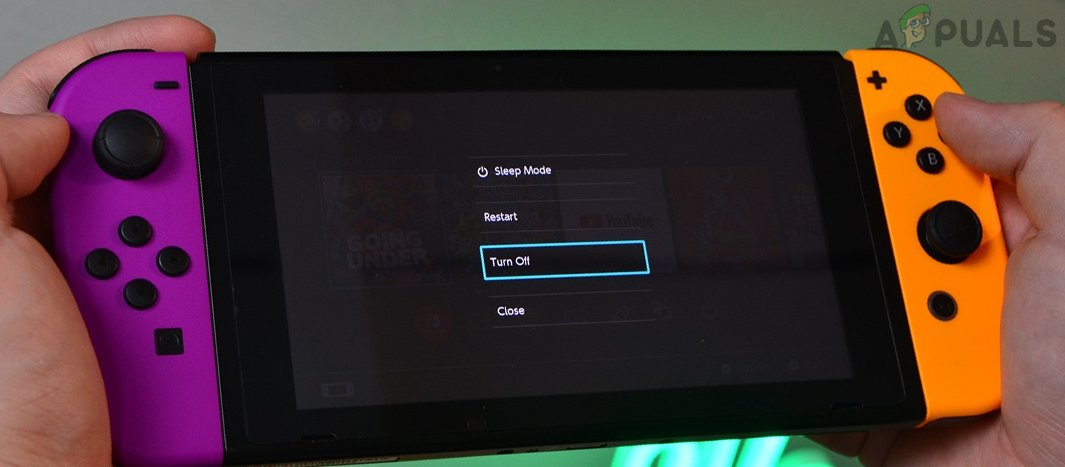
Turn Off Nintendo Switch - Once the Switch is powered off, remove the game card from the Switch and wait for a minute.

Remove Game Card from the Nintendo Switch - Then insert back the game card and power on the Switch.
- Once powered on, launch the YouTube app and check if it is clear of the error code 2-Arvha-0000.
2. Correct the Date/Time Settings of the Nintendo Switch
If the date/time settings of the Nintendo Switch are not correct, then the YouTube servers may fail to properly parse the data packets with the wrong date/time stamps which may, in turn, result in the error code 2-Arvha-0000. In this case, correcting the date/time settings of the Nintendo Switch may resolve the issue.
- Go to the System Settings of the Nintendo Switch and then, in the left pane, head to the System tab.
- Now, in the right pane, open Date and Time. You may have to enter the parental control PIN.
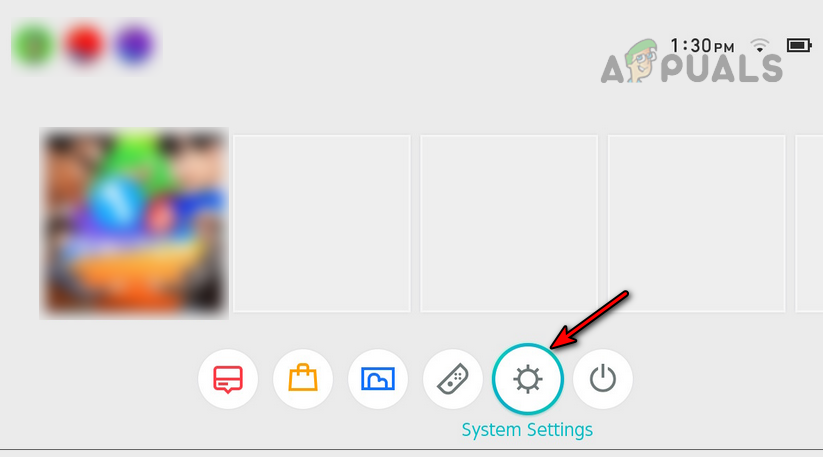
Open System Settings of the Nintendo Switch - Then press A to enable Synchronize Clock via the Internet and apply the changes.
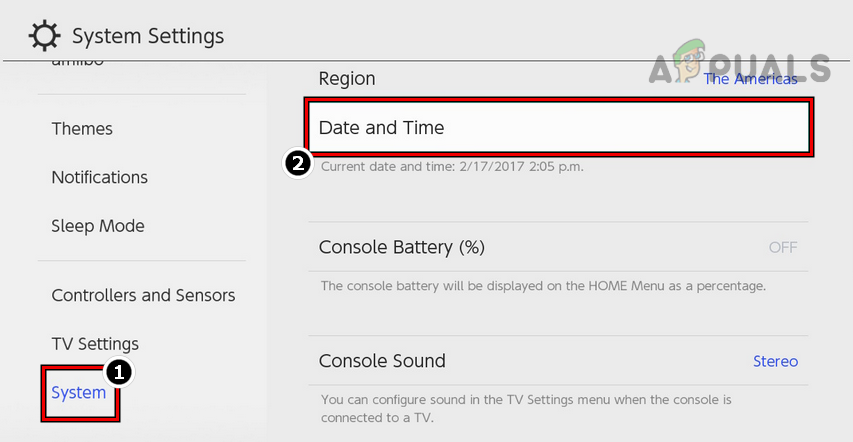
Open Date and Time Settings of the Nintendo Switch - Now restart your Switch and check if the Nintendo Switch’s YouTube app is clear of the error code 2-Arvha-0000.
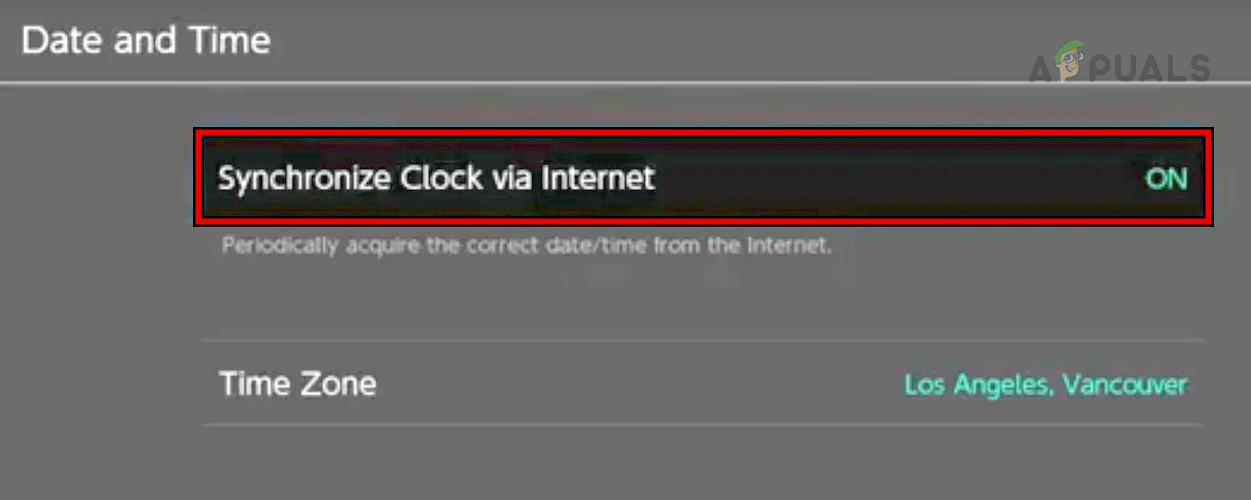
Enable Synchronize Clock Via Internet in the Nintendo Switch Settings - If that did not work, check if manually correcting the date/time (keep an eye on the daylight saving) of the Nintendo Switch clears the YouTube error.
3. Change the Sound Mode of the Nintendo Switch to Stereo
If the sound mode of your Nintendo Switch is set to mono, then that could be the reason why YouTube fails to properly relay the audio to the mono channel. Here, changing the Nintendo Switch’s sound mode to stereo may clarify the error under discussion.
- Go to System Settings and head to System.
- Now open Console and set its Sound to Stereo.
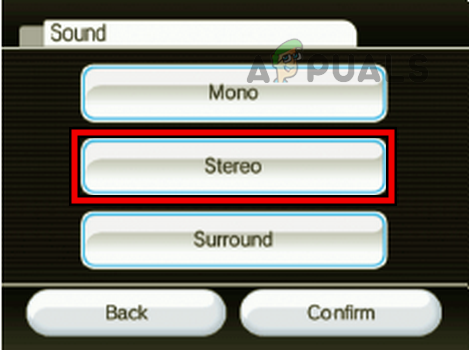
Change the Sound Mode of the Nintendo Switch to Stereo - Then apply the changes made and restart your Switch.
- Upon restart, check if the YouTube is clear of the error code 2-Arvha-0000.
4. Change the DNS Settings of the Nintendo Switch
If your Nintendo Switch fails to translate the web addresses of the YouTube servers in a timely fashion, then the YouTube app on the Nintendo Switch might fail to execute with the error code 2-Arvha-0000. In this context, changing the DNS settings of the Nintendo Switch may clear the YouTube error.
- Launch the System Settings of your Nintendo Switch and select Internet.
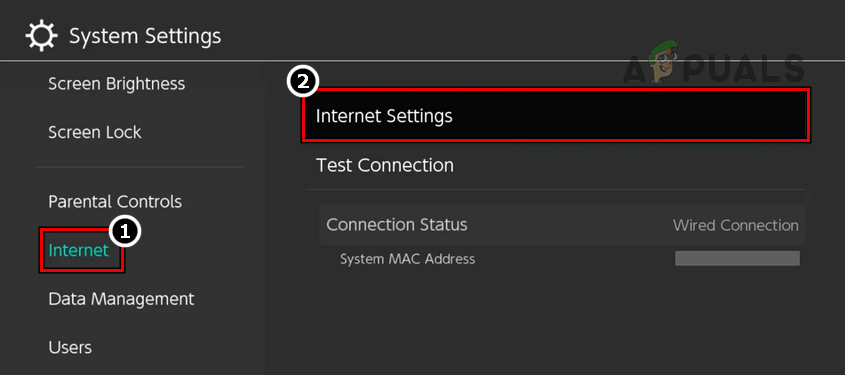
Open Internet Settings of the Nintendo Switch - Now open Internet Settings and select your network connection (e.g., Wi-Fi).
- Then click on Change Settings and select Manual.
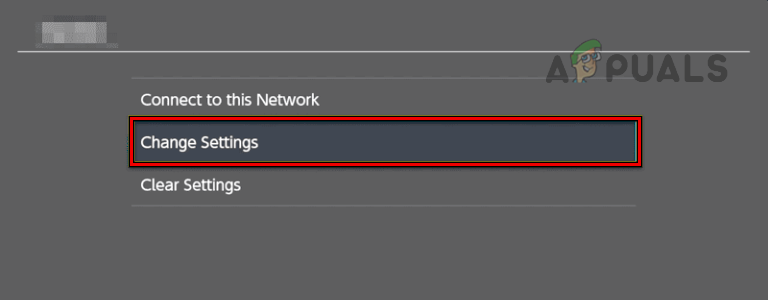
Change Settings of Your Network Connection of the Nintendo Switch - Now set Primary DNS to 1.1.1.1 and Secondary DNS to 1.0.0.1.
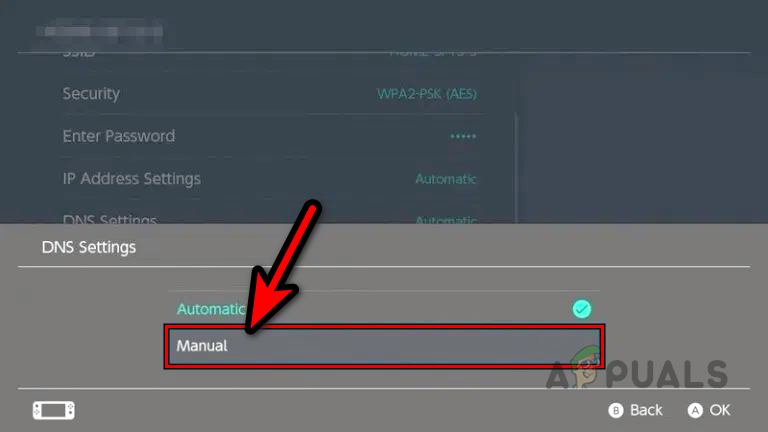
Select Manual in the DNS Settings of the Nintendo Switch - Then apply the changes made and restart your Switch.
- Upon restart, check if the error code 2-Arvha-0000 is cleared.
5. Try Another Network
Suppose your Internet connection (due to ISP restrictions or router issues) fails to provide a persistent data stream to your Nintendo Switch. That could also result in the YouTube error under discussion as the app fails to communicate with its servers properly. In this context, trying another network on your Nintendo Switch may solve the problem.
- Disconnect your Nintendo Switch from the current network (wired or wireless) and connect it to another network (like a phone’s hotspot).
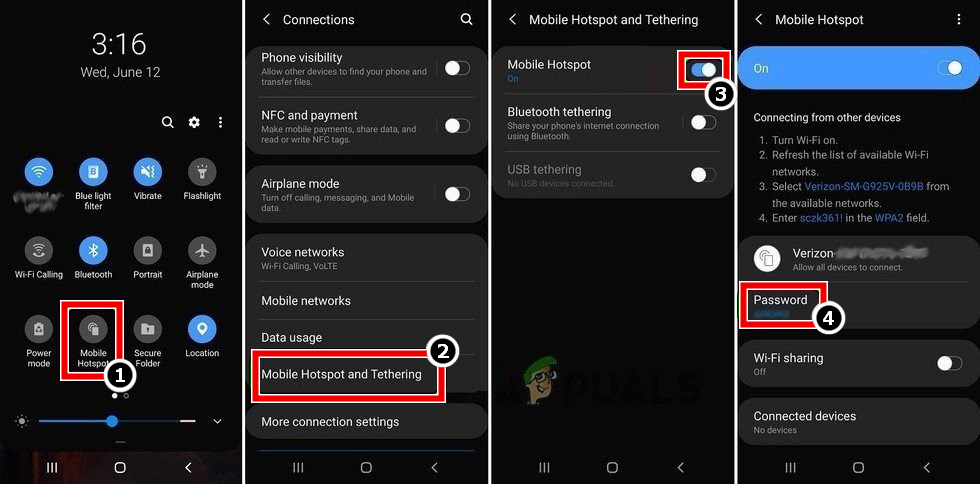
Enable Hotspot of Your Phone - Now launch the YouTube app and check if it is operating fine. If so, either the router of your network (you can try through another router of a friend or family) or ISP was causing the issue.
6. Reinstall the YouTube App
The error code 2-Arvha-0000 could result from the corrupt installation of the YouTube app, and due to this corruption, YouTube fails to load its essential modules to Switch’s memory. In such a case, reinstalling the YouTube app on your Switch may solve the YouTube problem.
- Go to the System Settings of the Nintendo Switch and select Data Management.
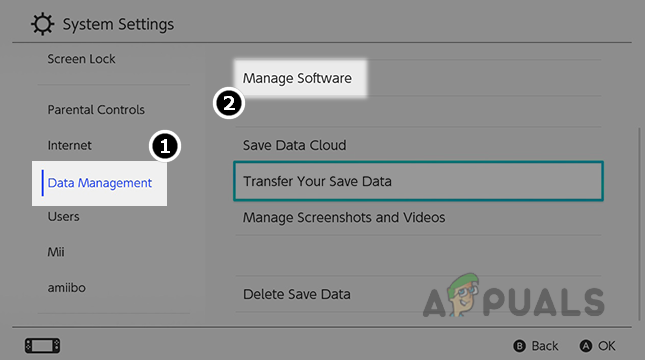
Open Manage Software in the System Settings of the Nintendo Switch - Now, in the right pane, open Manage Software and select the YouTube app.
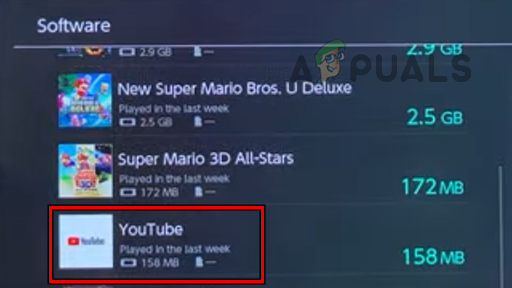
Open YouTube App in the Nintendo Switch Settings - Now click on Delete Software and then confirm to delete the YouTube application from your Switch.
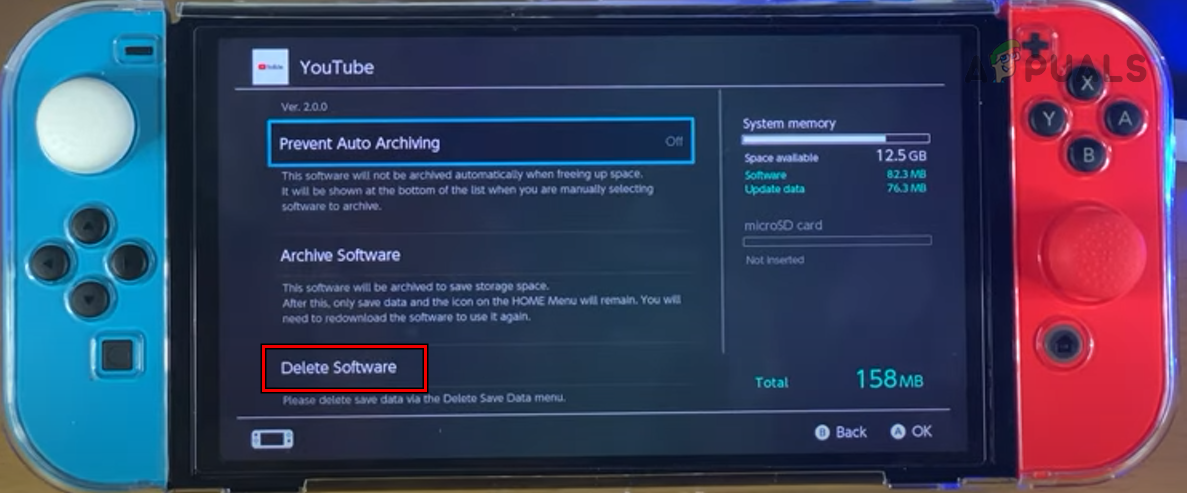
Delete YouTube Software on the Nintendo Switch - Once done, restart your Switch, and upon restart, download and install the YouTube app from the Nintendo eShop.
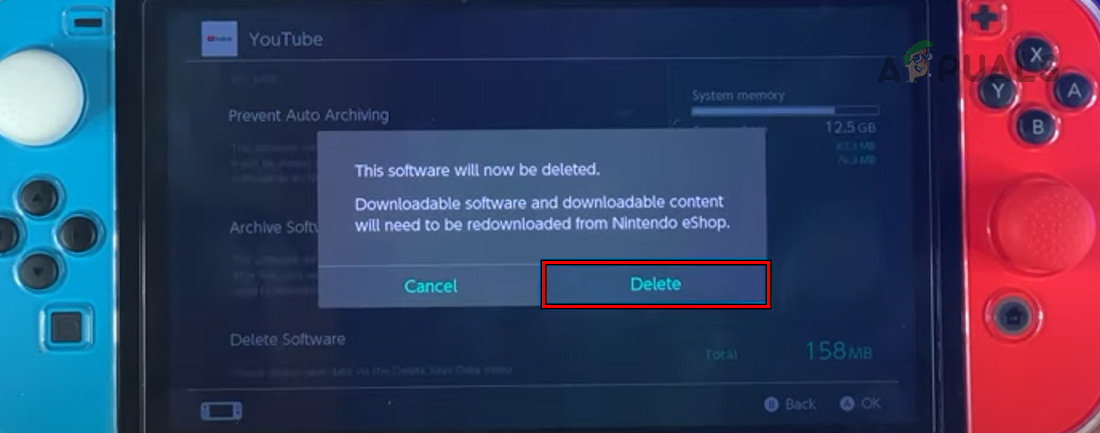
Confirm to Delete the YouTube Software on the Nintendo Switch - Then launch the YouTube app and check if it is clear of the error 2-Arvha-0000.
7. Reset the Cache of the Nintendo Switch
If your Switch’s cache has gone corrupt, that could result in the error code 2-Arvha-0000 as the corrupt credentials/IDs in the Switch’s cache could hinder the proper communication between your Switch and the YouTube servers.
Here, clearing the Switch’s cache may clear the YouTube error at hand. Before proceeding, make sure to note down the IDs, passwords, etc., of the apps/websites, as these will be wiped clean. Remember that resetting the Switch’s cache will delete passwords, saved IDs, history, cookies, and other cached website data, but the downloaded games or game save data will not be affected.
- Go to the System Settings of your Nintendo Switch and open System.
- Now select Formatting Options and click on Clear Cache.
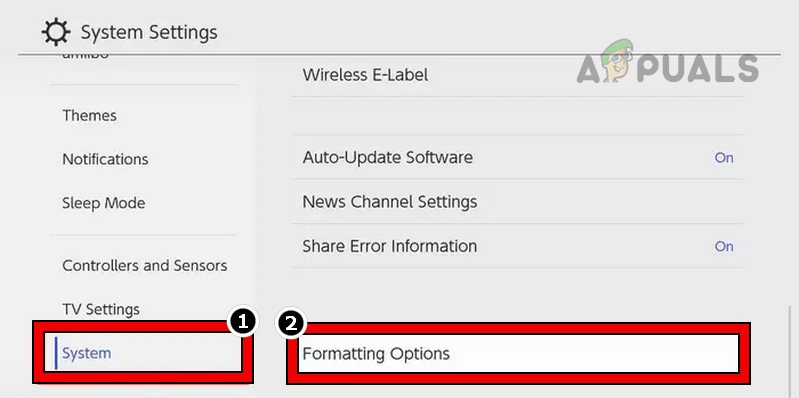
Open Formatting Options in the System Tab of the Nintendo Switch - Then select your user account and click on Reset to start the process.
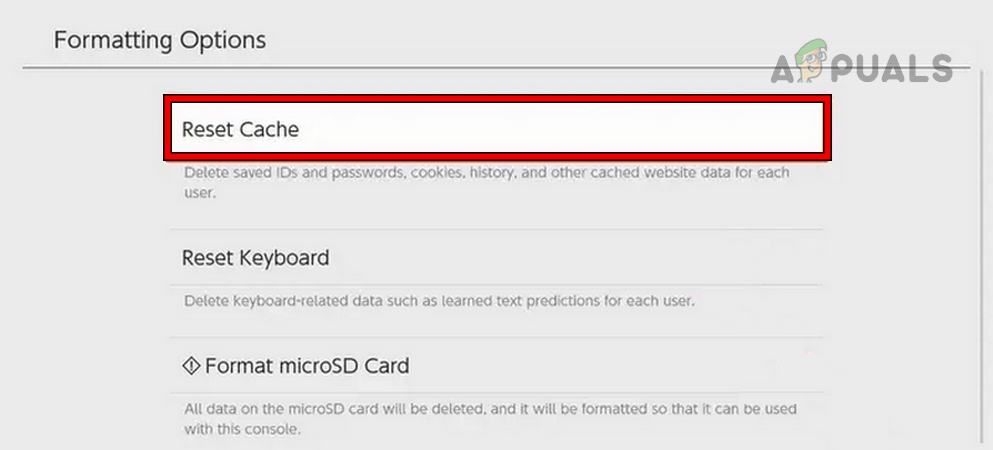
Reset Cache of the Nintendo Switch - Once done, restart your Nintendo Switch, and upon restart, hopefully, the YouTube app will be clear of the error code 2-Arvha-0000.
If none of the above worked, then make sure your Nintendo Switch is not a modded one as many online services (like YouTube) are limited on such switches. If that is not the case, then you may contact Nintendo or YouTube support.





