Fix: Error Code 009 ‘Roku Can’t Connect to the Internet’
The “Error Code 009” is displayed while using Roku to stream certain content and is usually caused due to an issue with the internet or sometimes it can also be triggered if the device is facing disconnection or authentication issues.
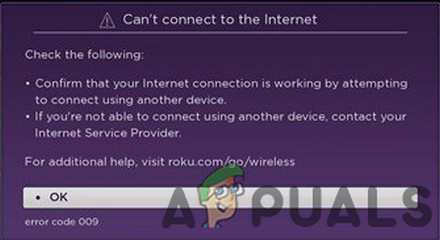
What Causes the “Error Code 009” on Roku?
We have found the causes to be:
- DNS Cache: In some cases, the DNS configurations that are cached by the Router to connect to the internet might have been corrupted. This can interrupt the connection establishing process as certain DNS servers are prohibited from being able to connect.
- Internet Connection: It is possible that your internet connection is facing frequent disconnection issues due to which Roku is facing issues while connecting to its database. The service requires a stable and fast internet connection to be able to stream content.
- Device Configuration: In some cases, the device faces certain internal issues that prevent it from being able to connect to the servers properly. These internal issues can sometimes be due to a fault with the system software. The system software might get corrupted after a while and some of its functionalities might be limited after corruption.
- Loose Cables: It is also possible that certain cables involved in connecting the devices might be loose due to which the error is being triggered. Therefore, one must make it absolutely certain that there isn’t any issue with the cables and that they are plugged-in correctly.
Solution 1: Power Cycling Devices
In most cases, the error is caused due to conflict within the launch configurations and it might be caused due to their corruption. Therefore, in this step, we will be power-cycling the devices and in doing so, we will clear the cached data. This will also clear the DNS cache for the router. In order to do that:
- Unplug the power cord from the wall socket for all the devices involved in the process.

Unplugging power from the equipment - Press and hold the “Power” button for the devices for at least 15 seconds.
- Plug the power cord back in and press the power button to turn them on.
- Wait for the devices to turn on and check to see if the issue persists.
Solution 2: Resetting Network Settings
It is possible that the Roku network configurations have gone corrupt and certain functionalities on the device might be limited. Therefore, in this step, we will be resetting the network configurations. In order to do that:
- Open Roku and log in to your account.
- Head to settings and click on the “System” option.
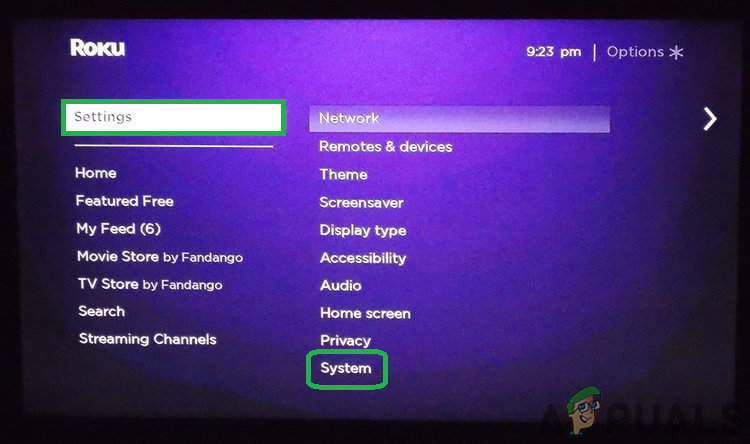
Clicking on “Settings” and selecting “System” - In the next screen, select “System Restart” and click on the “Network Connection Reset” option.
- Wait for the device to reset and it will automatically restart.
- When the device turns on, click on the “Settings” option and then select “Network”.
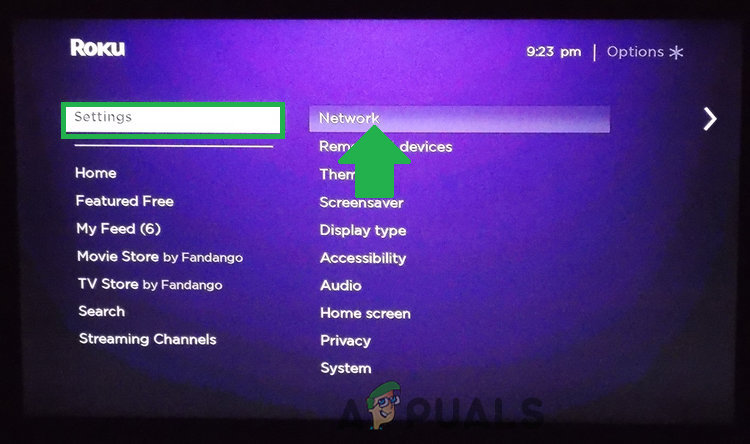
Clicking on “Settings” and select “Network” - Click on the “Wifi” option, Select the “Setup a New Wifi Connection Option”.
- Select the wifi you want to connect to and then select the “I am at home”. option.
- Select the “Automatic” in all further options and enter the password.
- Once the connection is complete, check to see if the issue persists.
Solution 3: Resetting Software
It is also possible that the software might have been corrupted due to which the error is being shown. Therefore, in this step, we will be resetting the software to factory defaults. For that:
- Open Roku and log in to your account.
- Head to settings and click on the “System” option.
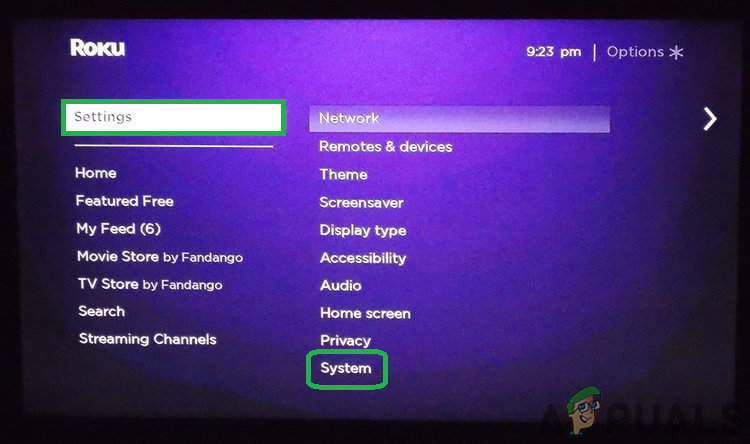
Clicking on “Settings” and selecting “System” - In the next screen, select “System Restart” and click on the “Factory Reset” option.
- Wait for the device to be restarted and check to see if the issue persists after that.
Note: It is recommended that you check out other guides for the solution if the error persists and if you still cant get rid of it contact the Roku helpline.





