Fix: Error 0x8007025d While Restoring to a Restore Point
Error 0x8007025d is triggered when either the system cannot read, or write to execute the operation it is actioned to do. For example, restoring to a earlier system restore point. It may also pop up when there are some corrupt system files present on your system. These corrupt (yet important) system files are not compatible with the operating system (from the earlier restore point) and thus they prohibit the system from reverting back to that state.
Method 1: Run a System File Checker Scan
As a first step, we would recommend using the sfc /scannow command to deal with the corrupt files and possibly restore them. see steps (here)
The first time the scanning will take a lot of time. When the scanning completes and is successful, you should get a message saying “Windows Resource Protection did not find any integrity violations. If the corruption is found, then you should see the sfc scan article and use the dism command to repair them.
Most of the time, these steps should solve the problem for you! If not, then try these other 2 methods
Method 2: Disable Antivirus Before Restoring
Some users have also reported their anti-virus programs being the guilty party. When you do a restore, or try to install something Antivirus may start scanning file before it is allowed access by other Windows resources.
Open any third-party anti-virus/anti-malware program installed on your computer. You can do this by right clicking the icon for the AV software and choosing to disable it. Disable it completely.
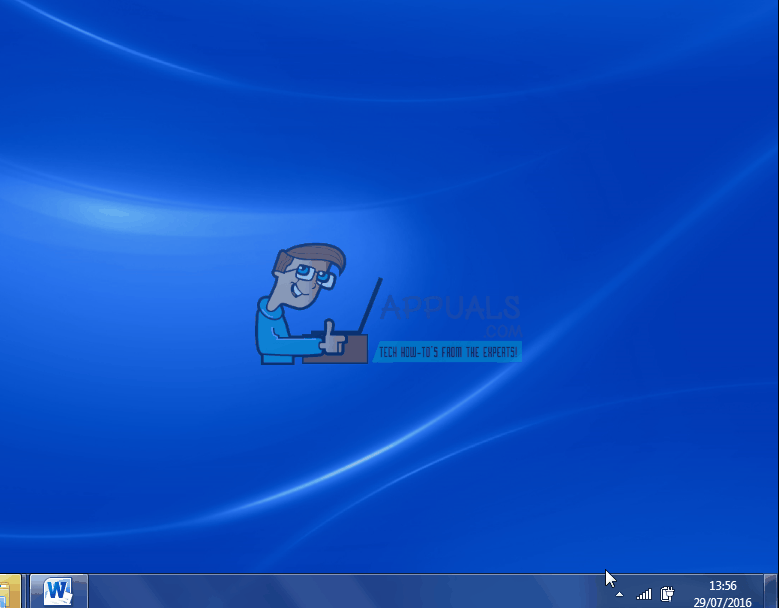
Restart and perform the restoration now.
If the problem still persists, you can try scanning your hard drive for errors. More on that in the next method. Read on:
Method 3: Check Hard Disk for Errors
If the hard disk has errors, this may also prevent the system from restoring / upgrading or installing any programs. If the methods above did not work, you should do a chkdsk to let the system scan the drive for errors. see steps (here)
Once the errors have been repaired, try doing what you were doing to see if it goes through if not, then it would be best to just make a backup of your system and do a clean reinstall see steps (here)