Troubleshoot Epic Games Error “Product Activation Failed”
Buying a new game off of a game store is always fulfilling but not so when it is accompanied by an error message that prevents the expected result. Product Activation Failed is a similar issue that arises when users are trying to activate a product on their Epic Games account via the Epic Games client. At times, the issue may not be from your end but rather due to something that’s happening with Epic Games servers. That’s not much of an issue really, since you just have to wait it out in such a case as it’ll be fixed automatically for you.
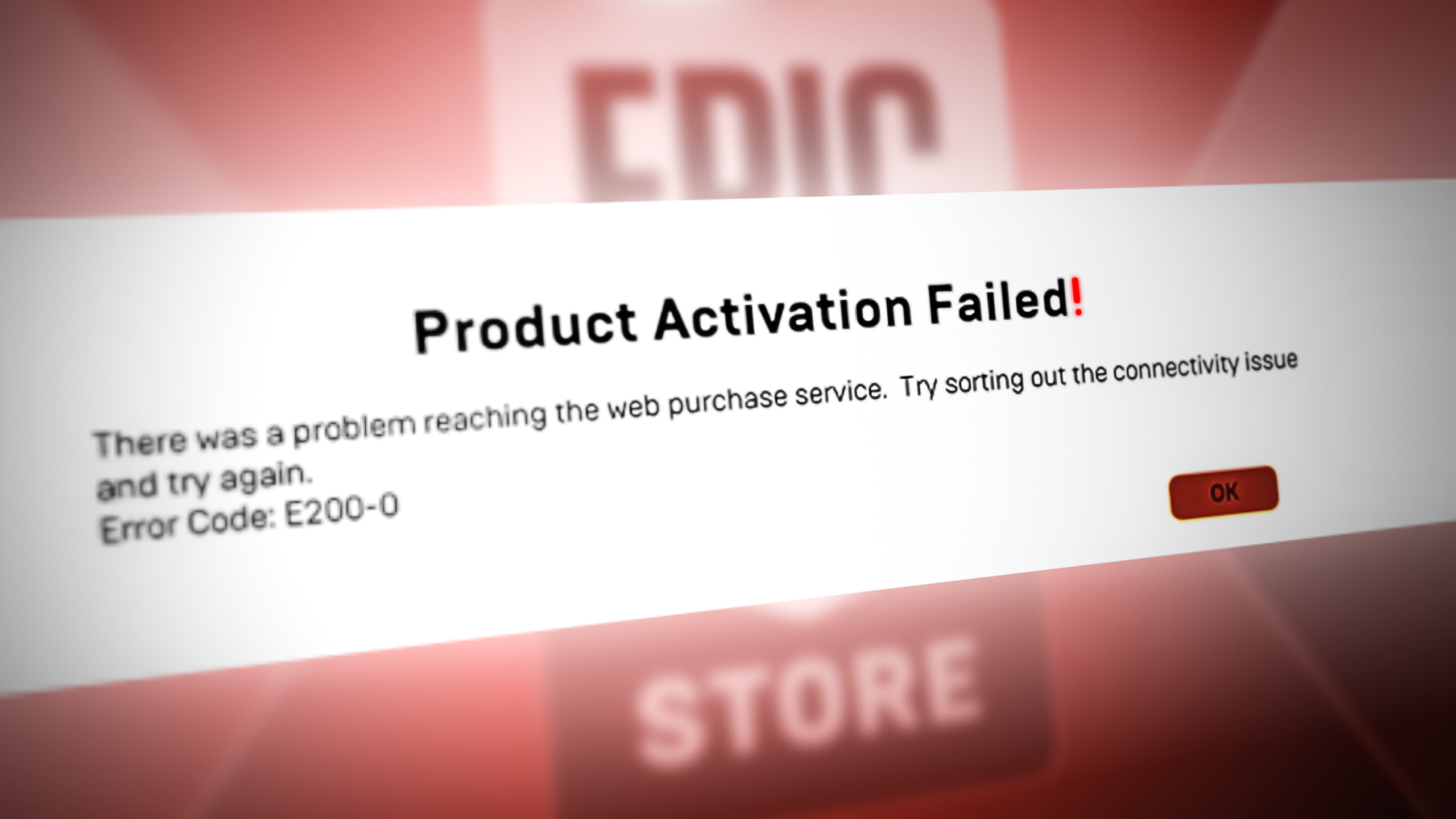
However, what do you do when the problem seems to be only for you? As it turns out, many other users have also experienced a similar issue and there are a few solutions out there that we’re going to mention in this article that will help you through this hurdle. Apparently, the error message can be, sometimes, triggered by your Epic Games account’s region. We are not sure as to why that causes it, but regardless, that’s what has been reported by several other users. In addition, you might also get the Product Activation Failed error message followed by an error code like E150-0 if something on your system is interfering with the Epic Games client.
With that said, let us get started with the different solutions that you can implement to get the issue resolved.
Sign out and Restart Client
The first thing that you should do when you face this issue is to simply sign out of your account and then exit the client. This has worked for previous users who were facing a similar issue and therefore, can get your issue sorted as well. Thus, sign out of your account and then restart the client. Once the Epic Games Launcher is up and running again, you will be asked to log in. To do this, follow the instructions down below:
- To sign out from your Epic Games account, click on your username at the bottom-right corner of your screen.
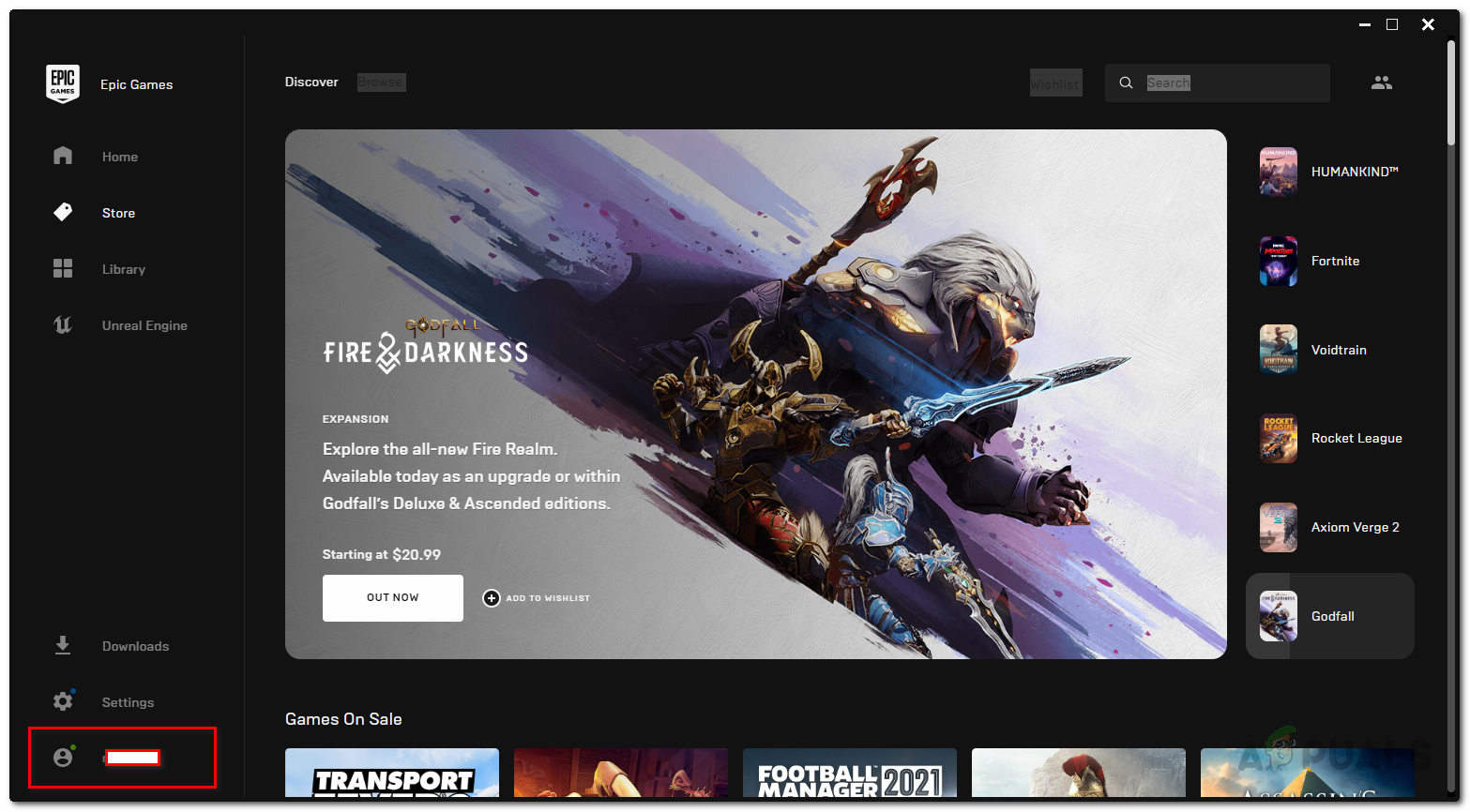
Epic Games Client - This will bring up a new menu. From there, click on the Sign Out option at the top.
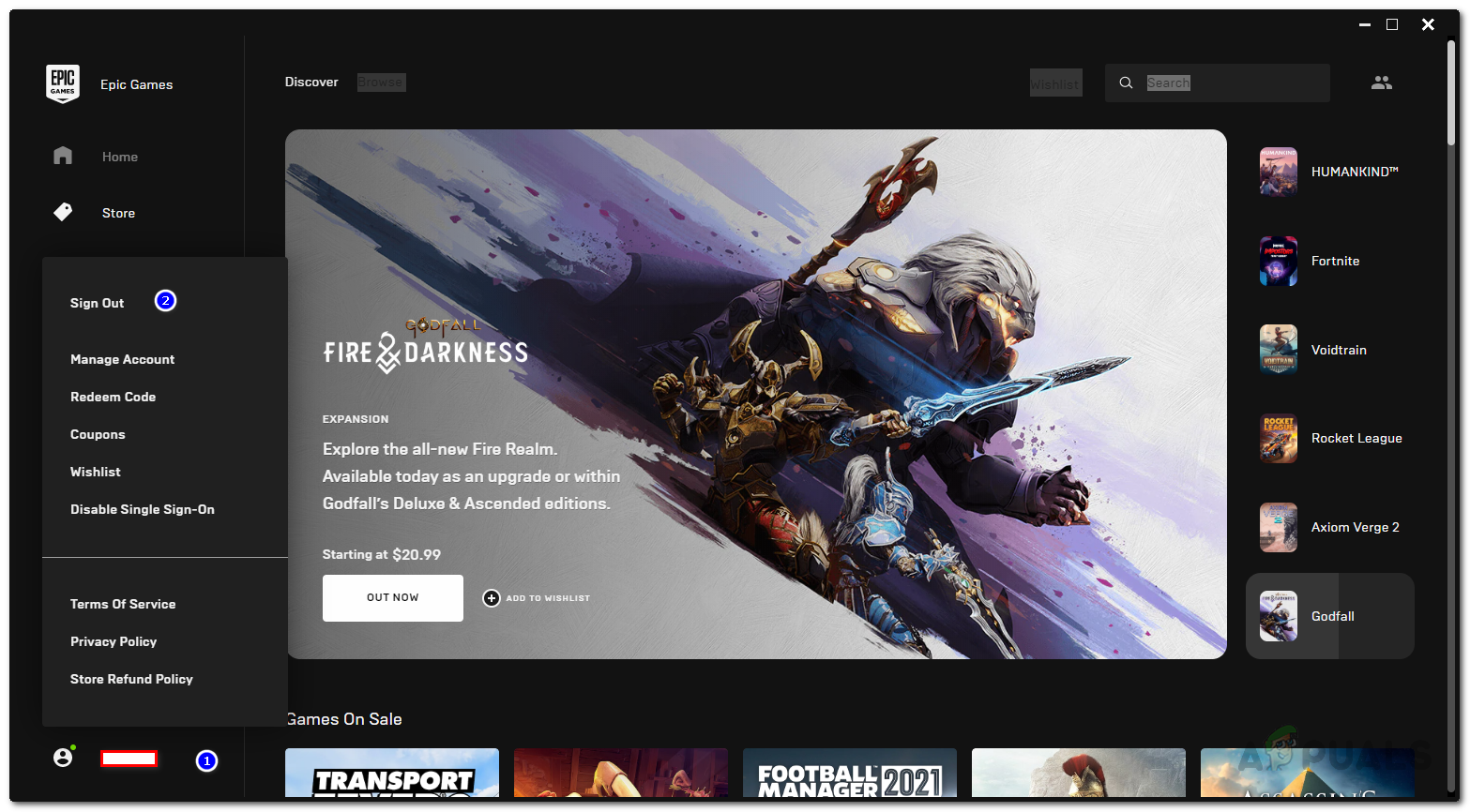
Signing out of Epic Games - Once you have successfully signed out, close the client by right-clicking the Epic Games icon on your launcher and clicking Exit.
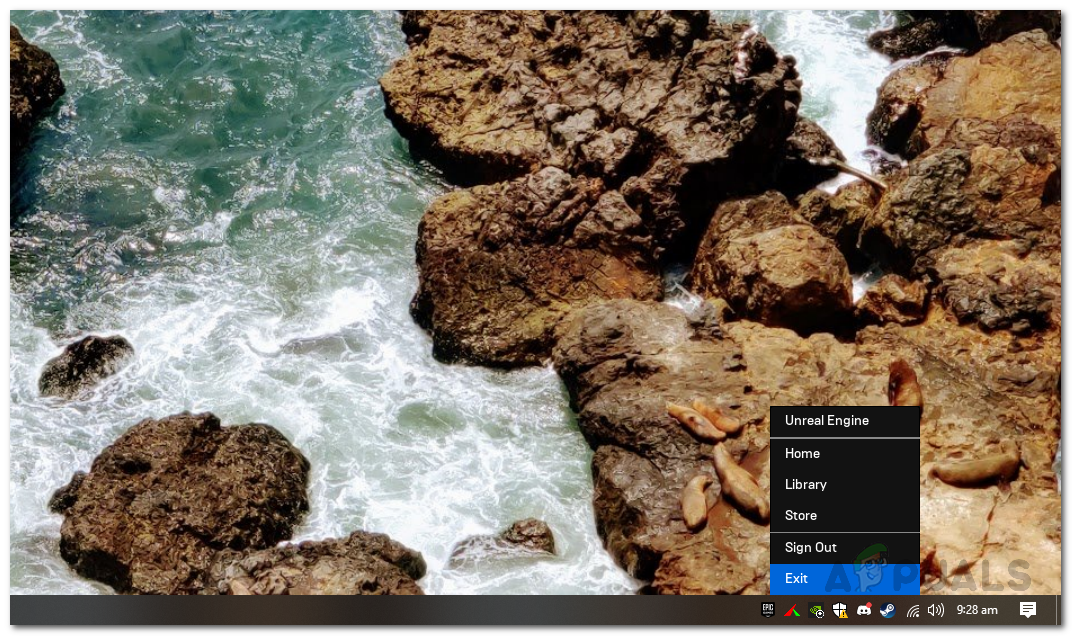
Exiting Epic Games Client - After that, open up the Epic Games Launcher again. Once it has started, you will be asked to log in as you signed out a moment ago.
- Provide your account credentials and log in. Once done, go through the activation process again to see if the issue persists.
Launch the Epic Games Launcher as an Admin
In some cases, the issue can be caused by a process or service on your system interrupting the Epic Games launcher. In such a scenario, you will have to run the launcher as an administrator so that the third-party services on your system cannot interfere with the requests being sent by the launcher. To do this, follow the instructions down below:
- First of all, close your Epic Games Launcher completely by right-clicking the icon on the taskbar and then clicking Exit.
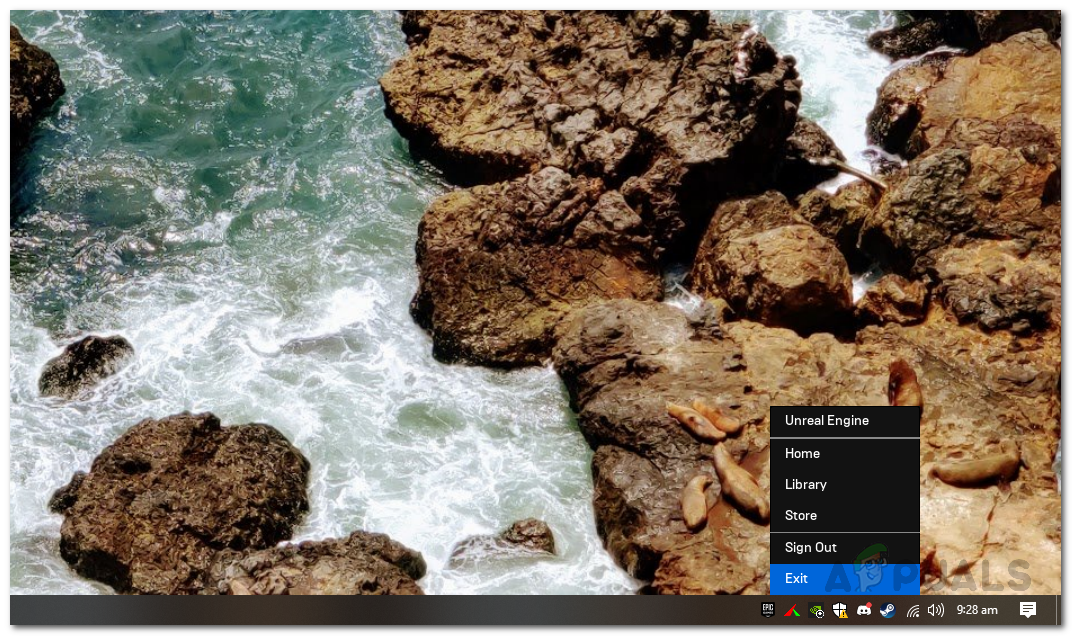
Exiting Epic Games Client - Once you have done that, search for Epic Games Launcher in the Start Menu by pressing the Windows key or simply clicking the respective icon.
- After that, on the right-hand pane, you will see the Run as an administrator option. Click on it to launch the client as an admin.
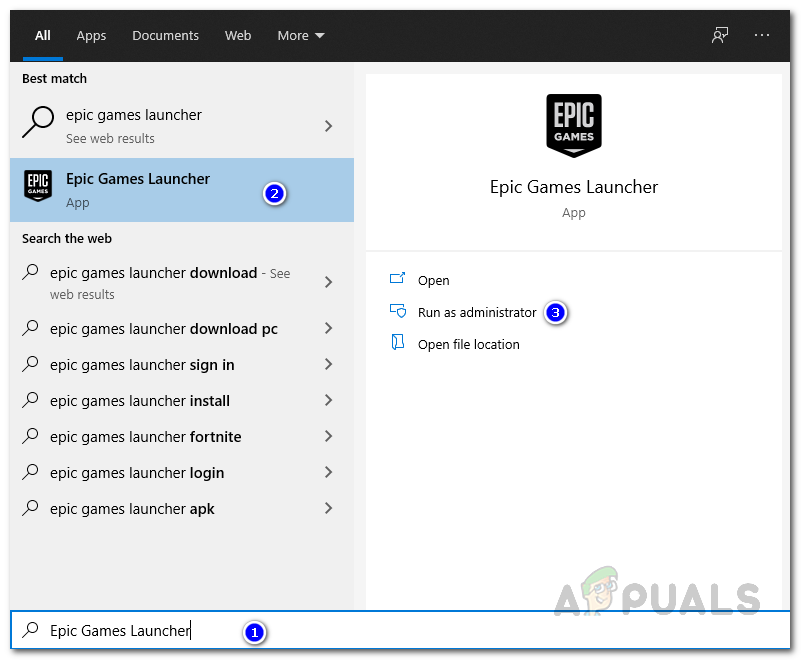
Running Epic Games Client as an Admin - Once the client is up and running, try buying the product again to see if it works out.
Check Account Region
As it turns out, another thing that you can do when you stumble upon the said error message is to try checking your Epic Games account region. This can happen when your current region is not actually the country that you are residing in. If that’s the case, Epic Games will refuse any orders that you place and thus you will often be generated with an error message as such. Therefore, you will have to double-check your account region and if it’s not correct, you’ll have to rectify it. To change your account’s region, follow the instructions down below:
- First of all, open the Epic Games client via the Epic Games Launcher.
- Once you have it open, make sure you are signed in. Then, click on your username at the bottom-right corner of the screen and choose Manage Account from the menu that pops up.
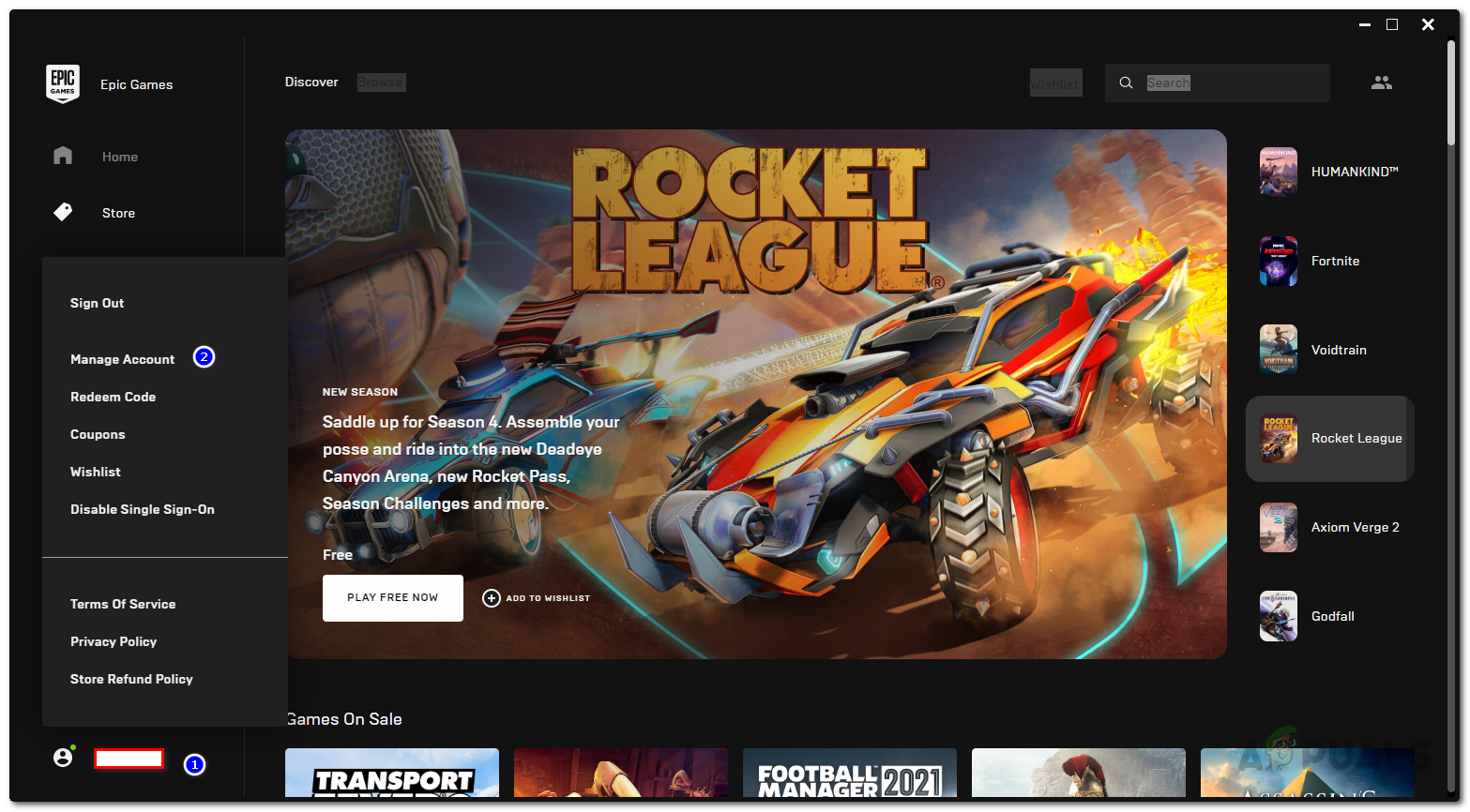
Managing Account Settings - This shall open up a new link in your browser that takes you to your Account Settings on the Epic Games website.
- Scroll down till you see Country / Region and make sure that the correct country is selected. If it isn’t, change it from the drop-down menu. However, if you have completed any purchases with the account before this, Epic Games won’t let you change the region. In such a scenario, you will have to contact Player Support to get this sorted via the link provided.
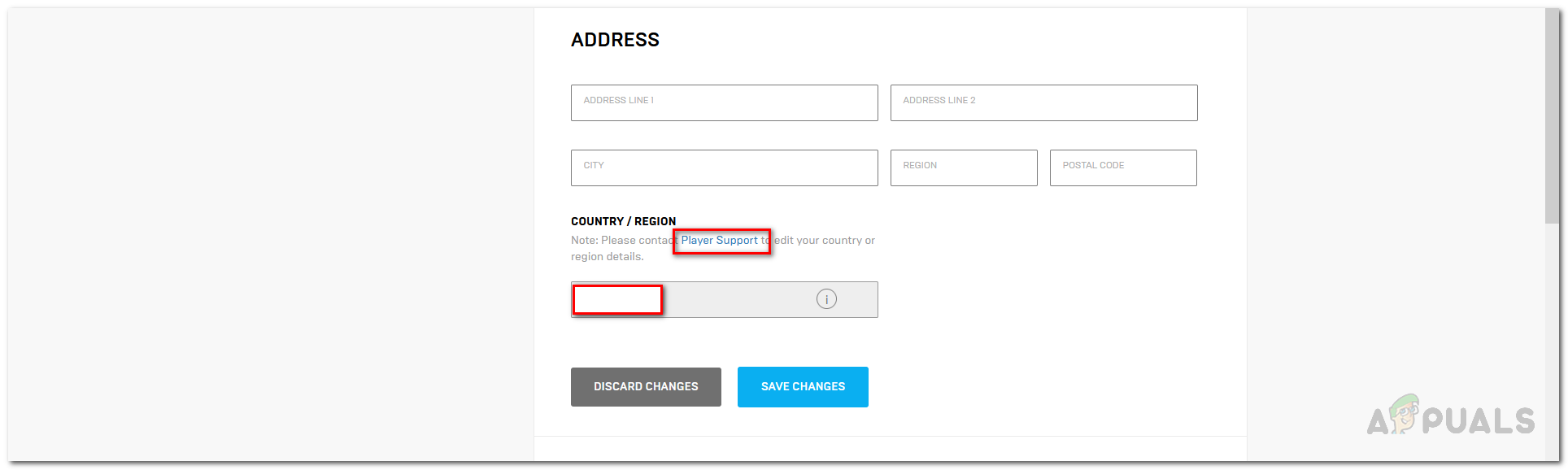
Account Region
In addition to all this, you can also, alternatively, choose to buy the product directly through the website instead of the Epic Games client on your store. This will remove any possibilities of any issues with the client and you should, hopefully, be able to activate the product without any issues.




