Elden Ring Failed To Join Session? Here’s How to Fix
The Elden ring failed to join session error mostly occurs when multiple users are trying to launch or get into the game at the same time. The error message pops up on the screen referring “Unable to summon co-operator, failed to join session error” and won’t allow the players to play the game thereby hurdling them on the start-up only.

So, we investigated the error and after doing complete research we have come up with some verified potential solutions to get you rid of this error.
But also, it is equally important to first learn about the root cause of the error therefore before heading towards the solutions directly let’s have a quick overlook of the causes.
There can be multiple reasons behind this error occurrence, however, a few of them are stated below:
- Poor Network Connection– Poor internet connection is the main and the foremost reason behind this error. Slow or unstable internet connectivity results in frequent disconnections which finally leads you towards this error. Hereby it is suggested to check your internet connection first, if not stable then try using a strong or stable connection or switching to Wi-Fi.
- Server Outage– Secondly if the Elden Ring server is running through downtime or outage then there can be good chances for this error occurrence. So, if the error is the demand of this cause then the best thing you can do is to wait.
- Damaged game Files– If Elden Ring files are missing or got corrupted then it’s a clear chance of failing to join in the session. Corruption of files is generally caused when you haven’t installed the file correctly or you may have interrupted installation. So, to fix corrupted files you need to reinstall the files or you may go for System File Checker.
- Game issues– The game’s internal bugs and glitches can be the reason for such errors as the game bugs stop the game from establishing a connection with the server and cause various errors. This can be resolved by simply re-installing the game application or downloading new game patches.
- Outdated Elden Ring Version– Outdated game version is another important reason that causes such game errors. However, just simply updating your outdated game app to the latest version will get you out of this issue.
- Outdated Windows– Sometimes your outdated Windows version might also conflict with the latest game files and stop it from performing properly. Therefore, it is always suggested to use an updated OS version to tackle such error issues in the game.
Now as you know the possible causes triggering the Elden ring failed to join session error let’s proceed for verified fixes:
Restart Your System and Game
Sometimes the device’s internal glitches also cause various troubles. So very first it is best to reboot your system and the game. This is a traditional method that solves various glitches and serves better gameplay.
Rebooting the game will give a fresh start to it thereby fixing the temporary game issues such as game stuttering, freezing, won’t launching, etc issues.
Moreover, this method has its effect on the Elden Ring failed to join the session too. So hereby it is highly recommended to restart your device and the game.
Verify Server Status
As the game has its popularity spread widely around the world, the users might get server issues more frequently. So, when the server is going through downtime or outage issues, the gamers start encountering various issues and are unable to run the game properly or Elder Ring won’t launch.
So, the best way to tackle the problem is to check for the server issues by heading to the downdetector website or from the official Twitter page. And if you found the server is under maintenance then wait for the server to get restored.
Summoned by Another Gamer
It has been recorded that many other players facing the same error can also be triggered when you yourself only get summoned by other players while sending invitations to them for entering into your game world.
If this is the situation applied in your case then here it is suggested to go for Furcalling Finger Remedy to verify the summon indicators. It is a multiplayer product that permits you to see the summon signals or summon other players into your game world.
Well, you may get this product when you make enormous kills during gameplay or it can also be dropped by Host of Fingers while invasion. Also, you can make a purchase for this product from the below-mentioned points:
- Twin Maiden Huskson the Roundtable Hold.
- Patches on the Murkwater Cave.
- Merchant Kaleon the Church of Elleh.
Moreover, you can also make utilization of 2Erdleaf Flowers for crafting this multiplayer product.
Verify Your Network Connection
It has been already discussed earlier, that the main culprit causing such an error on your Elden Ring is your slow network connection. Therefore, without any second thought check your internet connectivity.
If you have a slow or unstable connection, then you make sure to use a strong and stable connection to counter such a problem. Moreover, if you are using mobile data or sharing data through a router via Wi-Fi, then it is always suggested to use a wired connection instead of a wireless connection as a wired connection serves better and strong connectivity than a wireless connection.
Repair the Game Files
Damaged game files might also trouble you with this error. So, in this case, repairing the game’s files by verifying the integrity of the games file helps you to solve the missing or corrupted games file that might be triggering the error in your case.
So, follow the steps given to do so:
- Launch Steam platform and open Library.
- Now look for Elden Ring game and right-click on it then choose Properties from the menu
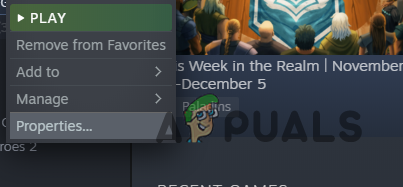
Opening up Game Properties - Then click on the Local Files tab and choose the option Verify integrity of game files
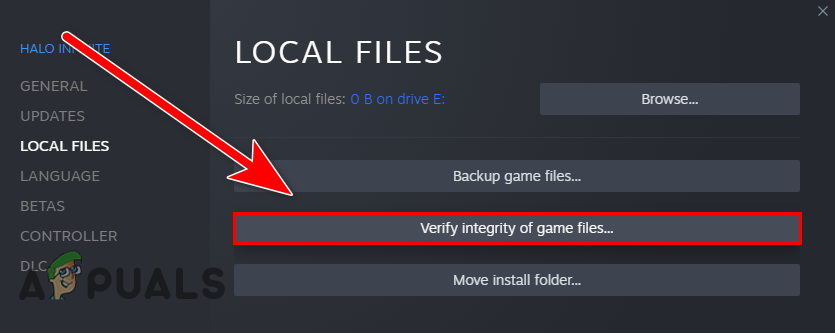
Click on verify the integrity of game files - Wait for the scanning process to complete
And as the process is finished check if you are able to join the session on Elden Ring or not.
Disable Unwanted Running Tasks
In most instances, your overloaded system can also become the culprit and start causing such game errors. However, rebooting your system will help your PC to start afresh with minimum start-up programs or devices which will in return enhance or boost its performance.
After that, you can also disable some of the tasks that are not in use at that point in time to resolve the issue. Below are the steps to quit unnecessary tasks:
- Launch Task Manager.
- Then go for the Processes section, here you can view the list of Background tasks that are running currently.

Accessing the Processes tab - Now select the tasks you want to disable from working and tap on the End Task button appearing at the bottom.
Finally, you are all set, now verify for the error.
Flushing your DNS
If above mentioned solutions won’t fix your issue then it is clearly the case of an overloaded DNS cache of your system as this causes the Elder Ring connection problem. Therefore Flushing the DNS cache will reduce the overall load from your system thereby fixing this issue on Elden Ring.
Below are the steps to flush the DNS cache:
- Open the Run dialogue box.
- Now open Command Prompt as an administrator by giving the cmd command.
- Then, give the command ipconfig /flushdns on the cmd panel and hit Enter.

Type “ipconfig /flushdns” into the Command Prompt - And wait until the cmd completes the operating command request.
- Once completed, a message reflects stating: “Windows IP Configuration Successfully flushed the DNS Resolver Cache”.
- Lastly, reboot your system and verify for the error.
Switch to Public DNS
If flushing then DNS won’t work for you then trying using the Public DNS server might also work for you to fix the error on the game. Below are the steps to do so:
- Go to the taskbar, and right-click on the network icon and Open Network & Internet settings.
- Select Change adapter options.

Network Settings - Then right-click the network you’re using and after that click on Properties.
- Now click on Internet Protocol Version 4 (TCP/IPv4) and click Properties.
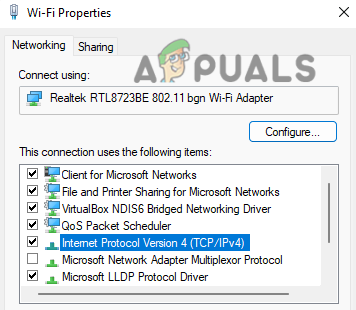
Open Internet Protocol Version 4 (TCP/IPv4) - Click on Use the following DNS server addresses, and fill up the Google DNS server addresses as shown below, then tap on OK.Preferred DNS server: 8.8.8.8
Alternate DNS server: 8.8.4.4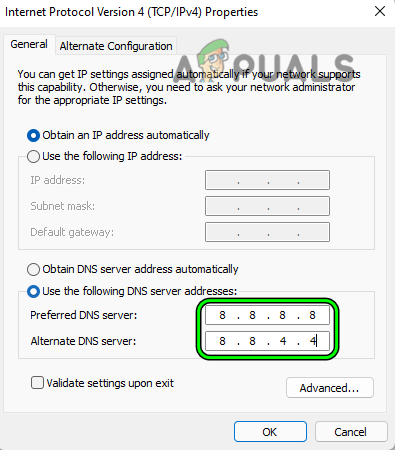
Making the change to Google DNS
As the process is finished, restart your system and try launching the Elden Ring game to see if the error failed to join seeing is resolved or else head to the next potential fix.
Determining Proper Network Settings
If the game network settings have not been configured properly then it might be possible that it can hurdle you by giving such game errors. So, you need to tackle the situation by determining the proper network settings.
Follow the guide below:
- Go to the Network tab from the System option.
- Then go to the in-game menu of Elden Ring.
- Click on the option “System”.

Choose the option System - After that go to the Network tab again and set Cross-Region Play as “Perform Matchmaking.”

Set Cross-Region
Then set the launch settings as “Play Online.”
After making the above modifications and accepting a data agreement, this error might be fixed.
Updating your OS
As it has been already discussed above that your outdated OS might sometimes give you hard time and cause problems in the proper functioning of various games and applications. So, it’s worth giving a try by updating your Windows version to the latest one to drive such game errors away.
Below are the instructions to do so:
- Go to Windows Update settings.
- Then click on the option Check for updates, and wait for the Windows to download and install the latest version automatically.
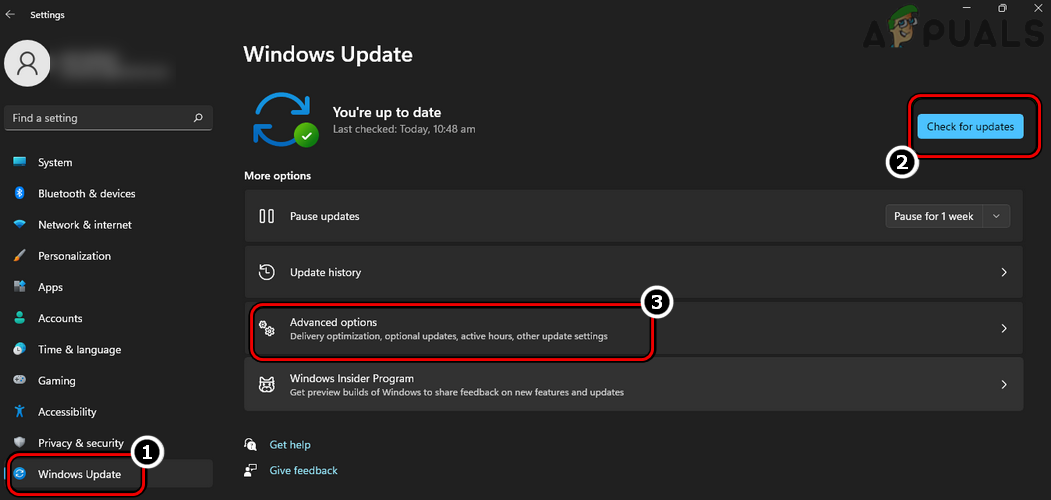
Check for Windows Updates and Open Advanced Options - Once done reboot your PC and restart the game to check for the failing join in session issue on Elden Ring.
Wait for the availability of the Update Version
Lastly, if any of the above-mentioned fixes won’t help you to solve the error then wait for the updated version or latest game patches to release. The developers launched the updated version on their official Twitter website. You can simply visit the official mentioned website and download the updates from there if any are available.
Reinstall the Game
If none of the above mentioned solutions works in your case to solve the error in question then it is advised to uninstall the game application at first and then re-install it back to fix the error.
Below are the steps for uninstallation:
- Go to the Steam launcher.
- Then go to Library.

Accessing the Library folder - Look for Elden Ring and then right-click on it.
- Lastly, select the option Manage and then click Uninstall.
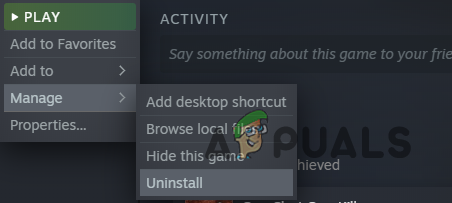
Uninstalling Steam Game
Now reinstall the game app again and continue with your gameplay.
I hope all the above-mentioned solutions will help you to get out of the Elden Ring failed to join session error.




