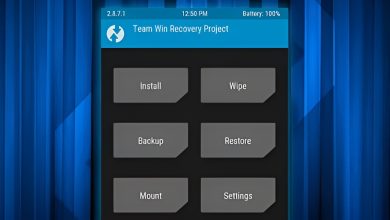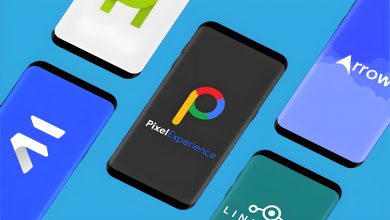How to Downgrade Firmware in Xiaomi, Redmi & POCO?
We can downgrade to our desired MIUI version in two different manners. A preferred way to downgrade is using a laptop, as it has few chances of facing errors. Another available way is downloading and installing files using your mobile. Let’s check out which one suits you.
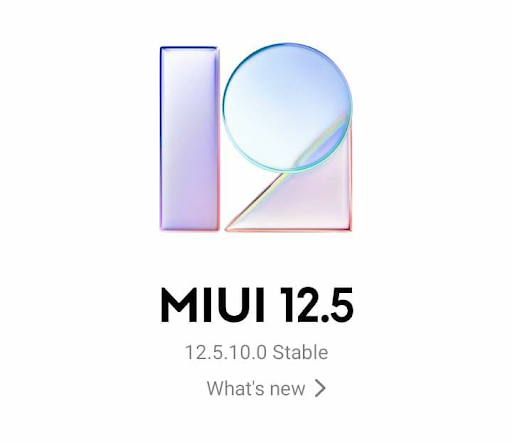
Before you proceed to downgrade, keep in mind that Xiaomi have rollback protection and you might end up bricking your device if you are don’t follow the steps properly. Also, you will lose all your data if you are are downgrading.
1. Downgrade Xiaomi Update Using a Laptop (Unlocked Bootloader)
This laptop process is preferred for the latest versions of MIUI. For example, if you want to downgrade from MIUI 14 to MIUI 13, this is for you. Follow the steps given below to do so:
- Create Data Backup, as it will erase all your data from mobile.
- Unlock the bootloader (Unlocking the bootloader is the mandatory step. Follow this link to unlock the Bootloader https://new.c.mi.com/global/post/101245)
- Long press the power button and tap on the power off option.
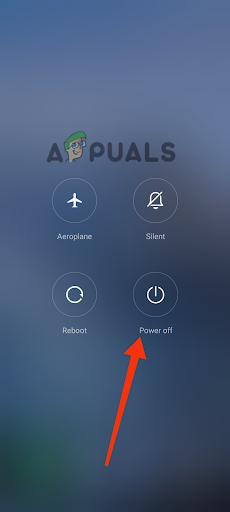
Tap on Power off - Press and hold the power button and volume down button together for 5 to 10 seconds unless it enters Fastboot mode.
- Connect your mobile using a genuine Xiaomi data cable to your laptop.
Download and Install Files on a Laptop:
- On your laptop, visit https://xiaomifirmwareupdater.com/miui/ to download the Fastboot Rom, MI Flash, and ADB drivers. Selecting the right files is the key here. Select your mobile device in the list with due diligence.
- Select the version you want to use after downgrading. If you want to install MIUI 12.5, you will select MIUI 12.5. If you want to use MIUI 13, you will select MIUI 13 flash file.
- Right-click on the Mi Flash file and click the Extract Here option to unzip the file.
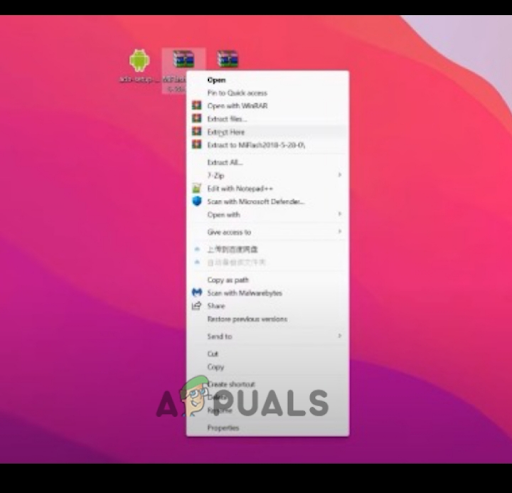
Right-click on the Mi Flash file, then click the Extract Here option - Right-click on the Fastboot ROM file and click on the Extract Here option.
- Double-Click on the ADB Drivers file and a window with a blue background will appear.
- Write Y and press enter. Keep writing Y and pressing enter unless a new window appears on the screen.
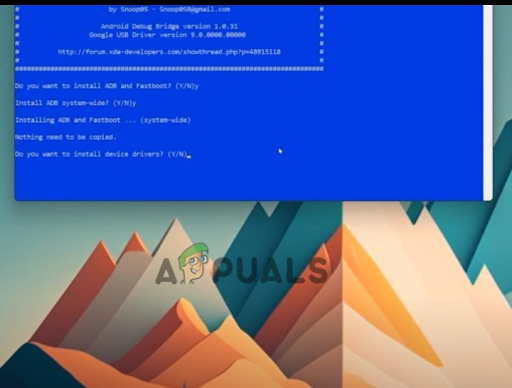
Write Y and press enter. Keep writing Y and pressing enter unless a new window appears - In this new window, click on the Next option twice, and lastly, click on Finish to install ADB drivers.
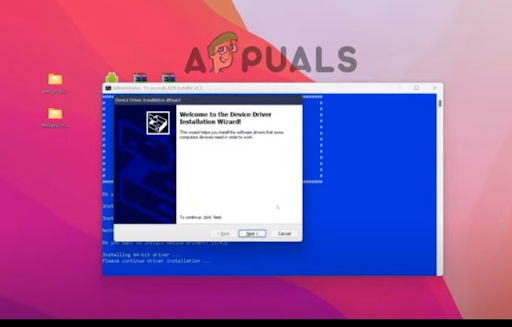
Click on the Next option twice, then click on Finish - Right-click on the unzipped file of Fastboot Rom and click on the Cut option.
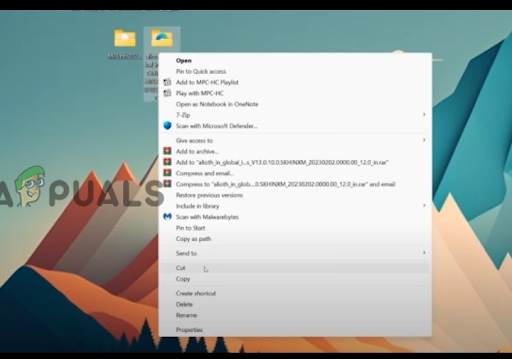
Right-click on the unzipped file of Fastboot Rom, then click on the Cut option - Go to the unzipped folder of Mi Flash and paste this file here.
- Right-click on the Mi Flash folder and click on the cut option.
- Paste the Mi Flash Folder in Local Disk C.
- Now Double-click to open the same Mi Flash folder in Local Disk C.
- Click on the Fastboot ROM file in this folder to open it.
- Right-click on the address bar and copy the file address.
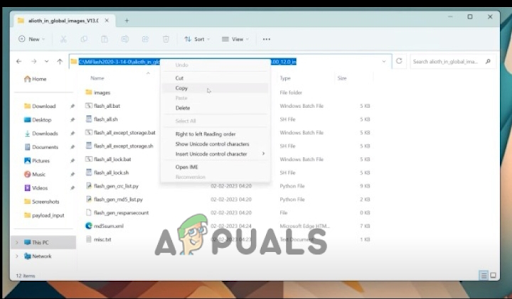
Right-click on the address bar, then copy the file address
Install Flash on Mobile:
- Go back to the MiFlash folder and double-click on the XiaoMIFlash.exe option.
- A new window will appear on the screen. Paste your address on the address bar of this new window.
- Click on the Refresh option available with the address bar.
- Click on the Clean All option at the bottom of this window.
- Now click on the Flash option available at the top right corner of this window.
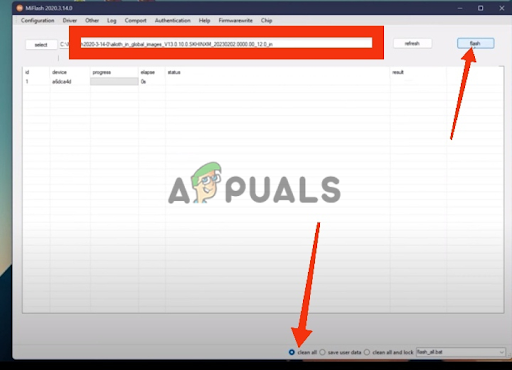
Paste your address on the address bar, then refresh the page, click on the Clean All option, and lastly click on the Flash option
Make sure your mobile is connected. Clicking on the flash option will transfer the downgraded version of MIUI to your mobile. You will be able to see the progress in the window as it will take 20-30 minutes to complete.
After completing the flash, your mobile goes into reboot mode automatically. The downgraded version of MIUI has now been installed on your mobile device, and you are currently using the downgraded version.
2. Downgrade Xiaomi Update Using a Mobile
If you don’t want to go with the process described above or if you find it too technical, try the following method. This process of downgrading is mostly compatible with earlier versions of MIUI.
- Go to https://xiaomifirmwareupdater.com/miui/ and download the desired version of MIUI according to your mobile.
- In your mobile downloads, move this downloaded file to the Downloaded Rom folder.
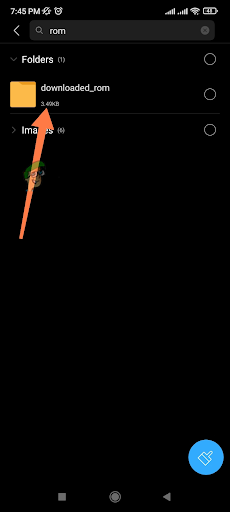
Move the downloaded file to the Downloaded Rom folder - Now go back and open the Settings application.
- Tap on About Phone and go to System Update(Some Xiaomi mobiles show the System Update option right below About Phone Option).
- Now tap on the three dots at the top right corner.
- Tap on the Manage Downloads option or Update Package option. Whichever one is available on your mobile.
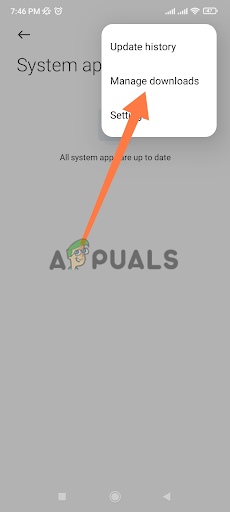
Tap on the Manage Downloads option - Now select your downloaded file from the downloads.