How to Fix Discord Screen Share Stuck at Loading?
Sometimes, Discord users report that their Discord Stream is stuck on loading. This error turns the screen blue, grey, or black, while the audio continues to play in the background. In this article, we will discuss the methods that will help you in resolving this issue.
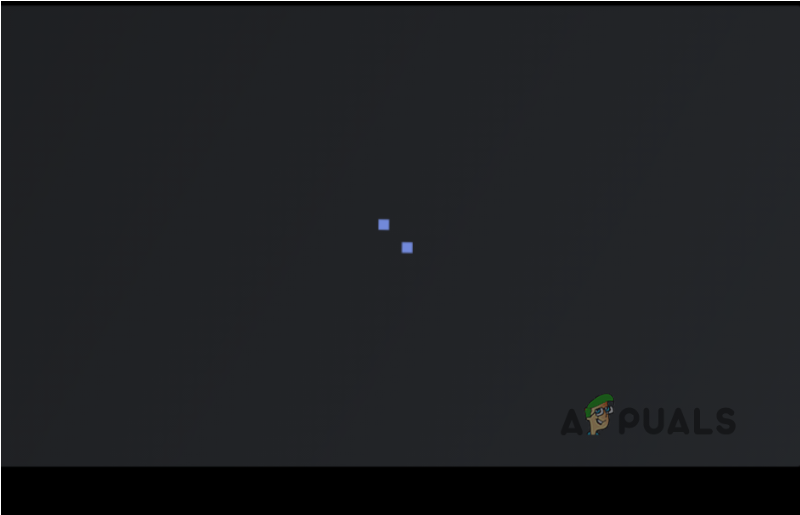
Here are some causes due to which Discord stream is stuck on a grey screen and doesn’t load properly.
- Bad Internet Connection: This is mainly because of a bad internet connection or when internet bandwidth is low. We can resolve this issue simply by restarting the device.
- Hardware Acceleration: It helps to connect the components of your computer with Discord. But if the Hardware Acceleration is not working properly, it may damage your inferior machines. So simply turn off this feature, while using Discord.
- Outdated Graphics Drivers: These outdated graphic drivers can crash the graphic drivers and cause blue screen issues. These issues can be resolved by updating the drivers.
As there are different causes of this issue, that is why we will discuss different methods and techniques. These methods will fix infinite loading and run Discord properly. So, follow these steps in sequence;
1. Close Discord and Restart your System
Instead of starting with complicated methods, first, try the simplest and most frequent solutions. Restarting the device removes network problems and software glitches. It makes the desktop environment friendly to run apps.
Restart the Discord:
Simply click on the Close button from the top right corner of the Discord Window. After that, also follow the below steps;
- Go to the Search Icon on Taskbar.
- Type Task Manager and Click on Open.
- Select task Discord and press End Task.
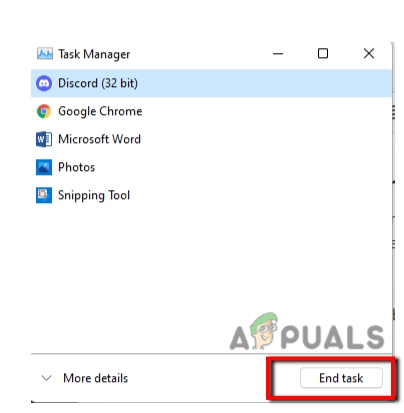
Restart the Computer
If the above method does not work, then restart your computer.
- You simply go to Window Icon and then click on the Power button.
- Select the Restart option. Your system will restart.
2. Go and Check the Internet Connection
Sometimes, Discord Stream hangs on the loading screen because of a poor internet connection. First, check the Bandwidth of internet connections. You can use an Internet speed checker or simply open another app. If that app works properly, means your internet speed is fine. But if the internet connection is poor, then resolve it.
There are many methods to troubleshoot the internet connection. But we are going to discuss one of them.
Resetting of WLAN Autoconfig Service
- Press Window Button + R from the keyboard.
- Run Window will pop up. Here, Type Services.msc
- Now press Enter. Then scroll down and chose WLAN Autoconfig.
- New Tab will open. Go on Startup Type and Chose Automatic
- Press the Start option and click on Apply and then on OK.
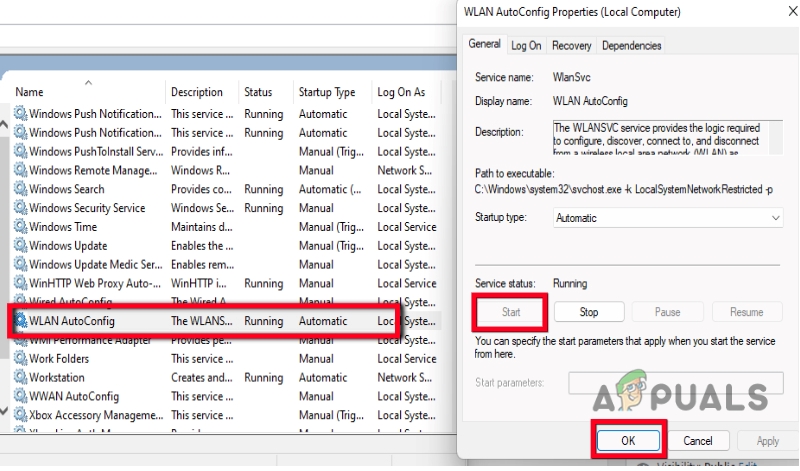
3. Switching to Window Mode
Sometimes the Discord streaming is hung on the full-screen mode. You can simply try to shift on window mode. For this simply follow these steps;
- Tap Ctrl + Shift + F from the keyboard. It will reload the Discord Stream.
- If this technique works, you also can switch to full-screen mode again.
- Just Tap Ctrl + Shift + F
4. Clear Discord Cache
If your Discord is not working properly, its cache files accumulated in your computer can cause problems. So, here we are discussing steps to clear Discord Cache Files
- Press Window key+ R. Run program will open.
- Type %appdata% /Discord/Cache on it.
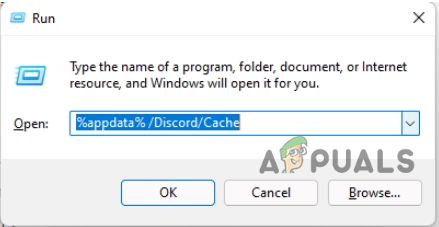
Discord Cache - Tap Enter. It will clear the Cache files.
- Now press Ctrl + A from the keyboard. All files will select.
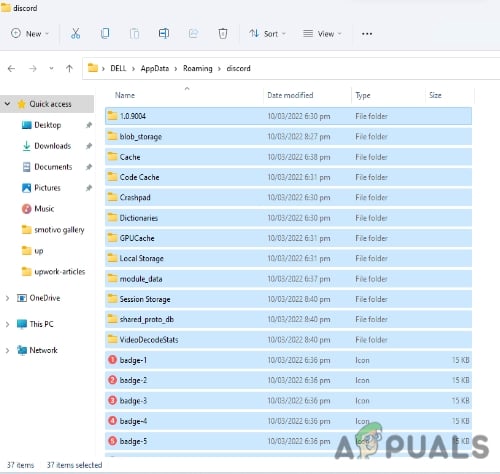
Clear Discord Cache - Then tap Del Key from the Keyboard.
- Reopen the Discord app.
5. Run Discord as an Administrator
In general, we don’t need to run Discord as an administrator. But sometimes, especially when your Discord Stream is stuck. Discord needs some extra access to the stream. By doing so, you can resolve this issue. So, follow these steps;
- Go to the Magnifying Icon on Taskbar.
- Type Task Manager and open it.
- Select task Discord and press End Task.
- Right-click on the Discord app. Now go to Properties.
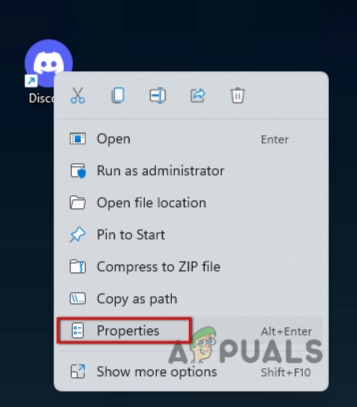
- Press Compatibility. Now move to the Checkbox section.
- Select “Run This Program as an administrator”. Tap Apply and then OK.
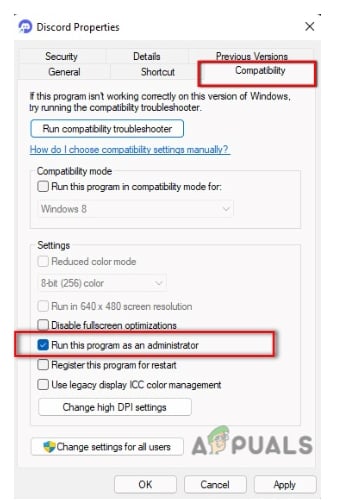
Run Discord as Administrator
6. Hardware Acceleration
During streaming, it connects the component of a computer with the Discord. It may damage the inferior machines. To avoid this problem, go and turn off this feature.
- Open the Discord app. Press on the Setting Option.
- Go and select the Voice & Video Tab and
- Disable the Hardware acceleration and close the Discord again.
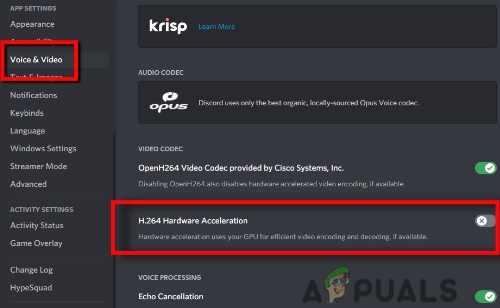
7. Update the Outdated Graphics Drivers
Faulty Drivers can also be a major reason, why the Discord Stream is stuck on a grey screen. They crash the files. Graphic Processing Units require updated Drivers. Here are a few ways which help you out in updating the drivers.
- Go to Magnifying Icon and search Device manager.
- Press Display adapter and. Right, Click on Intel (R) HD Graphic 620.
- Click on Update Driver.
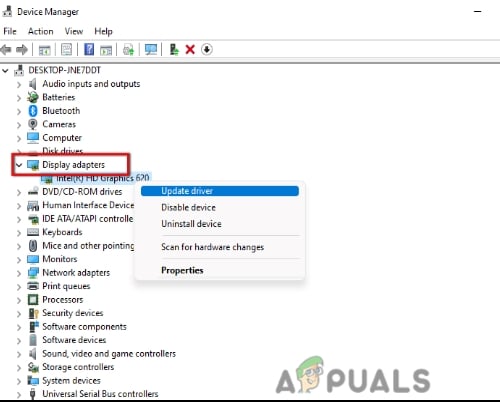
Some other ways can help you in updating the Graphics Drivers. Such as; Simply using the Windows optional updates. You can simply go to the website of the GPU manufacturer and update the drivers, manually. It is time-consuming but effective. You can also use free software to update the drivers, like EasyDriver. Restart your device after updating the drivers.
8. Switch on Another Browser/Desktop App
- Other Browsers like Opera, Chrome, Firefox, etc. are compatible with the Discord App. But the only thing you should keep in mind is, always use the updated version of the Browser.
- If you face the issue of continuous loading on the browser, switch to the Discord Client or some other browser.
- Still, if both the Desktop app and browsers are not working, there must be an issue with Discord ends. For this, contact Discord Support or Discord Public Test Build (PTB).
9. Re-Install the Discord
You have applied all the procedures, but still, your Discord Stream is stuck. This may be because of the corrupt files. Sometimes, when we download apps, a few of the files get corrupt, missing, or may be damaged. We can get back these files by Re-installing the Discord. For this, you need to uninstall the previous application. The following steps will help you in the uninstallation of Discord.
- Go on Run Program by pressing Window Button + R from the
- Type appwiz.cpl in the Search Tab.
- Tap It will take you to the Control panel > Programs > Program and Features.
- Go to the Discord App and Right Click on it. Select Un-install
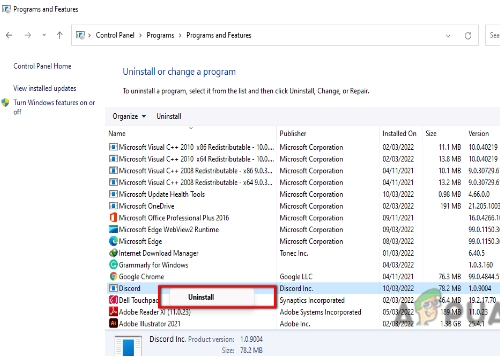
Uninstall Discord - Now you can download Discord Again.
In this article we have discussed various methods to fix the problem of “Discord Stream is stuck on loading”. We hope that this article will help you in fixing the issue. But still, if you are facing this issue, tell us in the comment section.





