How to Enable and Troubleshoot Discord Soundboard Issues
Discord’s most recent addition, the Soundboard, is one of the most entertaining features added to the app in a long time. It allows you to play custom sound effects in voice chat of Discord Server. However, a growing number of reports from the community indicate that a large number of users don’t seem to have access to the Soundboard on their server.
This problem usually arises from the following factors: an outdated Discord app, incorrect Soundboard permissions, and having the Community feature enabled, but there may also be other causes behind the issue.
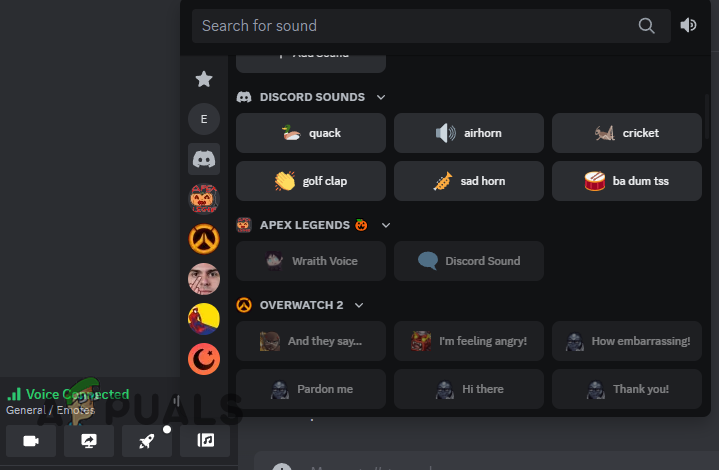
To help you figure out why your Discord server doesn’t have a Soundboard, we’ve prepared this guide which will outline all the possible causes for this issue and the best solutions for it.
1. Update Your Discord App to the Latest Version
Ensure your Discord app is updated to the latest version before attempting any solutions.
If you’re using the app on your phone, simply visit the Google Play Store or App Store to check for new updates.
The best way to manually update Discord to the newest version is to simply do a clean reinstall of the app.
- Press the Windows key to open the Start menu.
- Type “Add or remove programs” and hit Enter.
- In the list of programs, search Discord.
- Left-click on Discord and press the Uninstall button.
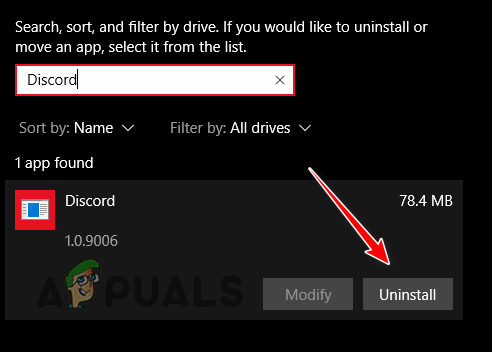
Once the app has been uninstalled, you need to delete its cache folder as it can conflict with the new installation. Follow these steps to do so:
Note:It is safe to delete the cache folder since it won’t affect your Discord data. All your information is stored on Discord’s servers. Upon reinstalling the app, all your data will be restored.
- Press Windows Key + R at the same time to open the Run dialog box.
- Type %appdata% and press enter.
- This will take you to the “Roaming” folder, where you need to delete the folder named “discord.”

- Open the Run dialog box again, type %localappdata%, and press Enter.
- Delete the folder named “Discord.”
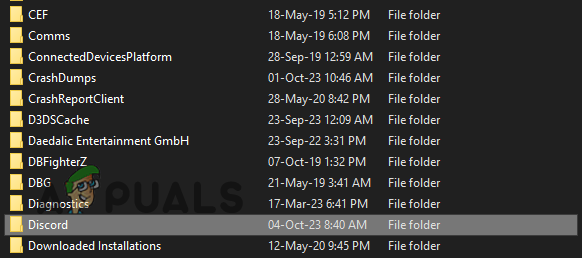
After deleting the folders, visit Discord’s website and reinstall the app. Log into your account and reopen your server. The Soundboard option should appear. If it doesn’t, try the next solution.
2. Grant Soundboard Permissions to Server Members
To enable Soundboard features for your server members, you must adjust your server settings to grant them permission. If these settings remain unchanged, it is most likely why the feature isn’t working on your server.
To grant your server members Soundboard permissions, follow these steps:
- Open the Discord app, select your server, and click the down arrow next to its name at the top left.
- Select the “Server Settings” option.
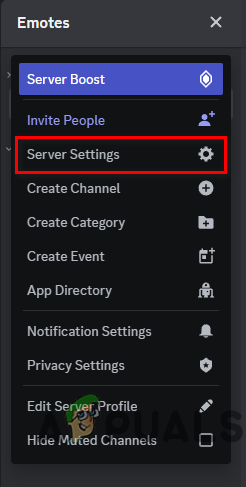
- Navigate to the “Roles” menu.
- If you want everyone to have Soundboard permissions, select the “Default Permissions” option. Otherwise, select a specific role.
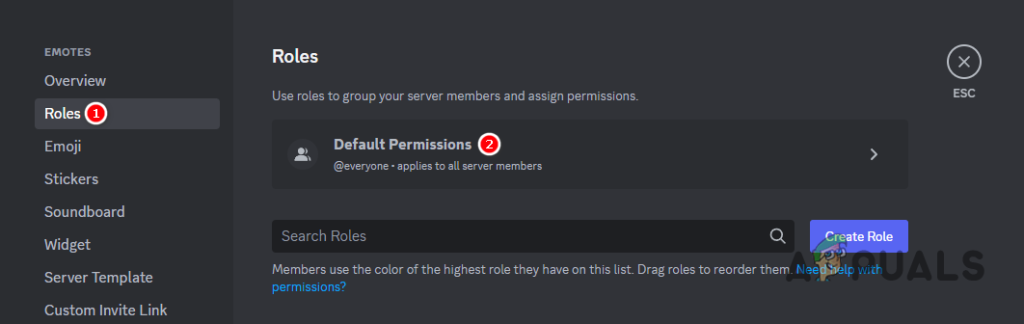
- In the Permissions tab, scroll down to “Voice Channel Permissions” and enable the “Use Soundboard” and “Use External Sounds” options.
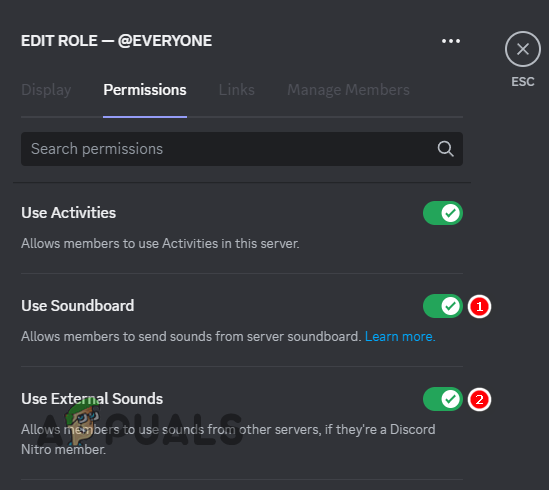
- Restart Discord.
Next, verify if your server’s voice channels are permitted to use this feature by following these steps:
- Hover over the voice channel you want to use and click on the gear icon.
- In the Permissions tab, click on “Advanced Permissions.”
- Scroll down to the “Use Soundboard” and “Use External Sounds” options and press the green checkmark next to them.
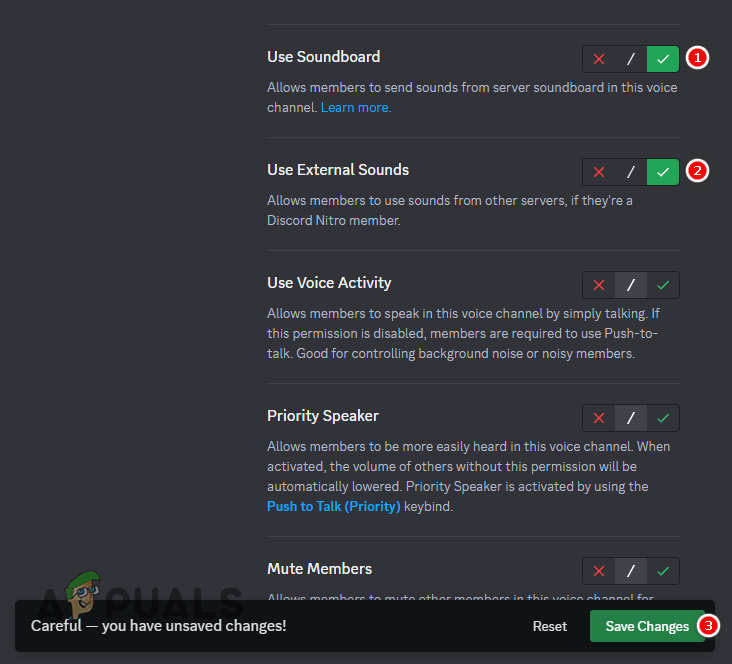
- Press the Save Changes button.
If these options were previously disabled, the feature should now work without issue. However, if the options were already enabled, proceed to the next solution in this guide.
3. Disable the Community Feature on the Server
Many users have reported that there seems to be a conflict between the Soundboard and Community features on Discord. If your server is configured as a Community, it may limit access to the Soundboard feature.
Therefore, the next solution to the issue is to simply disable the Community feature by following the steps we’ve written below:
- Press the downward arrow next to your server’s name and open Server Settings.
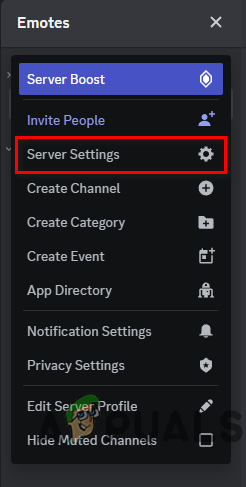
- In the Community category, select “Overview.”
- Scroll down to the bottom and press the “Disable Community” button.
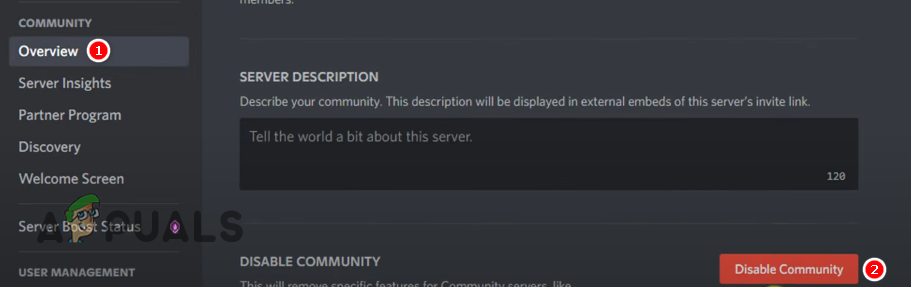
- Press the “Save Changes” button.
- Restart the app.
Note: If the ‘Overview’ option is not visible in the Community category, your server already has this feature disabled. If this is the case, proceed to the next solution.
4. Decrease the Server’s Member Count to 50 or Less
When the Soundboard feature was initially launched, it required your server’s member count to be 50 or less.
Recently, many large servers have gained access to this feature. However, numerous users report that reducing their server count to 50 or less has resolved the issue.
If you’ve attempted all previous solutions without success, consider reducing your server’s member count to 50 or fewer by removing inactive members. If your server is too large for this action, you can create a new server and invite a maximum of 50 members. This should enable the feature to function without any issues in the new server.
5. Contact Discord Support
If your server still lacks this feature despite trying all the above fixes, your only option is to contact the Discord Support team and report the issue.
To do this, submit a request in the Support section of Discord’s website and await the team’s response for assistance.
Remember, the team may take several hours to a few days to respond, so patience is required. Avoid sending multiple requests to the Support Team; one is sufficient.
To contact Discord Support, follow these steps:
- Visit the Discord Support website.
- In the drop-down list, select “Help & Support.”
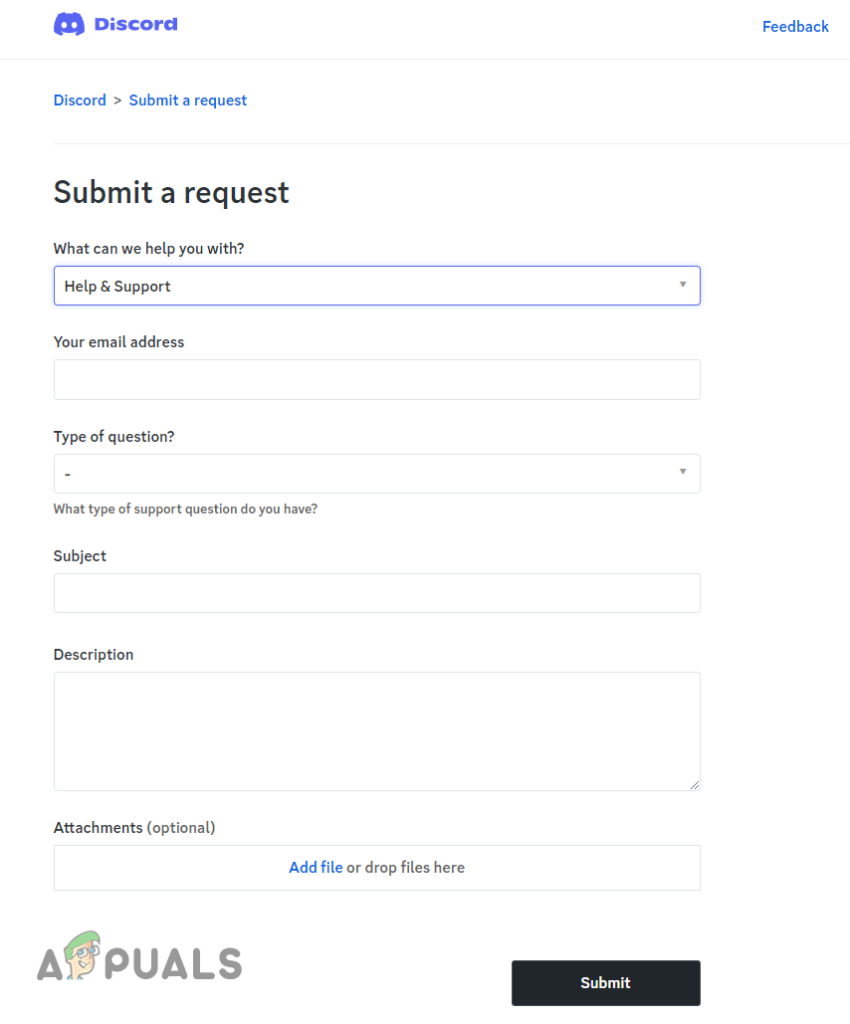
- Enter your email address, select your Type of Question as “Technical Support”, select the appropriate platform, enter your Server ID, and enter all the other required information.
- In the Subject section, type “Cannot use Soundboard in my Server.”
- In the description section, describe your issue in detail, and make sure to describe all the solutions you’ve already tried.
- Attach screenshots to show that the feature isn’t present on your server.
- Press the Submit button.
Frequently Asked Questions - FAQs
The most common causes for your server’s inability to access the Soundboard feature include an outdated Discord application, inadequate Soundboard permissions for server members or voice channels, and the activation of the Community feature.
No, your Discord data is linked to your account and stored on Discord’s servers. After reinstalling the app and logging back into your account, your friends, servers, messages, and subscriptions will be restored to their previous state.
If you don’t see the ‘Server Settings’ option, it indicates that you lack admin role privileges. To tweak ‘Server Settings’, you must have an admin role in the server.





