How to Fix DirectX Out of Memory Error in PC Games?
Usually, “out of memory” errors arise when there is no memory left to use for the the application. This often happens when you don’t have enough physical memory installed according to the requirements of the program you are running. However, but sometimes this error can occur for various other reasons as well for example a background process consuming more memory than the application you are running.
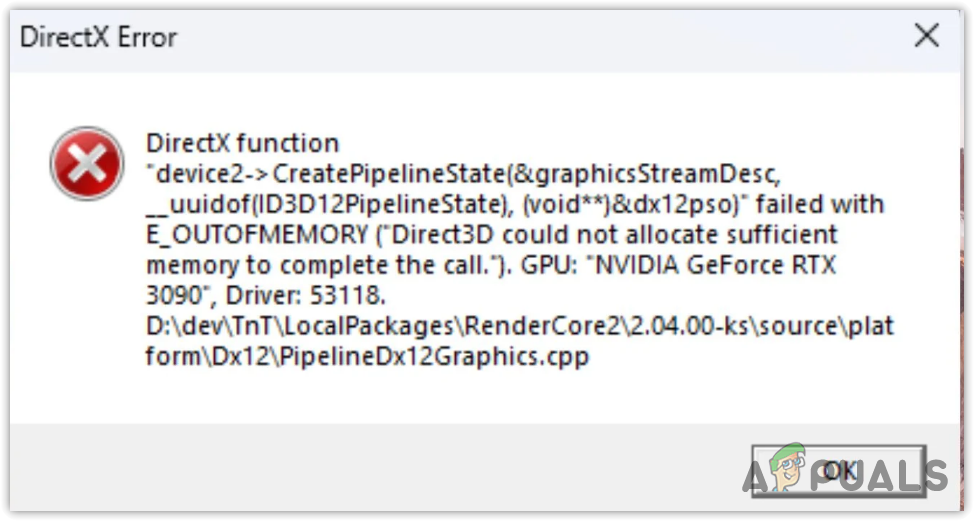
According to user reports from reddit.com, this issue often occurs due to having incorrect GPU overclocking settings. DirectX is a collection of APIs that allows applications to communicate with the GPU. However, when a user overclocks the GPU incorrectly, it causes various different issues, including this one.
Now, let’s have a look at some of the best solutions that worked for several affected users.
Before we proceed to troubleshoot this issue, make sure to close each and every application, especially the unnecessary apps to reduce the memory consumption.
1. Restart File Explorer
Since out of memory error is caused by the lack of memory, we can start by restarting Windows Explorer, which will eliminate the background applications and other unnecessary processes that might be causing this error. After restarting the Windows Explorer, it is recommended to ensure that no other programs are running in the background as they can consume memory usage for no reason. Follow the steps to restart the Windows Explorer:
- Right-click the Taskbar and select Task Manager to open it.
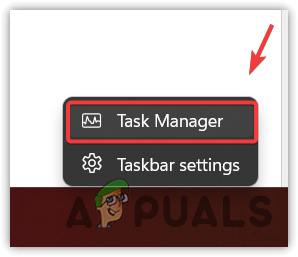
- Here, right-click the Windows Explorer and select Restart.
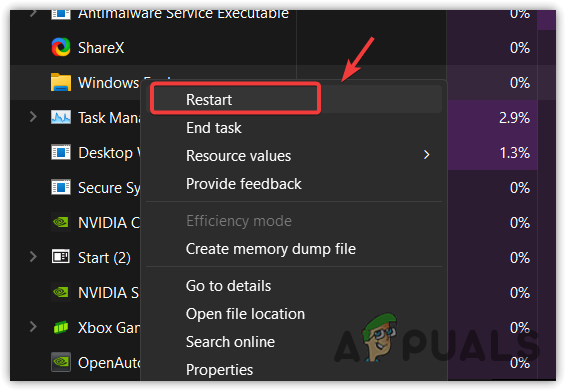
- Once done, see if the error is resolved.
2. Increase Virtual Memory
Virtual Memory can be allocated from the drives to keep the system running efficiently. When an application runs out of memory, it often crashes or stops working. However, if you have configured your system to allocate the virtual memory, the application won’t crash or stop working.
This is because virtual memory will play a key role in keeping the program running. Increasing a virtual memory means when there is a memory shortage, the system will transfer the data into the disk storage that has been allocated from the drive.
Since this error occurs due to the shortage of system memory, it is recommended to increase the virtual memory by following the steps:
- Press the Win key and type View advanced system settings.
- Hit Enter to open the settings.
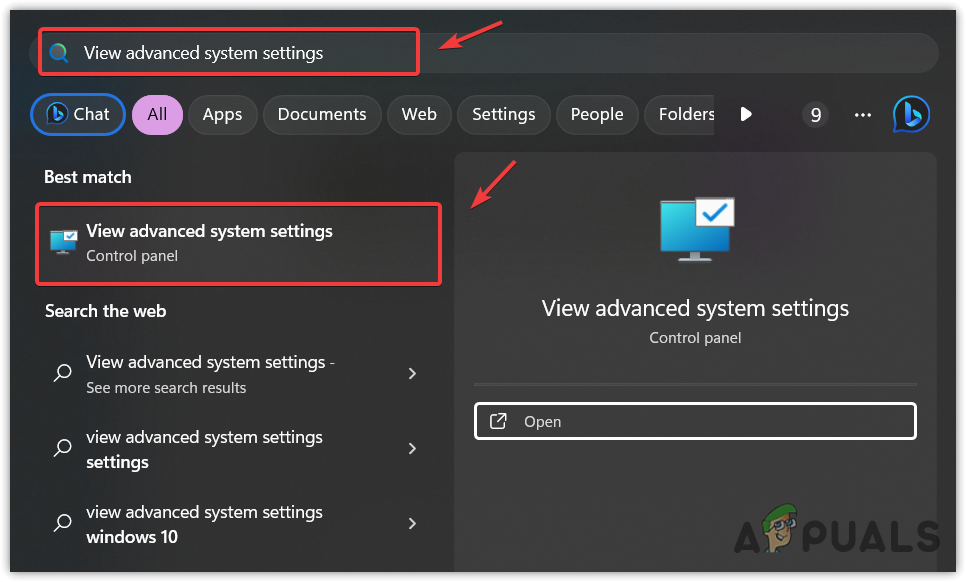
- Click Settings under the Performance option.
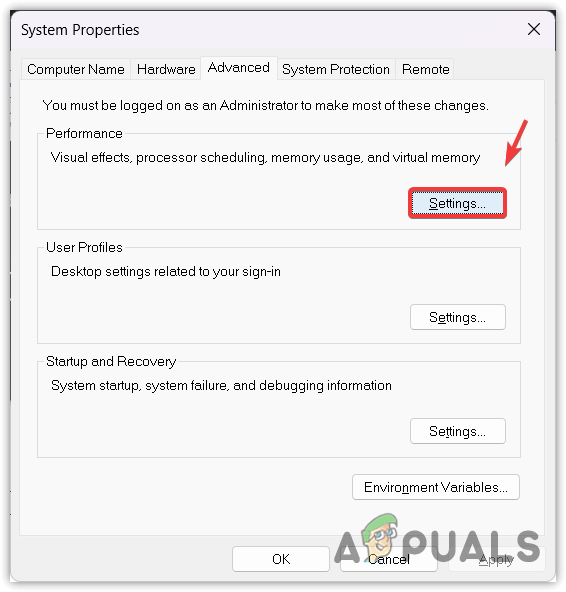
- Go to Advanced from the top and click Change.
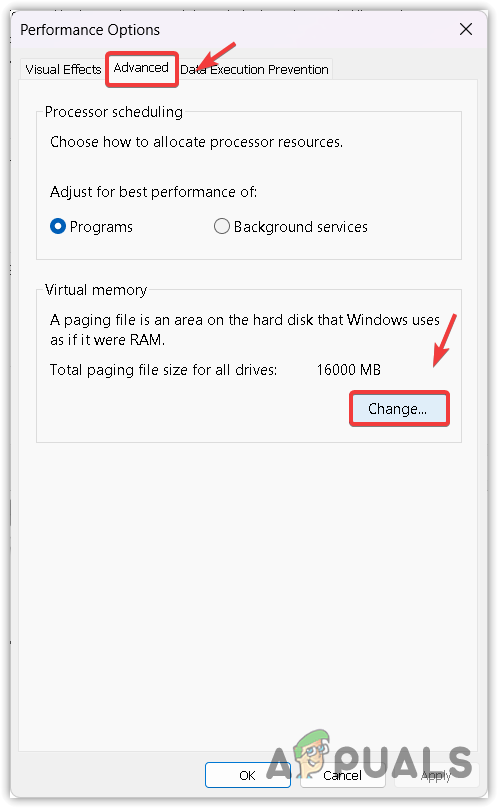
- Untick Automatically manage paging file size for all drives.
- Here, you will have to put the values of the initial size and the maximum size. The initial size should be 1.5 times of physical RAM installed, and the maximum size should be 3 times the initial size. So let’s say you have 4GB of physical RAM, so the initial size should be (1 GB = 1,024 MB 4,096 MB X 1.5 times = 6,144 MB), and the maximum size should be (3 x 6,144 = 18,432 MB).

- Once done, click OK and click Apply.
- For the changes to take effect, you will have to restart the computer.
3. Close overclocking applications
Having an overclocked GPU often causes an out-of-memory error with the DirectX. If you have overclocked your GPU through MSI Afterburner or any other application, kindly revert the overclock settings as it can cause the out of memory error.
When it comes to overclocking, you should be careful because if you configure overclock settings incorrectly, it will cause crashes and errors like this one. So, if you are unsure about your overclock settings, try reverting them by following the steps:
- Simply open the MSI Afterburner or any other overclocking application.
- Click the Reset icon to revert the overclocking settings.
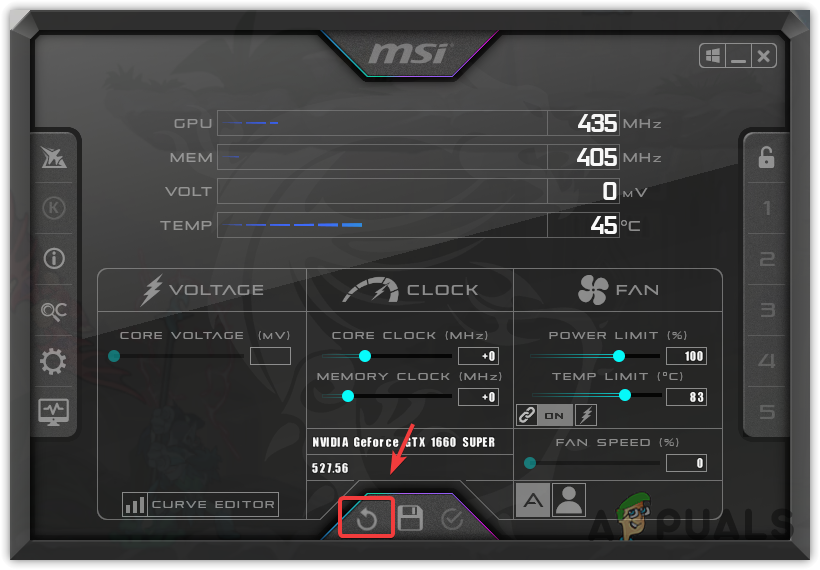
- Once done, additionally, you can close or uninstall the overclocking application.
4. Reinstall the graphics driver
Another reason that often causes the out of memory error is a corrupted GPU driver. Since DirectX is used to make communication between the GPU and the application, it is essential that the GPU driver should not be corrupted as it could lead to this error.
In this case, we recommend reinstalling the GPU driver using the DDU (Display Driver Uninstaller). It is an application that is often used to remove the GPU driver completely from the system.
Follow the steps to perform a clean installation of the GPU driver:
- Download the Display Driver Uninstaller by visiting the link.
- Once it is downloaded, right-click the DDU zip folder that you have downloaded from the link.
- Then, extract the DDU zip folder using any archive utility such as WinRar or 7zip.
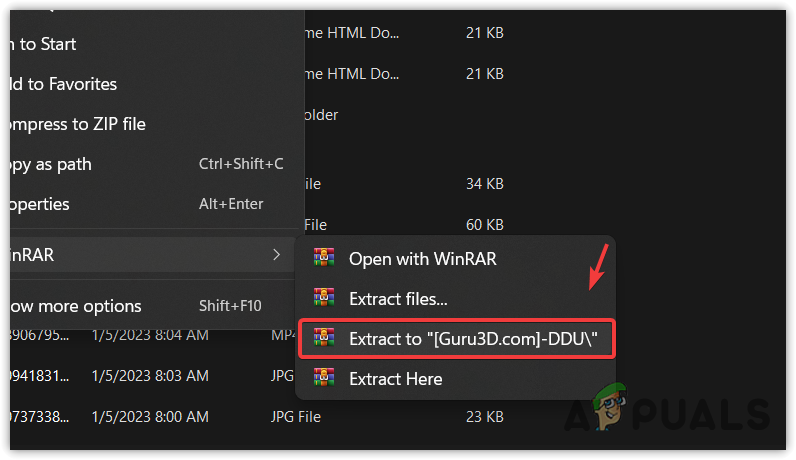
- Once done, go to the extracted folder and run the 7zip extractor.
- Then, click Extract, and this time, navigate to the extracted folder.
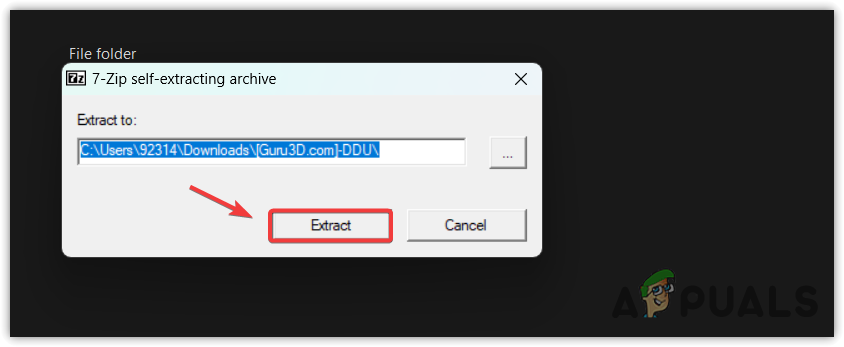
- Double-click the Display Driver Uninstaller to run the application.
- Then, select the GPU and the GPU vendor from the right side.
- Finally, click Clean and restart.
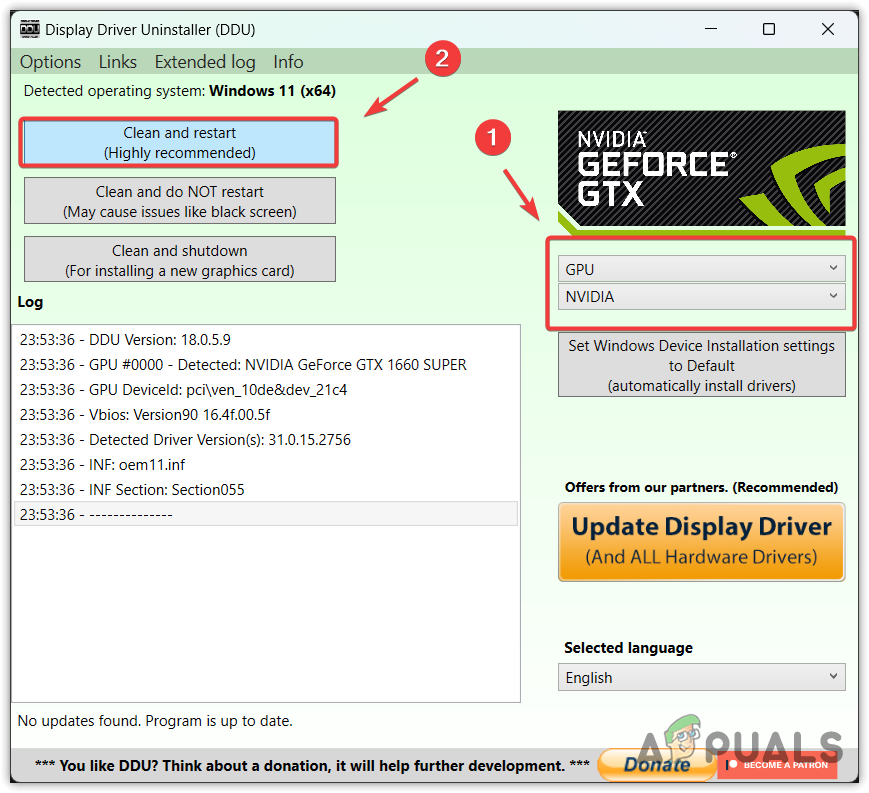
- Once the driver is completely uninstalled, restart your computer. Then, proceed to install the GPU driver.
- To install the GPU driver, simply go to the official GPU manufacturer’s site.
- Search for the latest driver and download the latest one from there.
- Once done, restart your computer and try running the game or application, causing DirectX run out of memory error.
5. Run SFC/ scannow
DirectX consists of many DLL files, which means if one of them is corrupted, it will cause the DirectX to stop working. A DLL file contains a code that is required to perform a necessary action. However, when it gets corrupted, it causes a DLL missing error along with this error message.
To troubleshoot this issue, we have an sfc/ scannow command, which will restore the corrupted DLL files from the cached folder located in %WinDir%\System32\dllcache. To run the Sfc command, follow the steps:
- Press the Windows key to open up the start menu.
- Here, you need to type Command Prompt, then right-click on it to select Run as administrator.
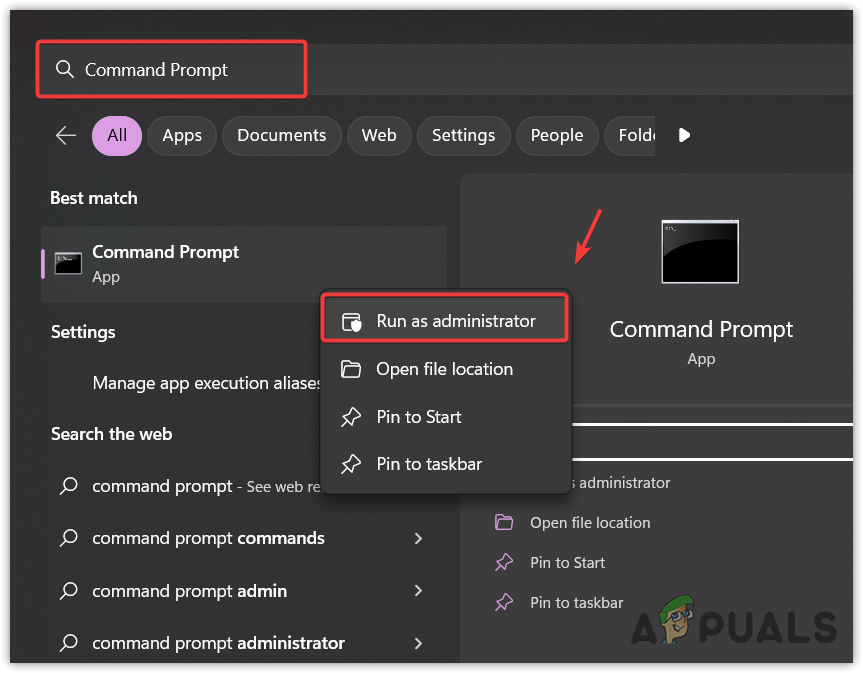
- Once it is opened, type the following command.
sfc /scannow
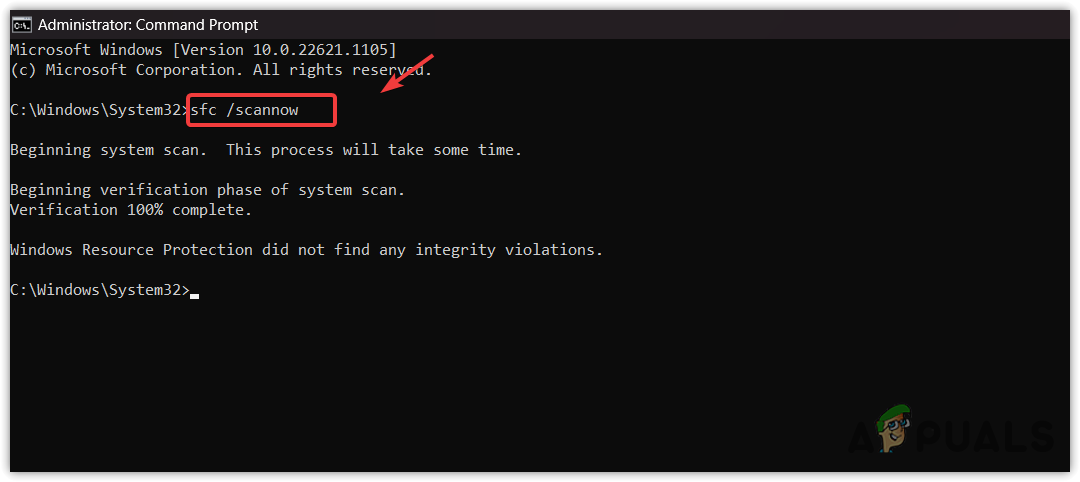
- Hit Enter to execute. Once done, Then see if the DirectX run out of memory is fixed.
6. Reinstall the DirectX
Finally, if nothing works for you, you can try reinstalling the DirectX component. However, when it comes to out of memory errors, reinstalling the program does not work. Since none of the methods worked for you, in this case, we recommend reinstalling DirectX by following the steps:
- Download the DirectX installer from the link.
- Once it is downloaded, double-click on it to run the installer.
- Then, accept the agreement and follow the further instructions to install the DirectX.
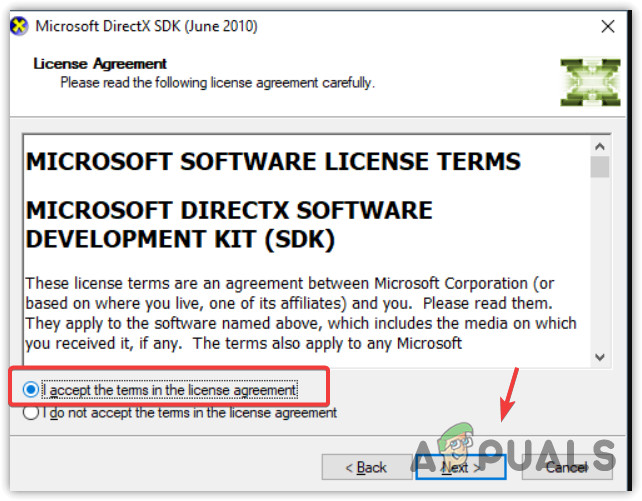
- Once done, verify if the error is resolved or not.
Throughout this guide, we have covered almost every solution for different situations. In case you are still facing the same error, in this case, the only thing you can do is to reinstall or upgrade the Windows. We have given the instructions in the articles, so visit to reinstall or upgrade Windows.
DirectX Run Out Of Memory Error- FAQs
To fix the DirectX out-of-memory error, try increasing the virtual memory. Virtual memory is a part of the system disk that serves as a system memory.
DIrectX run out of memory error occurs when the memory is full. This mainly happens due to having insufficient memory in the system. So, ensure that you meet the minimum application requirements. Then, try increasing the virtual memory to fix this error.
 Reviewed by
Reviewed by 




