Is Diablo IV Not Launching on your PC? Try these fixes!
Diablo IV not launching is an issue that occurs when there is a third-party security program on your PC preventing the game process from starting up. This happens because of a false positive detected by the antivirus on your system, which leads it to block the game process for security reasons.

Within this article, we shall explore the numerous factors contributing to the current issue and furnish you with a compilation of diverse methods to address the problem of Diablo IV failing to launch.
What Prevents Diablo IV from Launching?
There are various elements that can cause the game to not launch at all on your PC. In most cases, this can be attributed to the security program on your computer. However, there are other instances of the issue as well. Let us go through the potential causes of the problem in detail down below.
- Third-Party Antivirus: The most probable cause of the problem in question is the third-party security program on your device. Oftentimes, antivirus programs can prevent processes from launching on your computer due to a false positive.
- Razer Chroma Effects: Another potential cause of the game not launching can be the chroma effects functionality from the Razer Chroma software. These are used to interact with the peripherals on your computer and often integrate with different games to provide additional functionality.
- Corrupted User Cache: The game cache stored locally on your computer can also prevent the game from launching. This occurs when the cache is either damaged or corrupted, thus crashing the game on startup.
- Outdated Windows Version: If you are using a Windows build that is outdated and not supported by the game itself, the game will fail to launch on your computer.
- Damaged Graphics Drivers: The graphics drivers on your system can attribute to the issue in question as well. This case is possible if the graphics drivers are corrupted or damaged.
- Conflicting Programs: Finally, the third-party programs running in the background can also conflict with the game process, which prevents it from launching properly on your system.
How to fix Diablo IV not launching?
We have covered the numerous causes of the issue at this point. Now, let us dive into the different solutions that will help you circumvent the issue entirely.
- Disable Third-Party Antivirus: The first thing that you need to do when trying to fix the Diablo IV not launching issue is to disable your third-party antivirus. This is because security programs can often block a process from starting on your PC because of a false positive. Therefore, you will have to turn off the security program to prevent this behaviour.
- Disable Chroma Effects: Razer Chroma software uses chroma effects on your peripherals to sync the lightning with various movements or scenarios in the game. This interference can prevent the game from launching which is why you will have to disable the Chroma Effects in the user preferences file.
- Delete User Preferences: In some scenarios, the cache generated by the game on your computer can get damaged or corrupted which can cause the game to crash when it is starting up. This results in the game not starting at all since the user cache is loaded on every start-up. In such a scenario, you will have to delete the user cache in order to force the game to create a new one.
- Install Pending Windows Updates: If you are running an older version of Windows on your PC, that can also prevent the game from launching. This happens when your Windows build is not supported by the game for various reasons, which includes implementing new features that are not supported by older versions, and more. As such, you will need to install any pending Windows updates to mitigate the problem.
- Reinstall Graphics Drivers: The graphics drivers on any computer are important since they are utilized for communication between the graphics driver. If the graphics drivers are damaged or outdated, that can prevent the game from launching as well since the game will not be able to render properly. In this case, you will need to reinstall the graphics drivers.
- Perform a Clean Boot: Lastly, the interference of other third-party apps running in the background can intervene with the game process which can cause it to not launch in your Windows environment. In this instance, you will need to perform a clean boot which starts your computer with only the Windows services running. If the game launches, you will need to identify the third-party program by enabling the services one at a time.
1. Disable Third-Party Antivirus
- Open the antivirus program on your computer.
- Go through the settings menu to turn off the security program.
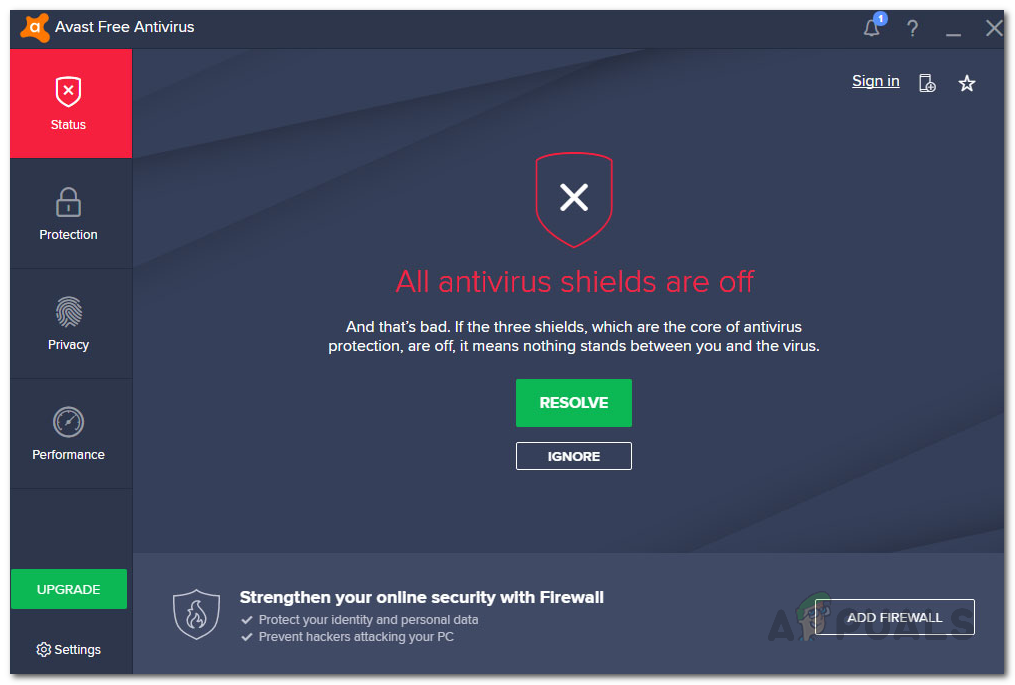
Antivirus Disabled
2. Disable Chroma Effects
- First, open the File Explorer window.

Opening File Explorer - Then, navigate to the My Documents > Diablo IV.
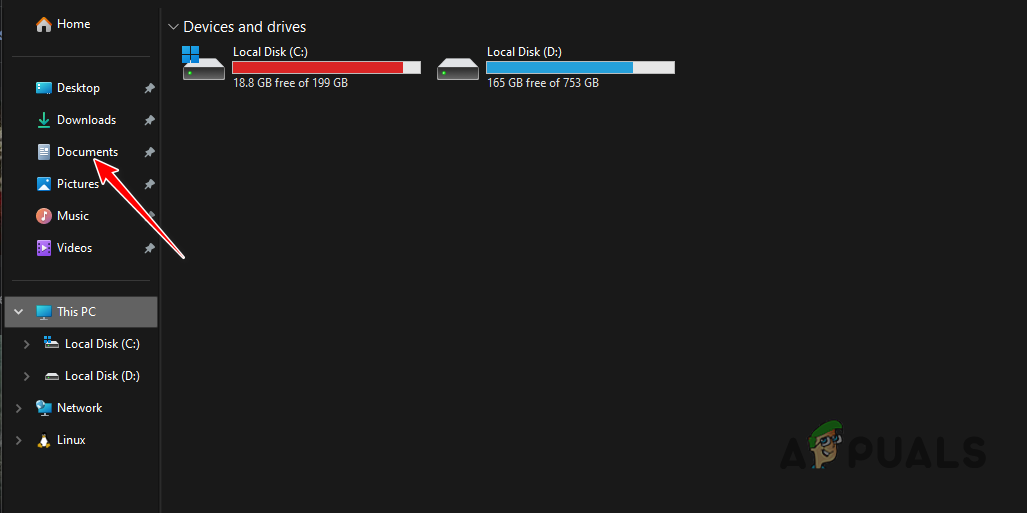
- Inside the Diablo IV folder, open the D3Prefs.txt file.
- There, locate the DisableChromaEffects string and change its value to 1.
- Save the file by pressing CTRL + S.
3. Delete User Preferences
- Open the File Explorer window.

Opening File Explorer - There, navigate to My Documents > Diablo IV.
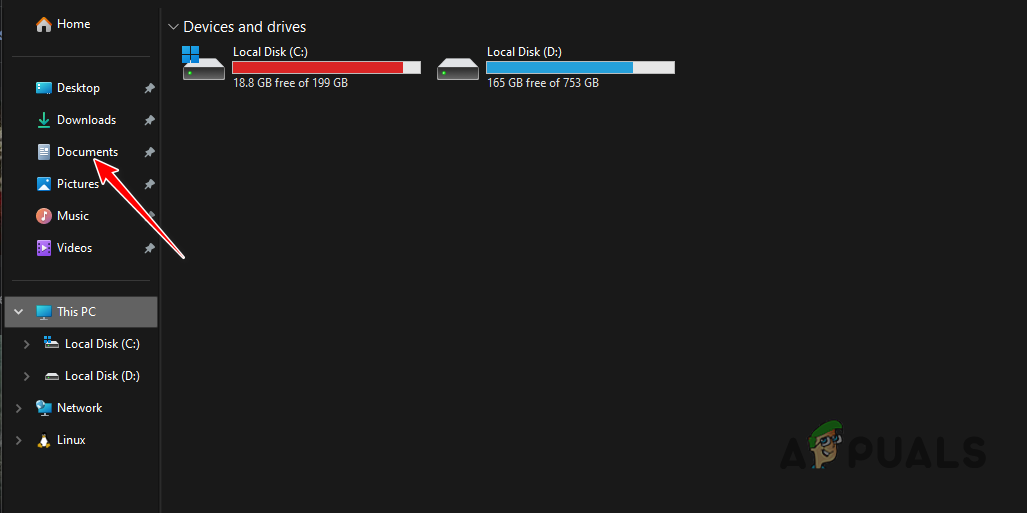
- Then, locate the D3Prefs.txt file and delete it.
4. Install Pending Windows Updates
- Press the Windows key + I on your keyboard to open the Settings app.
- Navigate to Windows Update on the Settings app.
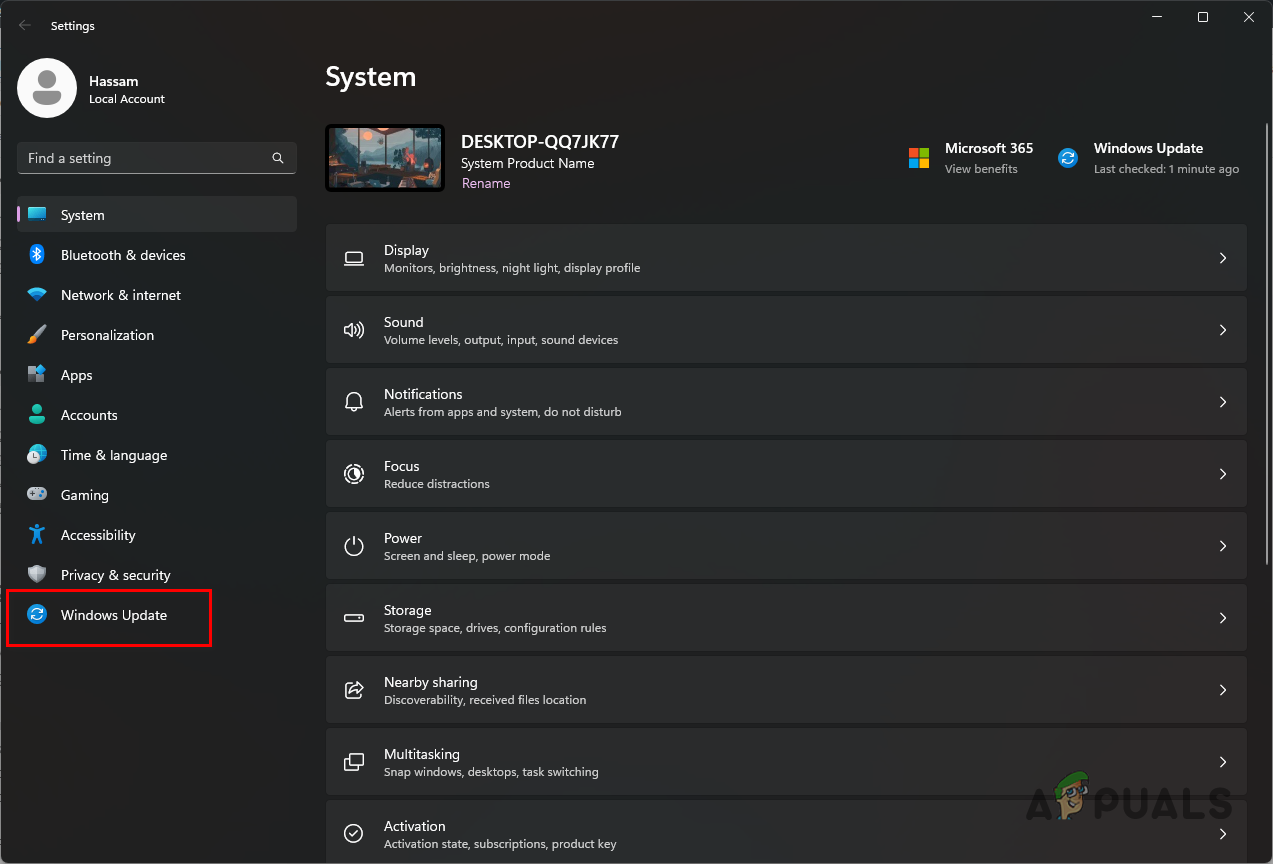
Navigating to Windows Updates - There, click the Check for updates option to look for any pending updates and install them on your system.
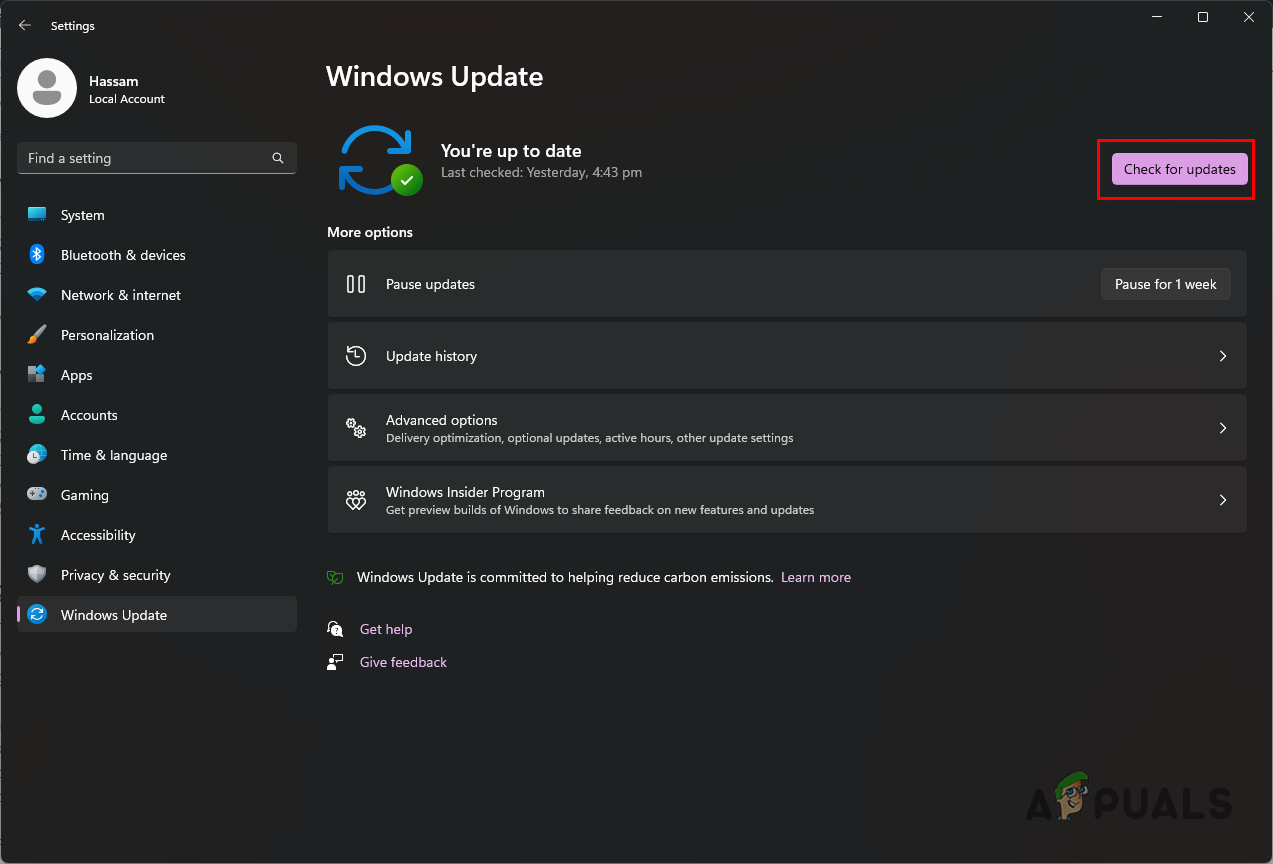
Checking for Windows Updates
5. Reinstall Graphics Drivers
- Start by downloading the Display Driver Uninstaller tool from the official website here.
- Then, extract the downloaded file in any location.
- Inside the extracted folder, open the Display Driver Uninstaller.exe file.
- Once DDU opens, you will see the General Options dialog box. Click Continue.
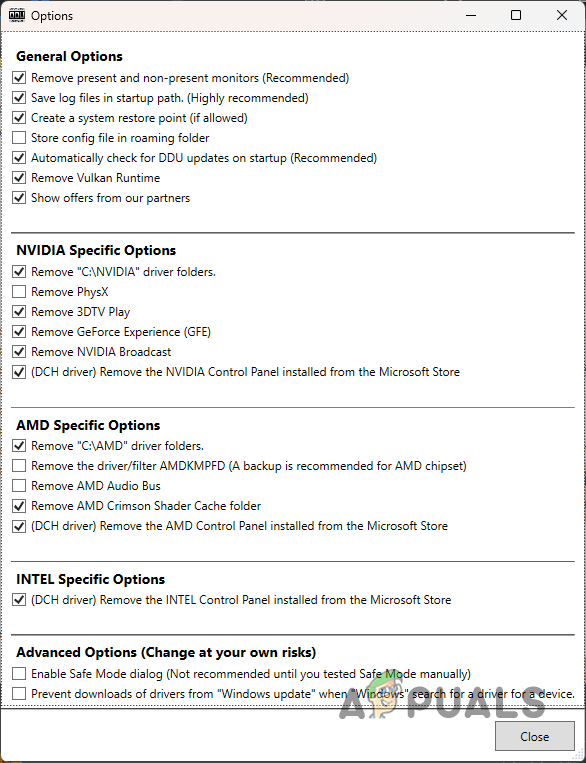
DDU General Options - On the DDU window, use the Select device type menu to select GPU.
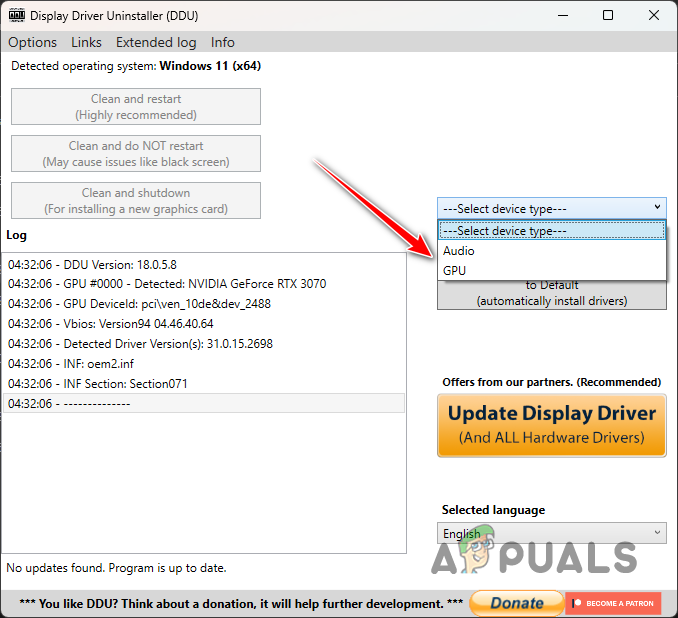
Selecting Device Type - After that, select your GPU manufacturer from the Select device menu.
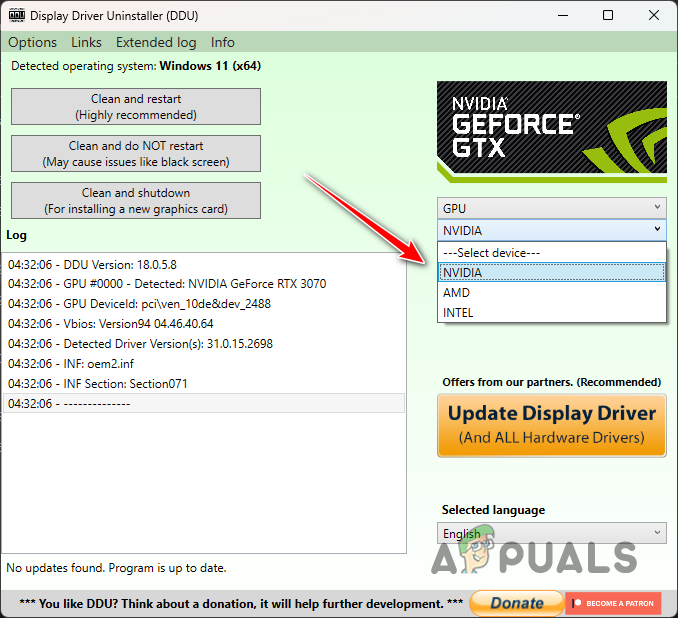
Selecting Graphics Card Manufacturer - Then, click the Clean and restart option to uninstall your current graphics drivers.
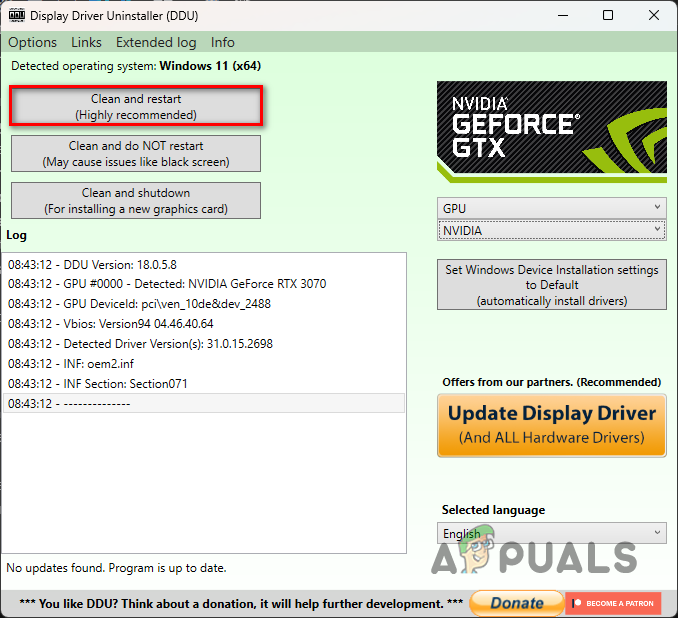
Uninstalling Graphics Drivers - After your computer boots up, head to your GPU manufacturer’s website and download the latest drivers available.
- Install the new drivers on your system.
6. Perform a Clean Boot
- First, press the Windows key + R to open the Run dialog box.
- Type in msconfig and hit Enter in the Run dialog box.
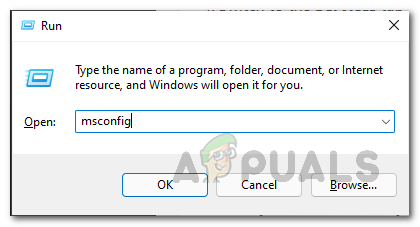
Opening System Configuration - After that, switch to the Services tab on the System Configuration window.
- Click the Hide all Microsoft services checkbox.
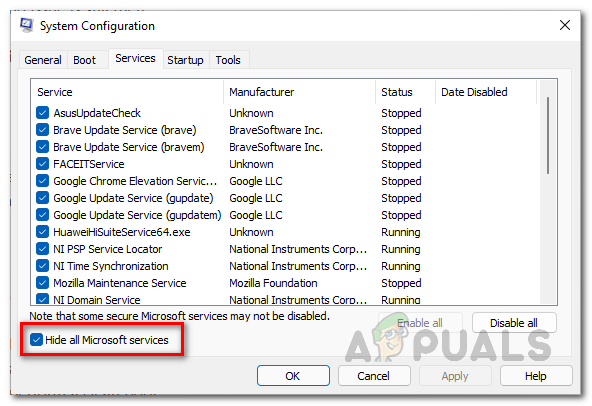
Hiding Microsoft Services - Then, click Disable all and hit Apply.
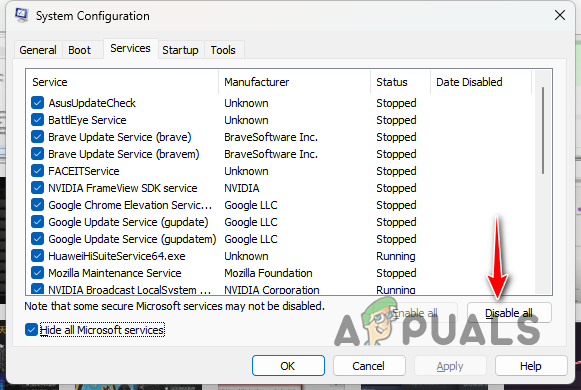
Disabling Third-Party Services on Startup - After that, jump to the Startup tab.
- Click the Open Task Manager option.
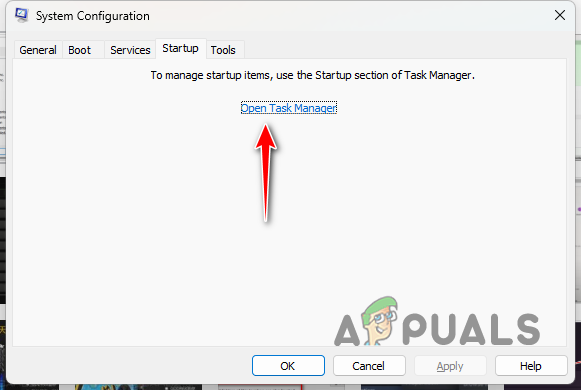
System Config Startup Tab - On the Task Manager, click the apps one by one and hit Disable.
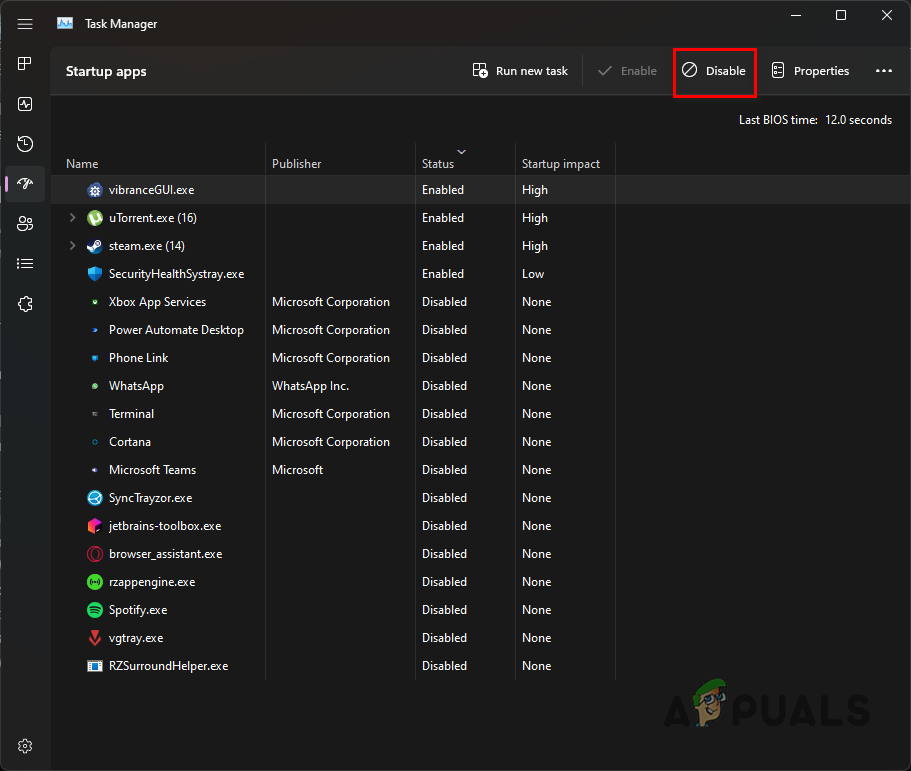
Disabling Third-Party Apps on Startup - Finally, restart your computer. This will perform a clean boot.
That is it. These solutions should help resolve the problem in question. It is always a good measure to whitelist your games in your third-party antivirus program to prevent such issues from occurring in the future.
Game still not launching?
If the not launching issue persists even after attempting all the suggested solutions, the next step is to contact Diablo IV’s official customer support. Seeking assistance from a customer support agent will aid in resolving the issue, as they will address your specific case by examining the generated crash logs. To create a support ticket, please visit their official website here.
 Reviewed by
Reviewed by 



