How To Design The Best Custom Xbox Gamerpic
Learn how to create the perfect custom gamerpic for your Xbox profile
Do you think your Xbox gamerpic lacks flair and panache? The options Xbox provides are not too shabby, but they are nothing special. Like your Xbox username, your Xbox gamerpic, too, needs to be something eye-catching; something that sets you apart from the rest. That’s why today we’ll guide you on how to create the perfect Xbox gamerpic.

What is a Gamerpic?
The gamerpic is the profile picture of your Xbox account. This picture will be used as your default profile picture in Xbox chat and within the Xbox community. Apart from your name, your gamerpic is the first impression anyone will get of you.
Requirements of A Custom Gamerpic
For it to be eligible, the image should have a resolution of at least 1080×1080 pixels. Using an image with a higher resolution might crop into the center. If you’re using the Xbox mobile app, the minimum resolution requited is bumped down to 512×512 pixels.
The image should also have a JPEG or JPG format to avoid compatibility and file size issues. Once again, the Xbox app bypasses this. The image should also not be more than 5MB (megabytes) to be on the safer side if you’re on console.
Acquiring and Crafting A Gamerpic
Finding the Right Image
The first step involves finding the image that speaks to you. You can use any image you want; it can even be a really cool photo of yourself. It can be of your favorite fictional characters, memes, celebrities, etc. Reddit and Facebook are best applicable in this case.
For fictional characters, fanarts are your best option. Not only is there a lot of variety, but the quality is also insane. We highly recommend checking out DeviantArt and ArtStation. Reddit can help you out here too.

If you want something truly unique, you can use Midjourney AI to create art from prompts. An alternative to the Midjourney AI would be the DALL-E AI, another AI capable of generating images from prompts. It should be noted, however, that DALL-E creates images with a maximum resolution of 1024×1024 pixels, and is not exactly public.
For streamers or those who’ve just started streaming, it’s not an overstatement to say that their gamerpic is a part of their identity. Therefore, in this case, you’ll have to go all out. You can easily hire someone on Fiverr, Upwork or any other freelancing website to create a gamerpic according to your needs.
Make sure that the image you’re picking out is not copyrighted or inappropriate or Microsoft will take action against you.
Designing the Gamerpic
If you like . The purpose of using an image editing software here is that we have to make sure that the gamerpic satisfies the resolution criteria set by Xbox, stated above accordingly.
Readers familiar with photo editing can make use of advanced tools such as Adobe Photoshop, or many of its free alternatives. For amateurs, it’s best to stick to simpler, easier to use tools. An example of this would be Canva; a free, online image editor, available for all to use.
Designing the gamerpic using Canva
Here’s how to use Canva to design your gamerpic:
- On your web browser, click on the link above to go to Canva. The home page of Canva should open up.
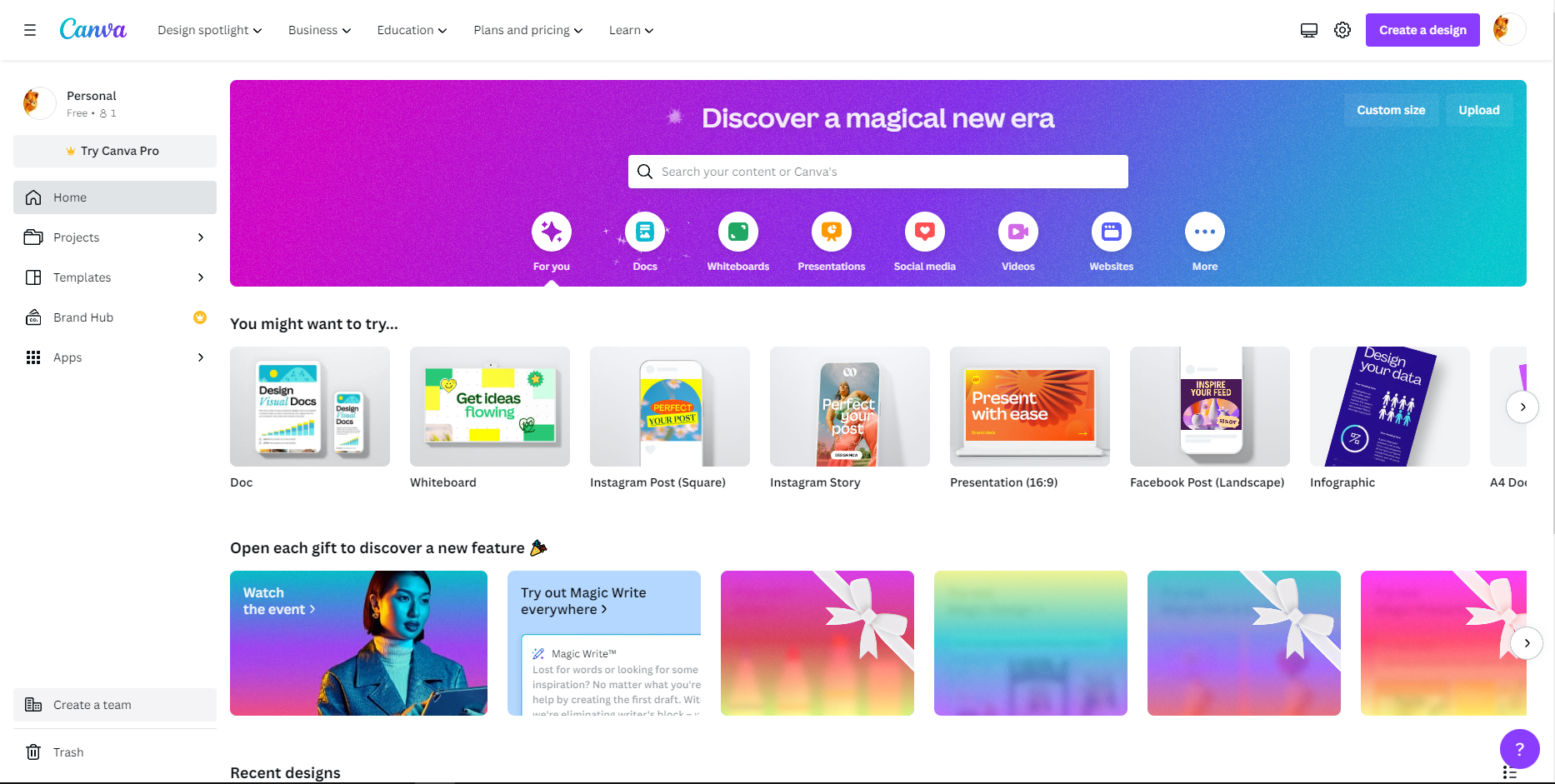
The home page of Canva - Select the ‘Instagram Post (Square)’ option, as it suits the resolution requirements.
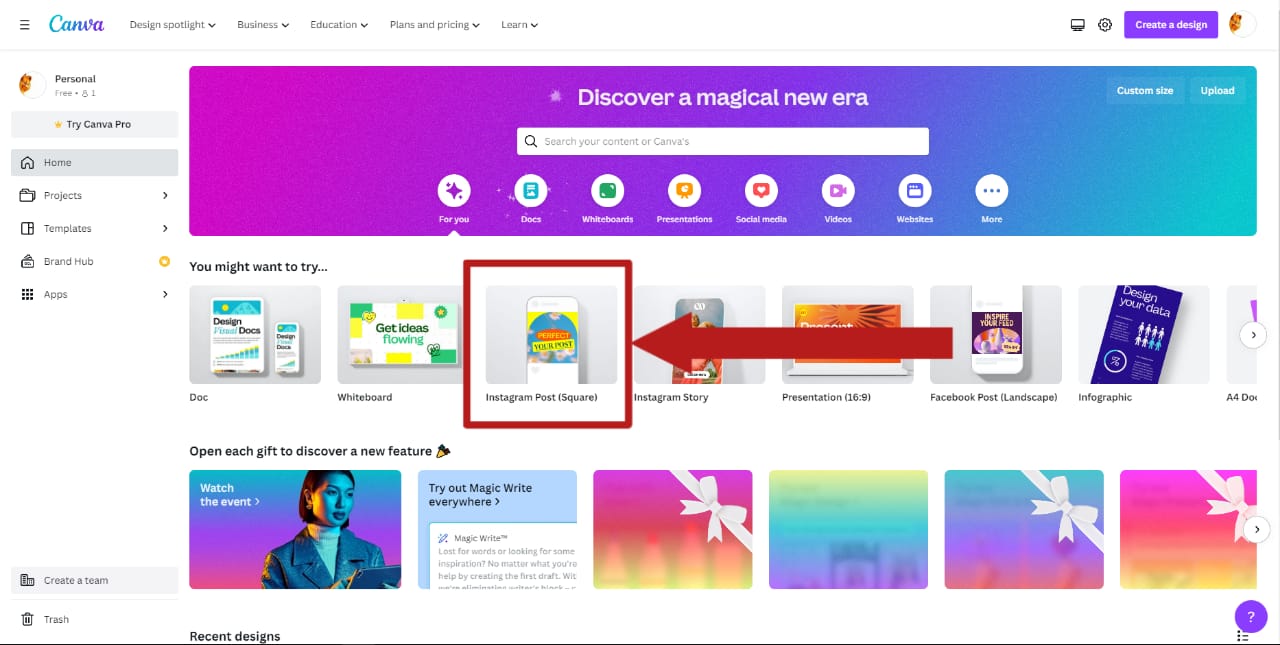
Select ‘Instagram Post (Square)’ - A blank canvas along with an assortment of editing menus should open up. Click on the Uploads tab.
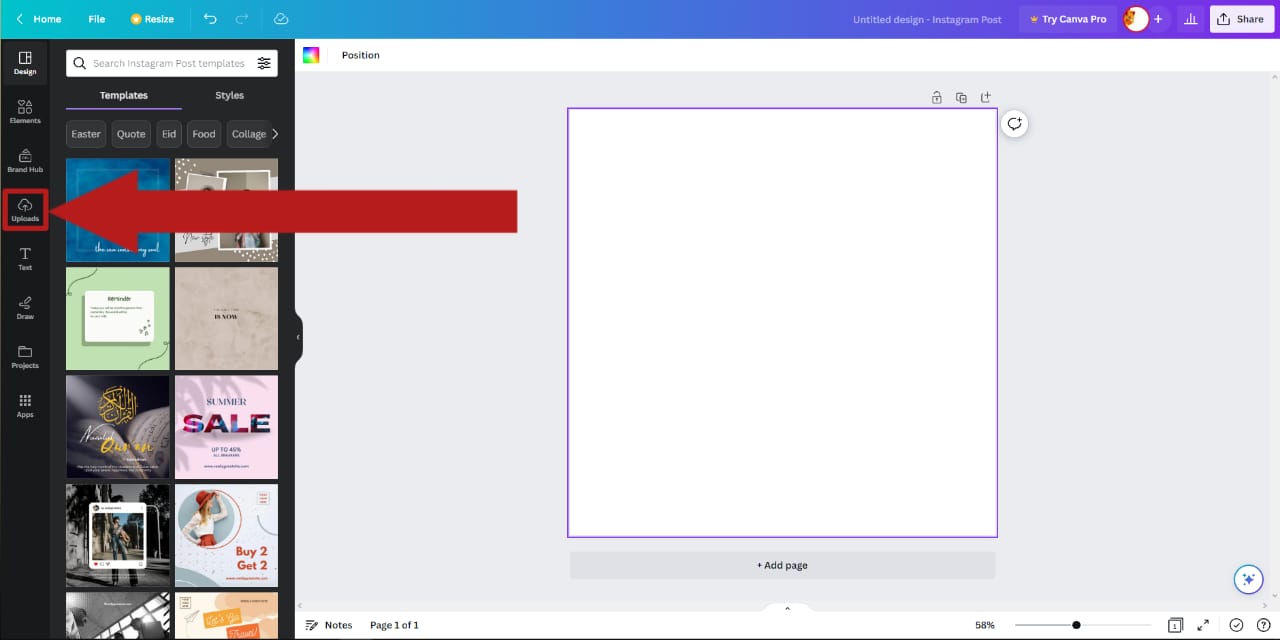
A blank canvas, along with several menus for editing should show up. Select Uploads - In the Uploads tab, select Upload files. Your file explorer should pop up. On your file explorer, navigate to your gamerpic and select it.
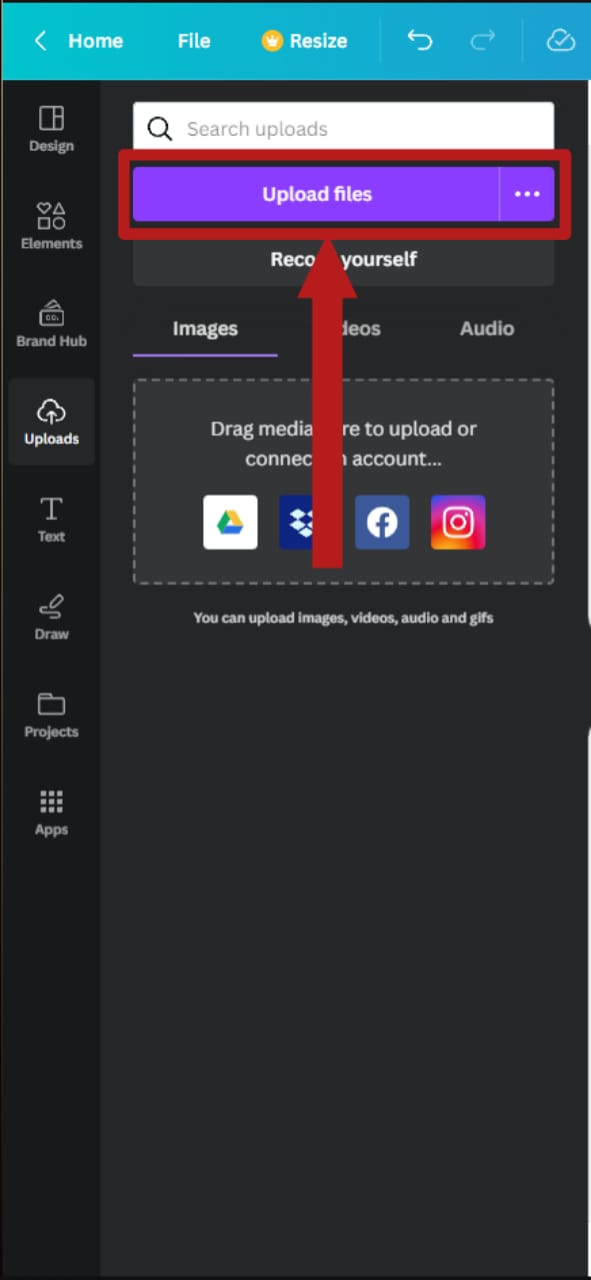
Select Upload files - The image will begin uploading.
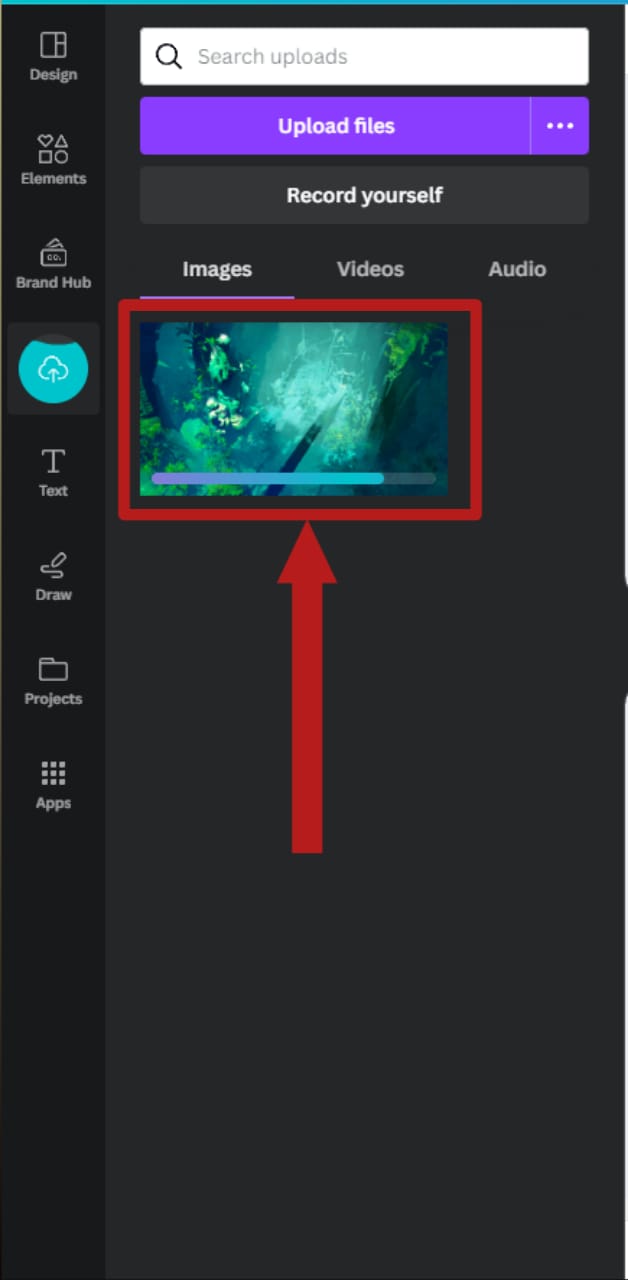
The upload progress of the image can be noted on the loading bar - Once the image has been uploaded, click on it to insert it on the blank canvas.
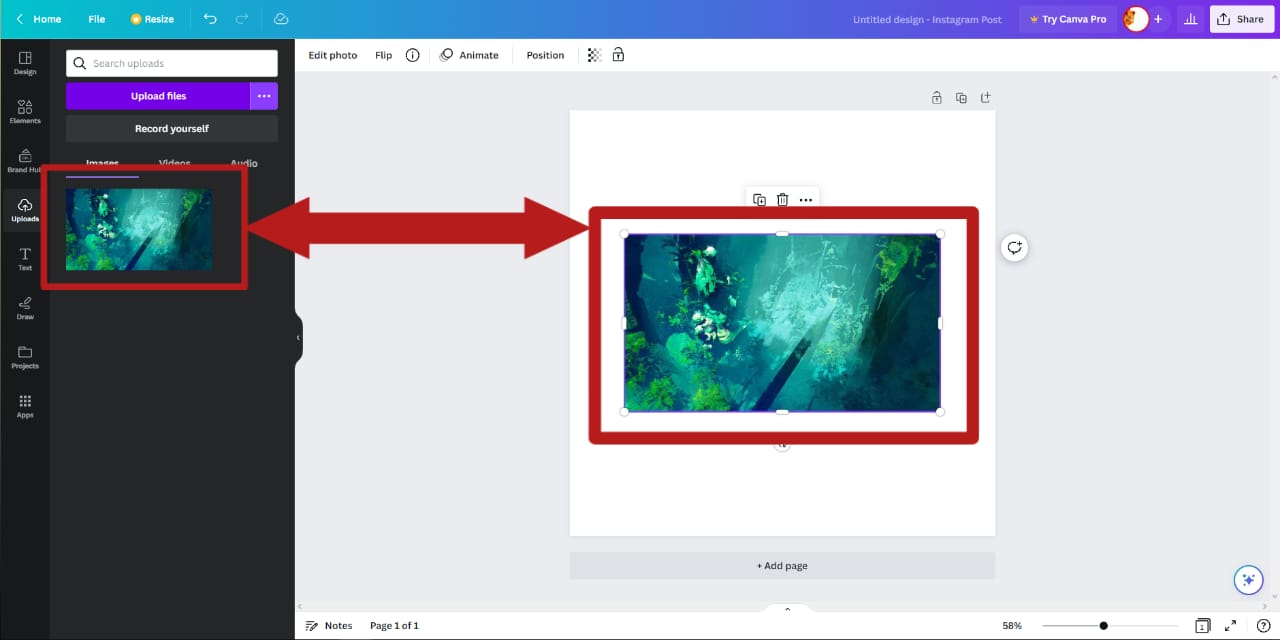
Clicking on the image on the uploads tab will insert it on the canvas - Now modify your image according to your requirements. You can crop it, stretch it, use filters on it etc. Make sure that it fits the whole canvas and that there is no blanks space on the canvas.
- When you’re done modifying, it’s time to export the image. Click on Share on the top-right corner.
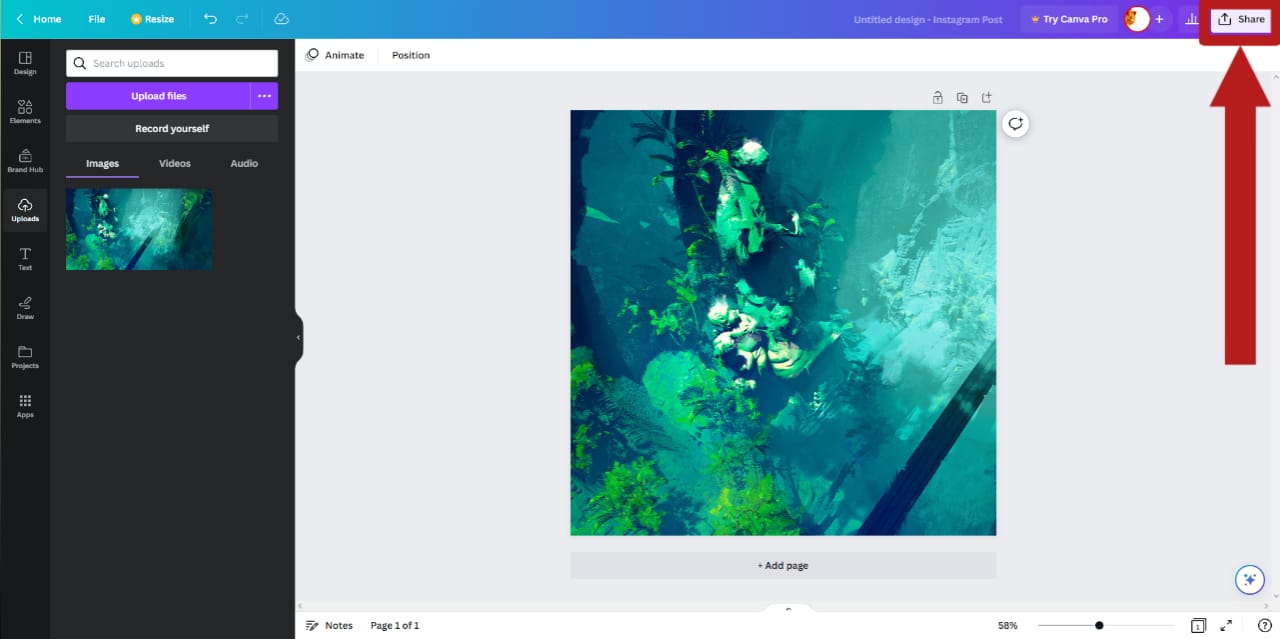
The Share optionis located on the top-right corner - A drop-down menu should appear. Click on Download.
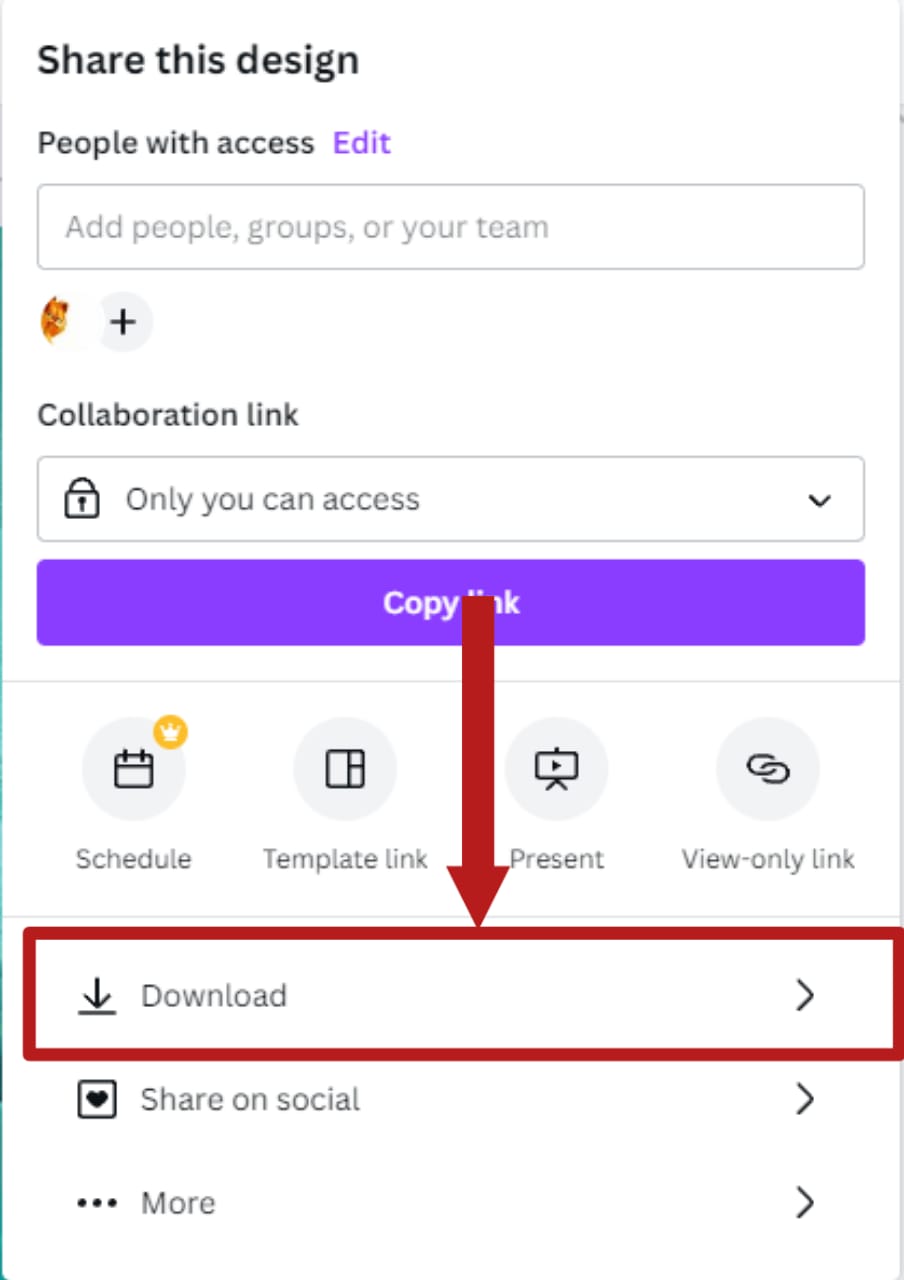
Select Download on the drop-down menu - The Download menu should appear. Click on the File type drop-down.
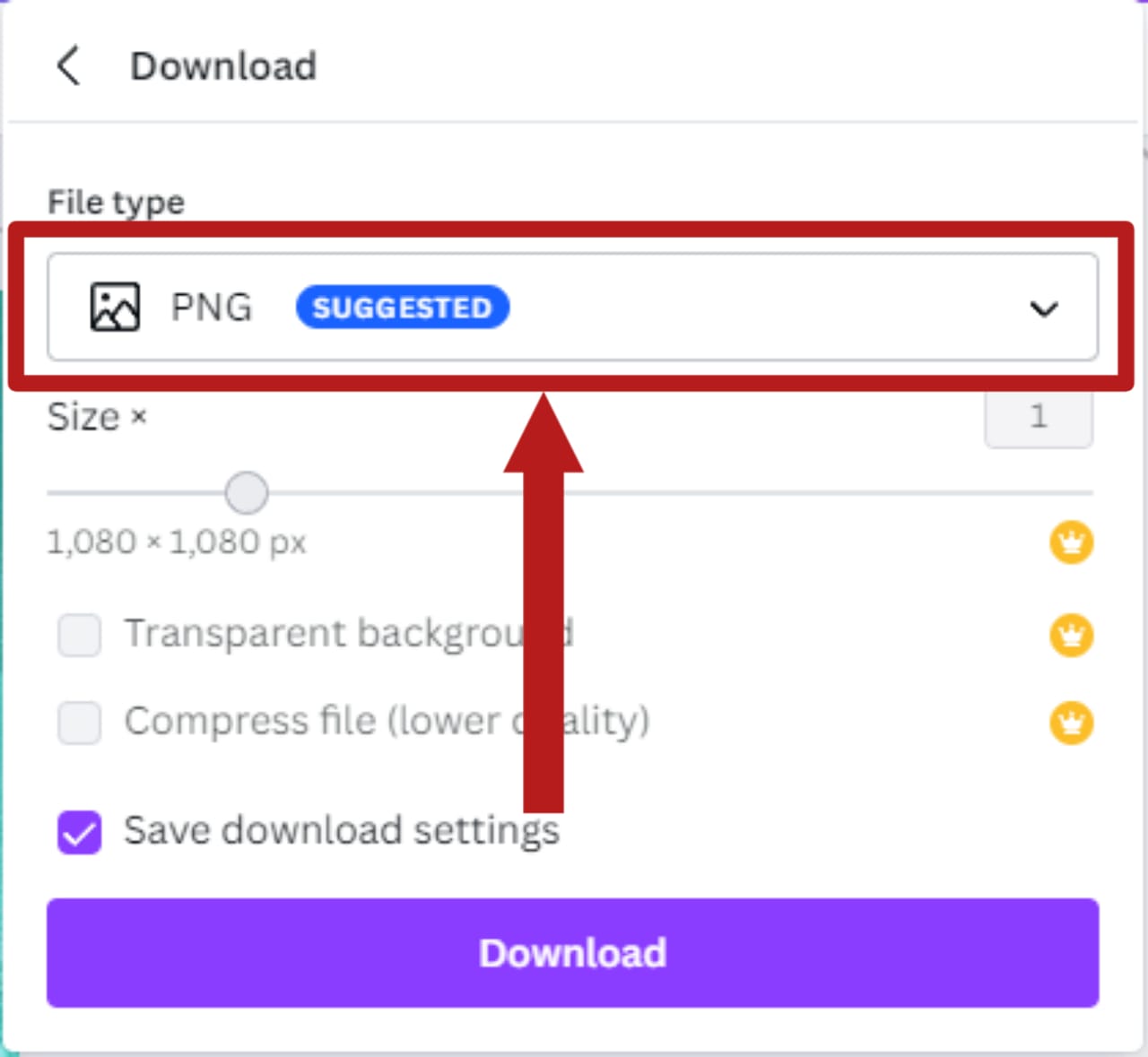
Select the File type drop-down menu - Select the JPG format.
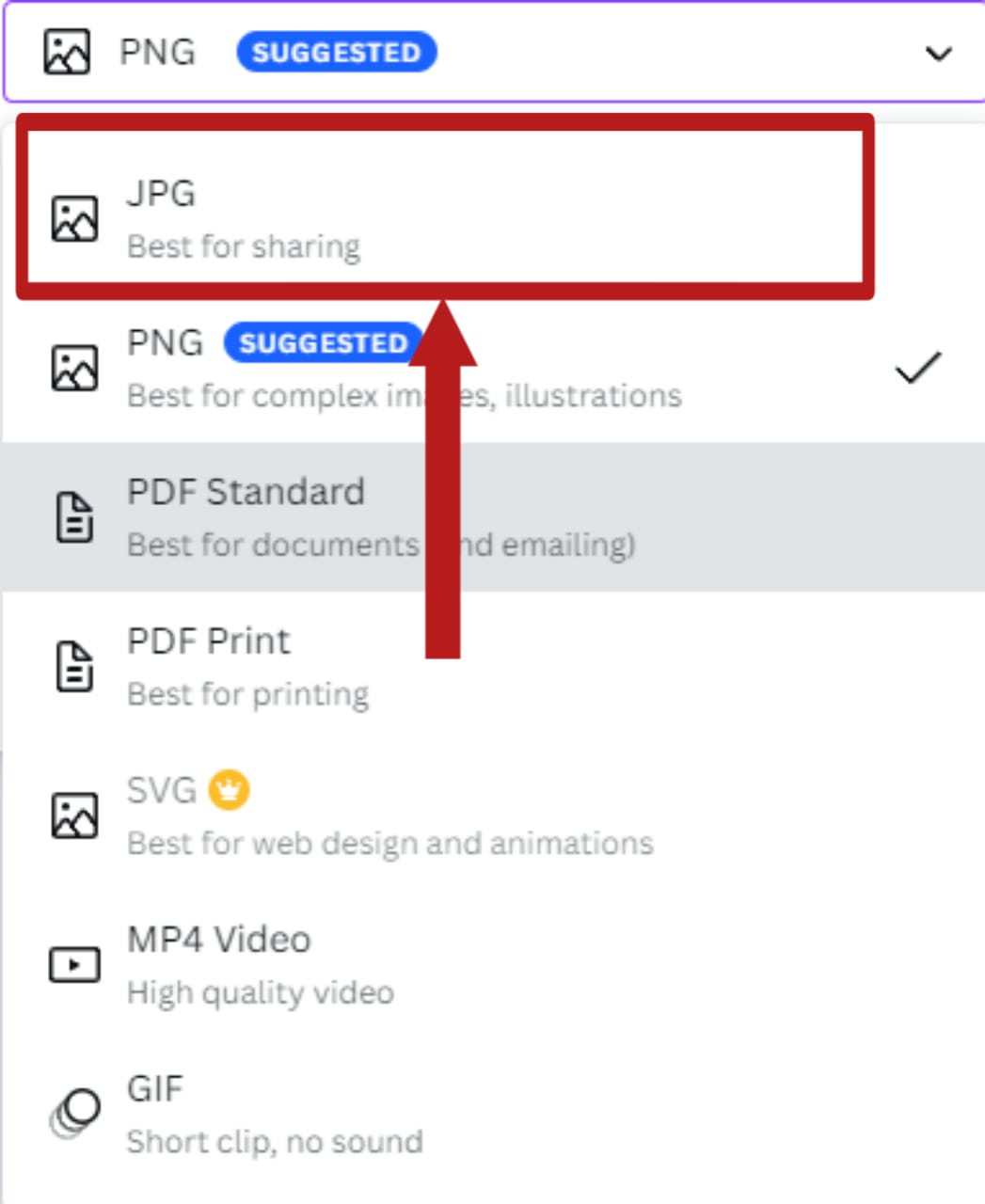
Select the JPG format - After changing the format, click on Download.
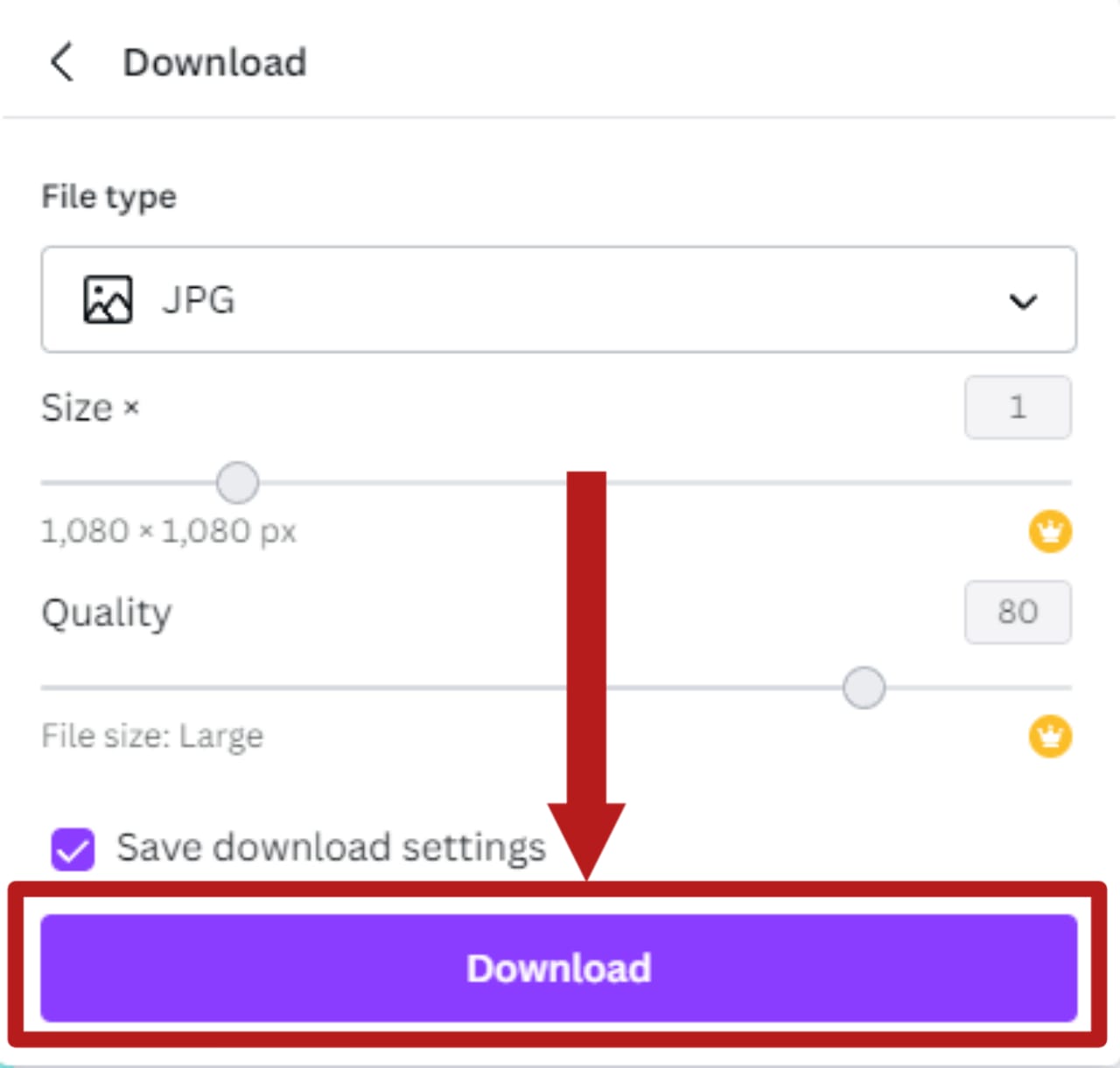
Click on Download to begin downloading your gamerpic - Your gamerpic will begin downloading. When the download finishes, you can find it in the Downloads folder of your device and view it.
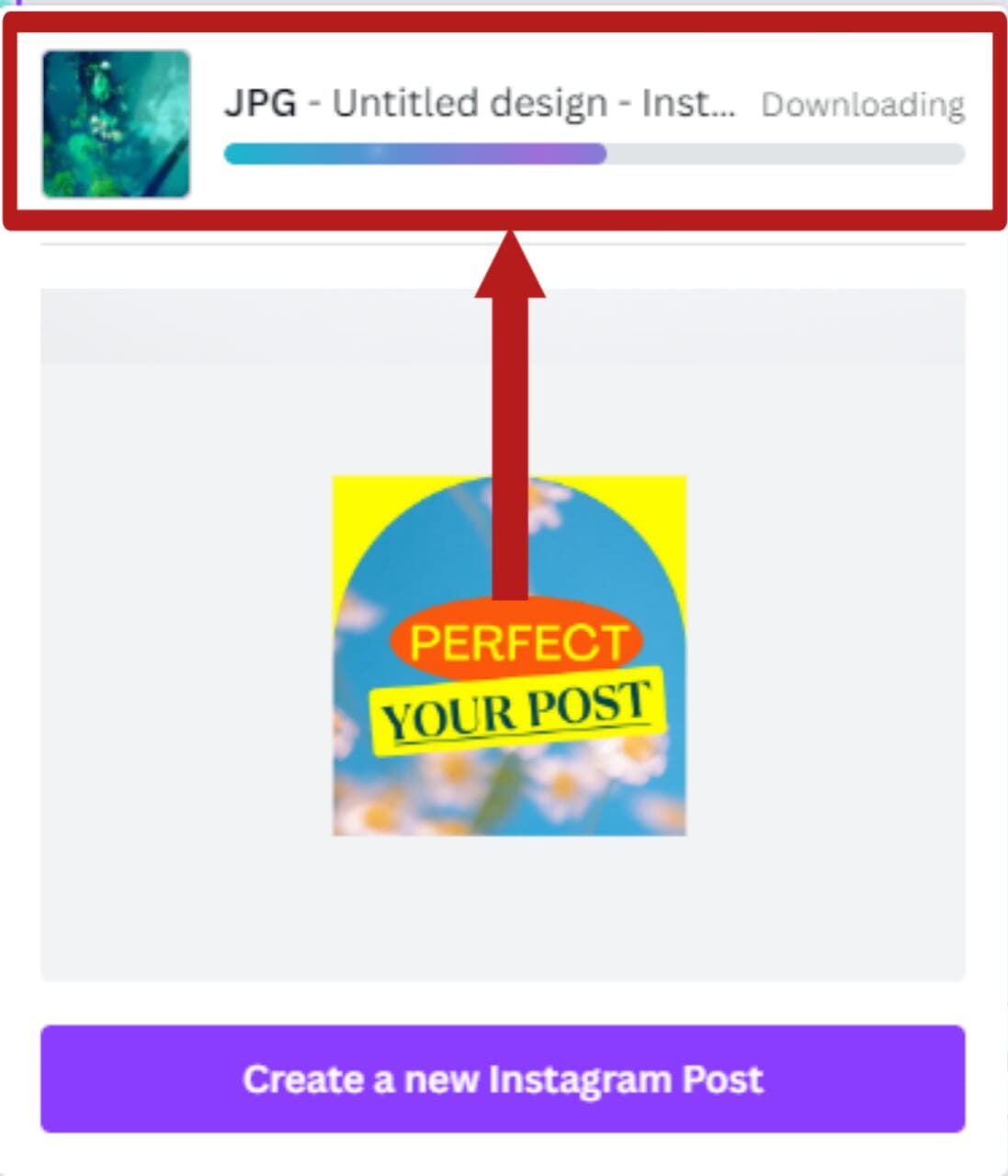
You can view the download progress of the image from here
Conclusion
There you have it; your very own exclusive gamerpic. In order to actually upload this design and set it as your Xbox profile gamerpic, follow our extensive (yet easy) guide on how to set a custom Xbox gamerpic without a USB. Now polish up your gaming skills, and leave a mark on your enemies and allies alike.
 Reviewed by
Reviewed by 




