How to Convert MP3 to OGG Format?
MP3 also known as MPEG Audio Layer-3 is a compressed audio file format and OGG is an open-source file format for multimedia. OGG is a Copyright-free format and available for anyone to use in their projects and software free of charge. MP3 and OGG Vorbis are both lossy formats. Some users will want to convert the MP3 to OGG, due to OGG being a free and open standard format. In this article, we will show you methods through which users can easily convert MP3 format to OGG format.
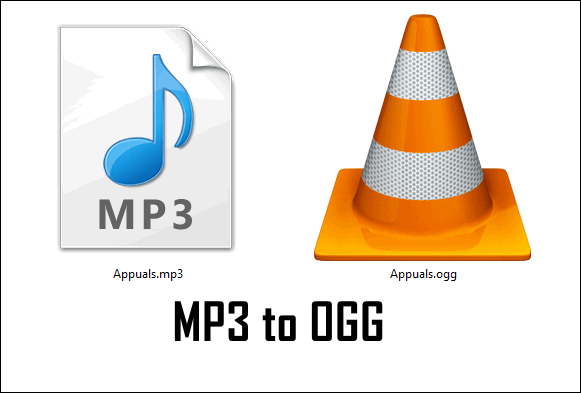
Converting MP3 to OGG through Online Converter
Most online sites provide converters for converting different types of formats. It also provides the MP3 to OGG conversion online. The online method is both time saving and space-saving for users. This method just requires a stable Internet connection to upload, convert, and then download the converted file back to the user’s system. There are many different sites, but we are going to use Convertio in this method as shown below:
- Open your browser and go to the Convertio site. Click on the Choose Files button to upload your MP3 file.
Note: You can also just drag & drop the MP3 file to upload it.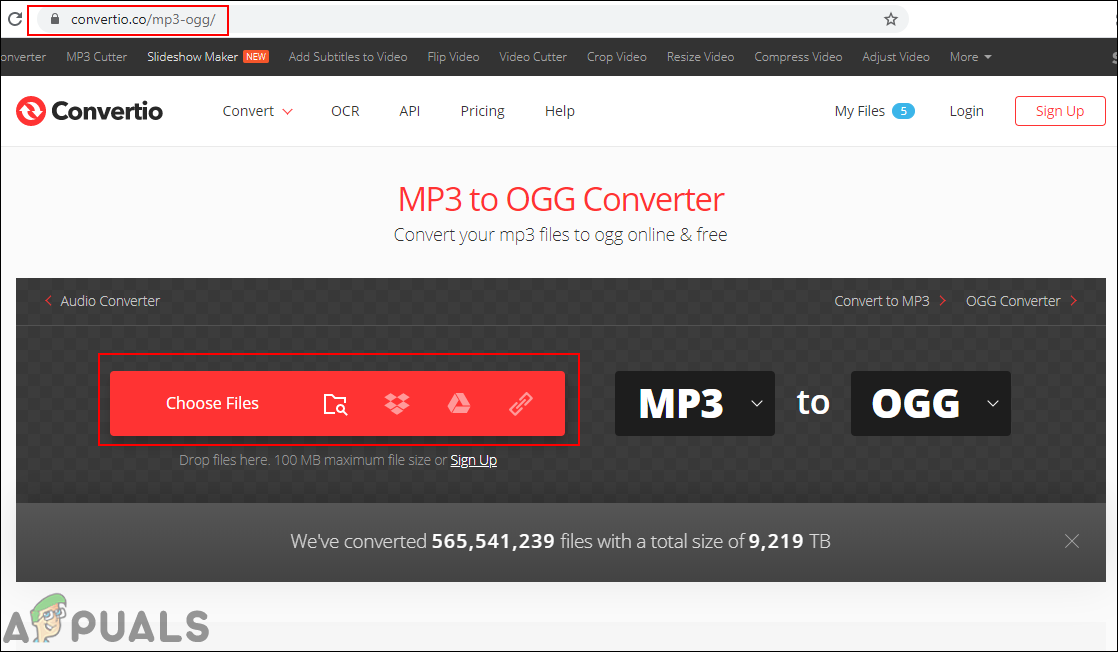
Uploading file to Convertio - After the file is uploaded, click on the Convert button to start converting the MP3 file to OGG.
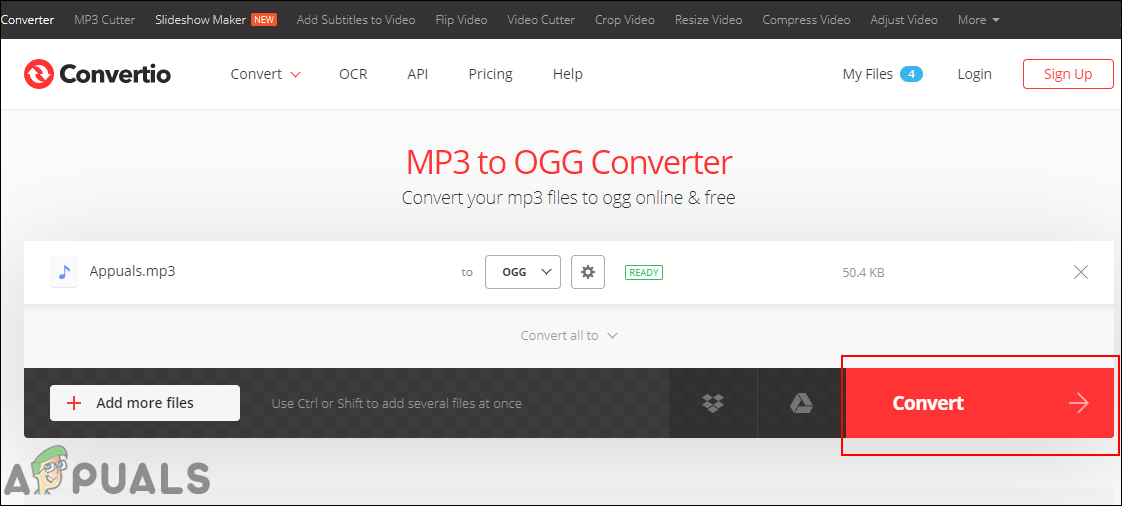
Converting MP3 to OGG - Now you can click on the Download button to download the converted OGG file to the system.
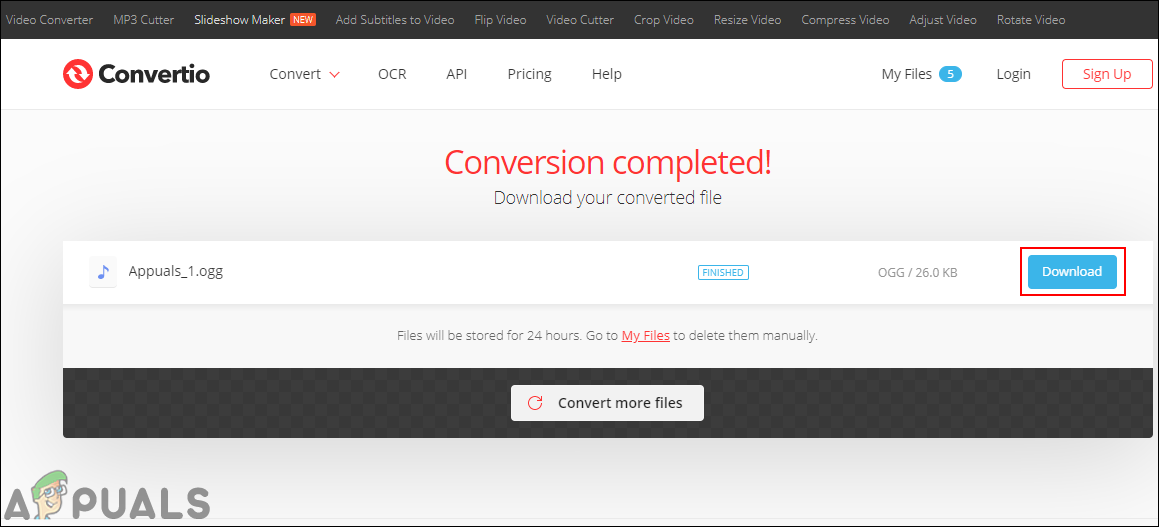
Downloading the OGG file
Converting MP3 to OGG through VLC Media Player
VLC is one of the famous free and open-source media player software. Most of the users may already have this program installed on their systems. This is commonly used for watching videos as it supports a lot of different types of video formats. However, this media player also provides the conversion feature for different types of formats. Users can easily convert the MP3 to OGG in VLC within few steps. Follow the below steps to try it out:
- Open the VLC application, click on the File menu in the menu bar and choose the Convert / Save option in the list.
- Click on the Add button and select the MP3 file that you want to convert. Click on the Convert / Save button after selecting the file.
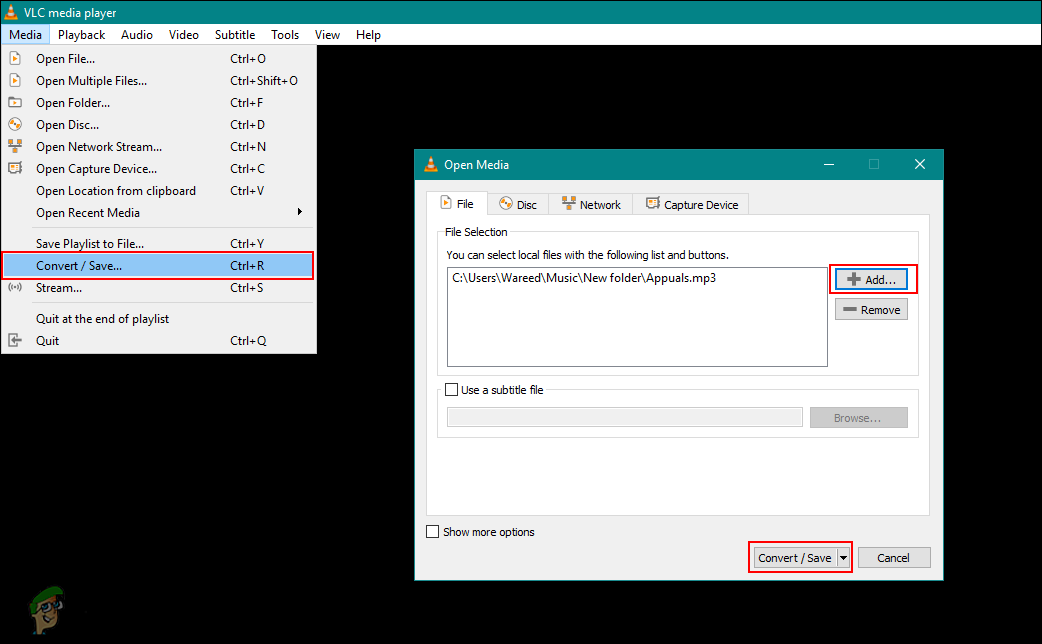
Using the conversion feature of VLC - Now in the Profile, select the Audio – Vorbis (OGG) option and provide the destination location below. Once you do that, click on the Start button to start the conversion of MP3 to OGG.
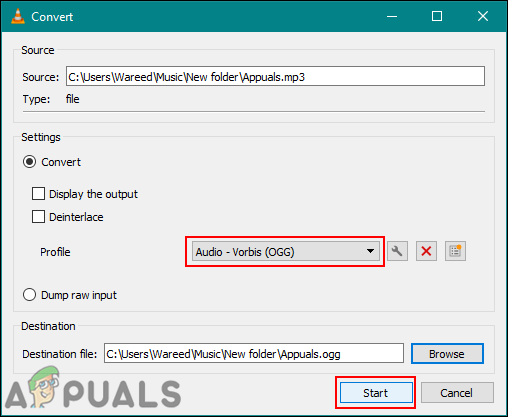
Selecting OGG as output - Your MP3 file will be successfully converted to OGG and you can find the file in the location that you provided.
Converting MP3 to OGG through Audacity
Audacity is a free and open-source audio recorder and editor with a multi-track feature. As this application is one of the best audio editing software, it can also easily convert audio formats from one to another. Audacity has a feature to export the MP3 file as an OGG file. It also provides a quality option for the converted audio file. Follow the below steps to convert MP3 to OGG in Audacity:
- Double-click on the Audacity shortcut to open it or search it through the Windows search feature.
- Click on the File menu in the menu bar and choose the Open option. Select the MP3 file that you want to convert and click the Open button.
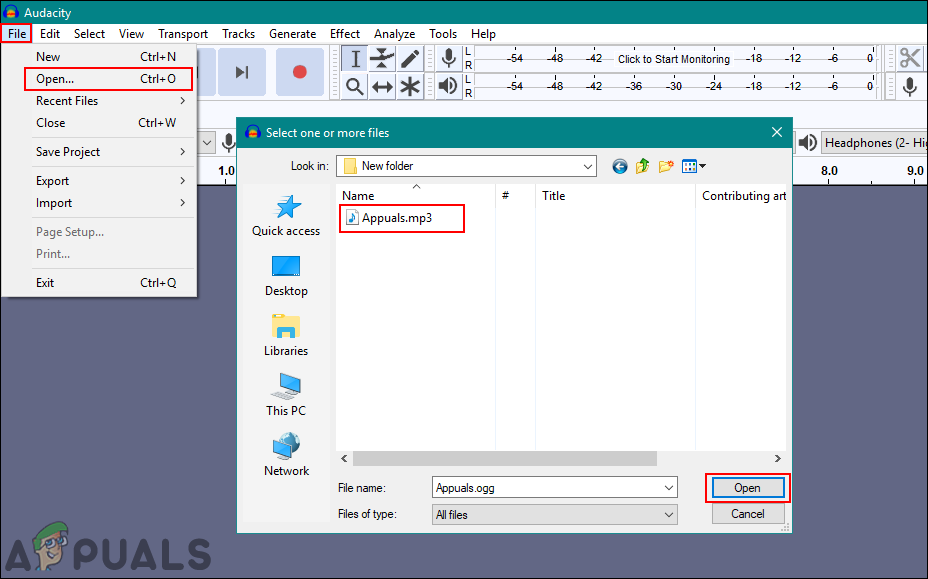
Opening the MP3 file in Audacity - Now click on the File menu again, select the Export option and choose Export as OGG option in the list.
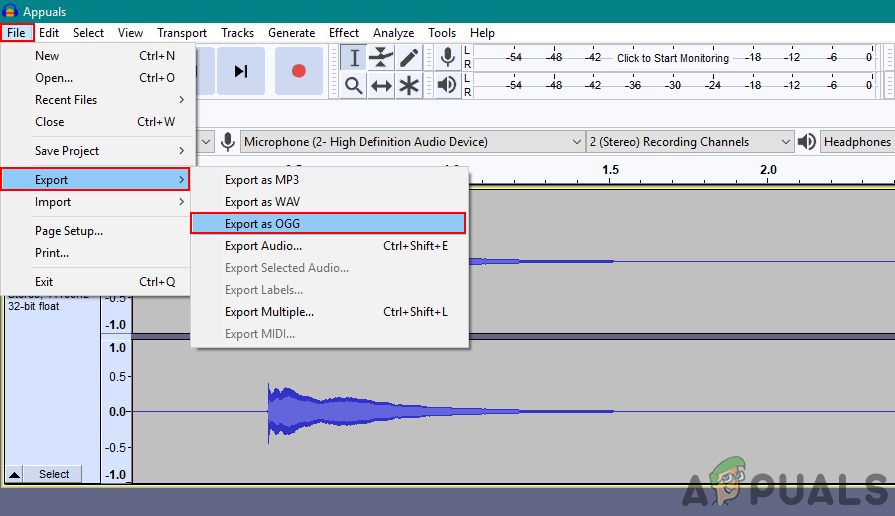
Exporting audio file as OGG - Provide the name of the file and choose the quality at the bottom. Click on the Save button to save the MP3 file as an OGG.
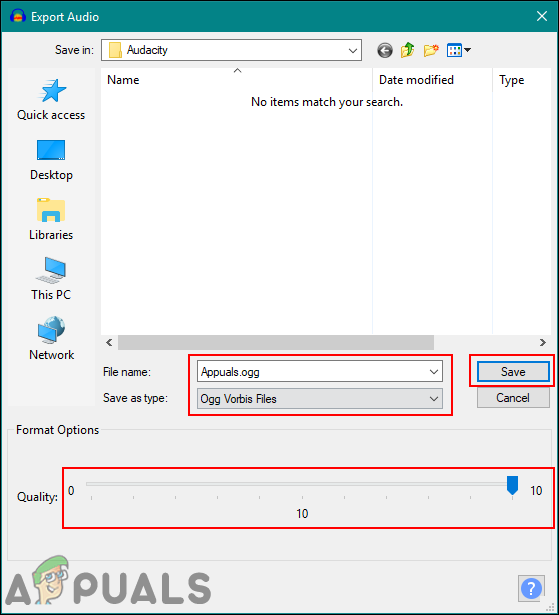
Providing the name and setting quality for the export file
Converting MP3 to OGG in Android
Some users don’t have access to computers all the time, so they can use their phone devices to convert MP3 to OGG format. Smartphones can do a lot more these days by using different types of applications. There are many Android applications on the Google Play Store that can help to convert the audio formats easily. In this method, we are going to use MP3 Converter to demonstrate the conversion of MP3 to OGG as shown below:
- Go to Google Play Store and search for MP3 Converter. Download the application and open it up.
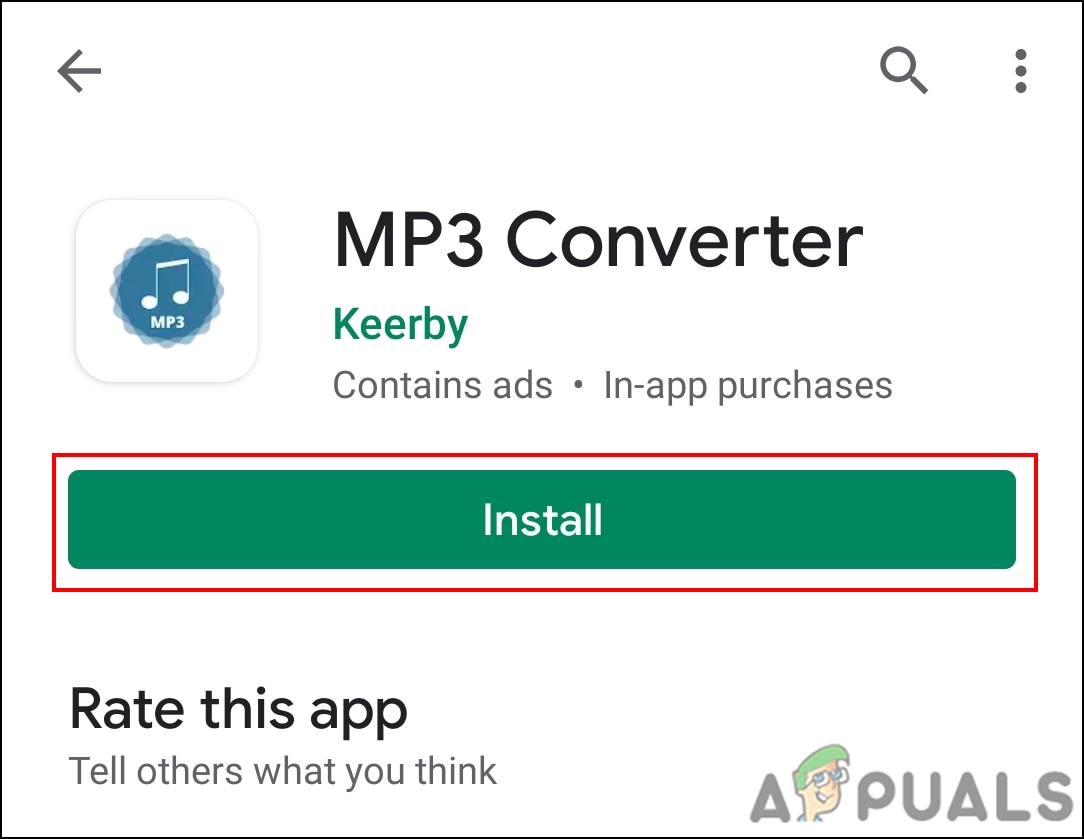
Downloading the MP3 Converter application - Allow files access for the application when you open it for the very first time. Click on the Add Files button at the top with a plus icon. Search for your MP3 file in the folder and select it.
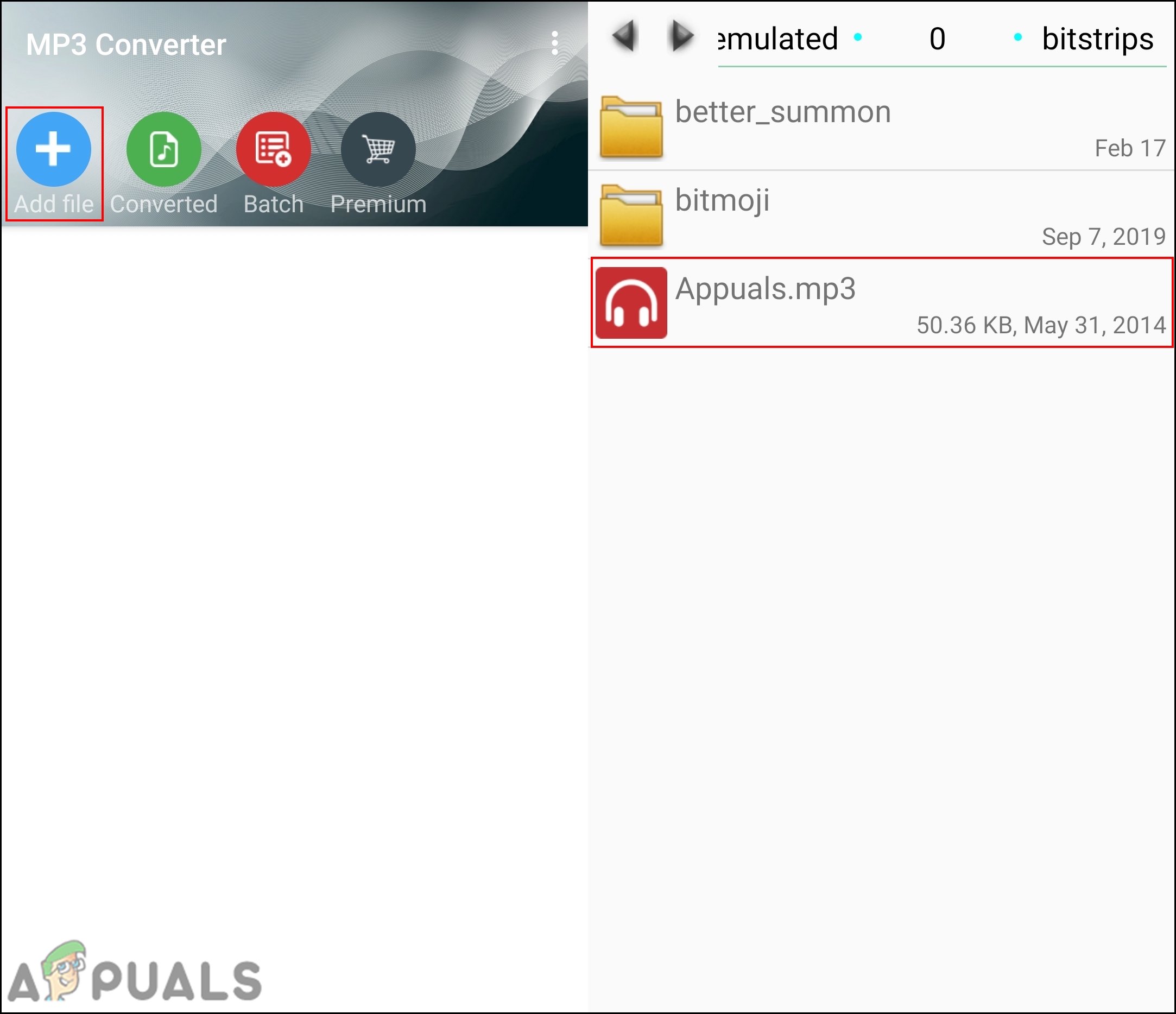
Adding the MP3 file to the application - Click on the Convert button and change the Audio details output to OGG as shown below:
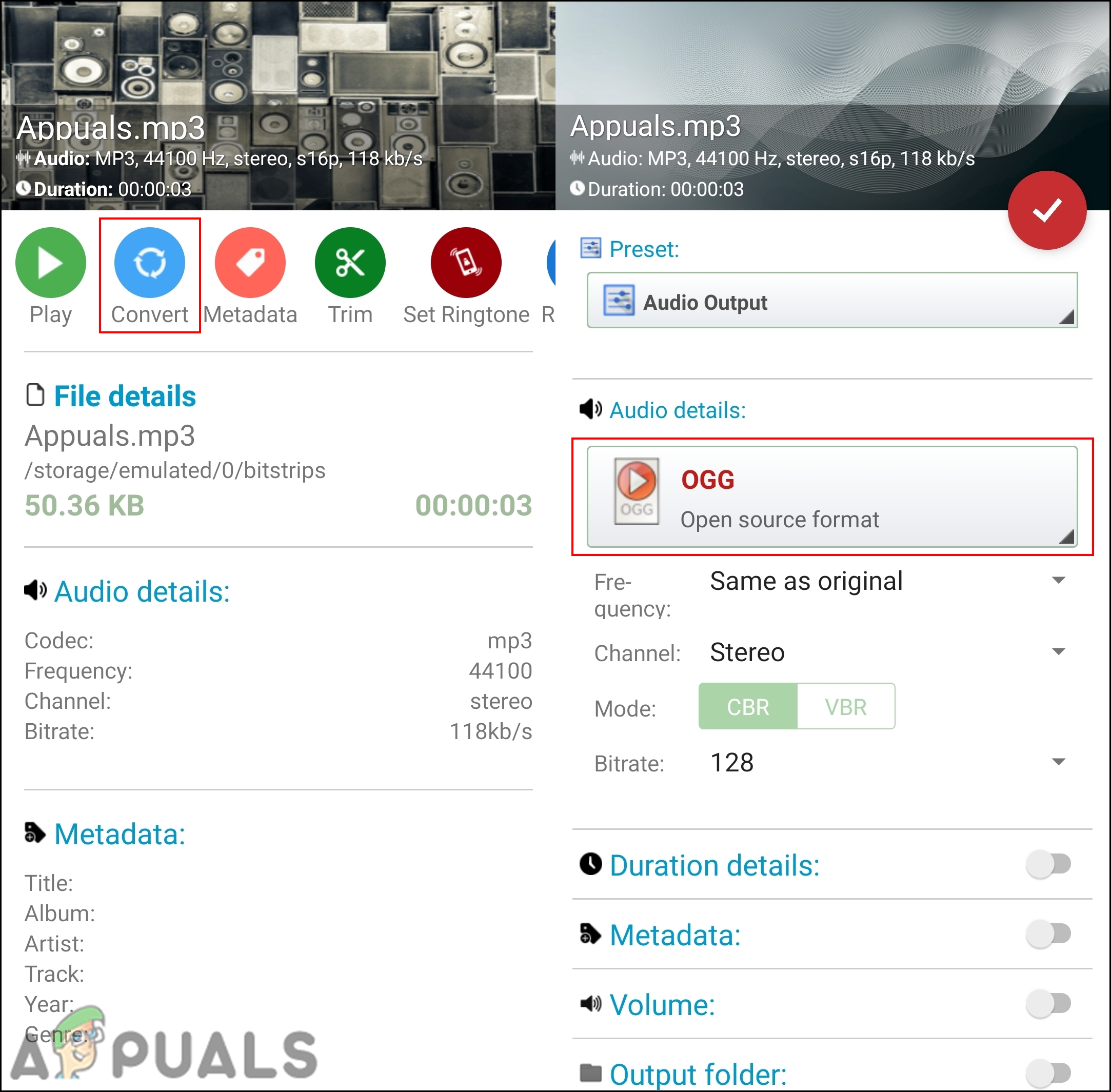
Converting the MP3 to OGG - Click on the Tick button to start converting. Once completed you can find the file in Kirby folder of your internal storage.





