How to Convert AI to PNG?
AI files are vector-based graphics contained in a single page that is created by Adobe Illustrator. AI files are a lot like EPS files; however, they have a compact and restricted syntax. These files are commonly used for print media and logos. Whereas PNG is a portable graphics format that is frequently used uncompressed image format. Some users will be looking for a way to convert the AI to PNG. In this article, we will show you methods through which you can easily convert one to another.
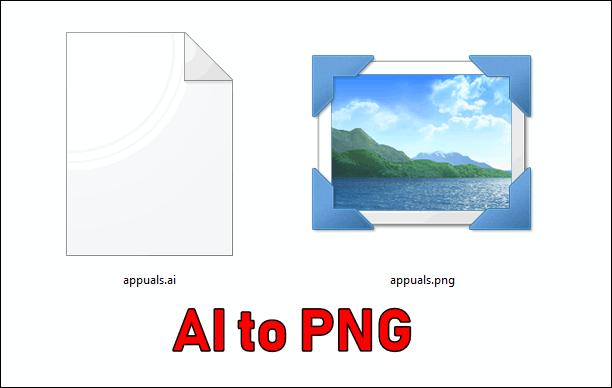
Converting AI to PNG through Adobe Illustrator
The first and the best method would be by using the Adobe Illustrator. Since the file was created with this program, it will be easy to save it as a PNG file. Also, the user can edit the artwork before saving it as a PNG. There are also other similar programs like InkScape and CorelDRAW that can help in exporting AI to PNG. Follow the below steps to convert AI to PNG in Adobe Illustrator:
- Open your Adobe Illustrator by double-clicking the shortcut on the desktop. You can also open it by searching it through the Windows search feature.
- Click on the File menu in the menu bar and choose the Open option. Open the .ai file that you want to convert. You can also just drag and drop the file in your program.
- After the file is open in Adobe Illustrator, click on the File menu again and this time choose the Export > Export As option.
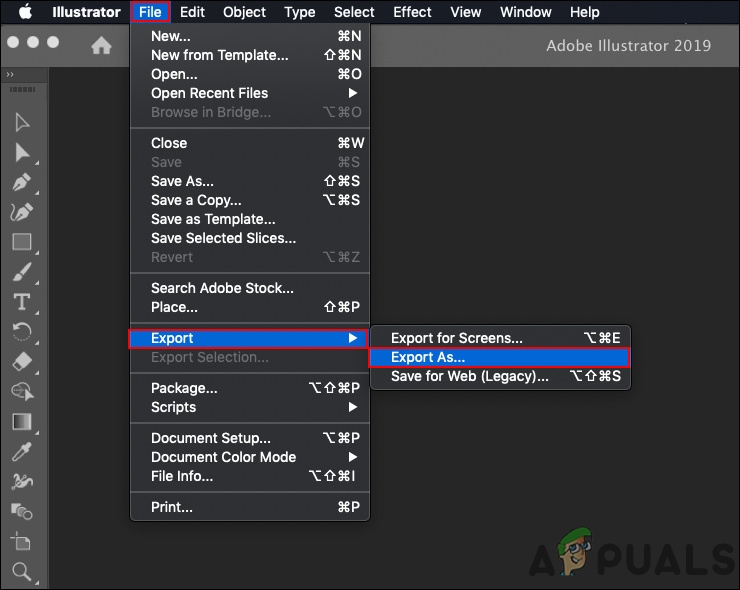
Using the Export As option in Adobe Illustrator - In the export dialog, put a name for the file and select the PNG as a format. Click on the Export button to save it as a PNG file.

Exporting file as PNG - Finally, you get a PNG file from the AI file.
Converting AI to PNG through Online Site
These days most of the things can be done through online sites. Converting one format to another can be done by many converting sites. This method saves both time and memory of the computer. There are a lot of different sites that come with different features. We will be using the Convertio site in this method to demonstrate the idea of how you can convert AI to PNG. Follow the below steps to successfully convert AI to PNG:
- Open your browser and go to the Convertio site. Click on the Choose File button and select the .ai file from your system. You can also simply drag and drop the file here.
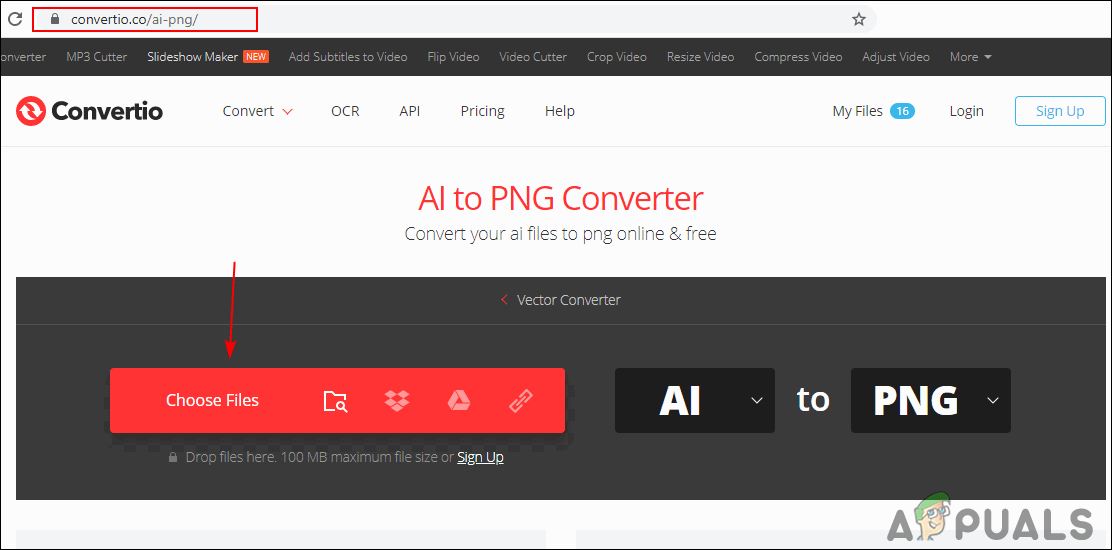
Opening the site and choosing a file - The file will start uploading to the site. Once it is done, click on the Convert button to start converting the file.
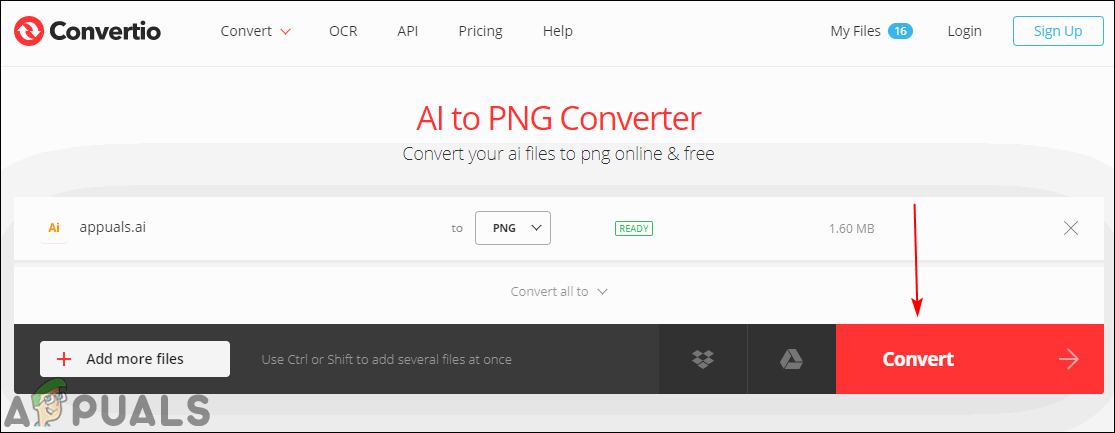
Converting the file - After the conversion is complete, click on the Download button to save the PNG file to your computer.
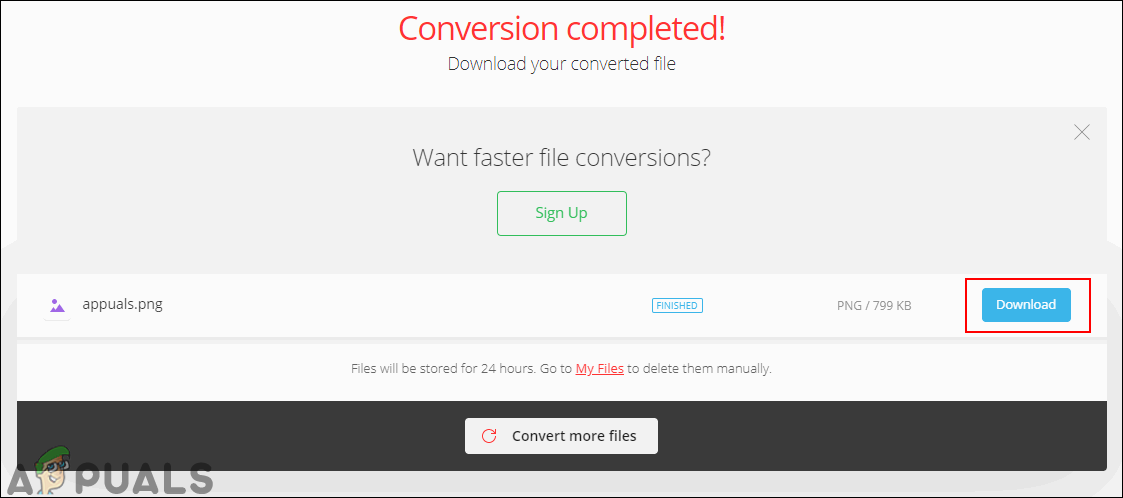
Downloading the converted PNG





