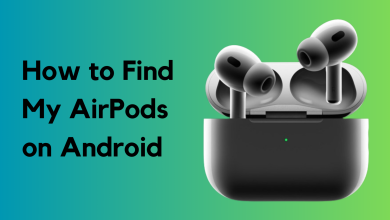How to Connect AirTag Without Tab – Quick & Easy Guide
Are you having trouble getting your AirTag to appear on your iPhone? This can be particularly frustrating, especially if you’re new to Apple’s innovative device. Although Apple designed the AirTag for straightforward setup, some issues might arise.
Apple’s introduction of the AirTag marks its entry into a new market segment. Given how new this technology is, it’s understandable that users might experience some challenges. The good news is that there are solutions available.
Several factors could cause your iPhone or iPad to not detect an AirTag, often related to network issues. If you are encountering this problem, rest assured, we can help. Here is a guide to manually connecting your AirTag to the Find My app on your iPhone or iPad.
The Apple AirTag and its tiny Tab
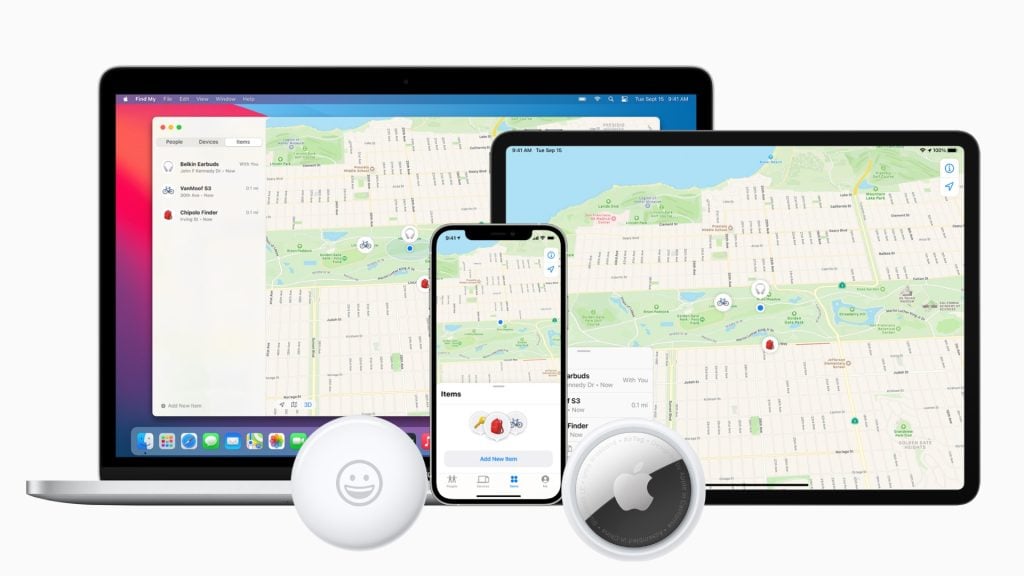
Understanding the importance of AirTags is crucial when learning how to connect them without a tab. Beyond being a tracking device, the AirTag exemplifies Apple’s commitment to user-friendly design.
The Tab, though seemingly small, plays a significant role. Its primary function is to keep the battery disconnected, ensuring the AirTag remains inactive until you’re ready to activate it.
Understanding AirTag setup without Tab
If you own an iPhone, you might be familiar with setting up an AirTag using a tab. However, you can also perform the setup without a tab using the Find My app on your device.
This alternative is beneficial for individuals who have misplaced or damaged their tab and need to use their AirTag quickly. However, setting up the AirTag without a tab involves certain considerations. It’s essential to have an iPhone or iPad equipped with a NFC chip for this method. Additionally, some may find using a tab more straightforward.
Despite these limitations, the ability to connect an AirTag without a tab is a practical option in certain situations.
How to connect AirTag without a Tab?
If you lack a tab to connect your AirTag to your iPhone, don’t worry. You can still establish the connection by following these simple steps:
- Open the Find My app on your iPhone or iPad.
- Tap the “Items” option at the bottom of the screen.
- Select “Add New Item” and choose “AirTag” from the list of devices.
- Bring your AirTag close to your iPhone or iPad. It should detect the AirTag automatically.
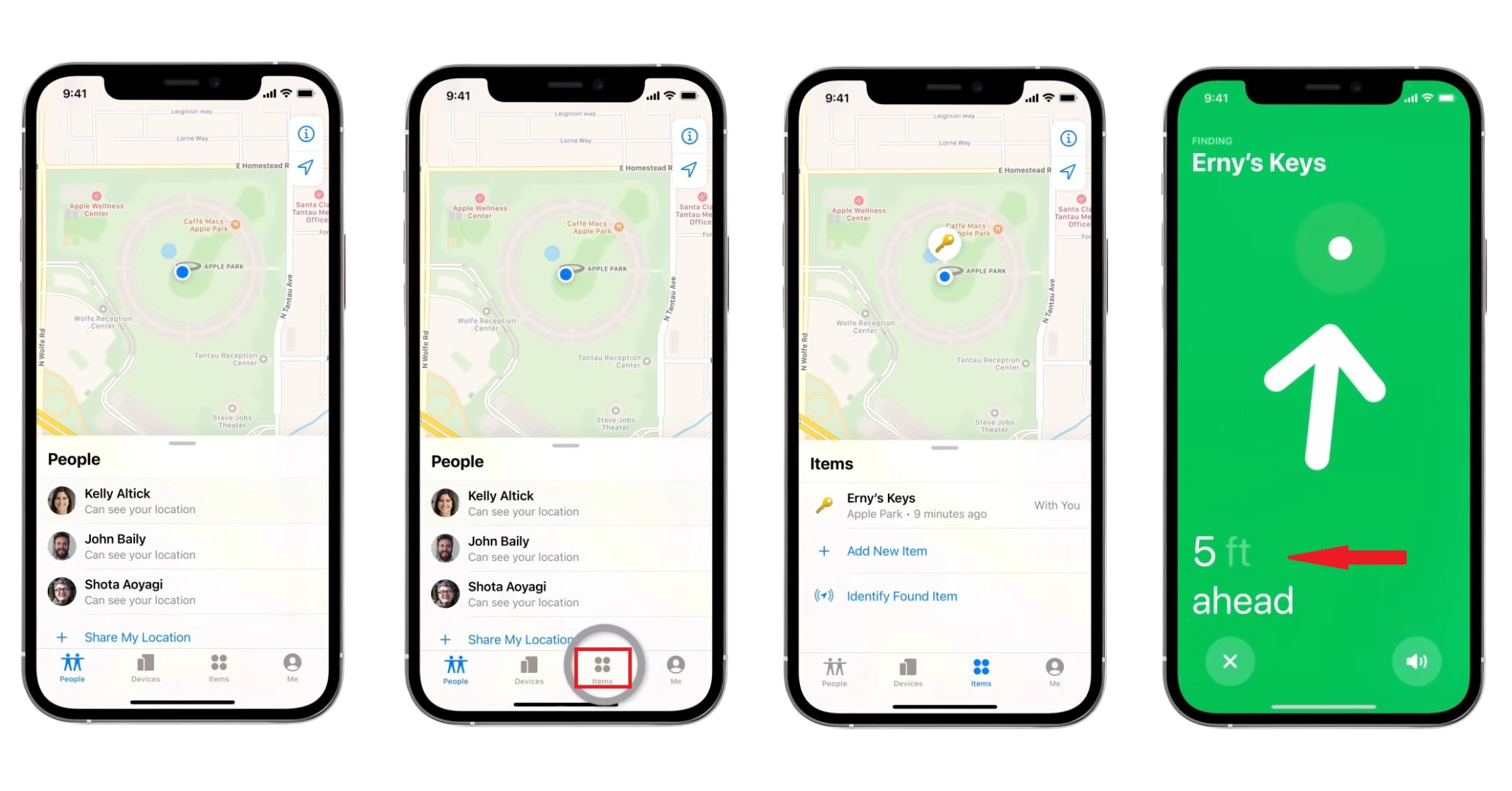
Follow the on-screen instructions to finalize the setup. If your AirTag is already linked to another device, ensure you unpair it before connecting it to your iPhone or iPad. Simply press the button on the AirTag until you hear a sound, then release it.
Wait momentarily, then press the button again until a second sound is heard. This will reset your AirTag and prepare it for pairing with your device.
Troubleshooting for connecting an AirTag without using the Tab
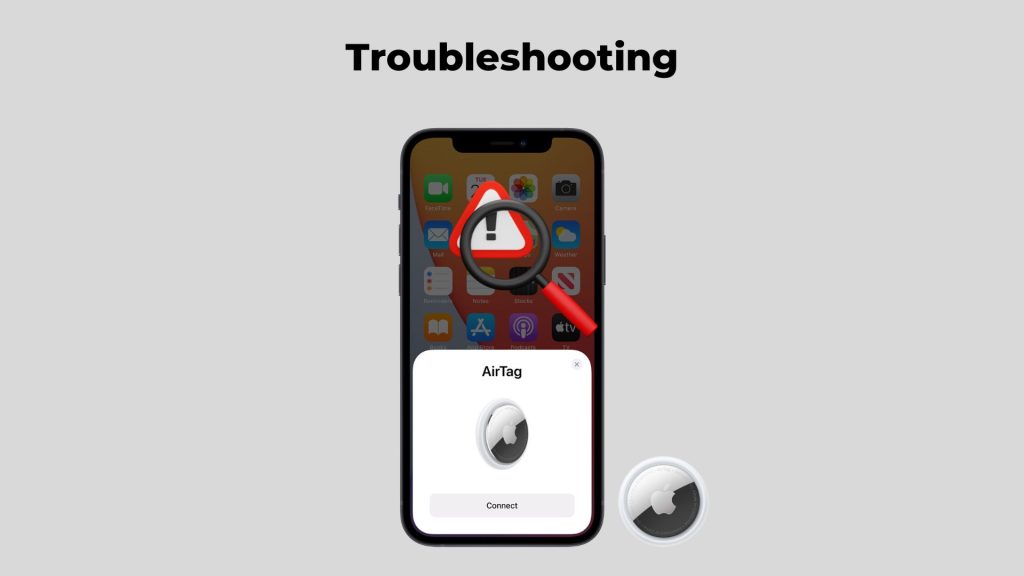
If you encounter difficulties connecting your AirTag without the tab, try the following troubleshooting measures:
1. AirTag not connecting to the Device
If your AirTag isn’t connecting to your device, try these steps:
- Ensure your device is compatible with AirTag and is updated to the latest iOS or iPadOS.
- Keep your AirTag close to your device and ensure it is active.
- Power off and restart your device before attempting the connection again.
- Consider resetting your AirTag.
2. The battery cover is not opening
If you are struggling to open your AirTag’s battery cover, try the following tips:
- Ensure you securely grip the smooth stainless steel battery cover.
- Twist the cover counter-clockwise until it stops.
- If it remains stuck, gently use a thin, flat tool to leverage it open.
3. AirTag not appearing in Find My app
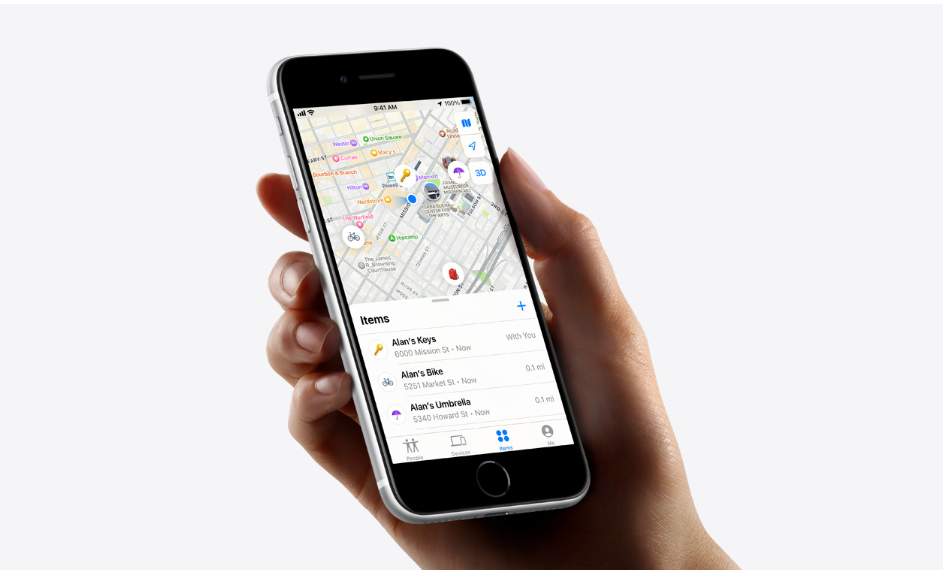
If your AirTag does not appear in the Find My app, undertake these steps:
- Check that your device has an active internet connection.
- Ensure your device is logged into iCloud with the Apple ID used during the AirTag setup.
- Verify that “Location Services” is enabled on your device, and the Find My app is permitted to access your location.
- Reset your AirTag.
 Reviewed by
Reviewed by