Clearing the Cache on PlayStation 4
PS4 also stores cache which helps it to load faster and to increase the general user experience. However, this cache can often get in the way of loading certain games and hinder the functionality of the console. Therefore, in this guide, we will be completely removing the cache from PS4 and this will later be regenerated by the console automatically.

The corrupted cache can get in the way of a lot of system functionalities. It can trigger the “An Error Has Occurred” and prevent the console from loading and It can also trigger the “Error CE-36329-3” on the console.
How to Clear Cache on PlayStation 4 For a Specific Game?
If you don’t want to clear the cache for the whole system and only want to erase it for a particular game, you can do so quite easily. In order to do that:
- Press and hold the “Play Station” button on your controller and select the “Turn Off PS4” option.
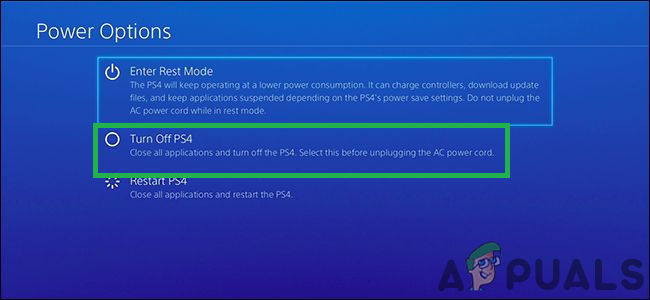
Clicking on the “Turn Off PS4” option - Unplug the cable from the console and wait for at least 5 minutes.

Unplugging from the socket - Plug the power back in and launch the console.
- Load the game for which you want to clear the cache and while the game is loading, press and hold the “L1” + “R1” buttons.
- This will clear out the games’ cache and it might take a little while longer to load for the first time.
How to Completely Clear Cache for the PlayStation 4?
In some cases, if your PS4 is running slower or is lagging behind, it might be due to a pile-up of the cache. Therefore, in this step, we will be clearing the cache for the whole console. For that:
- Press and hold the “Play Station” button on your controller and select the “Turn Off PS4” option.
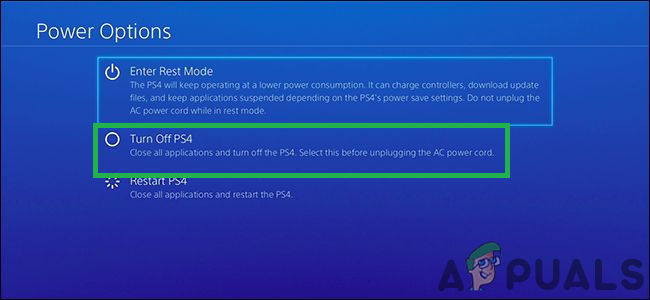
Clicking on the “Turn Off PS4” option - Unplug the power cable directly from the “PlayStation”.

Unplugging power from the equipment - Press and hold the “Power” button on the PlayStation 4 for at least 15 seconds.
- Plug the cable back in and power the console on.
- The cache should now be cleared.





