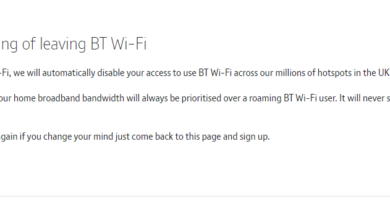Guide: Check Browser History Stored on your Router
Most modern and enterprise-grade routers nowadays keep logs of IP addresses of websites visited on the network, specific URLs, and the time of the visits as a security measure. Although it is a security measure, some users will want to check what it is that the routers are keeping track of for privacy concerns, or parents wanting to look at their kids online browsing history.
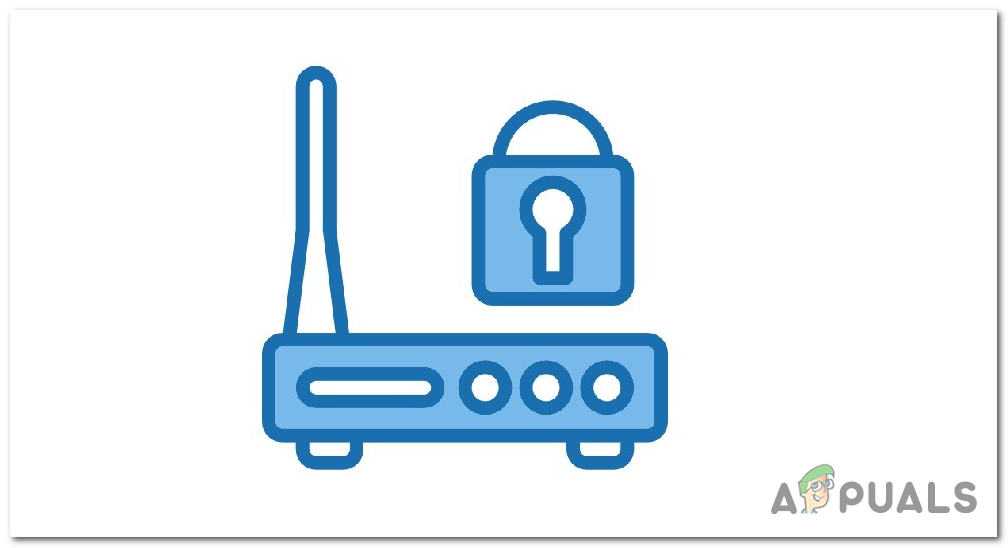
In this guide, we will explain what these logs are, how to access and download them using the router’s admin panel, and ways to implement them on routers that don’t store such data.
What are Wi-Fi Router Logs?
Most modern Wi-Fi routers keep track of browsing history and other important operational data by maintaining logs. These logs contain valuable information such as the websites visited, corresponding IP addresses, and timestamps of each visit. By accessing the router’s admin panel, individuals can review and analyze these logs to gain insights into the browsing activities on their network.
Find Your Default Router IP address
You will need your routers default IP address to access its admin panel. In Windows, you can easily find your default router IP address using Command Prompt. You can follow the steps below to find your default router IP address in Windows:
- Press the Windows key on your keyboard or click on the Start button to open the Start Menu.
- Type “cmd” (without quotes) in the search bar. This will search for the Command Prompt application.
- Click on the Command Prompt app from the search results to open it.
- In the Command Prompt window, type the following command and press Enter to execute the command.
ipconfig
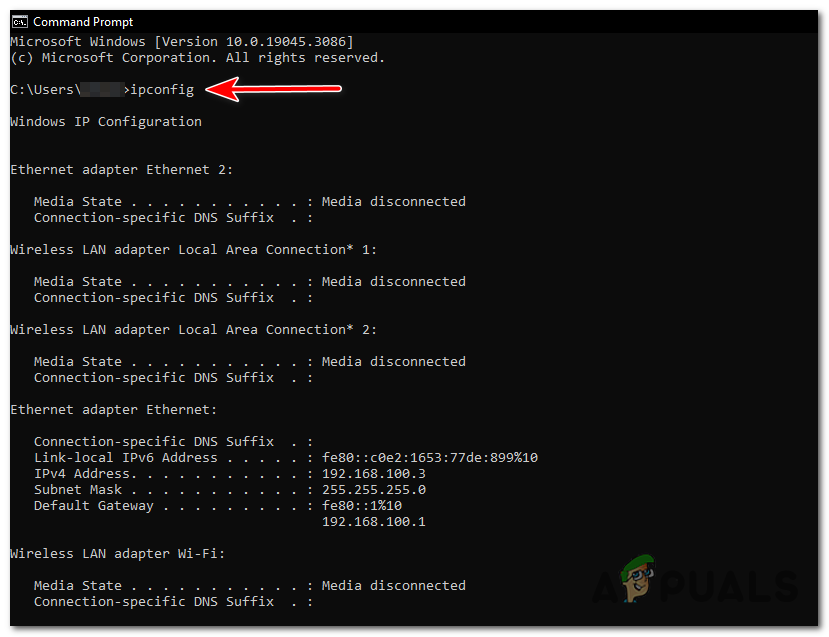
Type “ipconfig” and press Enter to execute the command. - Scroll through the results and locate the entry that says “Default Gateway”. The value next to it represents your router’s IP address.
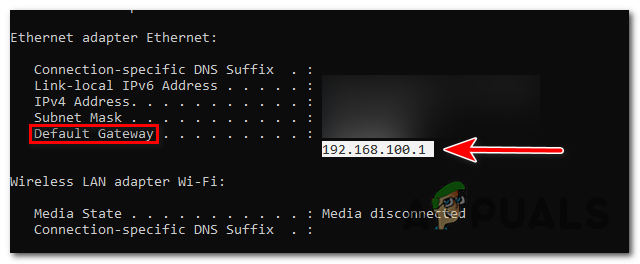
Scroll through the results and locate the entry that says “Default Gateway”. - Take note of the IP address next to the “Default Gateway” entry. This will be your default router IP address.
Now that you have found your default router IP address, you can use it to access your router’s administration panel and configure its settings.
It’s important to note that the default router IP address may vary depending on the router model or manufacturer. If the above method does not work for you or you encounter any difficulties, you can refer to the router’s manual or contact the manufacturer’s support for further assistance.
Check Your Browsing History via Router’s Admin Panel
To check the browsing history on a Wi-Fi router, you need to access the router’s admin panel. In order to access the router’s admin panel, follow these steps:
- Connect to the Wi-Fi network of the router you want to check the logs of.
- Open a web browser on the connected device.
- Enter the IP address of your router in the browser’s address bar.
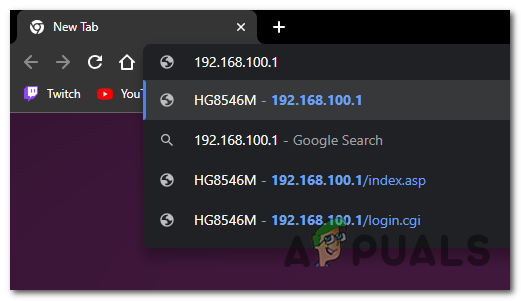
Enter the IP address of your router in the browser’s address bar. - Enter the login credentials for your router. These credentials are usually provided on the router or in the router’s documentation. If you haven’t changed the default login credentials, you can find them in the router’s manual.
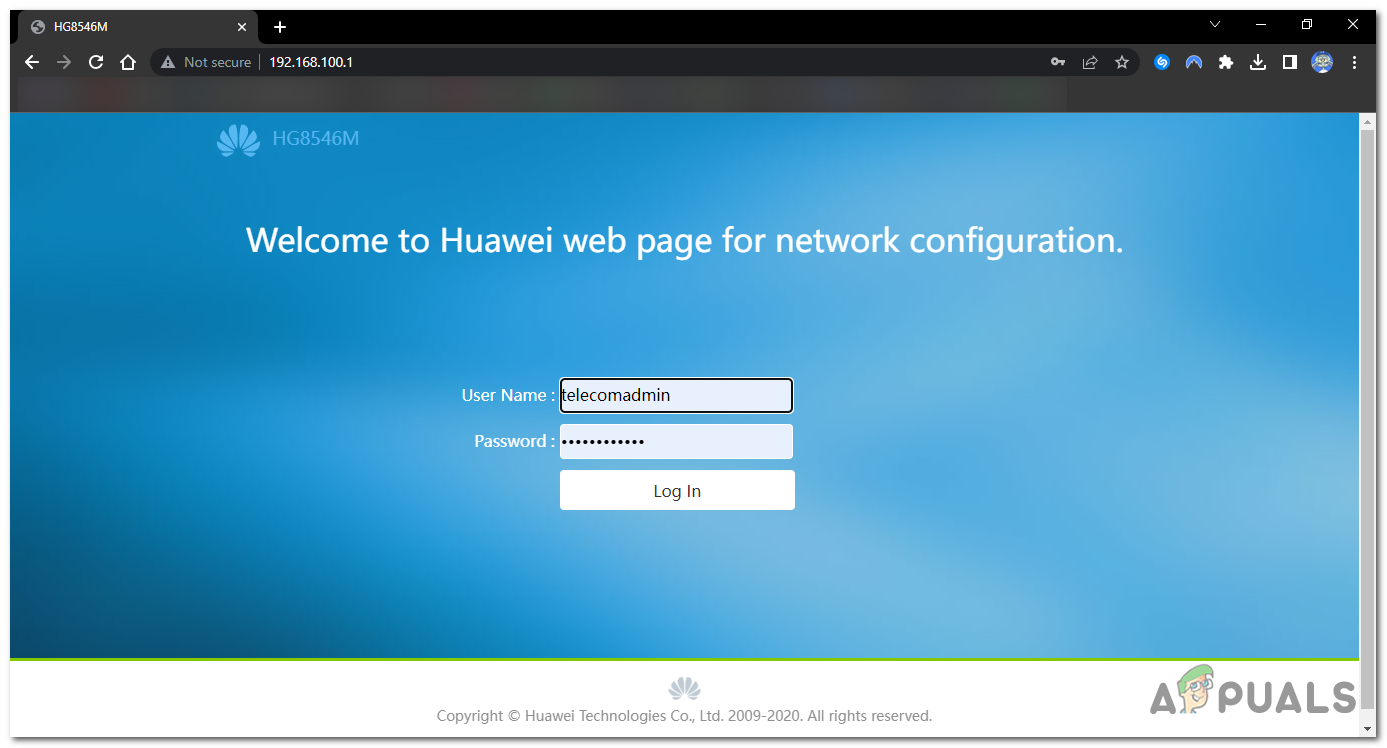
Enter the login credentials for your router. - Once logged in, navigate to the “Logs” or “History” section in the admin panel. The exact location may vary depending on the router’s manufacturer and firmware.
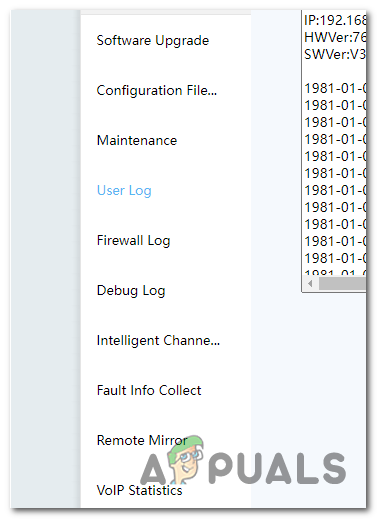
Once logged in, navigate to the “Logs” or “History” section in the admin panel. - Look for options related to browsing history or logs. It may be labeled as “Internet History”, “Activity Logs”, or similar.
- Review the recorded data, which usually includes the date, time, website URLs, and IP addresses of the visited websites. Some routers may also provide additional information such as the duration of each visit.
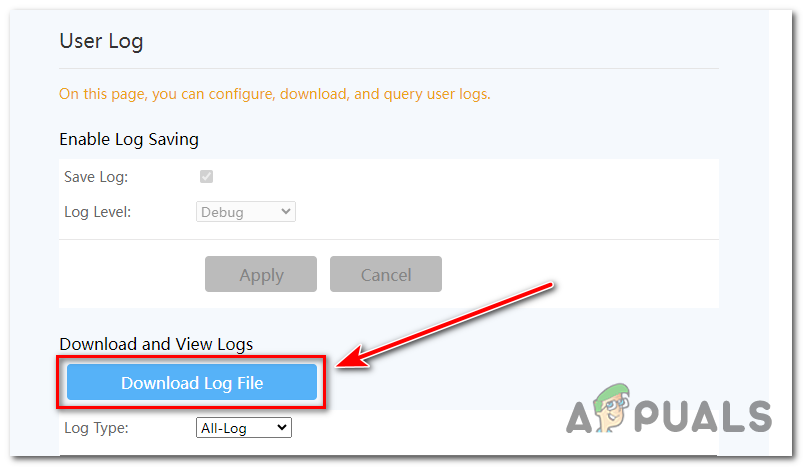
Download the log files to thoroughly review them.
Analyzing the browsing history logs can provide valuable insights into the online activities on your network. By reviewing the recorded data, you can identify the websites visited, the frequency of visits, and even potential security threats. This information can be particularly useful for parents monitoring their children’s online activities or individuals ensuring their own browsing history remains private.
Note: Most Wi-Fi routers provided by your ISP don’t log specific URLs but just IP addresses of Websites accesed on the Wi-Fi network and times of each visit; even some routers don’t even log that. So this method will differ from router to router. Using a Parental Control Software can be useful if your Wi-Fi router does not support this method.
Monitor Your Browsing History using Parental Control Software
If your Wi-Fi router does not log Browsing history, you can also employ parental control software to monitor and manage online activities. Most Parental control software offer additional features and flexibility in monitoring and restricting browsing history for specific devices or users on your network.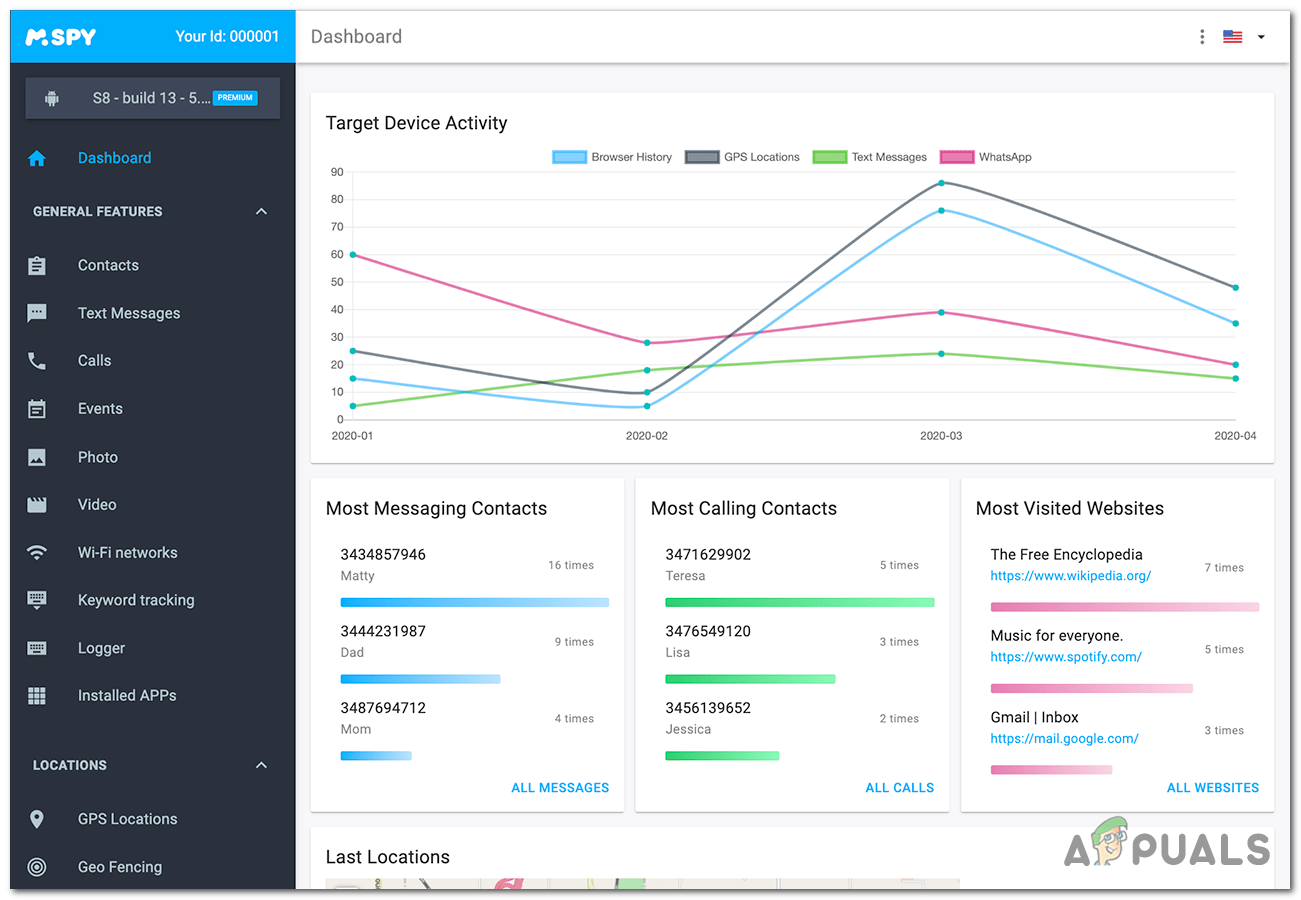
Benefits of Parental Control Software
Parental control software provides a range of benefits for monitoring browsing history:
- Customizable Restrictions: Parental control software allows you to set specific restrictions and filters based on age appropriateness or specific websites or categories.
- Time Limits: You can enforce time limits on internet usage, ensuring a healthy balance between online activities and other responsibilities.
- Real-Time Monitoring: Some parental control software provides real-time monitoring, allowing you to track browsing activities as they happen.
- Usage Reports: Detailed usage reports give you insights into the browsing habits of users on your network, helping you identify patterns or concerns.
Configuring Parental Control Settings
To utilize parental control software, research and select a reputable parental control software that suits your requirements.
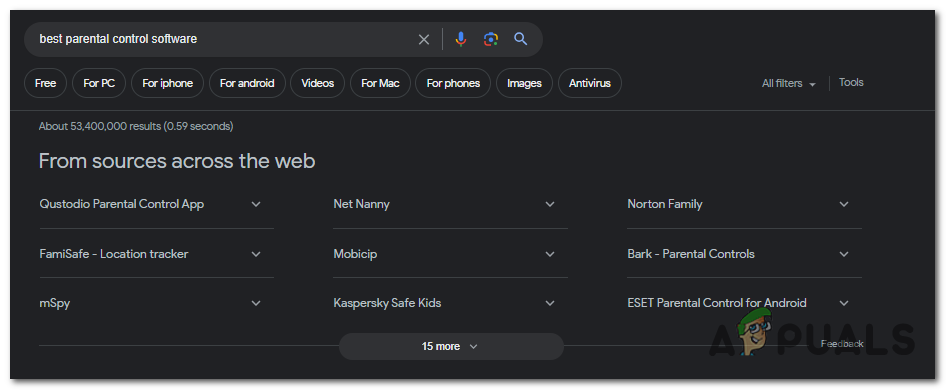
Install the software on your devices or configure it on your router if it offers built in parental control features. Set up individual profiles for each user, specifying the appropriate restrictions and filters. Monitor the browsing history and activities through the parental control software’s interface or dashboard.
Monitoring and Restricting Browsing Activities
With parental control software, you can monitor and restrict browsing activities effectively:
- Browsing History Monitoring: Most parental control software provides a detailed browsing history report, including visited URLs, timestamps, and search queries.
- Website Blocking: You can block specific websites or categories deemed inappropriate or unsafe for the users on your network.
- Safe Search Filters: Enable safe search filters on search engines to prevent explicit content from appearing in search results.
- Time Management: Set time limits for internet usage, ensuring controlled access and promoting a healthy balance between online and offline activities.
- Remote Monitoring: Some parental control software offers remote monitoring capabilities, allowing you to monitor browsing history and activities even when you’re away from home.
By using a parental control software, you can have more granular control over the browsing history and activities on your Wi-Fi network, ensuring a safer and more secure online environment for everyone.
In conclusion, Monitoring your browsing history on your Wi-Fi network is essential for maintaining privacy, managing online activities, and ensuring a secure browsing experience. It’s always recommended to stay informed about the latest privacy practices and employ multiple layers of protection for a more secure online experience.
Frequently Asked Questions
No, accessing the router’s admin panel is necessary to check the browsing history. The admin panel provides access to the router’s logs, where the browsing history is recorded.
Monitoring someone’s browsing history without their knowledge or consent may violate privacy laws. It is important to respect privacy rights and obtain proper authorization before monitoring someone’s online activities.
While a VPN can significantly enhance your online privacy, it does not guarantee complete anonymity. Other factors such as the websites you visit and the information you provide online can still affect your privacy.
Clearing your browsing history removes local records of your online activities, but it does not erase all traces of your online activity. Internet service providers and other entities may still have access to your browsing history.
It is recommended to change your WiFi router password periodically, such as every few months, to maintain security. Additionally, change the password if you suspect unauthorized access to your network.
 Reviewed by
Reviewed by