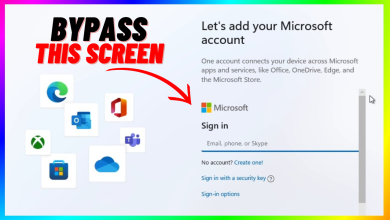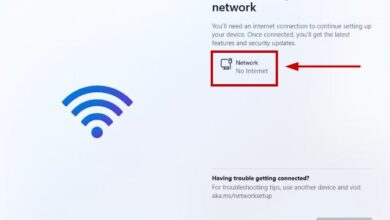Can My PC Run Windows 11? Here’s How to Find Out
The next major release to the Windows operating system is the now notorious Windows 11. Initially, Windows 10 was not going to get a successor as Microsoft had announced that it will keep on getting updates. However, with the announcement of Windows 11, many users are anxiously waiting to get their hands dirty and try out the new operating system. The excitement is justified because Windows 11 brings with itself a bunch of new features that has everyone on the lookout. One of these features would, undoubtedly, be support for running Android native applications on your Windows machine.

The problem, however, is that ever since the operating system has been announced, there has been a cloud of confusion regarding compatibility. This is because Windows 11 minimum requirements are more than what anyone anticipated and as a result, a lot of people are left wondering whether their system can support Windows 11 or not. Fortunately, in this article, we will be answering that article in great detail and showing you how you can run a Windows 11 compatibility check on your system. Before we get started, however, let us have a look at the system requirements for Windows 11.
Windows 11 System Requirements
Microsoft has been really strict on the minimum requirements for Windows 11 as they have clearly stated that they will block systems that don’t meet the minimum criteria. These system requirements are:
- Processor — 1 GHz or faster with a minimum of 2 or more cores
- RAM — 4 GBs
- Storage — 64 GB or more available storage
- System Firmware — Secure Boot, UEFI capable
- Graphics Card — Must be compatible with DirectX12 or later with WDDM 2.0 driver
- TPM — Trusted Platform Module version 2.0 required
For a better look at the system requirements, you can visit the Microsoft website here. In addition, Microsoft has also released a list of supported Intel and AMD processors that can be found here and here respectively.
PC Health Check App
Initially, Microsoft released a tool for checking whether your system meets the minimum requirements for Windows 11 known as the PC Health Check App. However, due to a number of issues with the app, they have taken it down, and is unavailable as of now. It is important to mention that they will bring it back in the near future and you can have a look at it yourself here.
Since the app is not available as of now, we will be using two third-party open-source tools in this article to check whether your system is compatible with Windows 11 or not.
Check Windows 11 Compatibility Using WhyNotWin11
Ever since Microsoft took the main tool for checking your system’s compatibility with Windows 11 down, there have been third-party tools developed that take over. WhyNotWin11 is a simple graphical tool that lets you check whether your system can run the Windows 11 operating system or not. A good addition to this tool is that it will tell as to why your system is not compatible, if that may be the case, contrary to the PC Health Check App by Microsoft which would just throw a “This PC can’t run Windows 11” error message.
Using the WhyNotWin11 tool is super easy, and it only takes a few minutes. To do this, follow the instructions down below:
- First of all, head to the official WhyNotWin11 website.
- There, click on the Download button to begin downloading the tool.
- Once you have downloaded the file, navigate to your downloads folder where the tool resides. You can do this by right-clicking the downloaded installer and choosing Open Containing Folder from the menu that shows up.
- Now, right-click on the installer, and from the drop-down menu, choose the Run as an administrator option. Click Yes on the User Account Control dialog box that comes up.
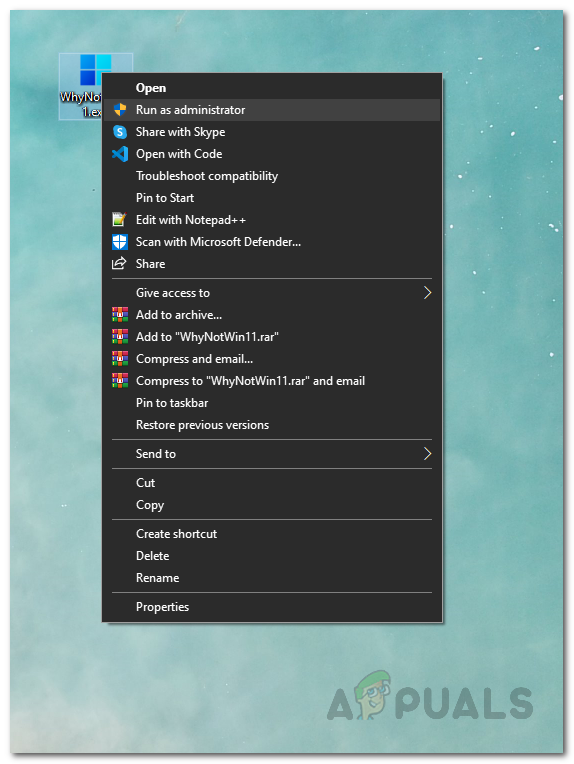
Running WhyNotWin11 as an Admin - At this stage, WhyNotWin11 will start scanning your system hardware and software.
- Once the scan has been completed, you will be shown the complete result. If everything is OK, you are good to go and your system is compatible with Windows 11.
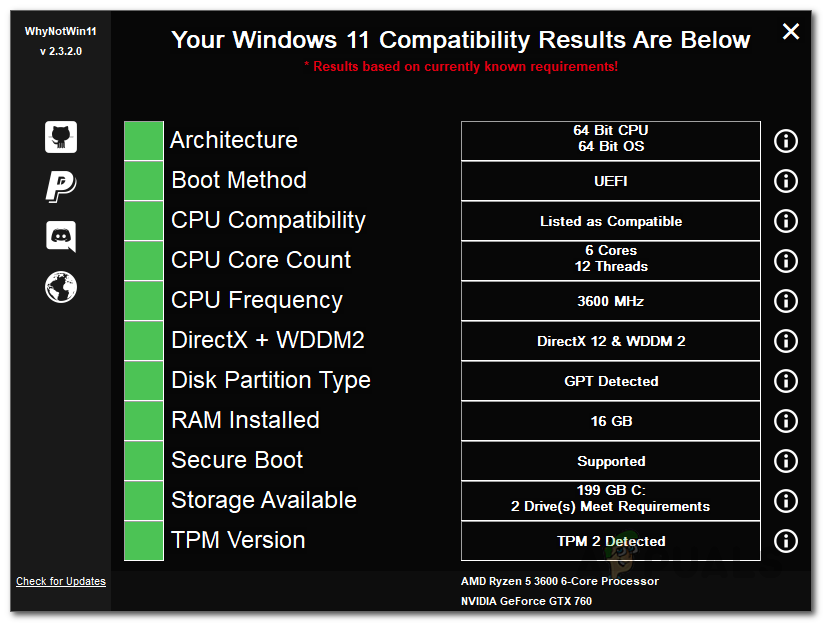
WhyNotWin11 Results - In the other case, if your system isn’t compatible, the tool will show you the reason that makes your system incompatible.
Use Win11SysCheck to Check Windows 11 Compatibility
In addition to the WhyNotWin11 tool, there also exists another open-source third-party app that allows you to check your PC against Windows 11 system requirements. Known as Win11SysCheck, the software provides more of a command-line interface as compared to the tool mentioned above. To use the Win11SysCheck tool, go through the instructions down below:
- First of all, head to the official GitHub repository for the tool here.
- There, under Releases, click on the latest option available. This will take you to the latest release of the software.
- Now, simply click on the Win11SysCheck.exe file to start downloading the tool.
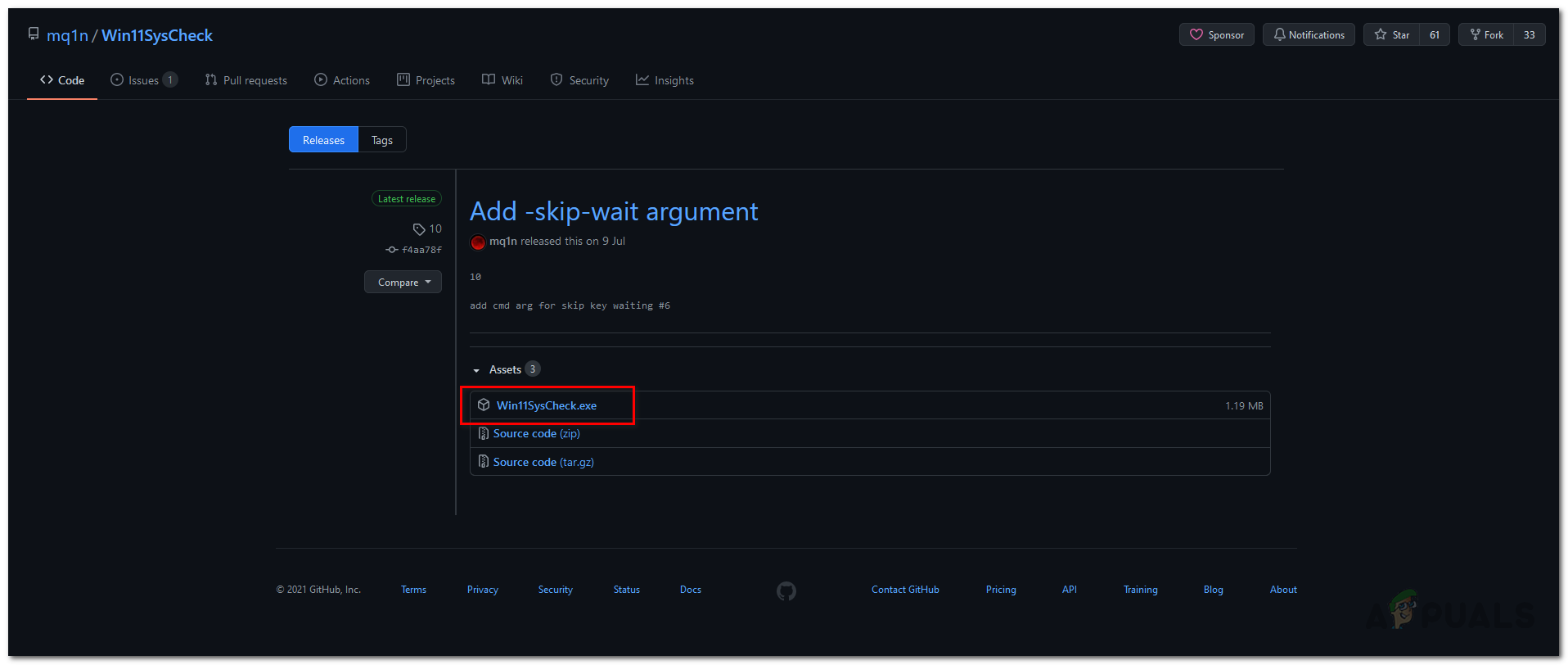
Downloading Win11SysCheck - Save the file and run it. When shown the Windows protected your PC screen, click on More Info and then click the Run anyway button to run the tool. Don’t worry as the tool is completely safe.
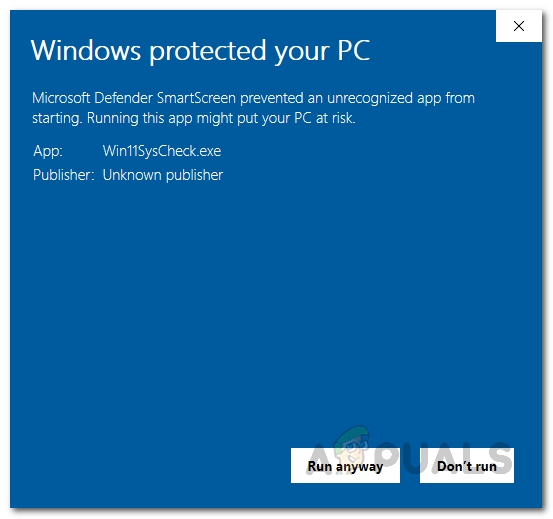
Running Win11SysCheck Tool - This will bring up a command-line interface where the tool starts scanning your hardware and checks for Windows 11 compatibility.
- Once the scan has finished, you will be shown whether your system is compatible with Windows 11 or not.
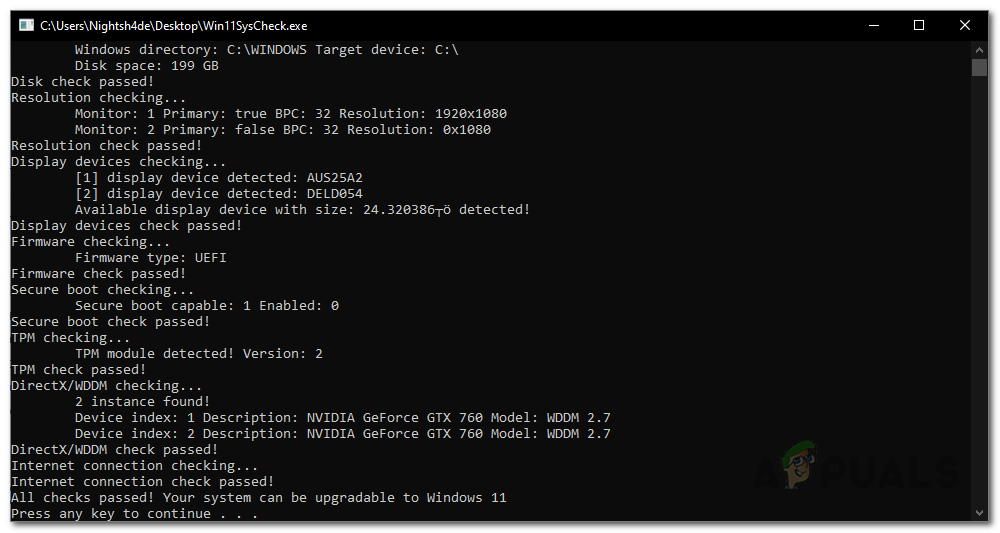
Win11SysCheck Results