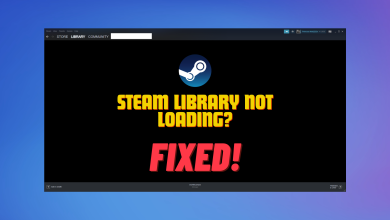How to Bring Back OLD Steam UI and Look?
As we all know, Steam has changed the way it looks after the brand-new Steam UI (User Interface) update. Some users have liked the new UI while others don’t. It is hard for the users to switch to a new UI as we all are used to the old Steam UI.

he Steam UI update not only changed the menu, downloads, and store, but most importantly, it altered the in-game overlay. This makes the update more irritating for users who have been using Steam for a long time.
So, if you want to revert to the old Steam UI but also wish to remain updated with upcoming changes, this article was created for you. You can follow the steps below to restore the old Steam UI.
Before you move down to the steps, make sure Steam and its processes are not running in the background.
To get the old Steam UI, you will have to add a launch parameter in the target value of the Steam shortcut. Launch Parameters are used to launch the application as per the given parameter. In this case, we will add -vgui in the target value, which will execute before any other configuration files to bring the old Steam UI.
- Click the Start Menu and search for Steam.
- Right-click Steam and select Open file location. This will take you to the folder where all the Start Menu shortcuts are saved.

- Here right-click the Steam shortcut, and select Properties.

- Now at the end of the target value, type -vgui and click Apply, and click OK.

- Once done, launch the Steam.
Congratulations, you have successfully installed the old Steam UI. Whenever you prefer the new Steam UI, simply remove the launch parameter from the target value. However, make sure the Steam processes are not running.
 Reviewed by
Reviewed by