How to Block ADs on Roku TV? (4 Methods to Block ADs)
Ads can be really annoying which is why ad blockers are so common and prevalent. Removing ads from your device should be an easy task, however, that is not the case when it comes to Roku devices. There is no direct or easy way of removing ads from a Roku device. This is because they are embedded into the devices and are downloaded the moment you connect to the internet.
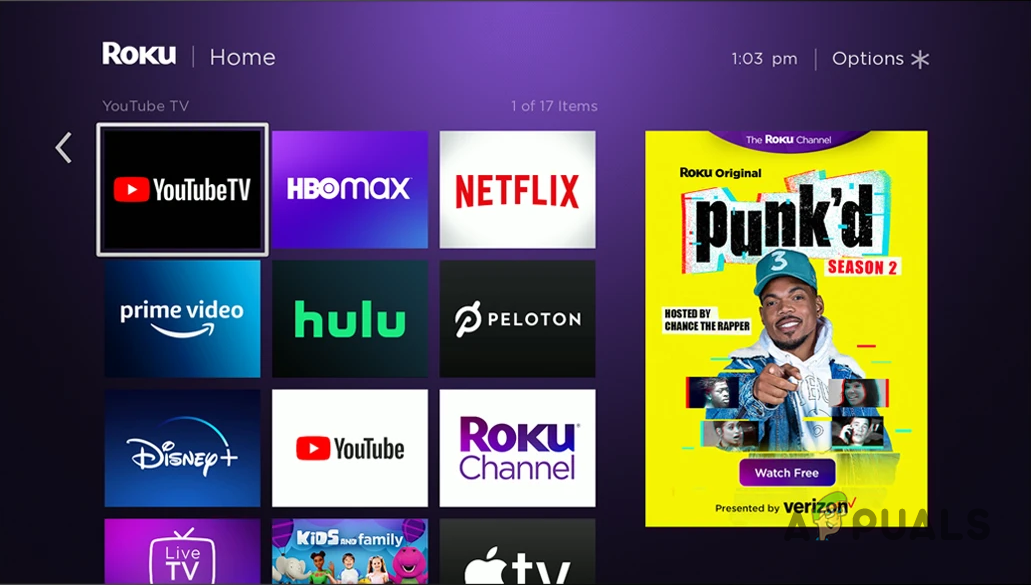
The only good grace of these ads on a Roku device is that they do not use a lot of bandwidth. Normally, you are able to get rid of the annoying ads by installing an ad blocker on your browser, or any other device. However, that is not possible since there are no ad blockers in the Roku environment. As such, there is no option at the software level that allows you to completely rid yourself of ads.
With that said, there are some workarounds to the issue in question. Whilst there is no provided option for removing ads, Roku comes with a few settings or user preferences that you can use to limit the number of ads that are shown to you. In addition, via these preferences, you will also be able to remove pop-ads from the device.
If you wish to completely remove ads from the device, you will have to do so at the network level, and not through the device itself. This means you will have to configure your router so that it blocks the ads shown by Roku on a network level. This will prevent the device from downloading ads and thus, you will not be able to view them. With that in mind, let us go through the potential options available one by one.
1. Block Ads via Hidden Menu
There is a hidden menu in the Roku system software that you can use to block ads on the home screen. This hidden menu can be accessed via a combination of button presses on the Roku remote. This will allow you to access a secret ad settings menu which you can use to block the ads.
Make sure to follow the button sequence provided below carefully. Otherwise, you will not be able to access the hidden menu.
- First, open up the Home screen on your Roku TV.
- Press the Home button five times.
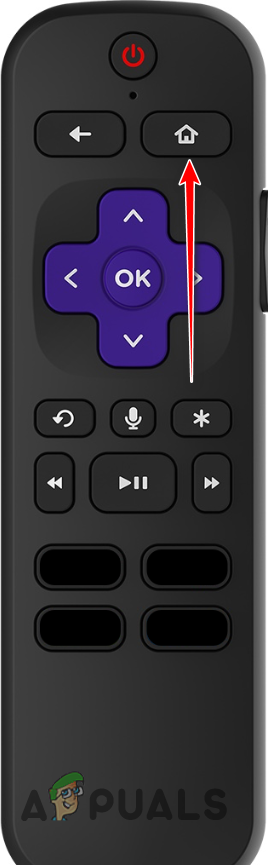
Roku Remote Home Button - After that, press up, right, down, left, up.
- This will open the hidden menu on your Roku TV.
- Then, set the Cycle scrollable ads option to Always Disabled.
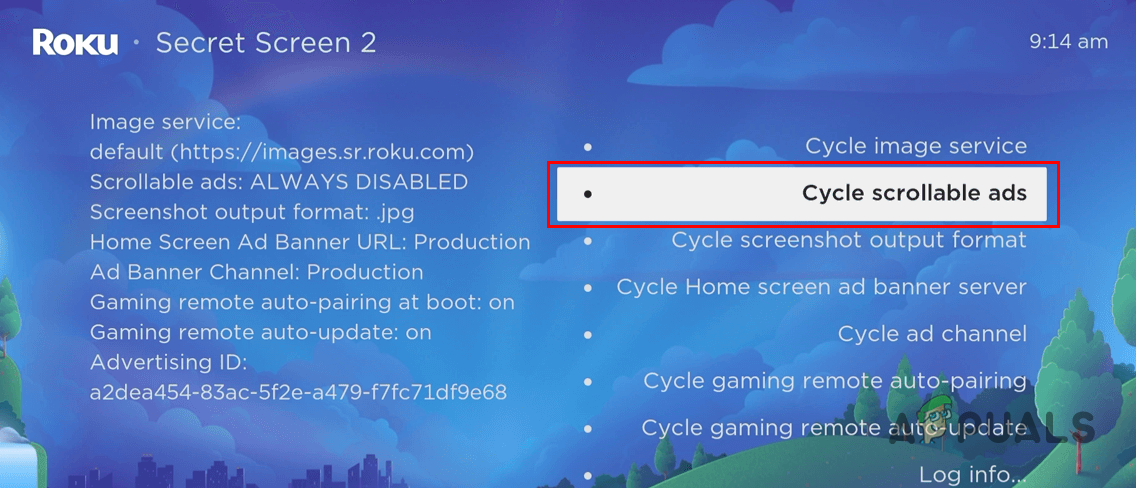
Disabling Scrollable Ads - Along with that, you will need to change the Cycle home screen ad banner server option to Demo 3.
- Once you do that, turn off the Roku TV. Then, turn it on again.
- The ads should now be gone. If you still see the ads on the home screen, restart your Roku TV a couple of more times.
2. Block Ads via Router
As we have mentioned, there is no software option for removing ads from your Roku device altogether. With that said, you can configure your network firewall and apply filters that prevent Roku from downloading ads that are shown to you in the first place. Doing so will include blocking domain names that are used by Roku for managing ads on your device.
To block ads via your router, you will have to enable URL filtering which blocks certain URLs from resolving on your network. For this, log in to your router configuration panel and locate the URL filtering option. You can often find this under Advanced Settings or the Security section. There, block the following two URLs:
http://analytichtpp/cloufservices.roku.com http://cloudservices.roku.com/
Once you do that, restart your Roku device for the changes to take effect. This will get rid of most of the ads that are shown to you on your device. If you encounter any issues in playback after applying these filters in your network settings, make sure to remove them to avoid any disruption.
3. Disable Pop-up Ads
In addition to your viewing data, Roku uses your TV’s antenna and any connected devices to show you personalized ads. These are mainly used to display pop-up ads that turn out to be more annoying than a generic ad.
You can disable pop-up ads on Roku by preventing the device from collecting information from the TV inputs.
- First, open the Settings menu from the home screen.
- After that, navigate to the Privacy section.
- There, select the Smart TV Experience option.
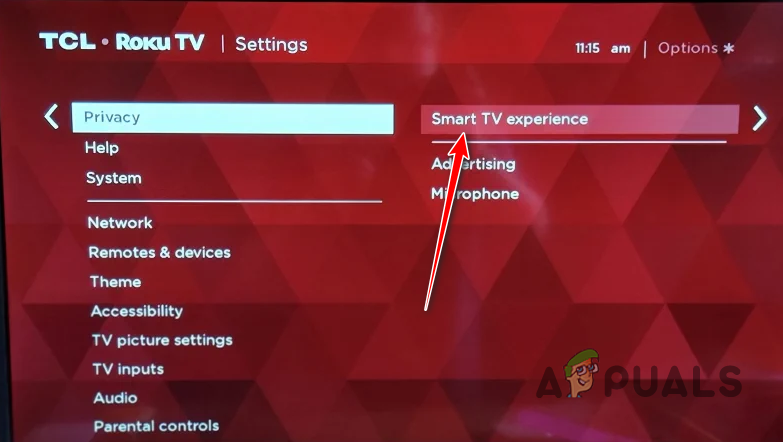
Navigating to Smart TV Experience - Once you do that, untick the Use info from TV inputs option.
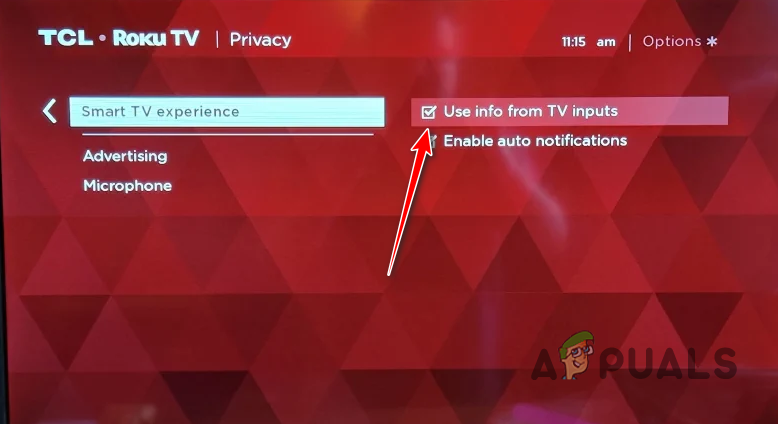
Disabling Information Collection from TV Inputs - Restart your Roku device after doing so.
4. Enable Limit Ad Tracking
Ad tracking is an option that allows Roku to show you personalized ads. This means you are shown ads that fit your viewing history. Roku shows personalized ads by sharing your viewing data on the streaming device with third-party sources. This is done to measure the type of ads you would want or to display ads that would interest you.
For those unaware, this is also a privacy risk since your viewing data is shared with other sources that are not related to Roku whatsoever. You can disable this functionality by enabling the Limit Ad Tracking option in the settings menu. This will prevent Roku from sharing your viewing data with anyone and stop showing you personalized ads as well.
To enable limit ad tracking, follow the instructions down below:
- First, select the Settings option on the home screen.
- On the Settings menu, navigate to Privacy.
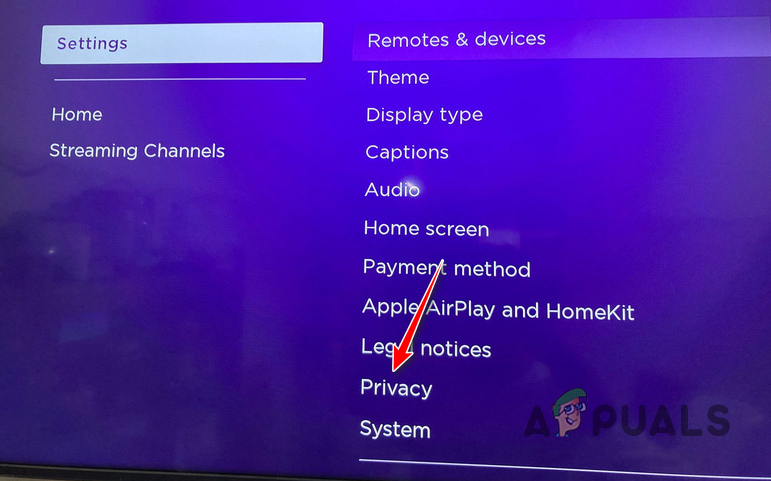
Navigating to Privacy Settings - There, select the Advertising option.
- Under Advertising, tick the Limit ad tracking option.
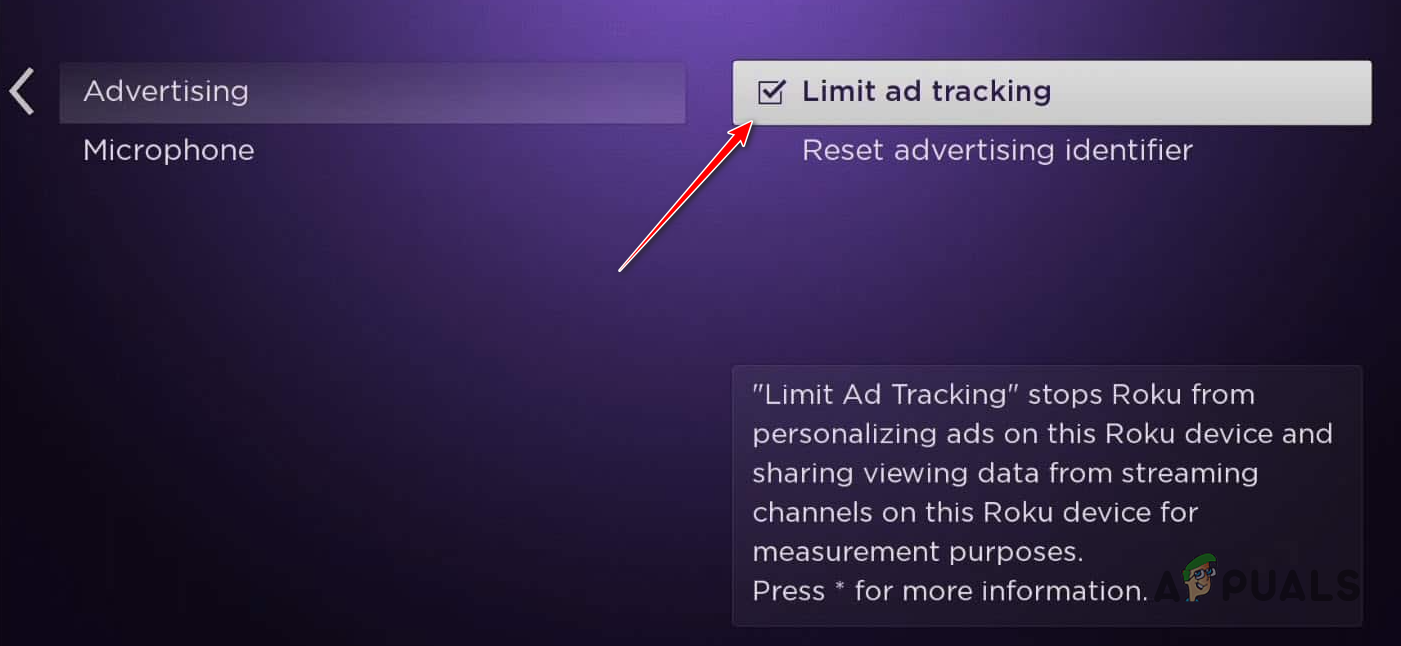
Enabling Limit Ad Tracking - Once you do that, restart your device for the changes to take effect.
It is important to note that the method mentioned above do not rid you of ads, but it can help in limiting the ads that are shown to you. In addition, they are also helpful in keeping your privacy, such as viewing data safe from third-party sources. However, if you wish to completely get rid of ads on your Roku device, you will have to do so on a network level.
 Reviewed by
Reviewed by 




