How to Fix Bless Unleashed Crashing On Windows?
Is Bless Unleashed crashing? Unfortunately, you are not alone who is encountering crashing issues with Bless Unleashed. A crashing issue often occurs due to the overclock Settings, outdated drivers, and custom graphics settings. These are not least but one of the most common factors that can lead a game to crash.

After detailed research, we found plenty of reasons that may behind this issue. We have outlined most of them below:-
- Having Overclock Settings- If you overclocked the graphics card incorrectly, you might encounter crashing issues. Overclock settings increase the GPU performance by forcing the graphics card to run to its full potential. However, it can cause a crashing issue.
- Outdated Graphics Driver- Outdated graphics drivers can be the leading cause. As it turns out, many users do not update the graphics driver. Therefore they encounter crashing problems.
- Having Custom Graphics Settings- If you have applied some custom settings via the control panel or respective vendor, the issue might arise due to custom configuration settings.
- Background Overlays Turned On- If your graphics card cannot handle multiple applications simultaneously along with the game, you may encounter this issue due to the use of many background applications.
- Corrupted Game Files- Sometimes, the cashing issues occur when there is any corrupted data in the game files, such as corrupted cache and game files.
- Not Having Administrator Privileges- If you do not have administrator privileges when launching the game, we advise you to run the game as an administrator because administrator permission eliminates all interference from the third party or the Windows antivirus.
- Antivirus may be Interfering- There may be a chance that your antivirus is interfering whenever you try to launch the game. To avoid this, you need to allow the game through the firewall by following the below method.
1. Check Game’s Requirements
First of all, check the minimum game requirements before moving out to troubleshooting. If you do not meet the minimum game requirements, you may run into crashing issues. Moreover, having outdated DirectX can be a culprit of crashing problems. Therefore, ensure that you are not missing any requirements that can lead you to this issue. Below are the minimum game requirements:-
- Requires a 64-bit processor and operating system
- OS: 64-bit Windows 7, Windows 8.1, Windows 10
- Processor: Intel Core i5-4430 / AMD FX-6300
- Memory: 8 GB RAM
- Graphics: NVIDIA GeForce GTX 960 2GB / AMD Radeon R7 370 2GB
- DirectX: Version 11
- Network: Broadband Internet connection
- Storage: 50 GB available space
- Sound Card: DirectX Compatible
2. Revert Overclock Settings
According to our research, if you have overclocked your graphics card incorrectly, the crashing issues are more common while playing. Although overclocking Graphics Card boasts GPU performance, it can also run you into many problems if you have set overclock settings incorrectly. Either reset the overclock settings or uninstall the software you used to overclock. In case, you don’t want to rever overclock settings, read our guide on overclocking.
- To revert overclock settings, launch MSI Afterburner
- Click on the Reset button to revert all the applied settings
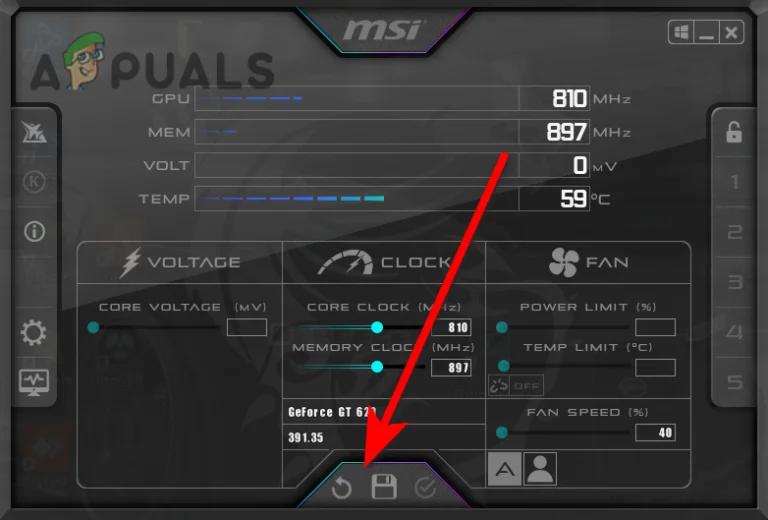
Revert Overclock Settings - Once done, launch the Bless Unleashed and see if it still crashes.
3. Validate the Integrity of the Game Files
Validate the Integrity of the Game Files is an option that provides by the game available on steam to restore and replace corrupted files with the actual ones. Validate the Integrity of the Game Files will fix this issue if it occurs due to the corrupted files.
- To validate the integrity of the game files, go to Steam, right-click on Bless Unleashed
- Click Properties and go to Local Files from the left pane
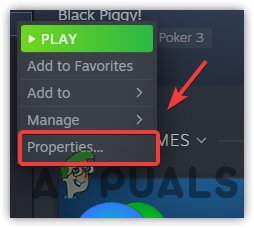
Navigate to Game Properties - Click Verify Integrity Of Game Files and wait for the process to complete
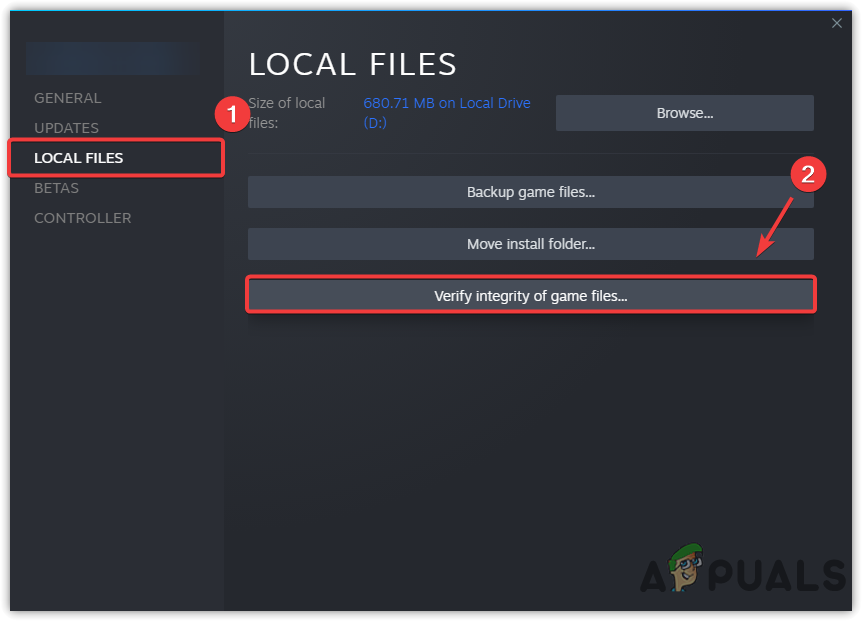
Verify Game Files - Once done, launch the Bless Unleashed and check if the issue is fixed.
4. Disable or Close Overlay Features
A decent amount of players reported that overlays features of some applications like discord and steam lead to the crashing multiple times. Overlays or even idle background applications can crash your game due to memory overload. To avoid this, end task the overlay application as mentioned below:-
- Launch steam and right-click on Bless Unleashed and go to Properties
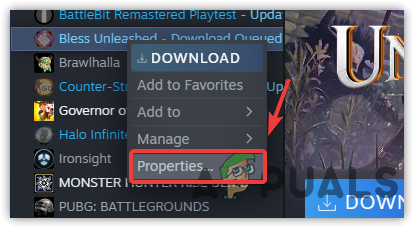
Go to Bless Unleashed Properties - Untick the option Steam Overlay While in-game
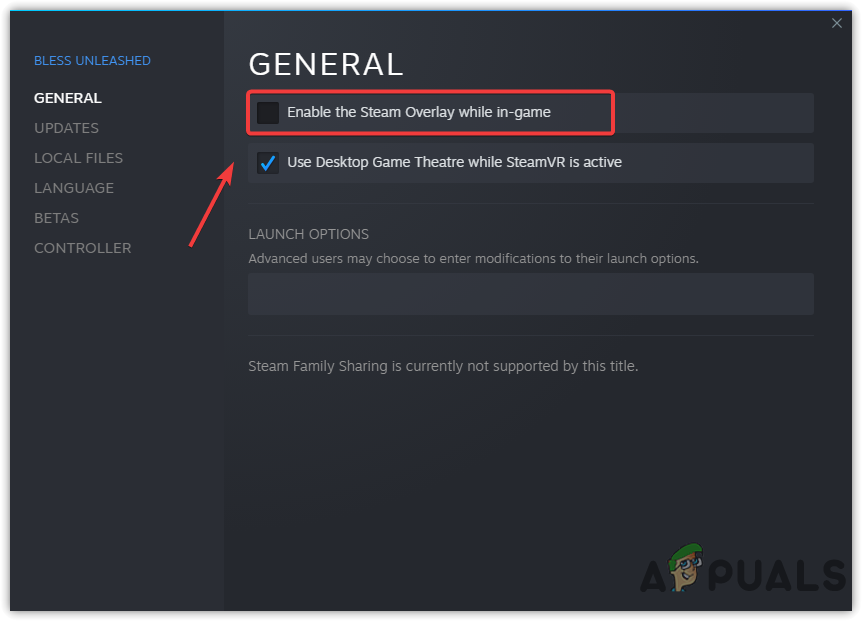
Disable Steam Overlay - Open Task Manager by pressing Ctrl + Shift + Esc on the keyboard
- Select the overlay application and click on End Task from the left pane.
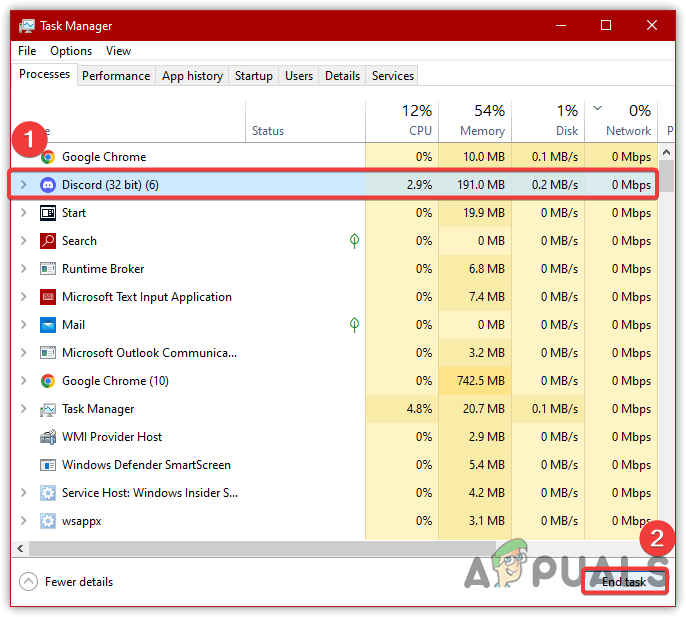
End Task Overlay Applications
5. Modify Game’s Video Settings
If the Bless Unleashed still crashing, then low some graphics settings like render size and view distance. Lower the video settings will fix the crashing issue if your graphics card cannot handle the game in high settings. When you modify the Graphics Settings, select the maximum and recommended resolution as this worked for most users. You can check your recommended resolution from the display settings on your Windows.
- To reduce Graphics Settings, go to Settings > Graphics
- Then, lower all the settings, including the render size, and view distance
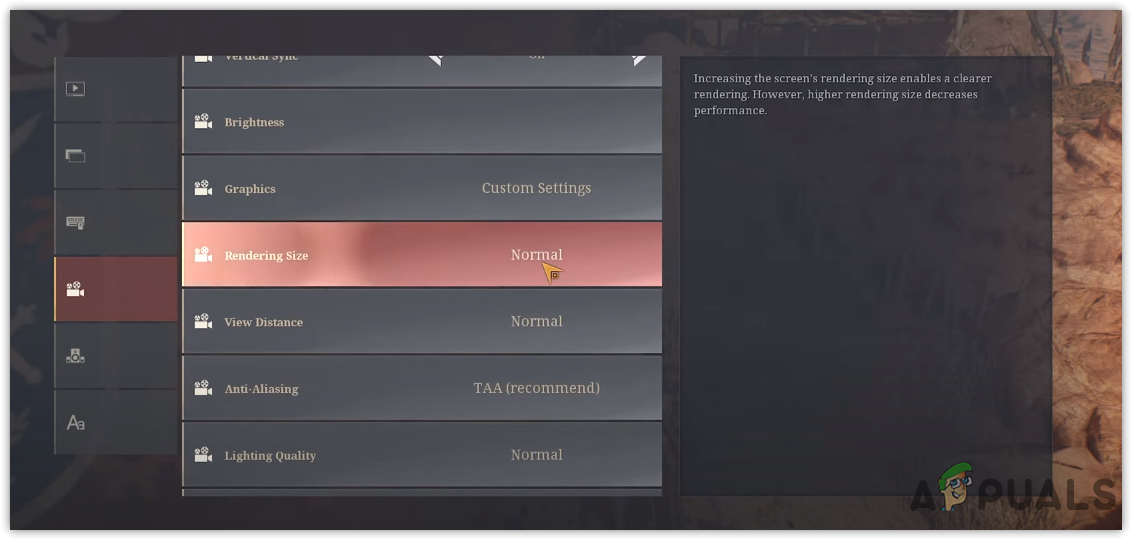
Low Graphics Settings - Once done, save the settings and see if your game still crashes.
6. Reinstall/Update Graphics Driver
When it comes to crashing, the corrupted Graphics driver plays a big role in it. That’s why we implement this solution as our drivers get outdated and corrupted. Just because of that reason we advise you to check if there is any update available for your Graphics Card. Moreover, if you applied some custom settings, or the driver you have is corrupted, then reinstalling the driver will fix the crashing issue.
6.1 Uninstall Graphics Driver
- Download Display Driver Uninstaller and wait for the downloading to complete
- Once it’s done, right-click on the DDU folder, select Extract to DDU
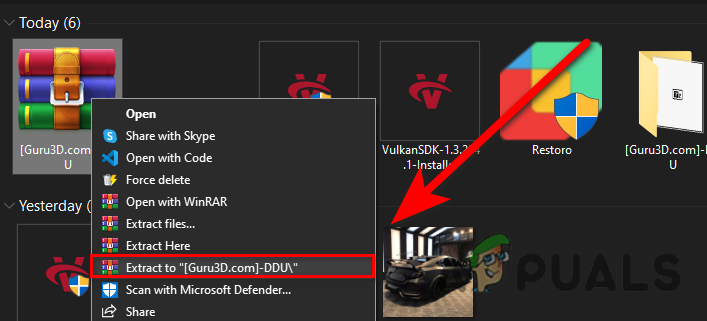
Extracting DDU Folder - Then, navigate to the extracted folder, run Display Driver Uninstaller
- Click Extract, and go to the DDU folder
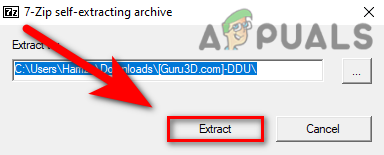
Click to Extract - Launch the Display Driver Uninstaller
- Select Device Type from the right
- Then, select your respective GPU vendor
- Once done, click Clean and Restart
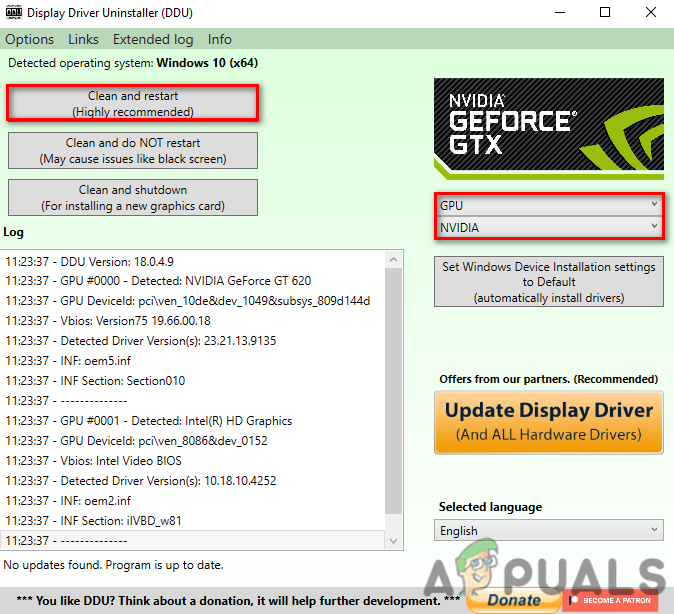
Uninstalling Graphics Driver
6.2 Install Graphics Driver
- Go to your Graphics Card Manufacturer’s website
- Navigate to the Support & Driver section
Note: Every Manufacturer’s website is different. So you have to manually find out the driver section - Once you are there, select your Graphics Card and Operating System
- Click on Search then download the latest Graphics Driver
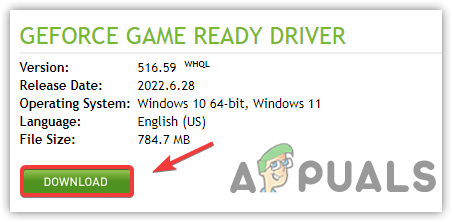
Download Latest Graphics Driver - Once done, open the installer and follow the on-screen instruction
- After that, restart your computer and launch the game to see if the issue persists.
7. Allow the Unleashed through Firewall
Another solution to fix the crashing issue is to allow the game through firewall settings. If you don’t know, the Windows firewall is built to block the application at any time if the application uses high memory usage or is accused of having malware in the files. If this solution does not work, try disabling Windows Firewall or Windows Defender. Below are the steps to allow Bless Unleashed through firewall settings.
- Click Start Menu and type Control Panel
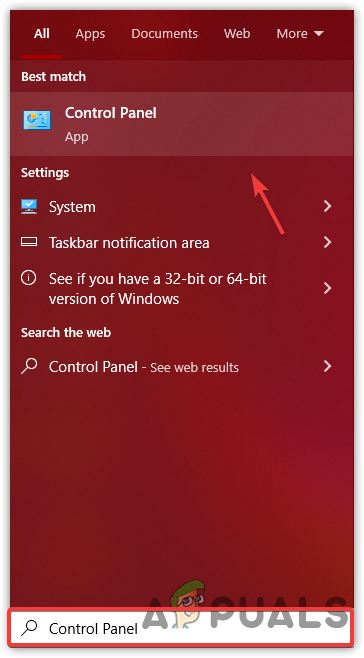
Navigating to Control Panel - Launch the control panel and go to the following path
- Click Allow An App or Feature Through Windows Defender Firewall
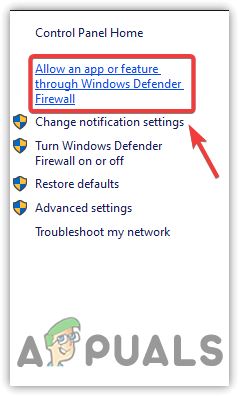
Navigate to Allow An App or Feature Settings - Click Change Settings then click Allow Another App from the bottom right
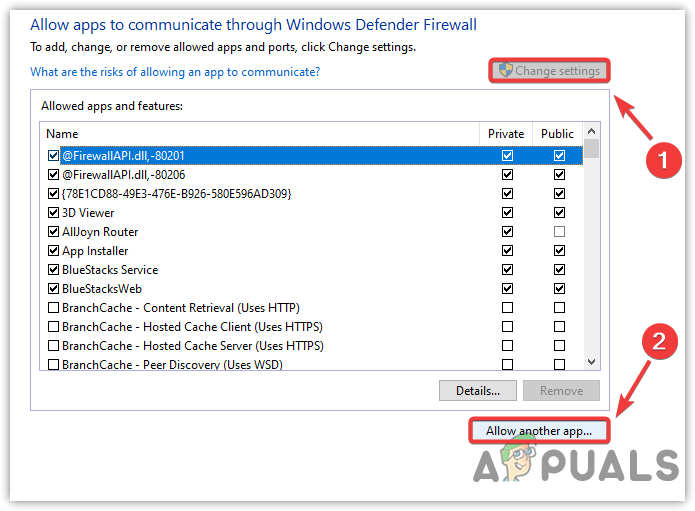
Allowing Another App - Click Browse and navigate to Bless Unleashed’s directory
- Select the blessunleashed.exe file and click Open then click Add
- Once it’s done, tick the boxes under Private and Public
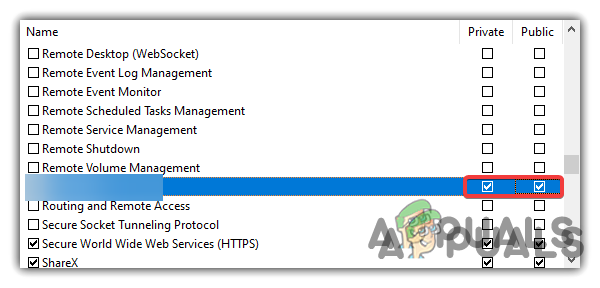
Allowing Private and Public Networks Through Firewalls - Click OK to save the changes
- Then, launch the Bless Unleashed and see if it still crashes.
8. Add Bless Unleashed in Your Graphics Preference Settings
If the issue is still there, try running the game in high performance by adding the Bless Unleashed in the Graphics preference settings. Follow the below steps to add a Bless Unleashed in the Graphics preference:-
- To add Bless Unleashed, launch Settings by pressing Win + I on the keyboard
- Navigate to System and scroll down to the bottom and click Graphics Settings
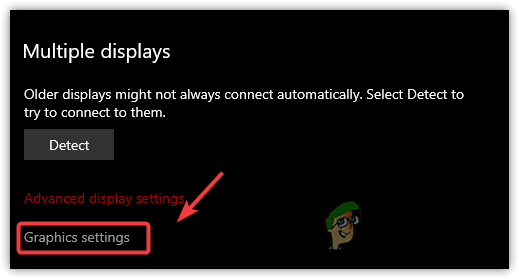
Click Graphics Settings - Click Browse and navigate to Bless Unleashed’s directory
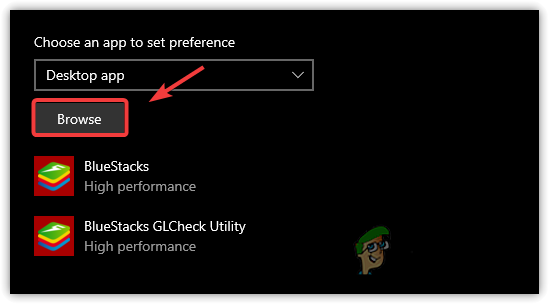
Browse to Choose Application - Select blessunleasheds.exe and click Add
- Once done, select Bless Unleashed and click Options
- Select High Performace and click Save
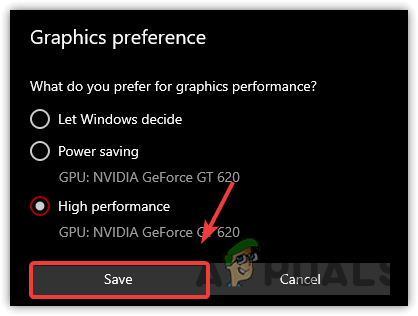
Setting High Performance - Now launch the Bless Unleashed and check if the issue persists.
9. Repair Easy Anti Cheat
Another reason why your game crashes is the corrupted Anti-Cheat. If the anti-cheat is not working correctly, the game won’t launch and can crash while playing or launching as Easy Anti-Cheat is required to launch and run the game. Below are the steps:-
- To repair the anti-cheat, go to Steam > Library
- Right-click on Bless Unleashed, then hover the mouse on Manage and select Browse Local Files from the listed options
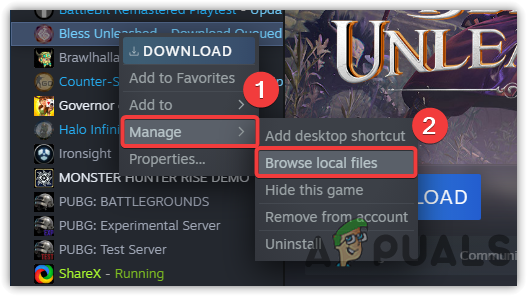
Navigate to Bless Unleashed Directory - Once you click on Browse Local Files, the files location of Bless Unleashed should open in File Explorer
- Navigate into the EasyAntiCheat folder, and run the EasyAntiCheat setup with the administrator privileges
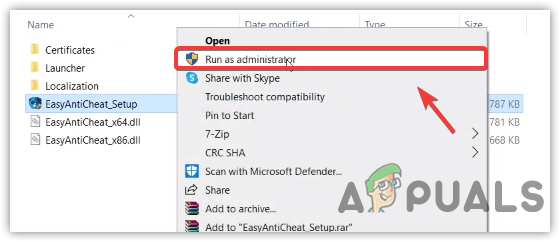
Run Anti-Cheat in Administrator Mode - Once you opened, click on the Repair option to start the process
- Once done, launch the game and see if it fixes the crashing issue.
10. Run Bless Unleashed With Compatibility Settings
Not having administrator permission can be the sole reason why your game crashes. Having the proper administrator permissions along with some compatibility settings can eliminate the interference of the Windows component or third-party software. For that reason, we advise you to run the game with some compatibility settings by following the below steps:-
- Open File Explorer by pressing Win + E on the keyboard
- Go to Bless Unleashed’s directory and right-click on the blessunleasheds.exe file
- Select Properties from the listed option
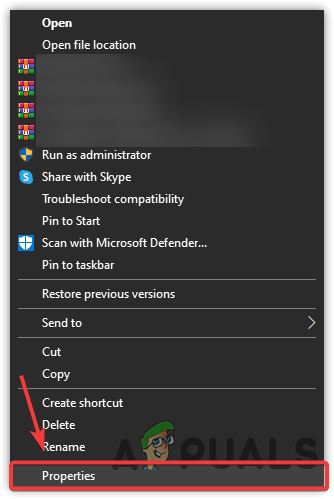
Go to Application Properties - Go to the Compatibility tab, and click on Run This Program in Compatibility Mode For
- Select Windows 8 from the drop-down menu
- Tick Run This Program As An Administrator
- Click Apply and click OK
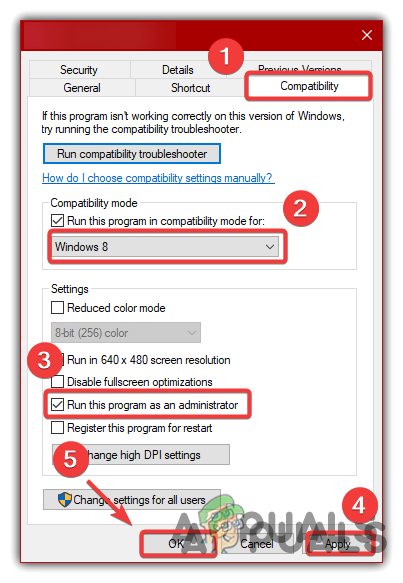
Modifying Compatibility Settings - Once done, launch the game and see if it fixes the crashing issue.
11. Reset Bios Settings
If neither of the solutions worked yet, the problem is probably due to the overclocking ram or the wrong configured bios settings. Luckily, the solution is very simple. You need to revert the bios settings to default to eliminate incorrect Bios settings. For that, follow the below steps:-
- To get into Bios Settings, restart your computer
- Wait for the Logo screen to come up
- Then, press your Bios Key, which will take you to the bios setting
- Once you are there, press the F9 Key to factory reset all your settings
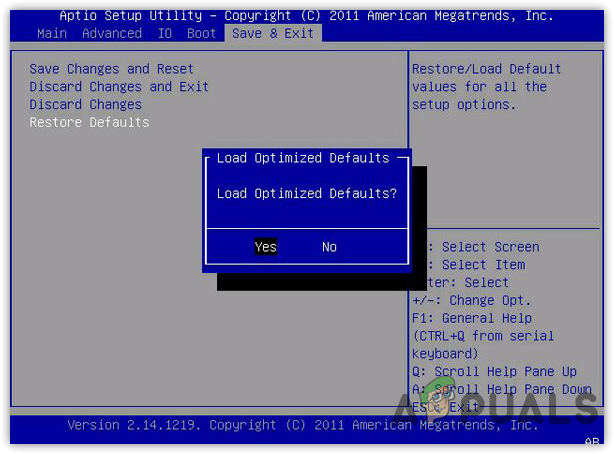
Resetting Bios Settings - Once done, turn on your computer, then launch Bless Unleashed and see if it fixes your issue.
12. Reinstall Bless Unleashed
If all the methods fail to fix the crashing issue, the game files may probably get corrupted, which cannot be repaired. Therefore reinstalling Bless Unleashed may fix your issue. Thank you.





