How to Fix Bless Unleashed Crashing On Windows?
Bless Unleashed often crashes right after starting or while loading your character. When this happens, the game closes suddenly without an error message. This usually happens because the game can’t start some important graphics parts or some files on your computer are damaged. The crash is not linked to a certain error code.

The most common reason is that your computer is missing or has old versions of Visual C++ Redistributables or DirectX 11, which the game needs to run. Other reasons include broken game settings files, missing DLL files, or problems with your graphics card driver.
1. Check Game’s Requirements
Before troubleshooting, first check if your system meets the game’s minimum requirements. If your PC does not meet these specifications, performance issues and crashes are likely. Also, having an outdated version of DirectX can cause problems. Make sure you don’t miss any required system components. Here are the minimum requirements for Bless Unleashed:
- Requires a 64-bit processor and operating system
- OS: 64-bit Windows 7, Windows 8.1, Windows 10
- Processor: Intel Core i5-4430 / AMD FX-6300
- Memory: 8 GB RAM
- Graphics: NVIDIA GeForce GTX 960 2GB / AMD Radeon R7 370 2GB
- DirectX: Version 11
- Network: Broadband Internet connection
- Storage: 50 GB available space
- Sound Card: DirectX Compatible
2. Revert Overclock Settings
If you have overclocked your graphics card, it could be the root of your game crashing. Even though overclocking can boost GPU speed, incorrect settings often lead to instability and crashes. Try resetting your overclock settings or uninstall the software you used to overclock. If you want to learn more about overclocking, read our guide on overclocking.
- Open MSI Afterburner (or your overclocking tool).
- Click the Reset button to restore all settings to default.
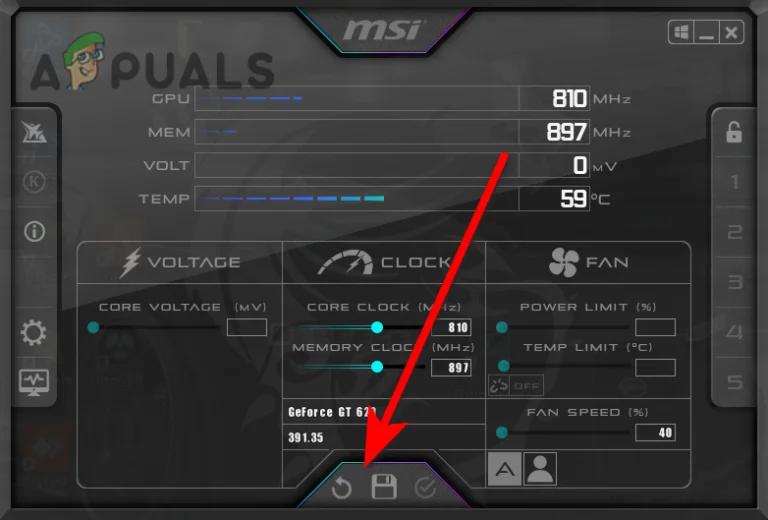
Revert Overclock Settings - Next, launch Bless Unleashed and see if the crashes continue.
3. Validate the Integrity of the Game Files
Steam allows you to verify the integrity of your game files. This process checks for missing or corrupted files and replaces them automatically. Use this if you suspect corrupt files are causing Bless Unleashed to crash.
- Open Steam, then right-click on Bless Unleashed.
- Click Properties > Local Files.
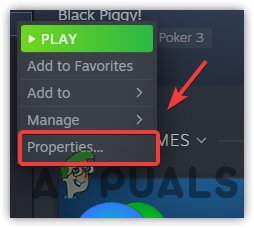
Navigate to Game Properties - Click Verify Integrity of Game Files and wait for the process to finish.
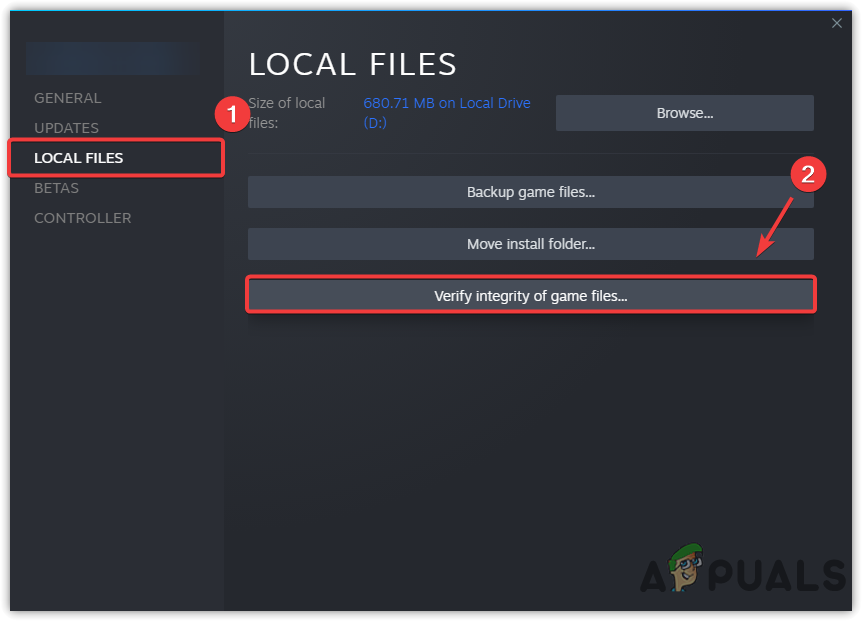
Verify Game Files - Afterwards, re-launch Bless Unleashed to check if the issue is resolved.
4. Disable or Close Overlay Features
Overlays from Discord, Steam, or other apps can sometimes cause your game to crash—especially if you have limited system resources. Disabling these overlays or closing the background applications can help.
- On Steam, right-click Bless Unleashed and go to Properties.
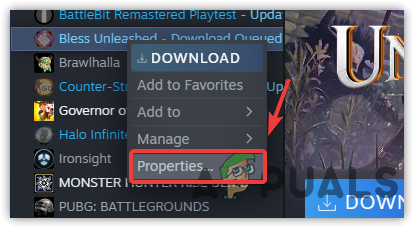
Go to Bless Unleashed Properties - Uncheck Enable the Steam Overlay while in-game.
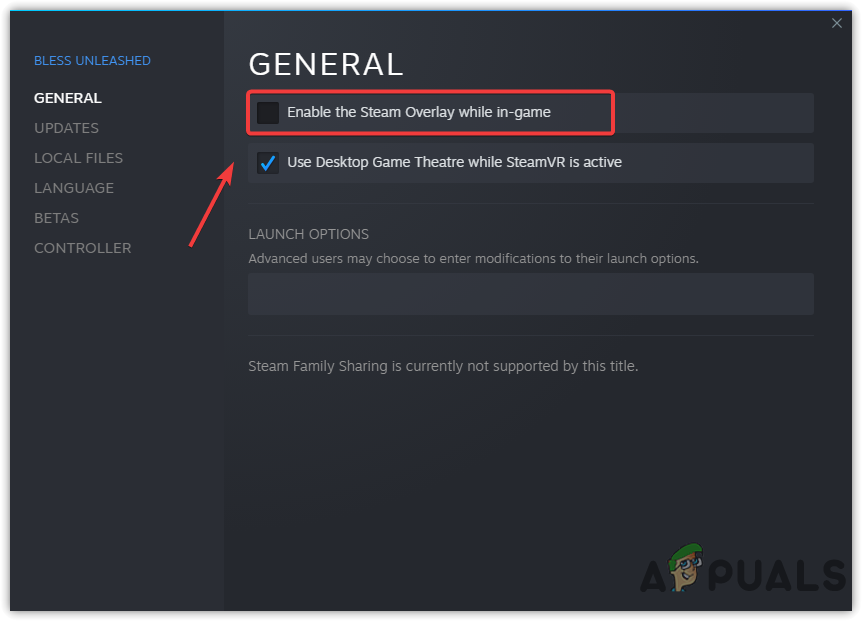
Disable Steam Overlay - Press Ctrl + Shift + Esc on the keyboard to open Task Manager.
- Select any overlay applications and click End Task.
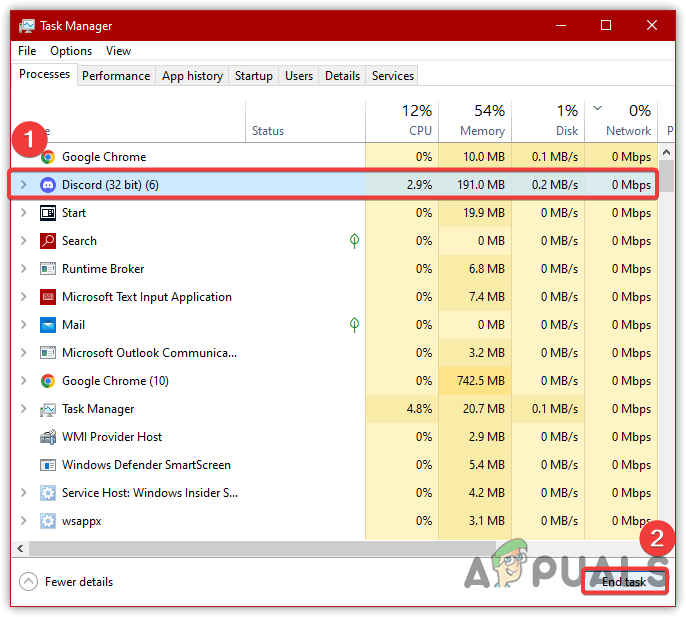
End Task Overlay Applications
5. Modify Game’s Video Settings
If Bless Unleashed is still crashing, try lowering some graphics settings such as render size or view distance. Reducing the game’s video settings can make it easier for your hardware to keep up. Also, try setting the game to run at your monitor’s recommended resolution.
- Go to Settings > Graphics in the game.
- Lower the settings for items such as render size and view distance.
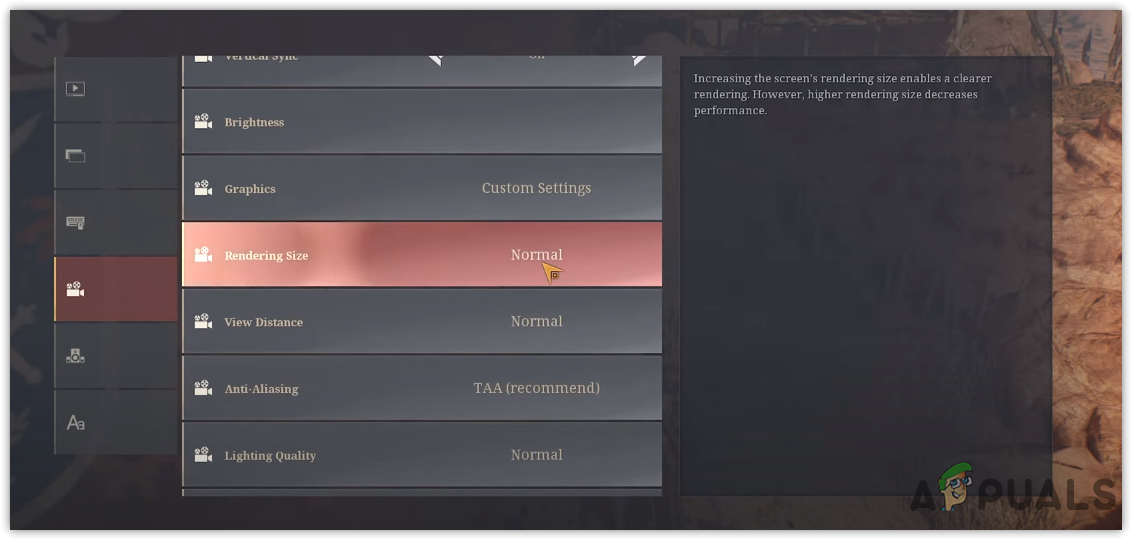
Low Graphics Settings - Save your changes and check if the crashes stop.
6. Reinstall/Update Graphics Driver
An outdated or corrupted graphics driver is another major reason for game crashes. Updating or reinstalling your graphics driver can often fix the problem. You can learn how to update your driver in this guide.
6.1 Uninstall Graphics Driver
- Download Display Driver Uninstaller (DDU) and wait for it to finish downloading.
- Right-click the DDU folder and choose Extract to DDU.
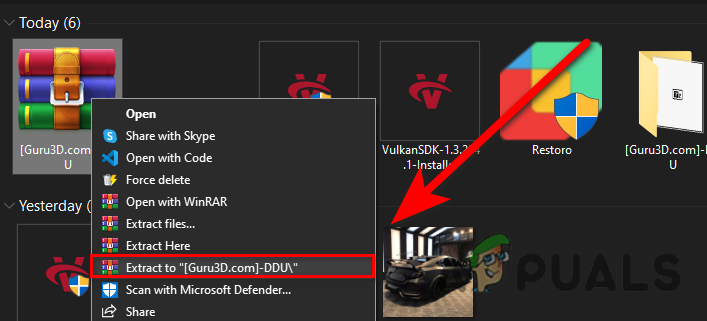
Extracting DDU Folder - Navigate to the extracted folder and run Display Driver Uninstaller.
- Click Extract, then go to the DDU folder.
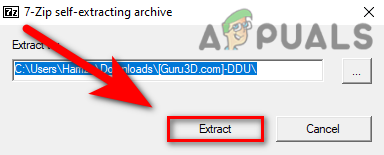
Click to Extract - Start Display Driver Uninstaller.
- Select your Device Type and GPU brand.
- Click Clean and Restart.
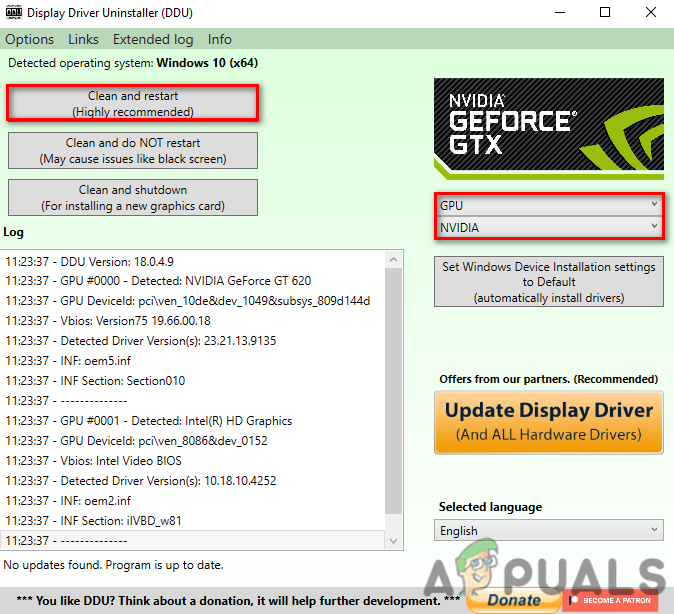
Uninstalling Graphics Driver
6.2 Install Graphics Driver
- Go to your graphics card manufacturer’s official website.
- Look for the Support & Driver section.
Note: Each website is different; you might have to navigate a bit. - Choose your GPU model and operating system.
- Download the latest driver.
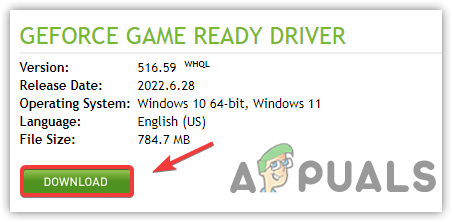
Download Latest Graphics Driver - Open the installer and finish the installation by following the prompts.
- Restart your computer and test the game again.
7. Allow Bless Unleashed through Firewall
Sometimes, Windows Firewall can prevent games from running smoothly, even if there’s nothing wrong with the game files. You can add Bless Unleashed as an exception. If this doesn’t help, you can temporarily disable Windows Firewall or Windows Defender.
- Click the Start Menu and type “Control Panel”.
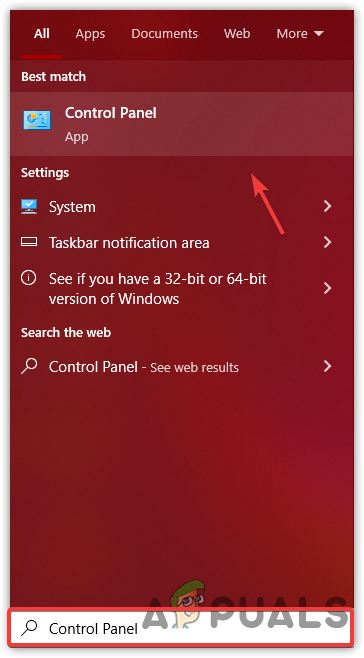
Navigating to Control Panel - Open the Control Panel and go to:
System and Security > Windows Defender Firewall - Click Allow an app or feature through Windows Defender Firewall.
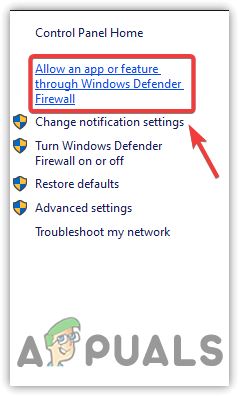
Navigate to Allow An App or Feature Settings - Click Change Settings, then Allow another app.
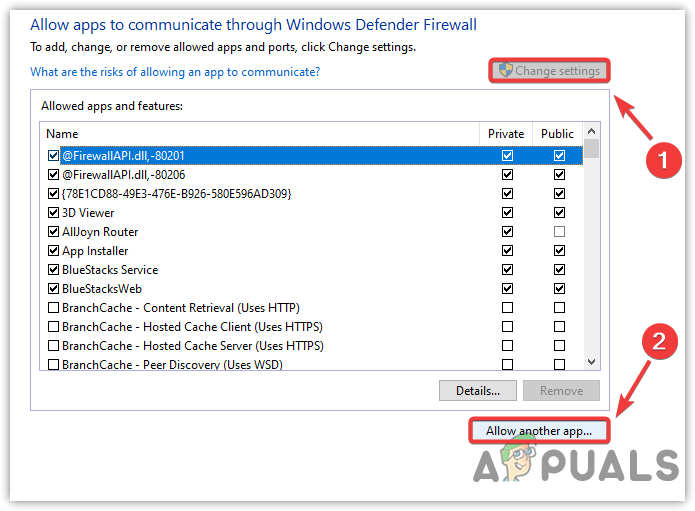
Allowing Another App - Click Browse, find Bless Unleashed’s folder, and select blessunleashed.exe.
- Click Add.
- Tick the boxes for both Private and Public networks.
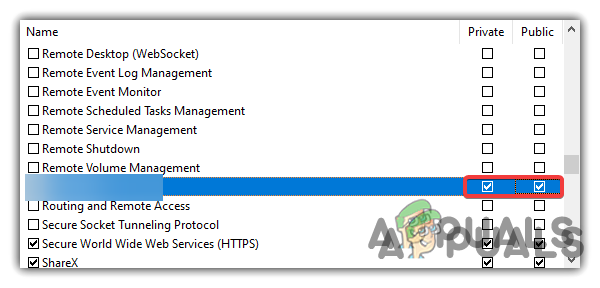
Allowing Private and Public Networks Through Firewalls - Click OK to save the settings.
- Launch Bless Unleashed and check if it still crashes.
8. Add Bless Unleashed in Your Graphics Preference Settings
If you’re still experiencing issues, try running the game in high performance mode using Graphics Preference settings on Windows. This will make sure your system prioritizes Bless Unleashed when allocating graphics resources.
- Press Win + I to open Settings.
- Go to System and scroll down to Graphics Settings.
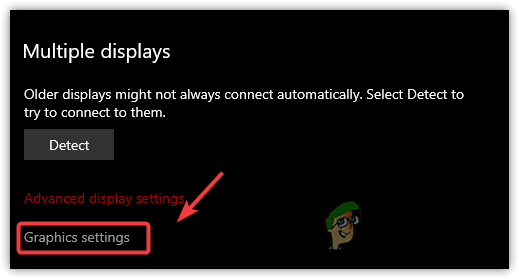
Click Graphics Settings - Click Browse and find the Bless Unleashed installation folder.
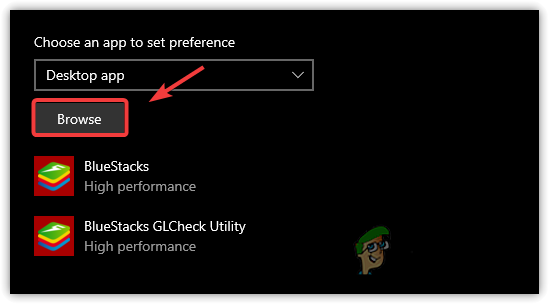
Browse to Choose Application - Select blessunleashed.exe and click Add.
- Select Bless Unleashed in the list and click Options.
- Choose High Performance, then click Save.
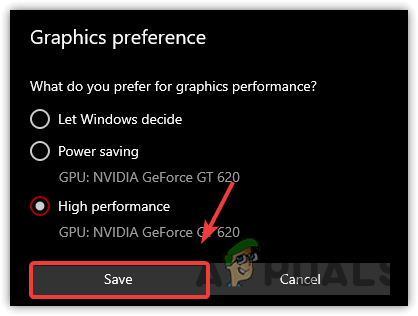
Setting High Performance - Restart the game to see if the change worked.
9. Repair Easy Anti Cheat
Bless Unleashed relies on Easy Anti-Cheat to run properly. If the anti-cheat component is corrupted or missing, the game may crash or refuse to start.
- In Steam, go to your Library and right-click Bless Unleashed.
- Select Manage > Browse Local Files.
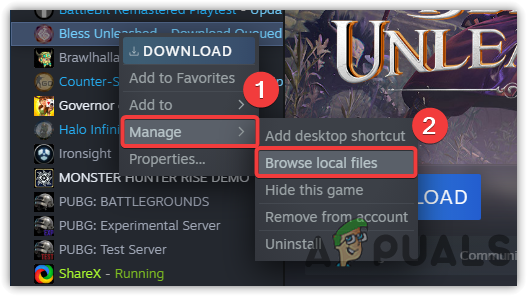
Navigate to Bless Unleashed Directory - Open the EasyAntiCheat folder and run EasyAntiCheat_Setup.exe as an administrator.
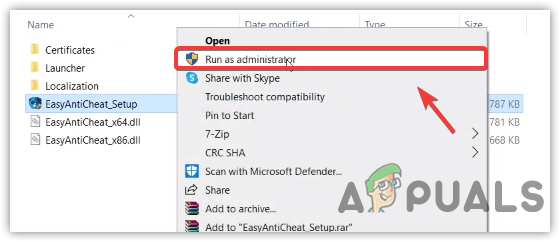
Run Anti-Cheat in Administrator Mode - In the setup window, click Repair.
- After it’s finished, try launching the game.
10. Run Bless Unleashed With Compatibility Settings
Running the game with administrator rights and in compatibility mode can help avoid interference from Windows or other third-party software.
- Open File Explorer (Win + E).
- Navigate to the Bless Unleashed installation directory, then right-click blessunleashed.exe and select Properties.
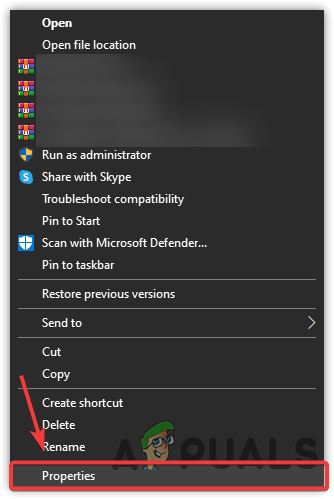
Go to Application Properties - Go to the Compatibility tab and check Run this program in compatibility mode for. Choose Windows 8 from the list.
- Check Run this program as an administrator.
- Click Apply then OK.
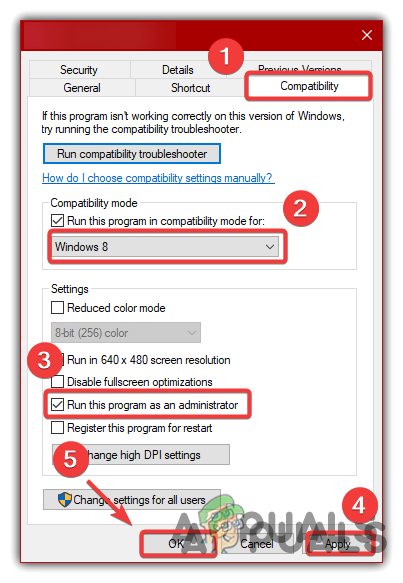
Modifying Compatibility Settings - Start the game again and check if it runs properly.
11. Reset BIOS Settings
If you’ve reached this step, the problem could be related to incorrect RAM overclocking or BIOS settings. Resetting your BIOS to its default values can resolve these issues.
- Restart your computer and wait for your motherboard logo screen.
- Press the appropriate BIOS key (often “Del”, “F2”, or “F10” depending on your motherboard) to enter BIOS settings.
- Once in the BIOS menu, press F9 (or the key for “Load Defaults” as indicated in your BIOS).
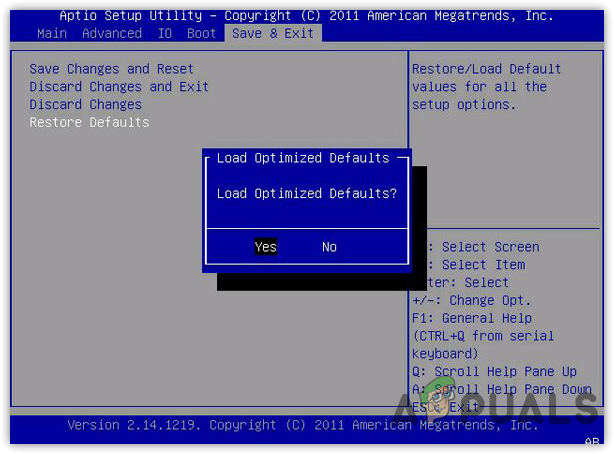
Resetting Bios Settings - Save your changes, exit BIOS, restart your computer, and try running Bless Unleashed.
12. Reinstall Bless Unleashed
If none of the previous solutions work, the game files themselves may be irreparably corrupted. Uninstalling and then reinstalling Bless Unleashed can help you start with a clean slate. Thank you for following this guide—hopefully, your crashing issue is now resolved!





