How to Fix Blade and Soul Error 3002 on Windows 10?
After GameGuard finishes, trying to open Client.exe makes the program close suddenly and shows Error 3002: “Missing Launcher.” This error means the game can’t find the NC Launcher running, so it refuses to start until the official launcher starts it.
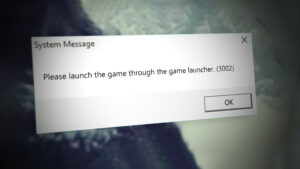
This problem usually happens if the game was installed or moved without using NC Launcher 2, which breaks the shortcut. It can also happen if the NCWest folder was deleted or if security settings are blocking the launcher from working correctly.
Now that you know the common reasons behind this error code, here are several effective methods that other users have successfully used to fix the issue:
1. Perform a Winsock Reset
Many users have encountered this issue when the game cannot connect to the main server due to problematic TCP or IP temporary data that disrupts the internet connection.
Users experiencing the same problem have reported that performing a complete Winsock reset from an elevated command prompt allowed them to successfully launch Blade & Soul.
- Open a Run dialog box by pressing Windows key + R. In the text box, type ‘cmd’ and press Ctrl + Shift + Enter to open an elevated Command Prompt. If prompted by UAC (User Account Control), click Yes to grant administrative access.
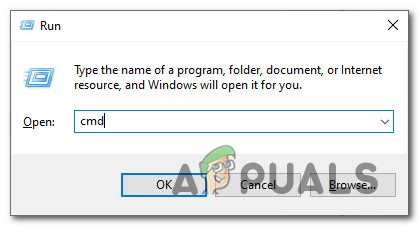
Opening a CMD prompt - Inside the elevated Command Prompt, type the commands below one by one, pressing Enter after each to reset all TCP and IP data that could be causing Error code 3002 when launching Blade & Soul:
nbtstat -R nbtstat -RR netsh int reset all netsh int ip reset netsh winsock reset
- After all commands have executed successfully, close the Command Prompt window.
- Restart your PC. Once Windows has restarted, open Blade & Soul to check if the error has been resolved.
2. Download the New Launcher
Recently, the developers of Blade & Soul (NCSOFT) have updated their launcher. Previously, it was possible to use either the old or new launcher, but now the old one has been discontinued. You must use the new launcher to play the game.
Many users who experienced this issue reported that uninstalling the old launcher and installing the new one eliminated the 3002 error code.
- Open your default browser and go to the Blade & Soul NC Launcher download page.
- Click the Download button and wait for the latest NCLauncher installer to download.
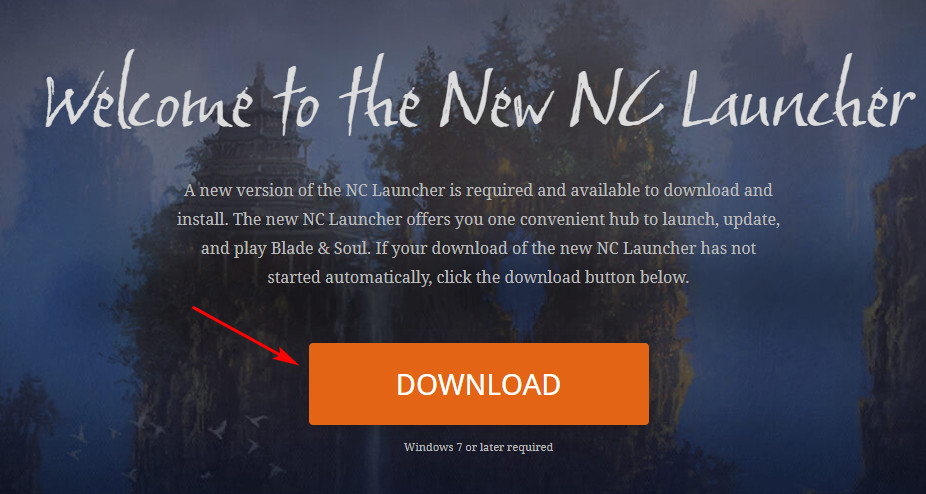
Downloading the NC Launcher version - Once the download finishes, double-click on the installer and click Yes if prompted by UAC (User Account Control) to allow the installation.
- Follow the on-screen instructions in the NC Launcher 2 setup window to complete the installation. After it finishes, restart your computer.
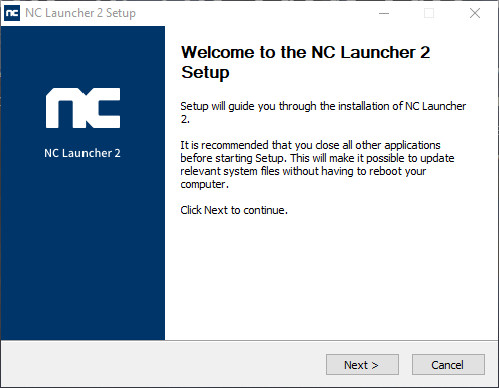
Opening the NC Launcher Setup - Once your PC restarts, launch Blade & Soul from the new launcher to check if the error is gone.
3. Create a Custom Shortcut for NCLauncher.exe
If the above solutions haven’t resolved your issue, there’s a workaround that has helped many users overcome the Error code 3002 problem.
This method involves creating a custom shortcut for the game’s launcher and modifying the Target field to include custom parameters that direct the launcher to the right server. While there isn’t an official explanation for why this solution works, it has proven effective for many players in getting Blade & Soul to start and connect to the server.
- Use File Explorer to go to the folder where the NCLauncher for Blade & Soul is installed. If you used the default installation location, it will be here:
C:\Program Files (x86)\NCSOFT\NCLauncher 2\NCLauncher.exe
- Once you’re in the correct folder, right-click on NCLauncher.exe and select Create shortcut from the context menu.
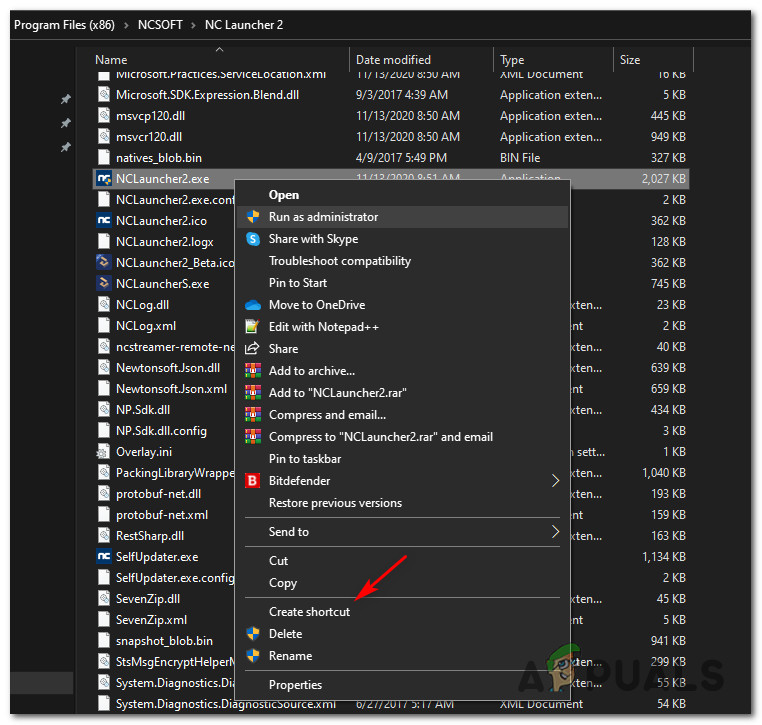
Create a shortcut for the NCLauncher.exe - Next, right-click on the new shortcut and choose Properties from the menu.
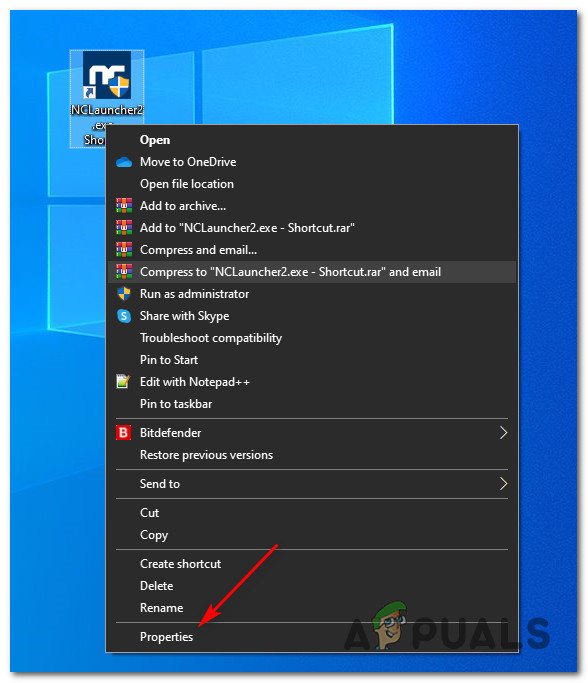
Accessing the Properties screen - In the Properties window, go to the Shortcut tab, and add the following parameters to the Target field, directly after the existing path:
/LauncherID:"NCWest" /CompanyID:"12" /GameID:"BnS" /LUpdateAddr:"updater.nclauncher.ncsoft.com"
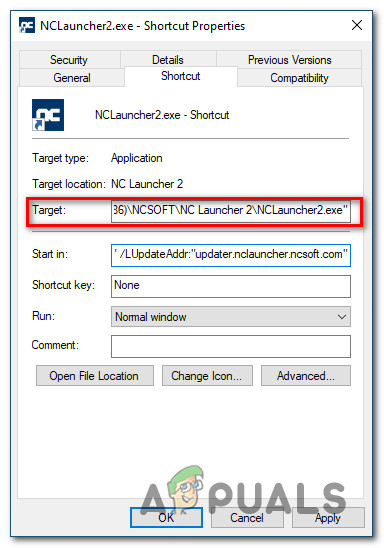
Adding parameters to the Target field of NCLauncher2.exe - Save your changes, then restart your computer. Once the system starts up again, use this shortcut to launch the game and see if the issue is resolved.





