How to Fix Battlefront 2 ‘Error Code 2,495’
Some BattleFront players are encountering the error code 2,495 (Sorry we couldn’t grant you your reward) after unlocking a reward and attempting to redeem it. This is a multiplatform issue that’s known to occur on PC, Xbox One, and Playstation 4.
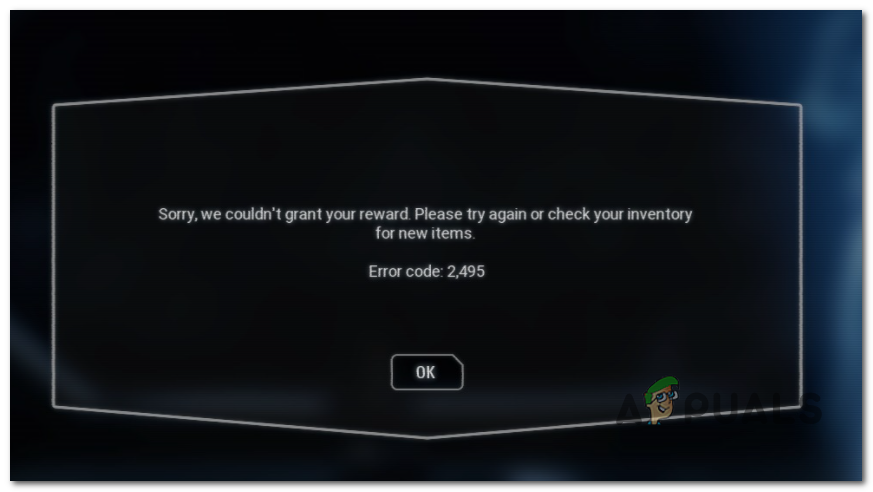
After investigating this particular issue, it turns out that there are several different potential culprits that might cause this particular error code to occur. Here’s a shortlist of potential culprits:
- Undergoing server issue – If you’re unable to redeem any items from Star Wars Battlefront 2 and you’re also having problems connecting reliably to multiplayer sessions, chances are you’re dealing with a server issue. In this case, the issue is beyond your control. All you can do is identify the problem and wait for EA to fix their server problems.
- Improper Ping Server – According to some affected users, you might be able to circumvent this error code entirely by forcing the game to connect to a different ping server. Doing this might allow you to redeem the item without seeing encountering the same problem.
- TCP or IP issue – Under certain circumstances, this problem can also occur due to a TCP or IP issue that ends up affecting your connection with the game server. In this case, you should be able to fix this problem by rebooting or restarting your network device.
Method 1: Checking for a Server issue
Before you dive into the other potential repair strategies below, you should start this troubleshooting guide by making sure that you’re not dealing with a widespread issue.
Unfortunately, errors of this kind (when redeeming items) are quite frequent and are typically caused by an ongoing server issue.
If you suspect this might be applicable to your current situation, you should do some investigating and see if other users in your area are currently encountering the same type of issues.
Here’s a list of services and status pages that you should visit:
Check every page and see if there are any undergoing server problems that are currently affecting Star Wars.
If you confirm that the EA servers are currently experiencing issues, the only thing you can do is wait until they manage to fix the problem – In this case, none of the potential fixes below will work.
On the other hand, if you haven’t managed to uncover any evidence of a widespread server problem, move down to the next method below.
Method 2: Connect to a Different Server
According to some affected users, you might be able to fix this issue by changing the ping server that you’re actively using when playing a multiplayer game. As it turns out, certain servers have an ongoing redeeming issue with certain items.
Certain users have managed to avoid the error code 2,495 entirely by accessing the Options menu inside Star Wars BattleFront 2 and modifying the default ping server.
If you haven’t tried this fix so far, here’s the step-by-step guide on how to make this happen:
- Open Star Wars Battlefront 2 and get past the initial loading screen.
- Once you get to the game’s dashboard, use the ribbon menu at the top to select Options, then access the EA Account menu.
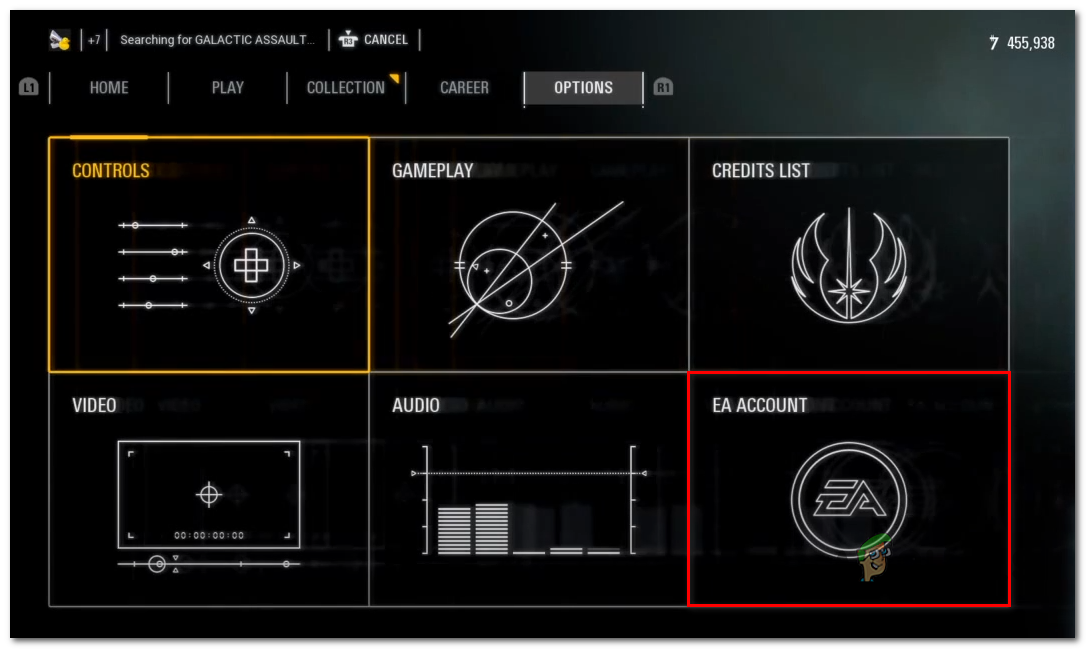
Accessing the EA Account - Once you’re inside the Account settings menu, move down to Multiplayer Settings. From there, change the Ping Site to Germany or US (These 2 servers are considered to be the best for redeeming times.
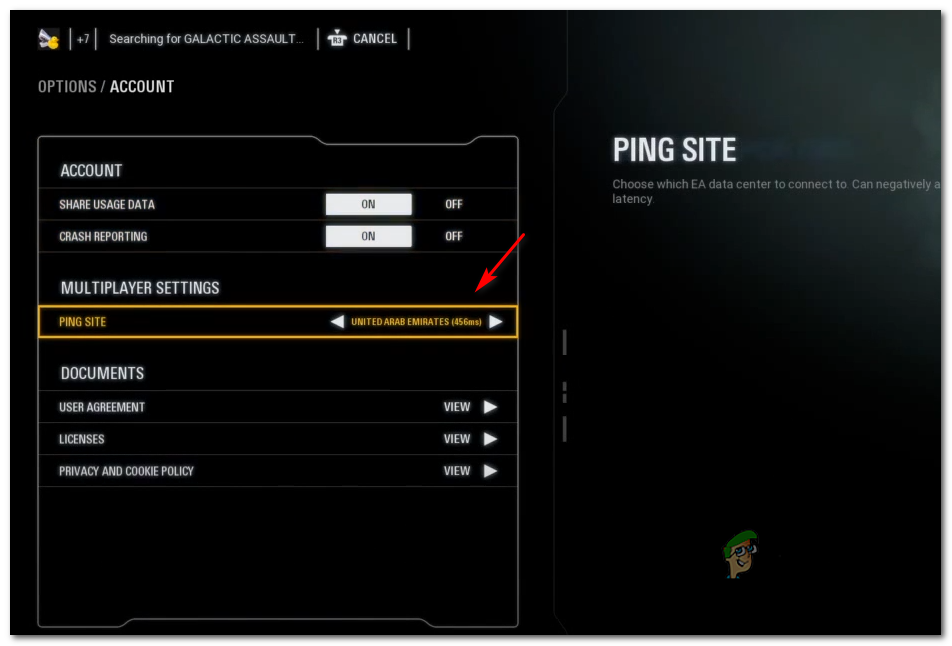
Adjusting the Ping Site inside Star Wars Battlefront 2 - Restart the game and then repeat the action that was previously using the problem to see if the problem has been resolved.
If you’re still encountering the error code 2,495 when trying to redeem an item, move down to the next potential fix below.
Method 3: Restart or your Router
As it turns out, this problem can also occur due to a TCP (Transmission Control Protocol or IP (Internet Protocol) inconsistency.
If you’re having similar issues with other games or you’re experiencing random disconnects when joining multiplayer servers in Star Wars Battlefront 2, you should do a simple network reboot to see if this ends up fixing the issue.
In case this problem is indeed being caused by a TCP / IP inconsistency, restarting your router should force the network device to assign new network data to the device where you’re playing the game on.
In order to perform a network reboot, press the ON / OFF button to cut power to your router. After you do this, physically remove the power cable from the power outlet it’s currently connected and wait for 10 minutes or so to in order to allow the power capacitors to drain completely.

Also, the longer you wait, the more likely it will be that your ISP will assign you a new IP range.
Once Internet access is restored, open the game and see if the error code 2,495 is still occurring. If it is, it’s time to move forward with the reset procedure.
But before you engage in this operation, keep in mind that this operation will end up removing any personalized settings that you currently have going for your router. Your router will return to its factory presets, so you’ll lose any whitelisted items, saved PPPoE settings, custom credentials, blocked devices, etc.
When you’re ready to kickstart the restart operation, you’ll likely need a toothpick or a similar object to press and hold on the built-in reset button.

Press and hold on the reset button until you see all the front LEDs flashing at the same time – LED flashing will let you know that the operation was performed successfully.
Note: If your ISP is using PPPoE, you will need to reinsert the credentials in your router setup before you’ll be able to restore Internet access.
Once you manage to do so, launch the game once again and see if the error code 2,495 is now resolved.





