Fix: AtlasOS Playbook Stuck at “Reticulating Splines”
Apply Playbook often gets stuck at the “Reticulating Splines” step, pausing for several minutes without any updates or progress on the screen. This usually means there was a timeout while Playbook was trying to run its tasks, which often happens because something was delayed or didn’t install correctly in the background.
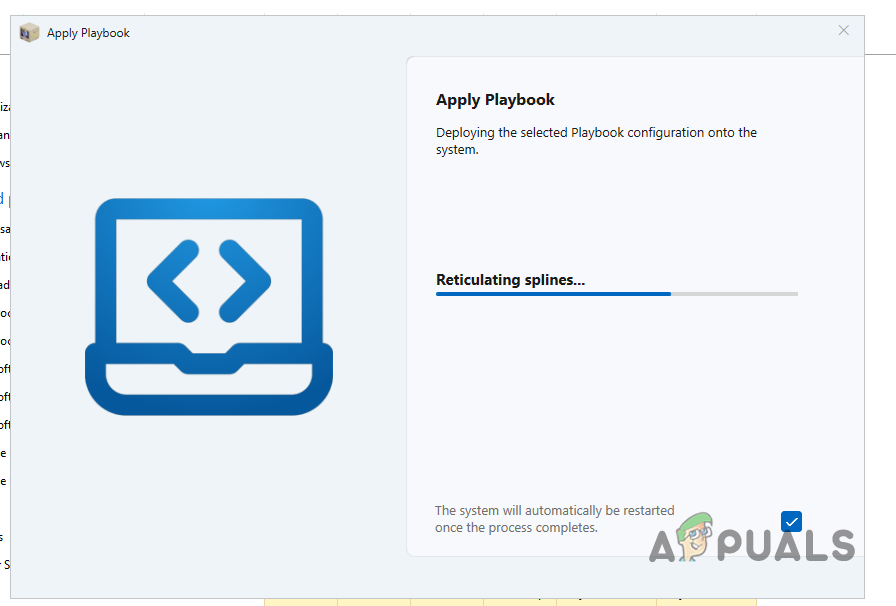
The most common cause is a missing or broken Microsoft Visual C++ Redistributable package, especially if Playbook’s attempt to download it with curl fails. Other reasons for this issue can include a poor or unstable internet connection, putting script files in the wrong location, or trying to run the script from folders where you don’t have enough permissions.
In this article, we will discuss different ways to solve this error.
1. Allow the Setup to Run for an Hour.
The first step in troubleshooting this issue is to simply let the setup run undisturbed. Sometimes, the setup isn’t frozen but is just processing very slowly, which can easily be mistaken for being stuck. We recommend letting the setup continue for at least an hour without making any changes. This will help determine if the process is truly stuck.
If, after an hour, the progress bar has not moved, try relocating the toolbox and playbook files to your Desktop, and then start the process again. In many cases, this resolves the problem and allows the setup to continue, though it may remain slow.
2. Skip the Installation of VCRedists.
Currently, the Playbook may get stuck on the Reticulating Splines screen due to a known bug. This happens when certain Microsoft Visual C++ Redistributables are missing on your computer, and the setup attempts to download and install them.
The curl utility is used in the background for these downloads. In this situation, you can skip the installation of Microsoft Visual C++ Redistributables to fix the issue. This will allow the Playbook to continue, and you can manually handle the Redistributables later.
- Open Task Manager. Right-click the Windows icon and select Task Manager from the menu.
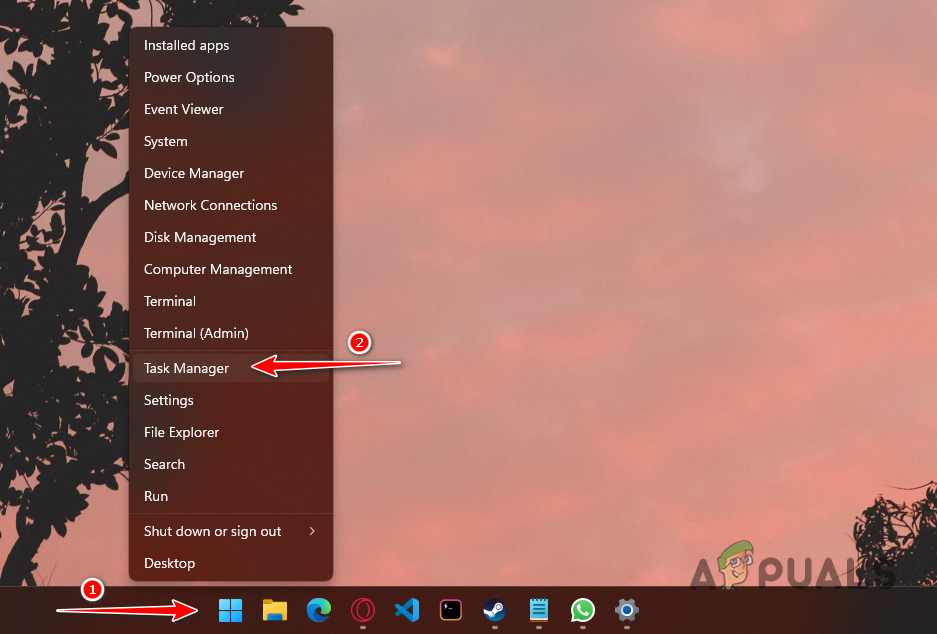
Opening Task Manager - In Task Manager, look for the curl executable, PowerShell, and Windows Command Processor processes.
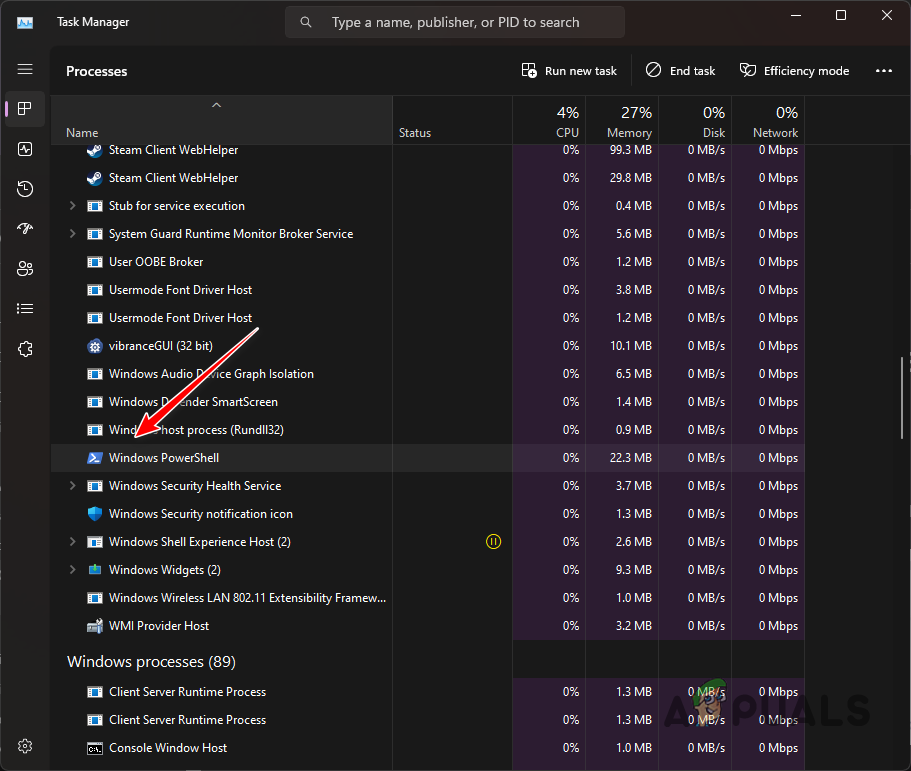
Windows Powershell Process - Select each of these processes one at a time and end them.
- Once you have ended these tasks, the setup should resume, and the issue should be resolved.
3. Manually Install VCRedists, then apply the playbook.
Another way to address this problem is to manually install the Microsoft Visual C++ Redistributables before starting the Playbook. These redistributables are runtime libraries required by many programs built using Microsoft’s C and C++ tools.
The Playbook tries to install these libraries automatically during setup with the curl utility. By installing the redistributables yourself before you start Playbook, you can prevent this issue from occurring.
Installing VCRedists is simple. Visit the official website for Microsoft Visual C++ Redistributables and download the setup files for any missing versions on your computer. Then, run the installers. The AtlasOS team hasn’t listed specific versions that are required, so it’s best to install all versions starting from 2015 to cover all your bases.
If you’re not sure which versions of VCRedists are already installed, open the Control Panel and go to the ‘Uninstall a Program‘ section to check your current installations.




