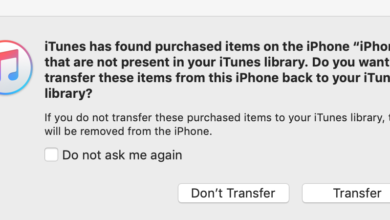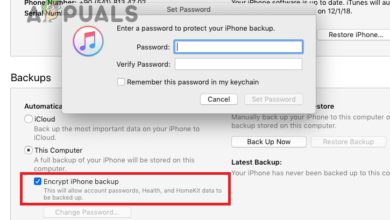Apple Music Volume Too Low?
Apple Music Too Quiet? This Will Fix It!
Apple Music suddenly plays much quieter than usual, even when you turn the volume all the way up. This can make it hard to hear your music—especially if you’re listening to Dolby Atmos tracks or using Apple Music with CarPlay. This problem often happens because Apple uses a setting called Sound Check. Sound Check automatically adjusts the volume of your songs to keep them at a similar level, which sometimes makes everything sound too quiet.
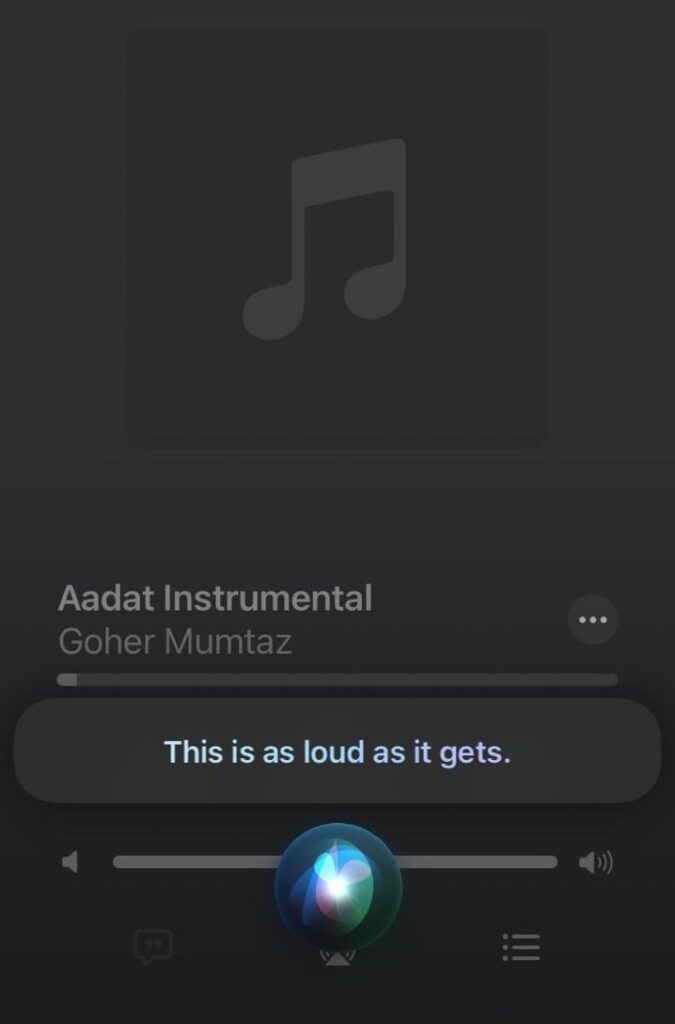
The most common reason for low volume is that Sound Check is turned on. Other possible reasons include using certain EQ presets, setting a volume limit, or having the volume turned down inside the Apple Music app itself.
1. Check Default Volume Levels
The first thing to check when Apple Music is playing at a low volume is the default volume setting on your device. Sometimes, the volume may have been lowered accidentally—so it’s good to confirm before changing other settings.
For iPhone:
- Open the Control Center on your iPhone by swiping down from the top right corner of the screen.
- Move the volume slider up to increase the volume. Now check to see if your music plays louder.
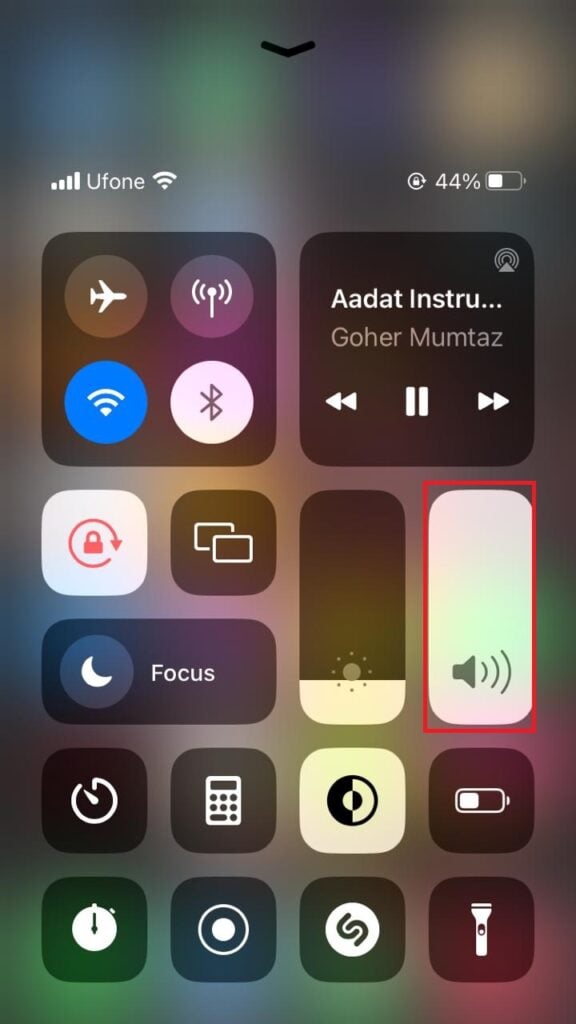
For Mac:
- Press and hold Shift + Option + the Volume Up key to maximize your Mac’s volume.
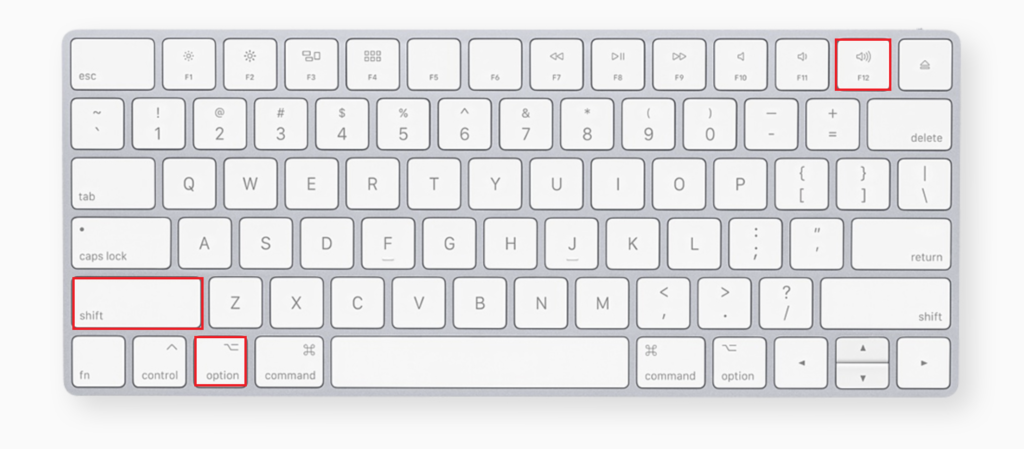
- Alternatively, click the Volume icon in the menu bar and drag the slider to your preferred volume level.
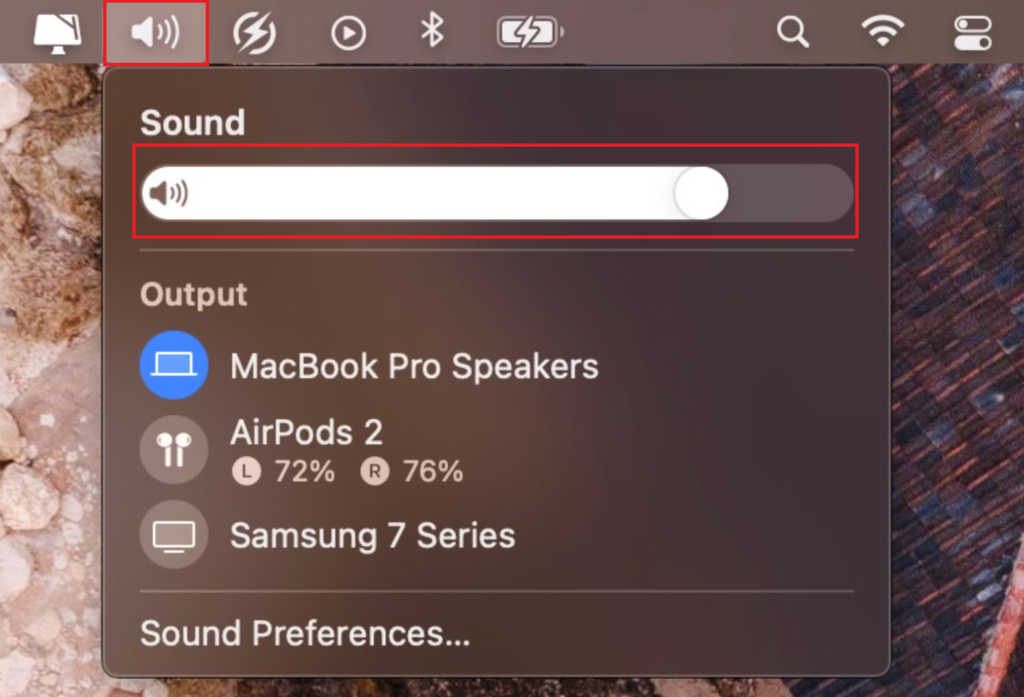
2. Disable Headphone Safety
To help prevent hearing damage, Apple limits your headphones’ volume by default and may show you a warning if you’re listening at high volume for too long. Apple devices have a dedicated Headphone Safety feature that keeps the audio below a safe limit.
- Go to the Settings app on your iPhone.
- Scroll down and tap Sound & Haptics.
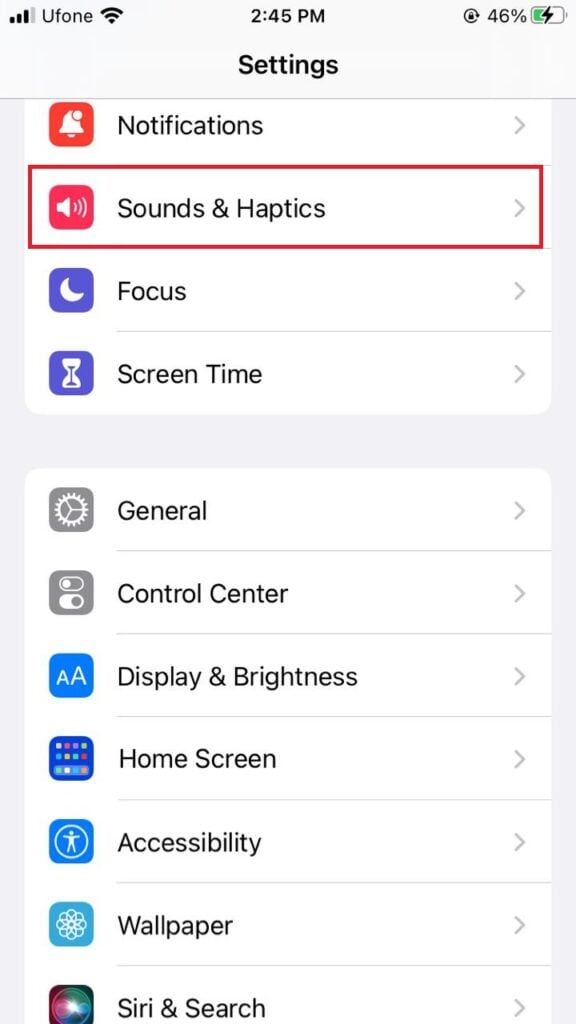
- Find Headphone Safety under Headphone Audio and tap it.
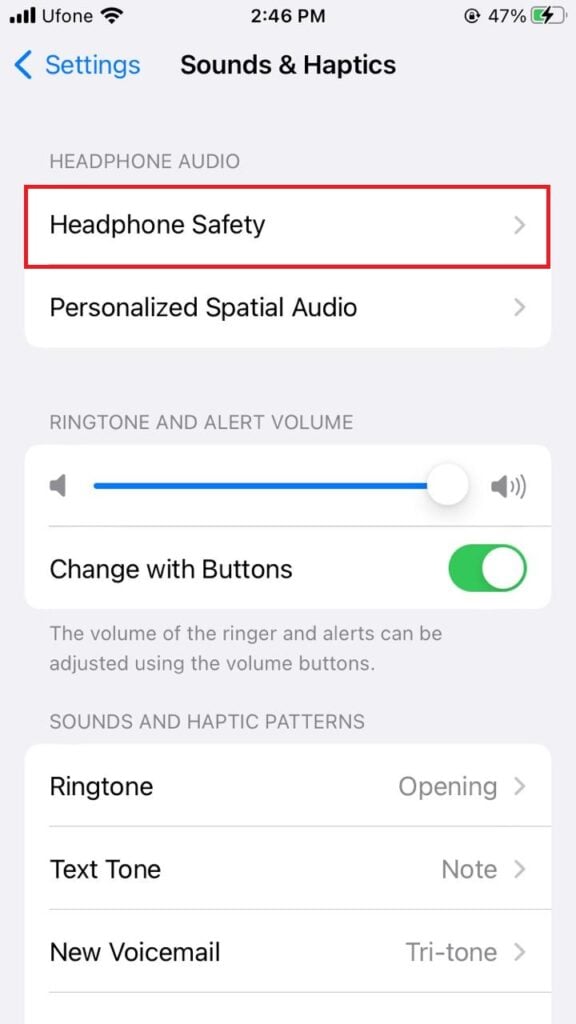
- Switch off the toggle for Reduce Loud Sounds.
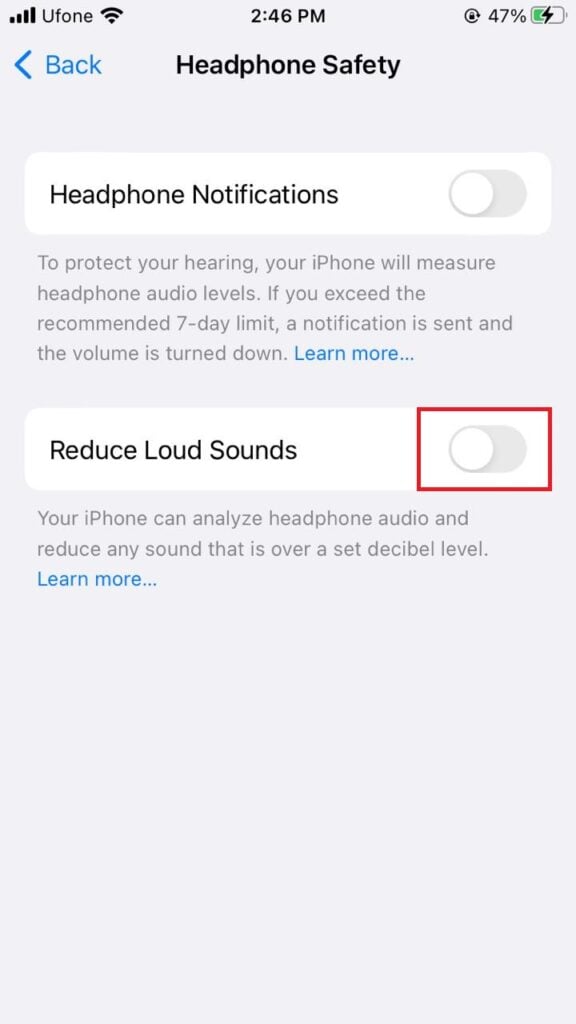
3. Disable Dolby Atmos
Dolby Atmos is designed to deliver a more immersive audio experience, but sometimes it can make songs sound quieter, especially if the original track isn’t mixed for Atmos. If you notice a drop in volume when playing certain songs, try turning Dolby Atmos off.
- Open the Settings app on your iPhone.
- Scroll down and tap Music.
- Tap Dolby Atmos.
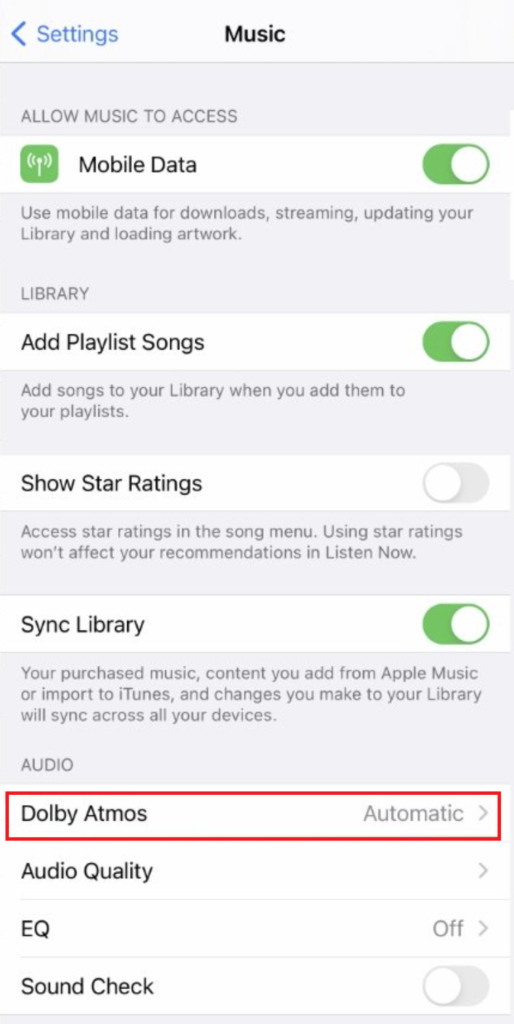
- Select Off to disable Dolby Atmos.
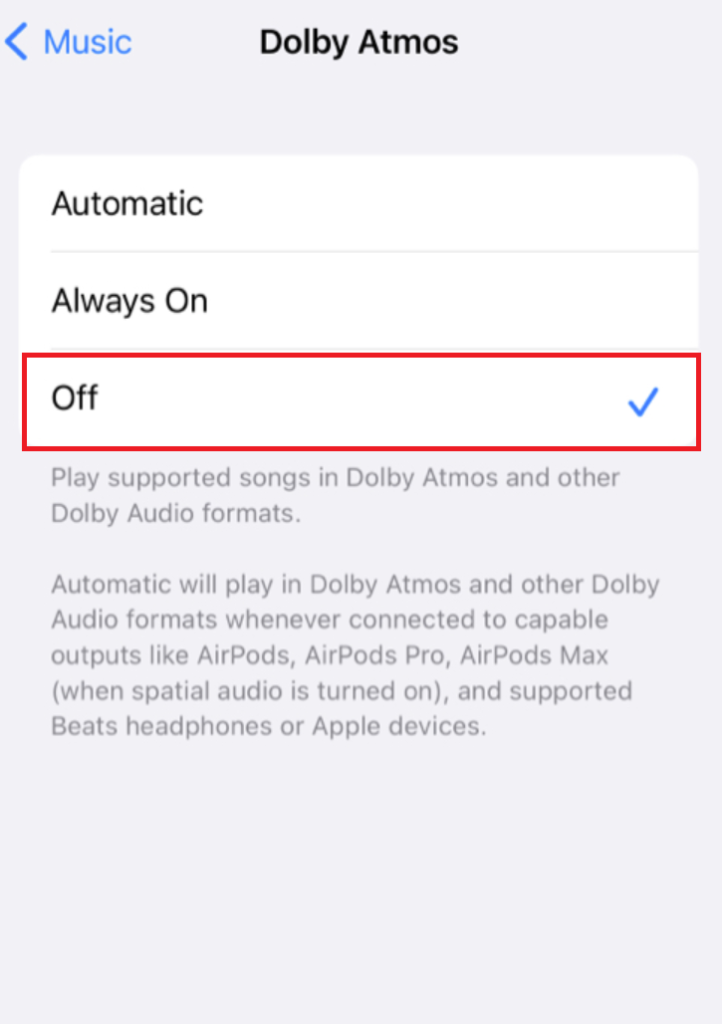
4. Disable Sound Check
The Sound Check feature aims to keep all songs at a similar volume so that switching between tracks or genres doesn’t cause abrupt changes in loudness. But in some cases, Sound Check can make music sound too quiet compared to the intended original level. If this is affecting your listening experience, consider disabling it.
For iPhone:
- Open Settings.
- Tap Music.
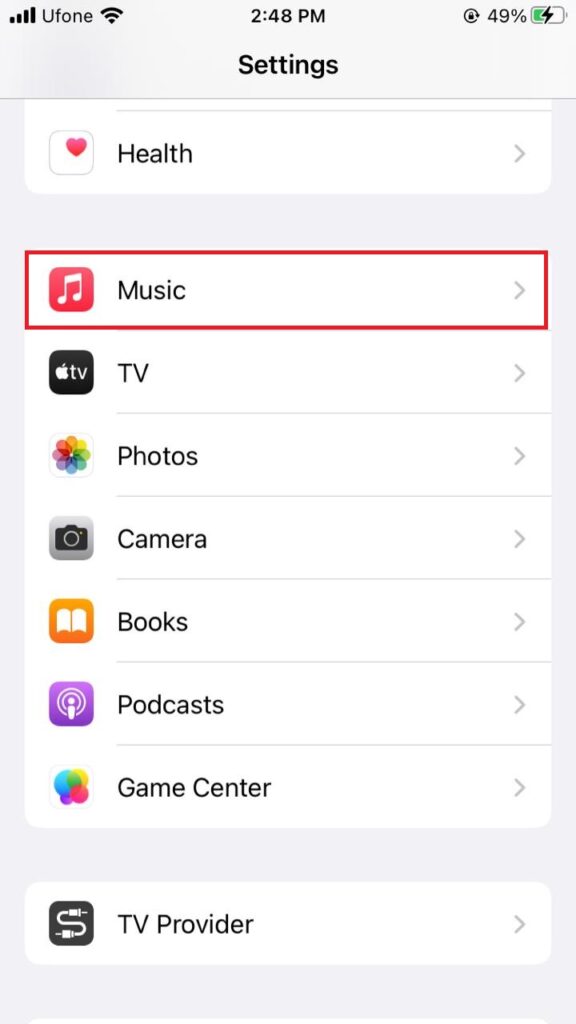
- Under Playback, turn off the toggle for Sound Check.
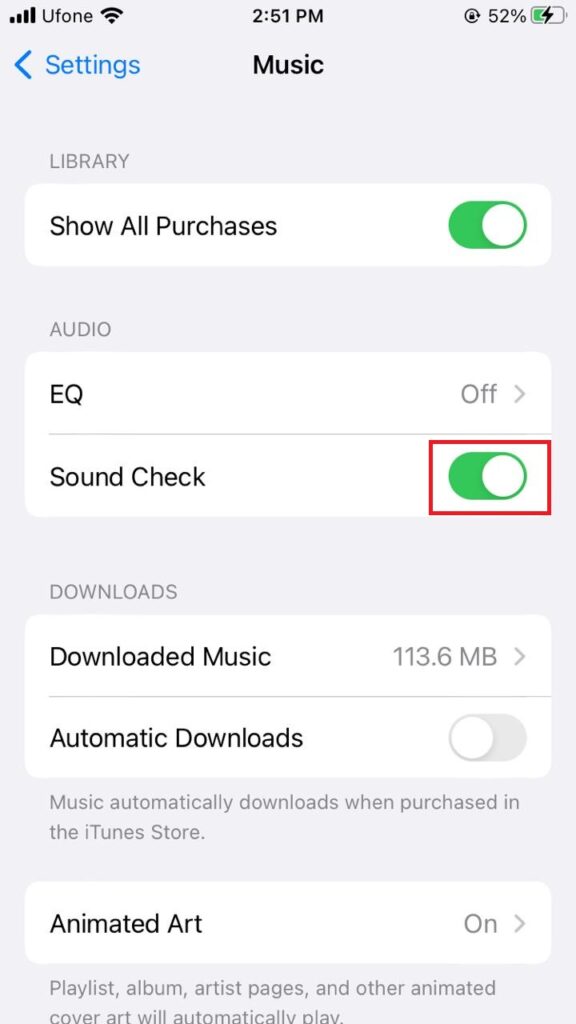
For Mac:
- Open the Apple Music app.
- In the menu bar, click Music.
- Select Preferences.
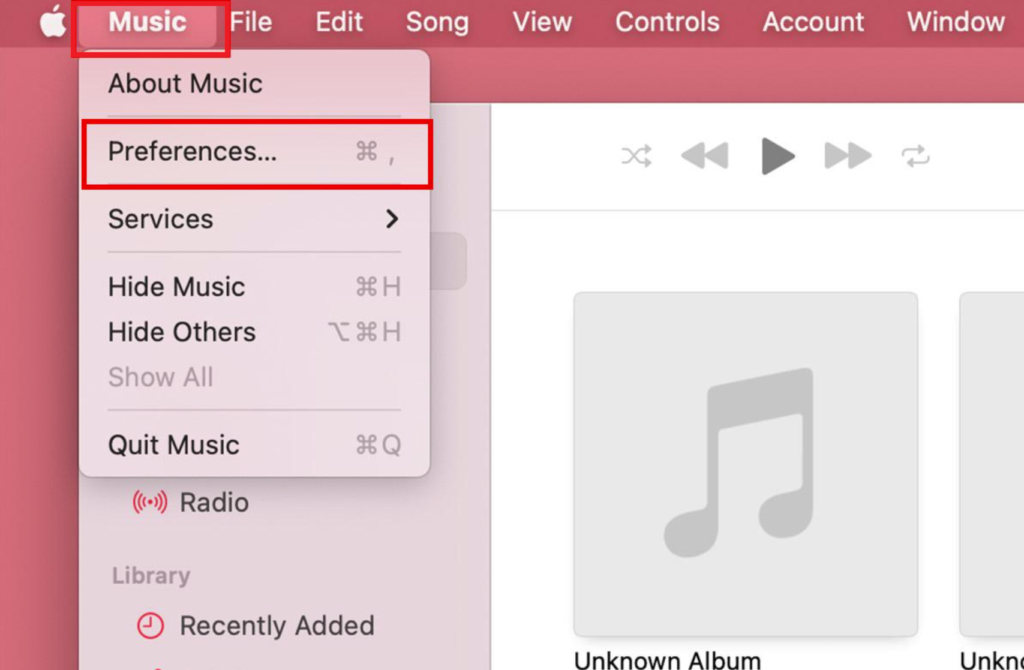
- Go to the Playback tab.
- Uncheck the Sound Check box.
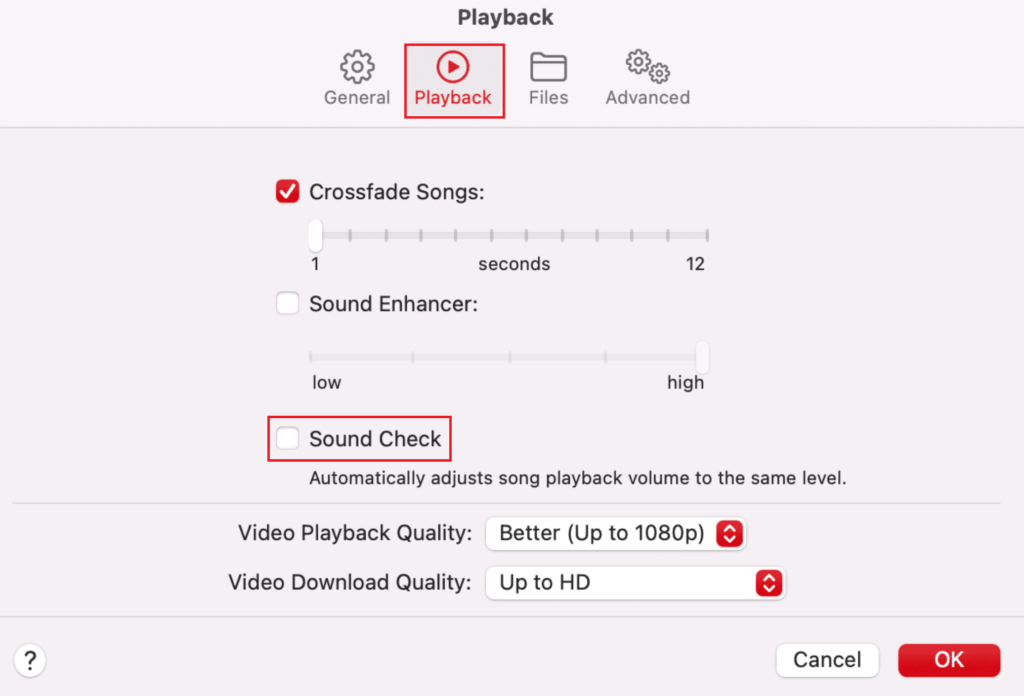
- Click OK to apply the changes.
5. Change EQ to Late Night
If you find some songs lack bass or sound tinny, the built-in Equalizer (EQ) on Apple devices may help, though sometimes certain EQ settings can actually lower the overall volume. Here’s what you can do to fix the Apple Music low volume issue:
- Go to your device’s Settings app.
- Scroll down to Music and tap it.
- Under the Playback or Audio section, tap EQ.
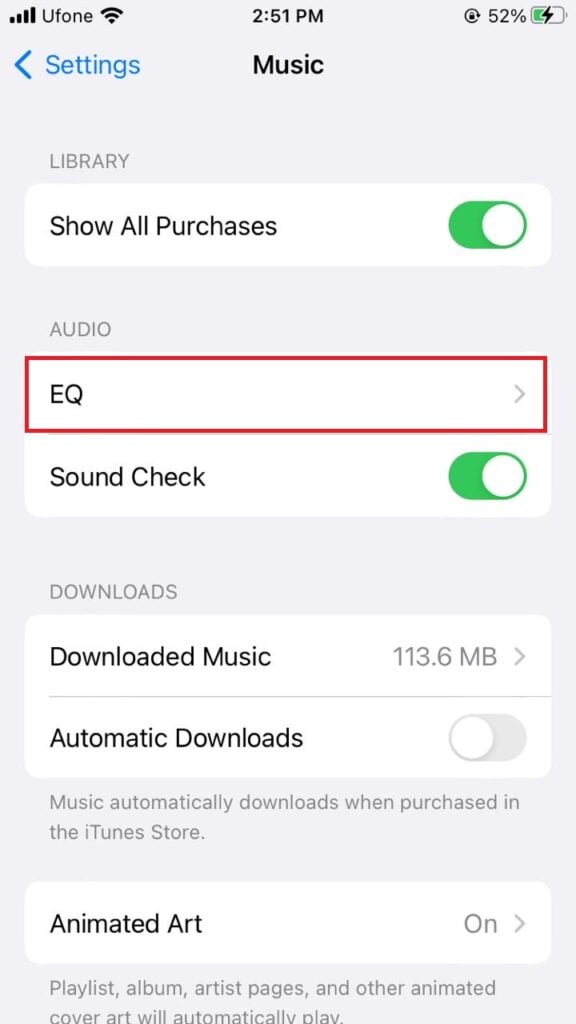
- Tap Off to disable the EQ.
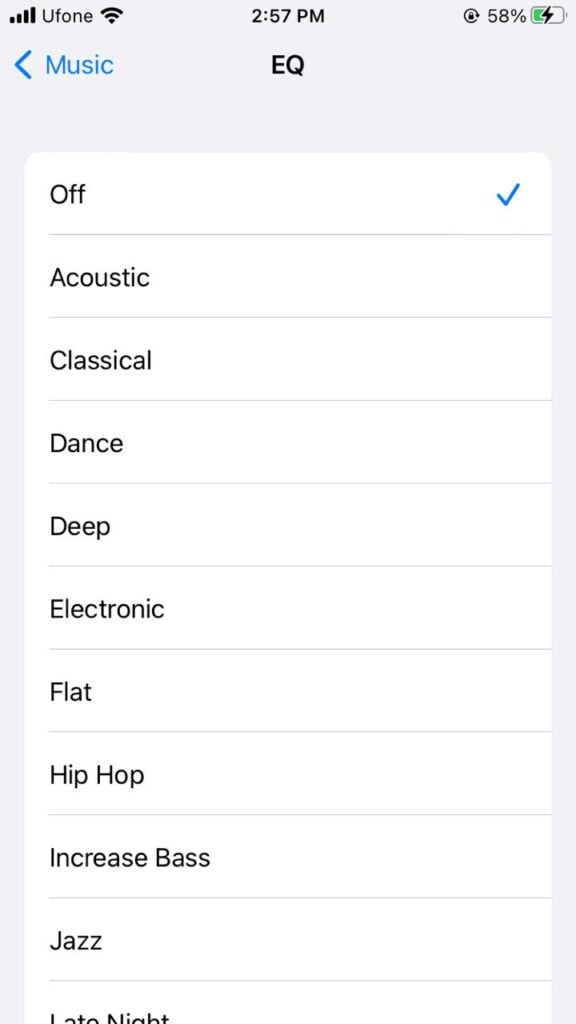
If you’d rather not turn EQ off, another option is to set it to “Late Night,” which can make the quiet parts of songs louder and make everything sound more balanced:
- Open Settings on your device.
- Scroll down and select Music.
- Under the Playback or Audio section, tap EQ.
- Select Late Night.
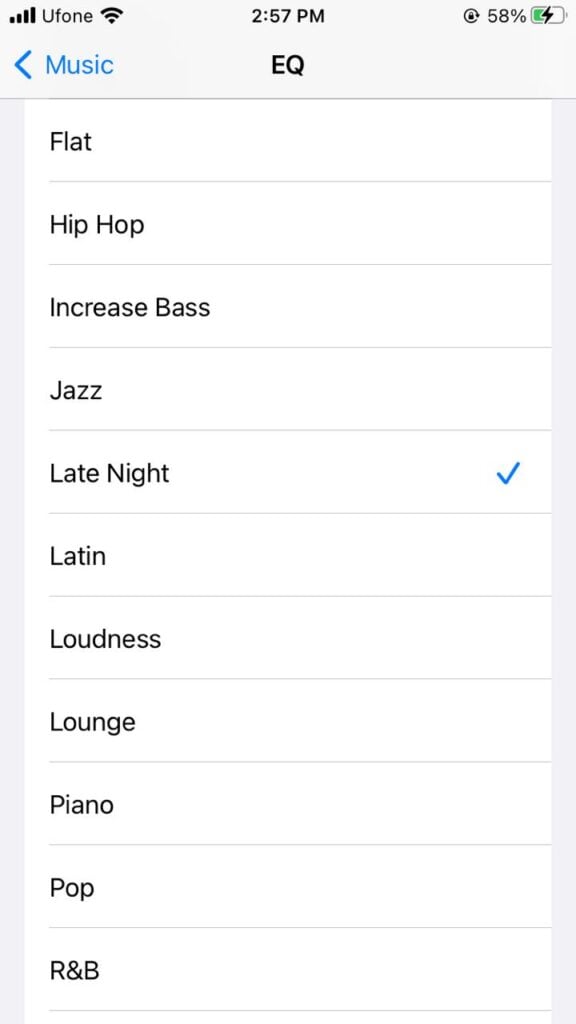
6. Disable Spatial Audio
Spatial Audio aims to make music feel more immersive by making it sound as if it comes from all around you. However, this effect can sometimes make the overall audio seem quieter. You can turn off Spatial Audio with these steps:
- Make sure your AirPods are connected to your iPhone.
- Open the Control Center by swiping down from the top right corner.
- Tap and hold the Volume slider.
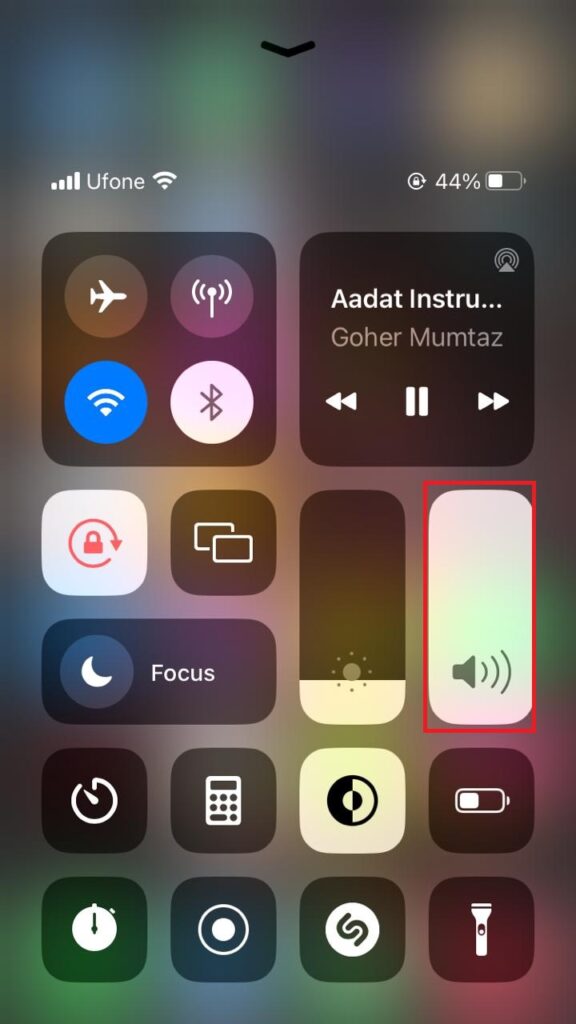
- Tap Spatial Audio at the bottom right of the screen.
- Tap Off to disable Spatial Audio.
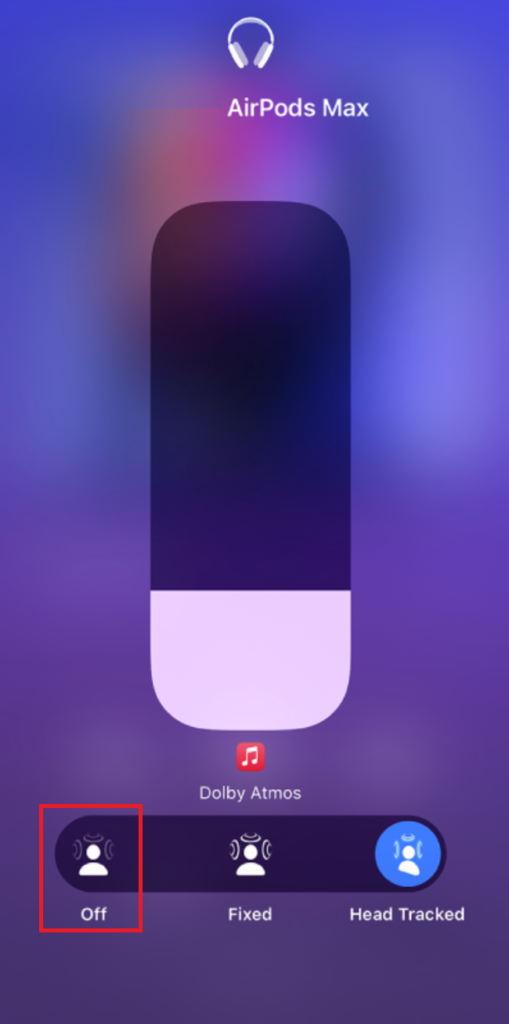
7. Turn Off Lossless Audio
Lossless audio preserves songs in a higher quality format, which can sometimes result in different volume levels compared to standard (compressed) audio. If you notice changes in loudness, you can try switching between Lossless and the default format to see which sounds better to you.
- Open the Music app on your device (Mac).
- From the menu bar, click on Music.
- Select Preferences.
- Go to the Playback tab.
- Check or uncheck the box for Lossless Audio.
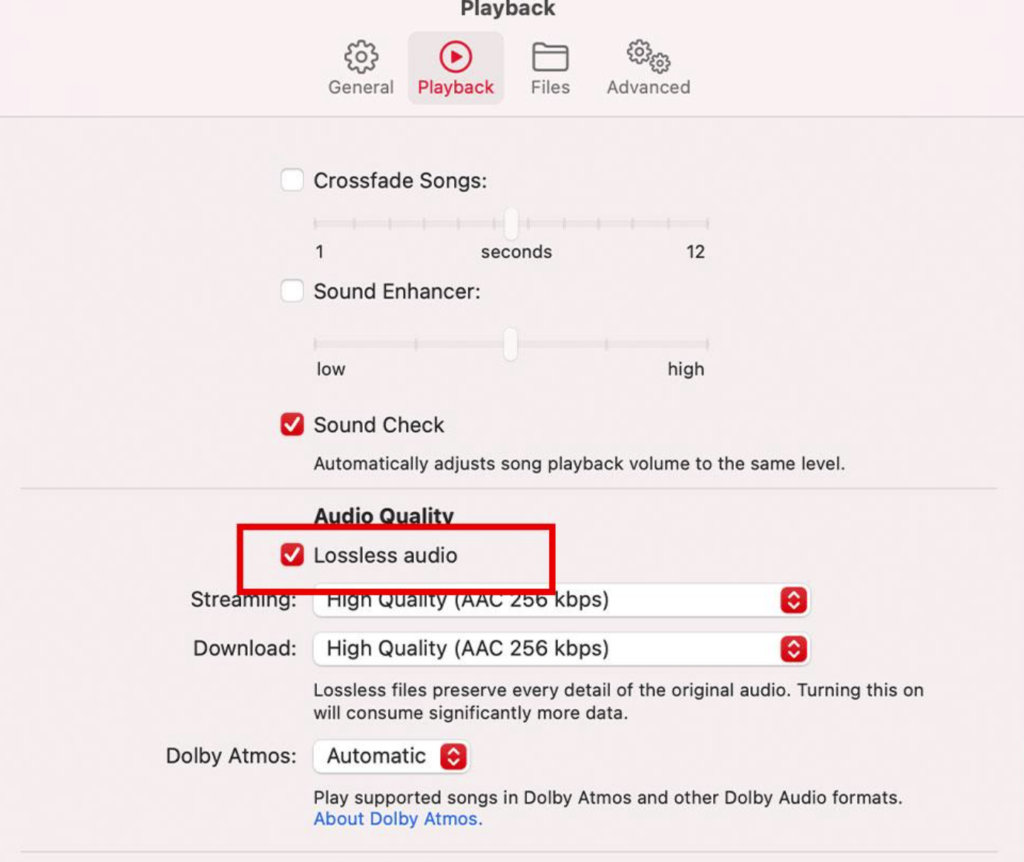
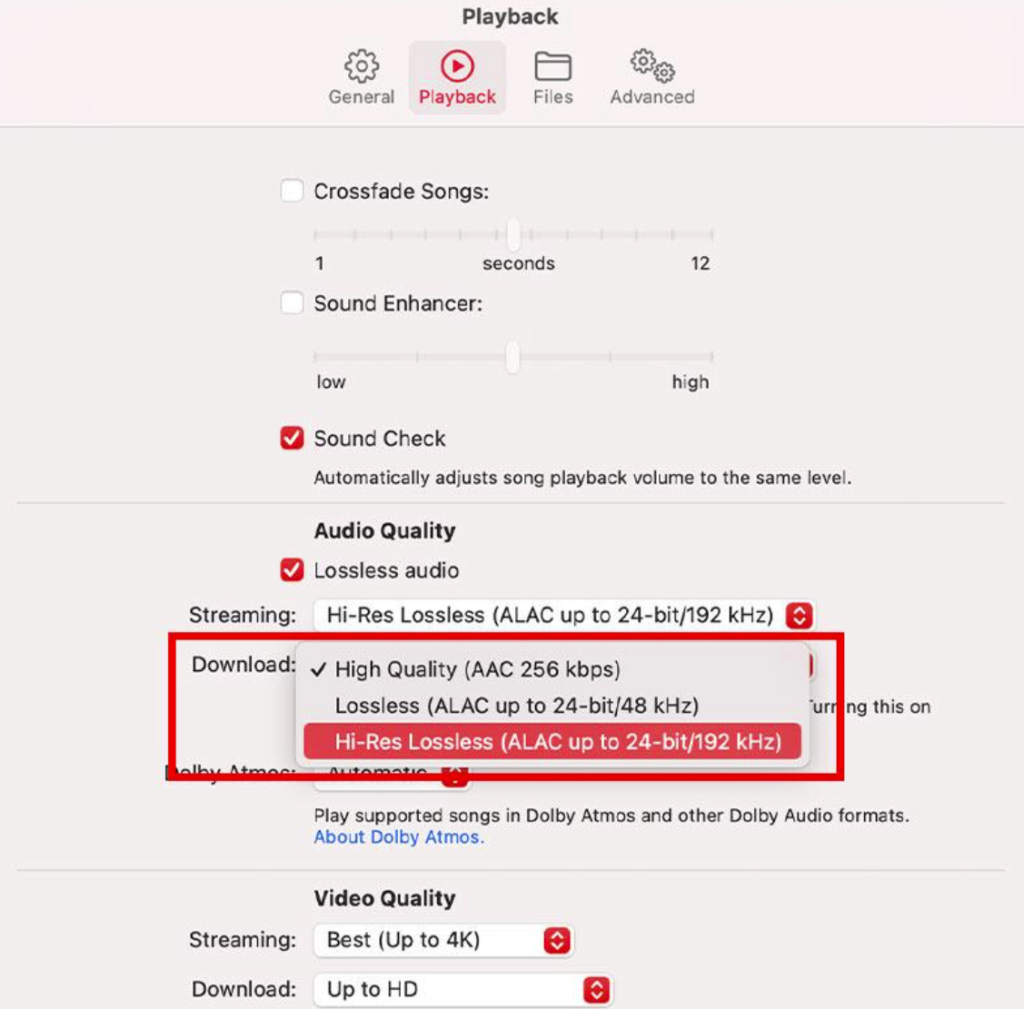
- Use the drop-down menus for Streaming and Download to select either Lossless or Hi-Res Lossless, depending on your preference.
8. Re-Pair Audio Device
Glitches or interruptions in the Bluetooth connection between your device and your speakers or headphones can also cause low sound. If you notice sudden volume drops, it could be helpful to “forget” your Bluetooth device and pair it again for a fresh connection.
- Open the Settings app on your device.
- Go to Bluetooth.
- Tap the info icon (i) next to your connected audio device.
- Tap Forget This Device.
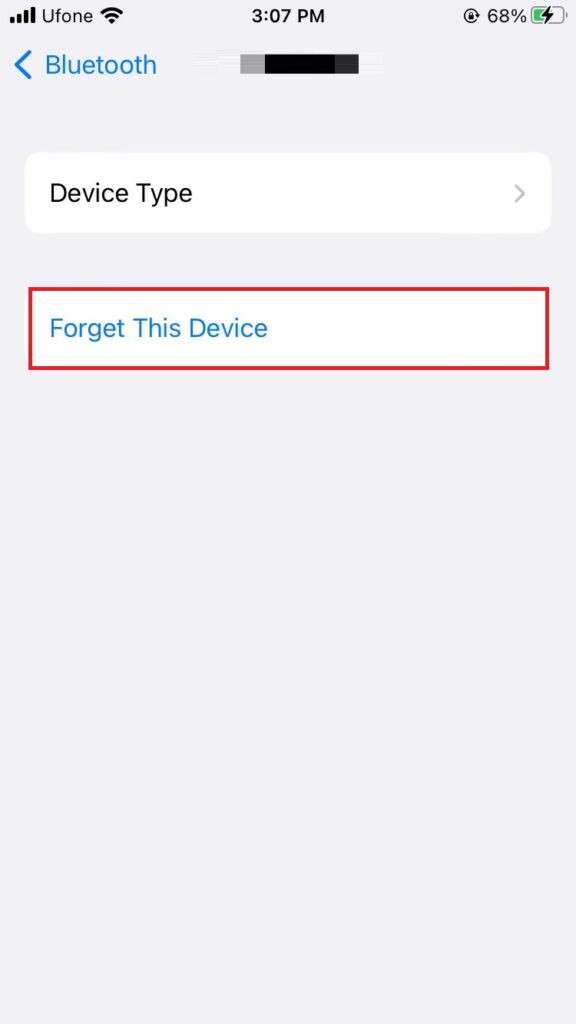
- Select Forget Device to confirm.
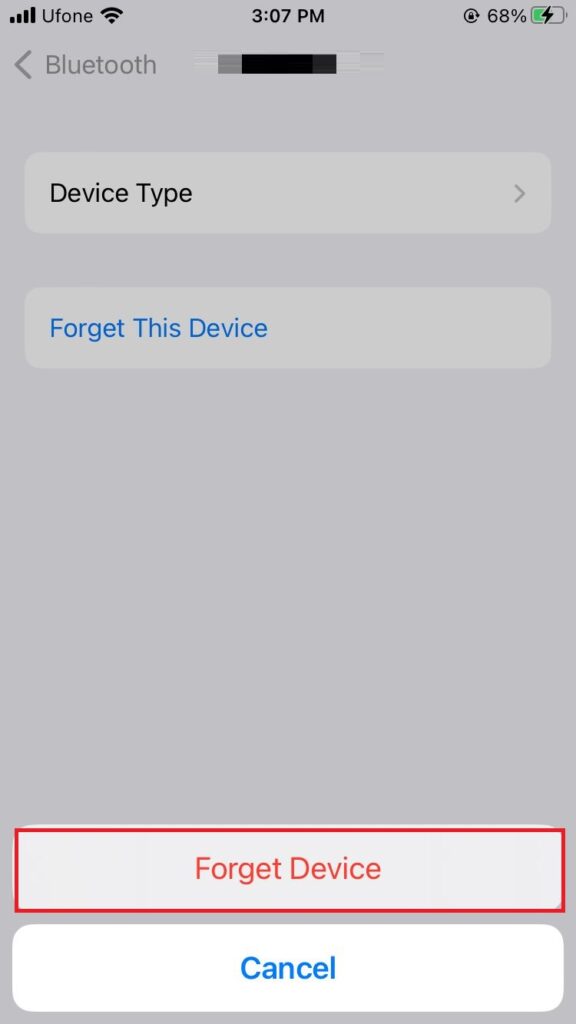
- Turn Bluetooth off, then switch it back on.
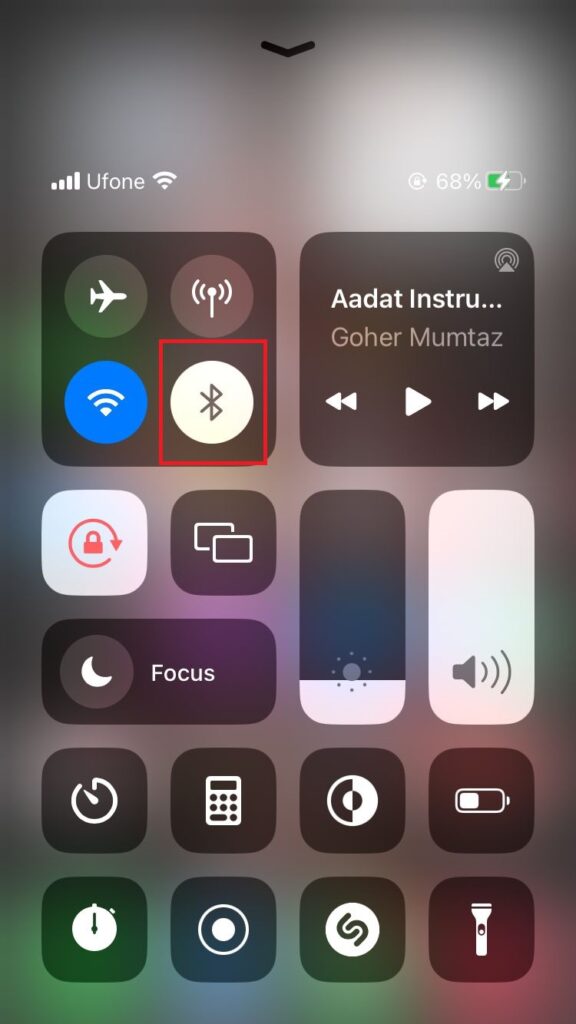
- Find and select your audio device from the available list to pair it with your iPhone.
- Once pairing is successful, check whether Apple Music plays at your preferred volume.
 Reviewed by
Reviewed by