Apex Legends (Party Leader Quit, Party Not Ready): 10 Fixes
The queue suddenly cancels with a “Party Leader Quit” or “Party Not Ready” error, even though no one actually leaves the lobby. This error means the game gets out of sync with the party leader or can’t confirm that everyone is ready.
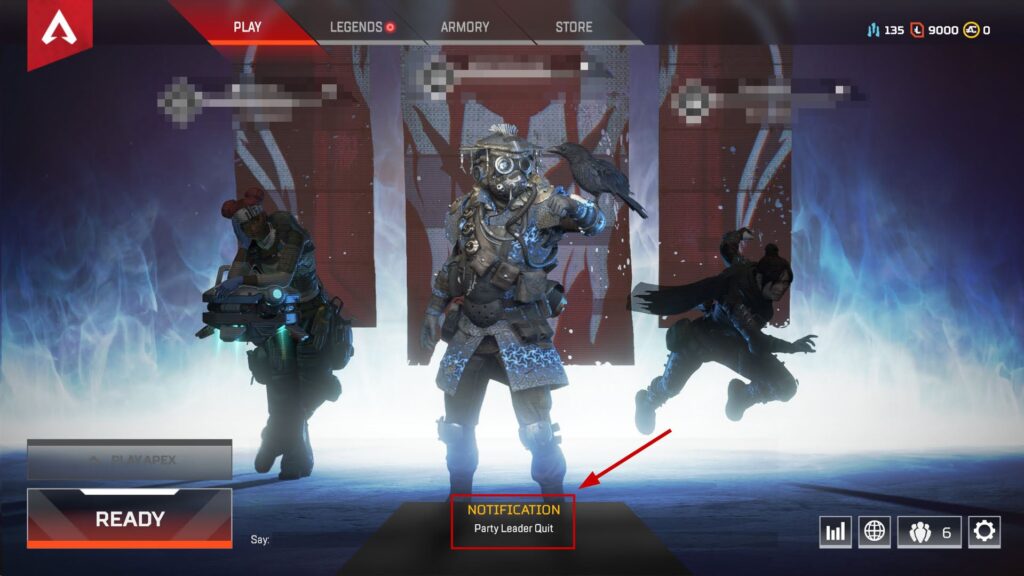
The most common reason for this is an unstable or interrupted internet connection. However, conflicts with overlays (like Discord or NVIDIA), server issues, or game bugs can also cause this problem.
Below, I’ll walk you through 10 easy methods to fix this error so you can get back to enjoying the game.
1. Try Restarting the Game
This is the fastest and simplest way to resolve this error. Before moving on to more advanced troubleshooting, try closing the game or even turning off and restarting your system.
Simply close the game and launch it again after waiting for about 5 minutes. If the Party Leader Quit bug is still there, try restarting your computer and check again.
2. Check for Game Updates
Check for any new updates in Apex Legends. The error message can show up if one or more players in your party are running an older version of the game.
To prevent this, always keep your game up-to-date. Turning on auto-updates in your launcher will help avoid this problem in the future.
Additionally, make sure everyone is playing on the same server to reduce the chances of seeing this error.
3. Disable the Origin In-Game Option
The Origin in-game overlay lets you chat with friends or stream, but it can sometimes cause the Party Leader Quit bug in Apex Legends. If you don’t use it for streaming, it’s a good idea to turn it off.
- Open Origin and log in to your account.
- Go to the left panel and select My Game Library.
- Right-click on Apex Legends and select Game Properties.
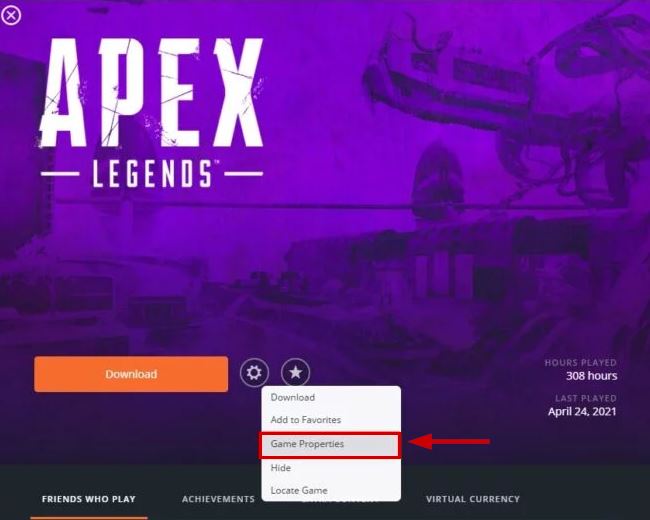
- Untick the option for Enable Origin In Game for Apex Legends.
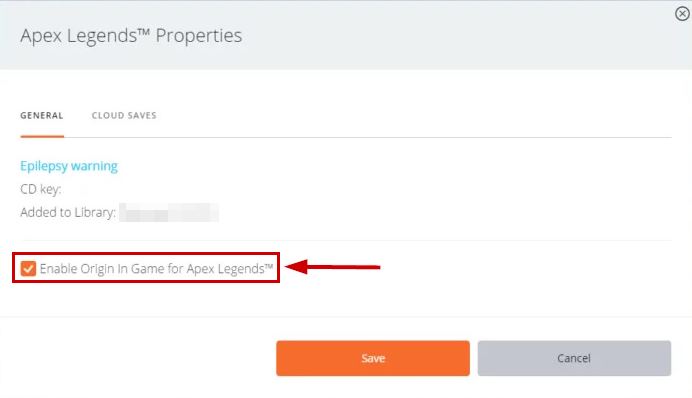
- Click Save.
- Now relaunch the game.
4. Create a New Party
This error sometimes appears due to a glitch in the lobby. This glitch could be on your end or a friend’s.
If you’re in someone else’s lobby:
- Leave the lobby.
- Rejoin the lobby.
If the error is still there, try this:
- Exit the party completely.
- Create a new party yourself.
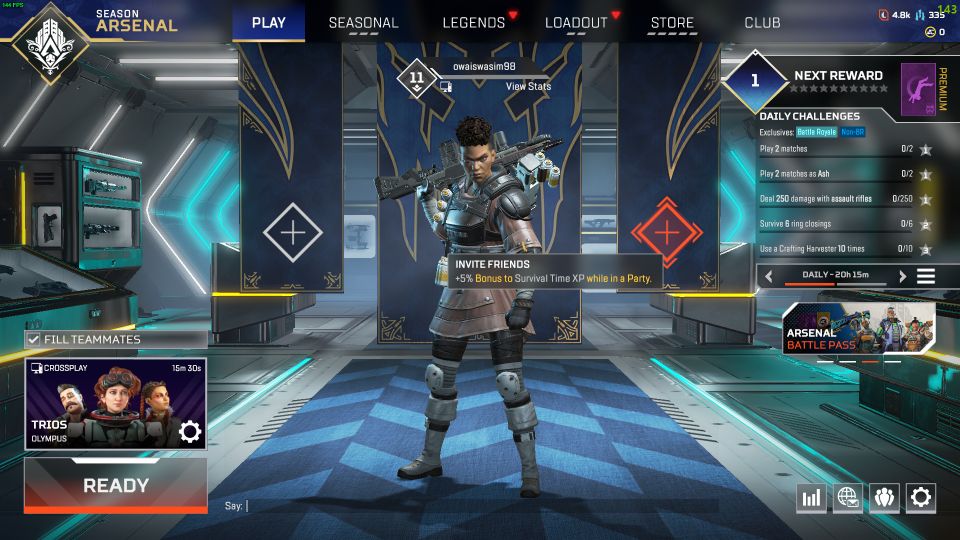
- Invite your friends to join.
- When they’re in, start matchmaking again.
5. Switch Game Modes
Another simple trick is to switch your game mode temporarily. If the error is caused by a minor bug, this can help reset it.
If you’re in the Play Apex lobby, do this:
- Leave Play Apex.
- Switch to Training mode.
- Then, switch back and join Play Apex again.
6. Change Party Leader
If the error only happens when a certain player is the party leader, try making someone else the leader and see if that fixes the issue.
If you’re playing solo, this option isn’t available. Instead, try returning to the main menu and starting matchmaking again.
7. Join the Same Server
If you keep seeing this error, check that you and your friends are all on the same server at the game’s start screen. Playing on different servers can often be the cause of this problem.
Once everyone joins the same server, start matchmaking. The error should disappear.
8. Reinstall the Game
If none of the previous solutions work, reinstalling Apex Legends will usually remove the Party Leader Quit error. Go to Control Panel > Programs & Features, select “Uninstall a program” and remove Apex Legends.
After that, reinstall the game from Origin, EA, or Steam. It takes a bit of time, but it can clear up any stubborn bugs causing this error.
9. Clear Alternate MAC Address (Xbox)
On Xbox, clearing the alternate MAC address can help refresh your network connection and fix the ‘Party Leader Quit’ bug.
After doing this, you’ll need to reconnect to your internet.
- Press the Xbox button on your controller and go to Settings.
- Select Network settings.
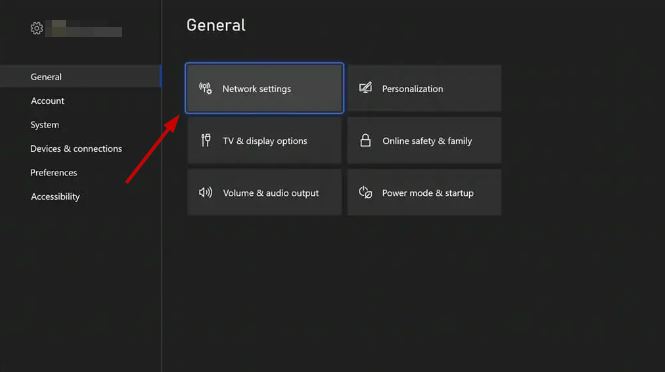
- Choose Advanced settings.
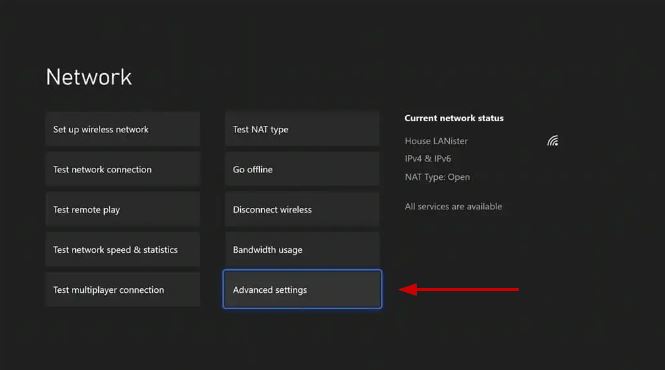
- Select Alternate MAC address.
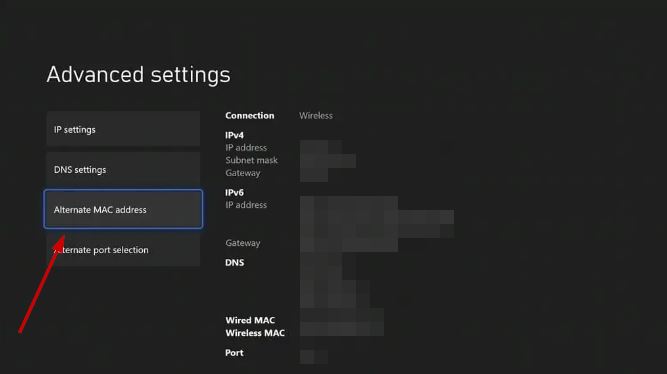
- Click Clear.
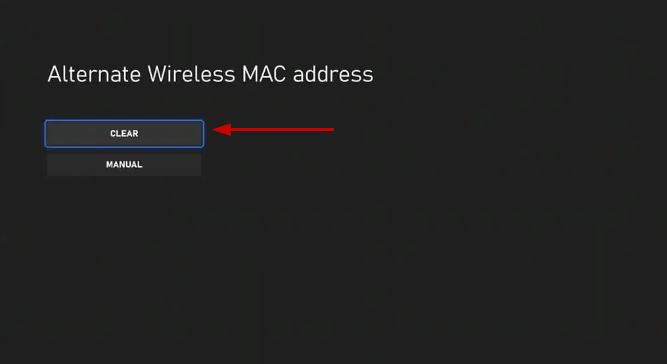
10. Reset Windows Network Settings
Connection issues in Windows can cause certain updates or applications to fail to install or work properly. Incorrect network settings could also be why you’re seeing the Party Leader Quit error.
- Go to Start > Settings.
- Navigate to Network & Internet.
- Select Status > Network Reset.
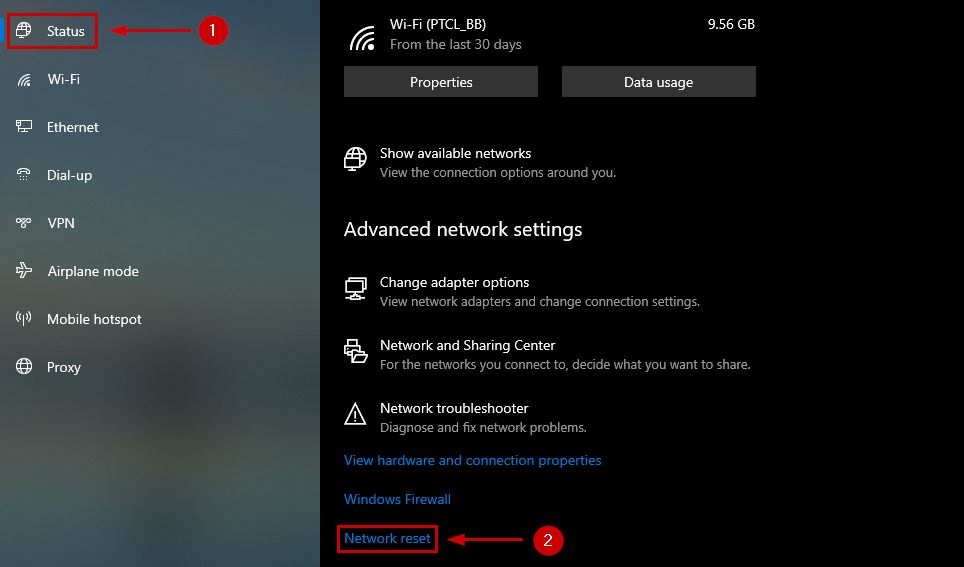
- Click on Reset now and choose Yes to confirm.
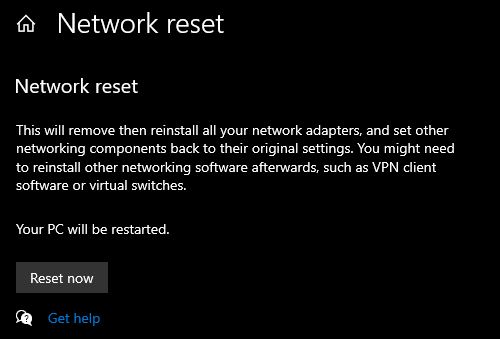
- Wait for your PC to restart.
- Reconnect to your network and try playing Apex again.
 Reviewed by
Reviewed by 



