Fix: Apex Legends Anti Cheat Error
The client is not running the anti-cheat, or has failed the anti-cheat authentication: EAC Sandbox not active [dummy client]
Apex Legends may show the anti-cheat error mainly due to conflicting applications or outdated Windows and system drivers. A corrupted game or Origin installation can also cause the error message. The user may encounter this error at random as well instead of a fixed behavior. Some users also reported encountering it just after installation whereas others reported encountering it while playing the game. The error message states: “The client is not running the anti-cheat, or has failed the anti-cheat authentication”.
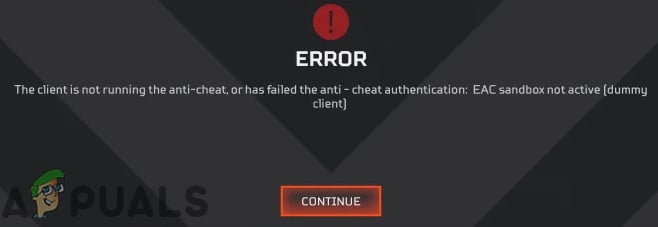
For some players, upon launching Apex Legends, the pop up of anti-cheat shows up with a loading bar. Then the game’s window will close and Origin’s library window will show up without showing any error message.
There are a few steps that you can attempt before following more technical solutions such as trying to reconnect if the issue has occurred for the first time. Also, attempt at restarting your computer properly and also check if the system requirements are being met. If none work, double-check the server status before proceeding.
Note: Before proceeding, we are assuming that you are not using any cheats. If you are, there no workarounds around that and you should disable all of them.
Solution 1: Update Windows and System Drivers
Outdated Windows and system drivers can cause a lot of system issues which may in-turn conflict with the game engine. When the game engine cannot completely make sure that there are no cheats, only then will it allow you to play the game. Here, in this case, updating Windows and system drivers may solve the issue.
- Update Windows to the latest built.
- Also, update your system drivers.
- Now launch the game and check if the game is working fine.
Solution 2: Run the Game and Origin Client as Administrator
Administrator privileges/access is required to access certain protected system resources. If the game or launcher does not have the required permissions, then you may encounter the anti-cheat error as well. In that case, launching Origin and the game with the administrator privileges may solve the problem.
- On your desktop, right-click on the icon of Origin and then click on Run as Administrator.
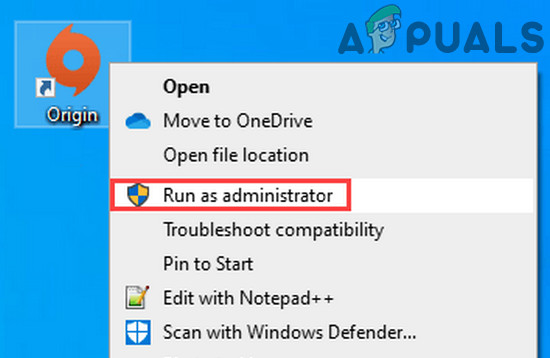
Run Origin as Administrator - Then check if it is clear of the error.
- If not, press Windows key and type Apex Legends. Then in the search results, right-click on Apex Legends and click on Run as Administrator.
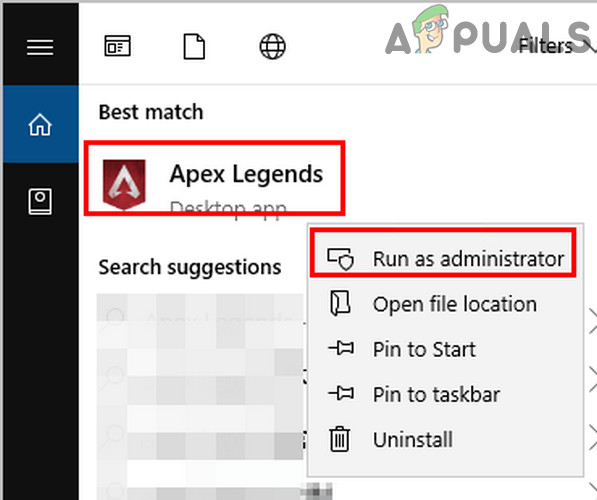
Run Apex Legends as Administrator - Upon launching the game, check if the anti-cheat error has been resolved.
Solution 3: Temporarily Disable Your Antivirus/Firewall
There is no question in the role of antivirus/firewall in the security of your system and data. However, these applications have a known history of creating numerous issues with gaming software and modules. There might be instances in our case as well where the security software is somehow blocking/restricting access of the game engine which brings about the anti-cheat error. To rule that out, temporarily disable your antivirus/firewall.
Warning: Proceed at your own risk as disabling your firewall/antivirus may make your system more vulnerable to threats like trojans, viruses, etc.
- Disable your antivirus and Turn off your firewall.
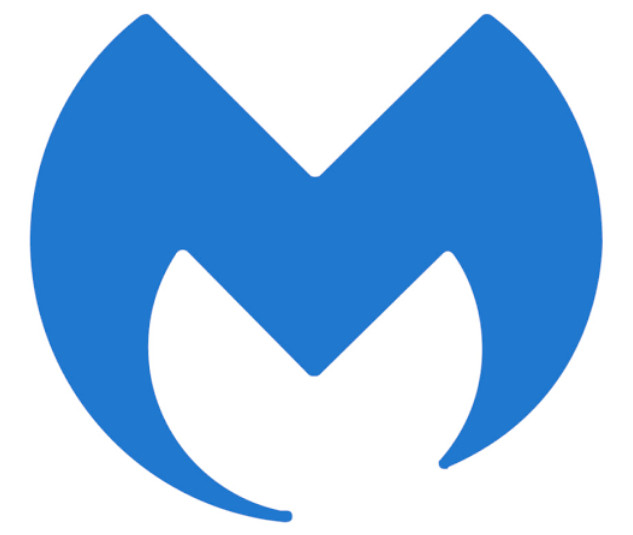
Malwarebytes - Then launch the game and check if it is working fine.
If it is working fine, then add an exception for the game, anti-cheat service, and the launcher. Afterward, do not forget to turn on the antivirus/firewall. You can also try launching the game as an administrator to see if this works.
Solution 4: Repair the Game Files of Apex Legends
If the very game files of Apex Legends are corrupt or incomplete, then you may encounter the anti-cheat error as well. This usually occurs because of a bad update in the system or moving of game files from one location to another. In that case, repairing the game files may solve the error.
- Open the Origin launcher as administrator.
- Then navigate to the games library.
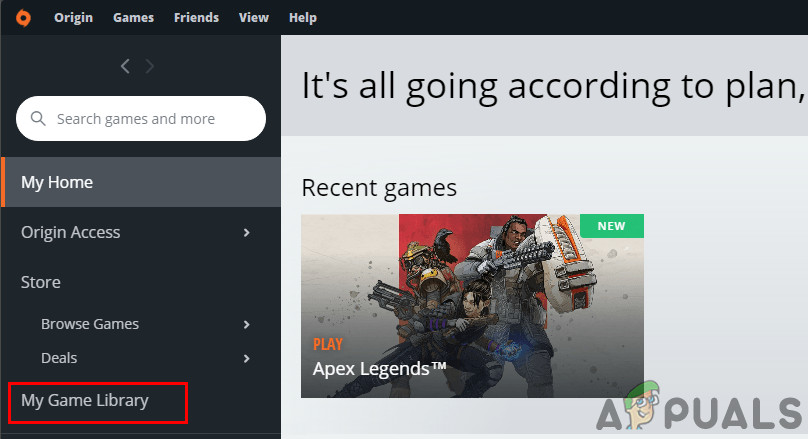
Open Game Library in Origin - Now click on Apex Legends.
- Then right-click on the Apex Legends and in the menu shown, click on Repair.
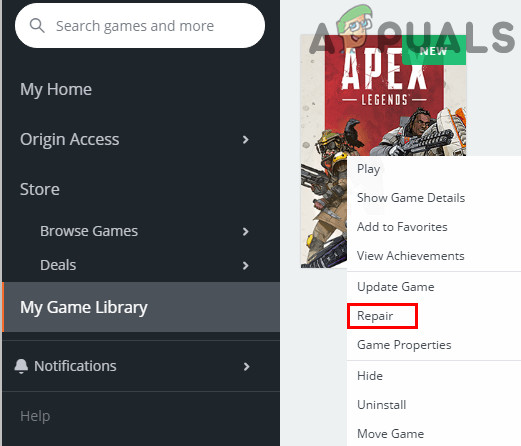
Repair Apex Legends - Now, wait for the completion of the repairing process and then restart your system.
- Upon restart, launch the game and check if it is clear of the error.
Solution 5: Reinstalling Apex Legends
If the repairing of game files doesn’t work, then it might be a good idea to reinstall Apex Legends. There are numerous instances the repairing doesn’t fix the core game files which might be causing the error. In that case, uninstalling and reinstalling the game may solve the issue.
- Open the Origin launcher as administrator.
- Now navigate to My Games tab.
- Then right-click on Apex Legends and in the menu shown, click on Uninstall.
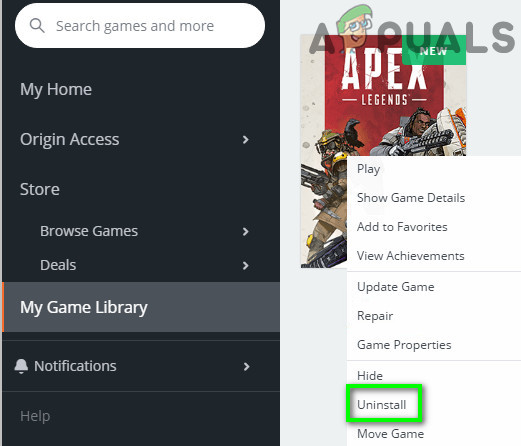
Uninstall Apex Legends - Exit the launcher and restart your system.
- Now open the File Explorer and navigate to the installation directory of the game. Usually, it is:
C:\Program Files (x86)\Origin Games
- Now find and delete the Apex Legends folder. Also, empty your recycle bin.
- Then open the Origin launcher and reinstall Apex Legends.
- After reinstallation, launch the game and check if it is working fine.
Solution 6: Reinstall the Origin Client
If the reinstallation of game files doesn’t work, it probably means that the Origin Client is itself corrupt. This is very rare but occurs case to case. Here, reinstalling the Origin client may solve the problem.
- Make sure no process related to Origin client is running by using the system’s Task Manager.
- Now press Windows key and in the Windows search box, type Control Panel. Then in the list of results shown, click on Control Panel.

Open Control Panel - Now click on Uninstall a Program.

Uninstall a Program - Then, in the list of your installed programs, right-click on Origin and then click on Uninstall.
- Now follow the prompts shown on your screen to complete the uninstallation process.
- Then restart your system.
- Upon restart, open the File Explorer and navigate to the following path:
%ProgramData%
- Now find and delete the Origin folder and navigate to the following path:
%AppData%
- Now, in the Roaming folder, find and delete the Origin folder.
- Then click on AppData (in the address bar of the Roaming folder)
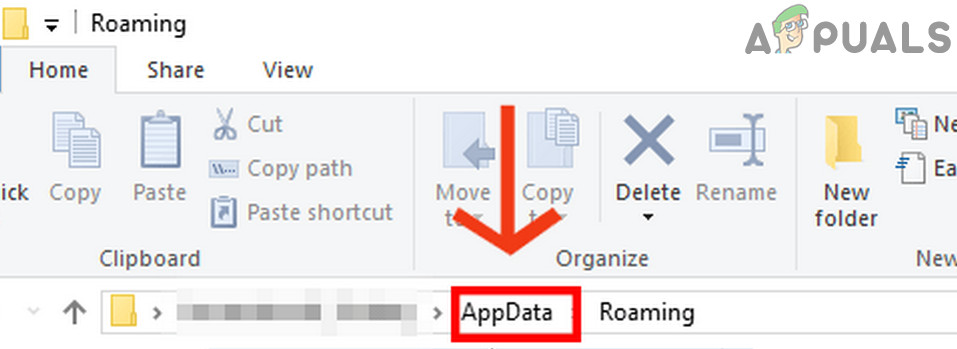
Click on AppData - Now click on the Local folder. Again, find and delete the Origin folder.
- Once again, restart your PC. Upon restarting, download and install the Origin client.
- Then launch Origin client as administrator and sign-in using your credentials.
- Now install and launch Apex Legends to check if it is working fine.
Solution 7: Reset or Clean Install Windows
If nothing has helped you so far, then it is time to reset Windows or perform a clean installation. If you have reached this far, it probably means that the issue with your operating system instead of the game. Make sure you backup all your game files and configurations before proceeding further.





