How to Fix ‘Amazon Error Code 5004’
Some Windows users are seeing the error code 5004 when they attempt to stream content from Amazon Prime. In most documented cases, this problem only occurs with several titles while other content streams out just fine.

As it turns out, there are several different culprits that might be causing the error code 5004 on Amazon Prime. Here’s a shortlist of potential instances where this problem can occur:
- Amazon Prime server issue – If you’re seeing the same error code on multiple devices, you should start considering the fact that you might be dealing with a problem that is beyond your control. In this case, the only thing you can do is identify the problem and wait for Amazon to fix their server issues.
- Deactivated Amazon Prime account – As it turns out, this problem can also occur in instances where you haven’t used your Amazon account for a long time and it has been automatically disabled. In this case, you can re-enable it from a desktop or mobile browser.
- Nvidia Shield TV bug – Several different Nvidia Shield TV users have confirmed that this issue can also occur due to a bug that occurs due to some temporary files that don’t go away even if the app is uninstalled. In this case, the only viable fix is to factory reset your Nvidia Shield TV.
- Geo-restriction – If you’re attempting to access Amazon Prime Video from a country that is not yet supporting the streaming platform, you might see this error code due to a geo-locked restriction. In this case, the only viable workaround is to use a VPN service.
Method 1: Investigating a Server Issue
Before you move out to any of the other fixes below, you should start by ensuring that Amazon is not currently dealing with a widespread server issue. If the error code 5004 is actually being caused by a streaming issue that’s beyond your control, there’s nothing you can do other than wait for the problem to be fixed by the qualified developers.
If you think this scenario might be applicable, a good idea would be to use services like DownDetector or IsTheServiceDown to figure out if other users in your area are currently dealing with the same type of issues.
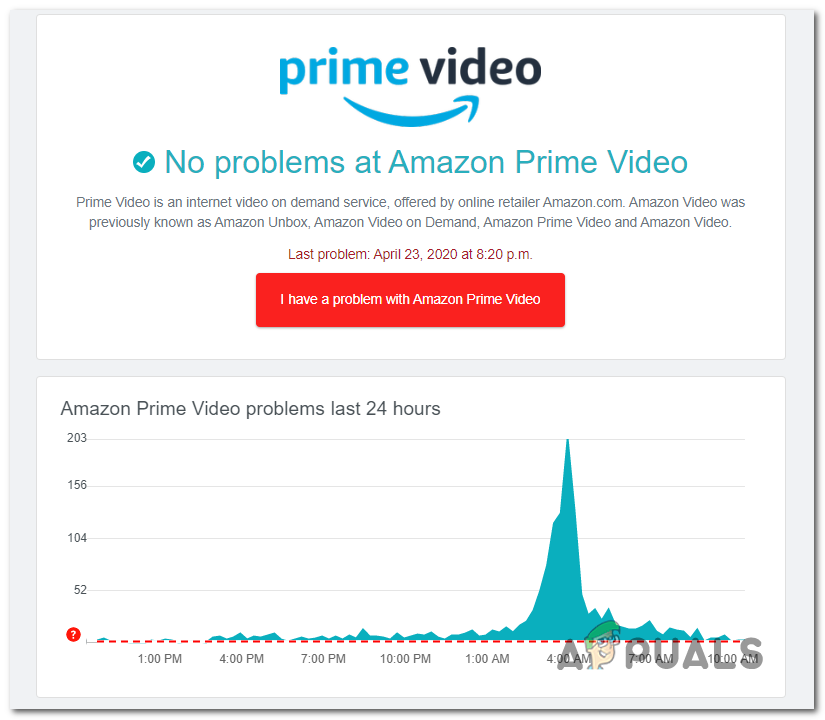
If the investigation you just did has revealed a problem with Amazon’s Video servers, all you need to do is wait for the problem to be resolved.
But in case there is no evidence of a server issue, move down to the next method below.
Method 2: Re-activate your Amazon Prime Video Account
If you’re encountering this problem on a Smart TV or when using a service like Roku or Nvidia Shield, it’s that you’re seeing the error code 5004 due to the fact that your Amazon account has become inactive.
This is typically reported to occur if you’ve been signed in with your Amazon Prime account on a device (Smart TV, Roku, Nvidia Shield, etc.) without using it for a long period of time. Some devices will fail to prompt you to re-activate your account unless you sign into it from a desktop or mobile browser.
If you think this scenario might be applicable and your Amazon Prime account has been temporarily disabled, jump on a desktop or mobile device visit the login page of Prime Video, hit the Sign In button, and log in with your Amazon account.
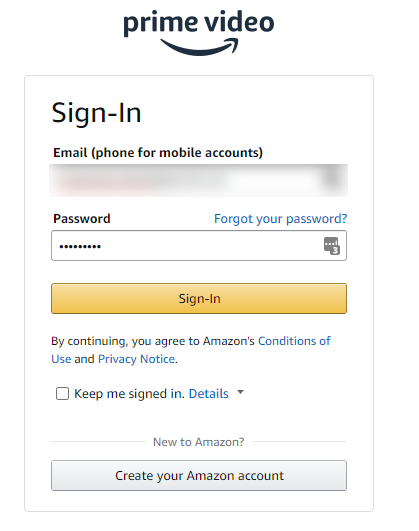
After you do this successfully and re-activate your Amazon account, return to the device where you were previously encountering the problem and see if the issue has been resolved.
If the problem is still not resolved or this scenario was not applicable, move down to the next potential fix below.
Method 3: Factory Reset Nvidia Shield TV (if applicable)
If you’re encountering this problem on an Nvidia Shield device, there’s a very high chance that you’re facing an annoying bug with the Amazon Prime app that went unresolved for years now.
Users that have dealt with this issue before are suggesting that the problem is being caused by some temporary data belonging to Amazon Prime that will stick even if you reinstall the app.
In this case, you will need to reset your Shield device back to the factory settings in order to fix the error code 5004.
Note: Keep in mind that if you do this, all the data present of your device will be wiped. So before following the instructions below, make sure you back up your data safely.
Once you are ready to reset your Shield device in an attempt to fix the Error 5004, follow the instructions below:
- From the Home screen of your Shield device, access the Settings menu.
- Once you’re inside the Settings menu, go to Device Preferences then access the Reset tab.
- Inside the Reset tab, choose Reset once again to confirm the operation, then select Erase everything to confirm the operation.
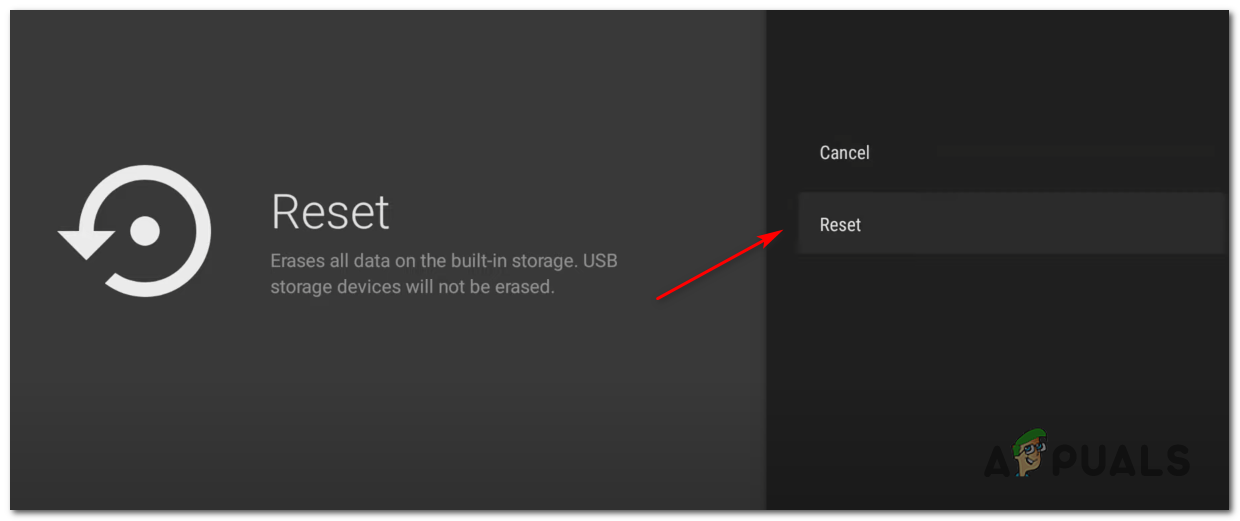
Resetting the Nvidia Shield device
Method 4: Using a VPN Client
Keep in mind that Amazon Prime Video is configured to do a lot of location checks (when you create an account, when you log in and when you attempt to stream content). If you’re attempting to stream content, you might be seeing the error code 5004 due to some type of geographical restriction.
Fortunately, if you’re encountering this issue on a device that supports it, you should be able to fix this problem by using a ‘safe’ VPN client to make it seem like you’re accessing the streaming platform from a location that doesn’t violate any geo-restriction.
To help you pick the best option for you, we’ve made a list of safe VPN clients that you can use when streaming content from Amazon Prime:
- Cloudflare
- Super Unlimited Proxy
- Surfshark
- HMA VPN
- Hide.me
- Unlocator
If you’re looking for specific instructions on how to install and configure a VPN client on a Windows PC, follow the instructions below to download, install, and configure the free version of Hide.me VPN:
- Visit the download page of Hide.me from a desktop browser (preferably) and click on the Download button to initiate the download.
- Once you get to the next screen, click on the Register button, then go ahead and download the free version of Hide.me for Windows.

Downloading the VPN solution - At the next step, insert the email address and hit Enter to start the registration process.

Registering for the service Note: Ensure you need a valid email address at this step since you’ll need to validate it later.
- Once the registration is finally complete, open your email Inbox and look for the verification email from Hide.me. When you manage to locate it, click on the verification link and configure the username and password for your account.
- Once the validation is complete, click on Create an account.

Creating an account with Hide.me - Once you manage to complete the sign-in procedure, make your way to Pricing > Free and click on the Apply Now button to activate the free plan.

Apply for the free account - Once the Free plan is activated, access the Download section and click on Download Now (the button corresponding to your operating system).
- After the download is finally complete, double-click on the on-screen prompts to complete the installation.

Installing the Hide.Me VPN application - After you manage to install the Hide.Me application on your computer, use the credentials you previously validated to log in before clicking on Start your free trial to get started.
- Finally, set a country that’s supported by Amazon Prime and enable the VPN service.
- Attempt to stream content from Amazon Prime Video again and see if the issue is now resolved.





