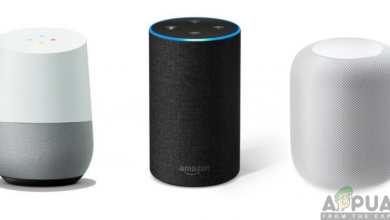Is Alexa not Responding? Try These Fixes
Alexa may light up but fail to respond to voice commands, even though it appears to be listening and is online. This usually means Alexa can’t process your requests. The most common reasons are a weak or unstable Wi-Fi connection, problems with voice recognition, or temporary issues with Amazon’s services.

Most often, the main cause is poor or unstable Wi-Fi connectivity. Other possible reasons include a muted microphone, outdated device software (firmware), or temporary issues on Amazon’s side. Sometimes, Alexa might make a sound (a chime) but doesn’t reply to your command.
Before attempting the solutions below, first check if the Amazon servers are online and functioning properly.
1. Re-enable the Microphone on Your Alexa Device
If your Alexa device isn’t responding to your voice, the microphone might be in an error state. Re-enabling the microphone can refresh it and get things working again.
- Find the Mute button on your Alexa device (like an Echo), and press it to mute the microphone.
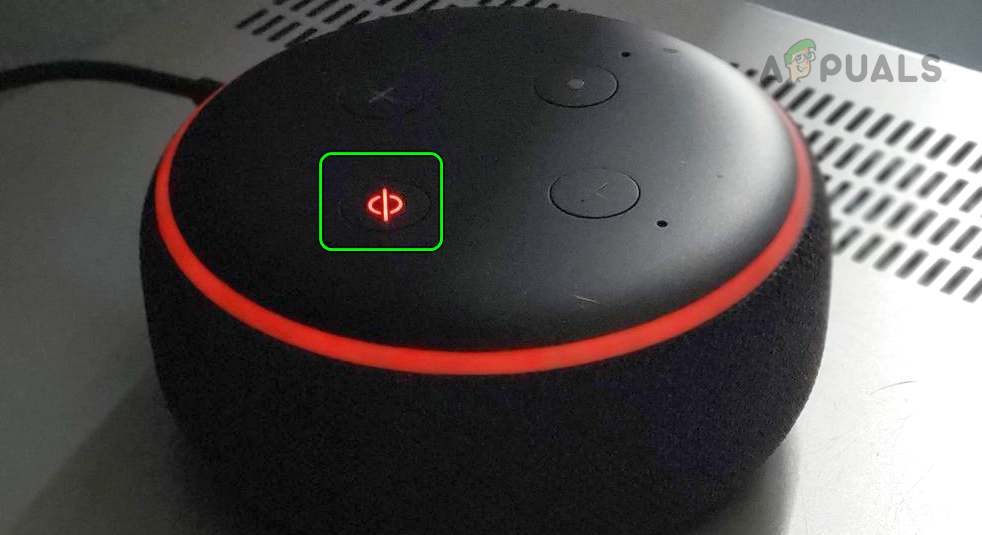
Mute the Amazon Echo Device - Wait one minute, then press the Mute button again to turn the microphone back on. Test if Alexa is now responding.
- If it still doesn’t work, make sure the microphone isn’t blocked by dust or dirt. A dirty microphone can make it hard for Alexa to hear your commands.
- After cleaning, try again and see if Alexa is now responding to you.
2. Turn Airplane Mode On and Off on Your Phone
Sometimes, if your phone’s wireless features aren’t working right, the Alexa app may not work properly. Toggling Airplane mode can reset your phone’s wireless modules.
- Open the phone’s Settings and turn on Airplane Mode.
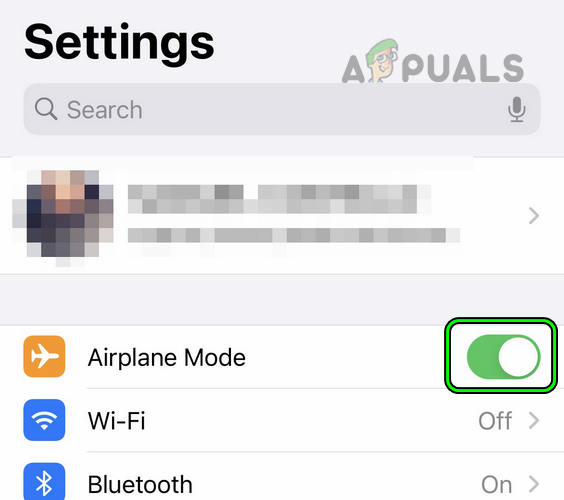
Enable Airplane Mode on the iPhone - Wait one minute, then turn Airplane Mode off. Check if Alexa now responds.
- If Alexa still isn’t responding and your device uses an IR signal (for example, a Sensibo unit), make sure it is in direct line of sight with your Alexa device, and try again.
- If the issue continues, see if Alexa responds to any of these phrases:
Alexa, Go Home Alexa, Cancel Alexa, Stop Music (if the music won't stop)
3. Restart Alexa and Connected Devices
Restarting can solve communication problems with your devices. It’s a simple but effective fix.
- First, try restarting the device that’s causing trouble (like a smart bulb, air conditioner, etc.).
- If that doesn’t help, power off your Alexa device, wait one minute, and then power it back on. Test if it’s working.
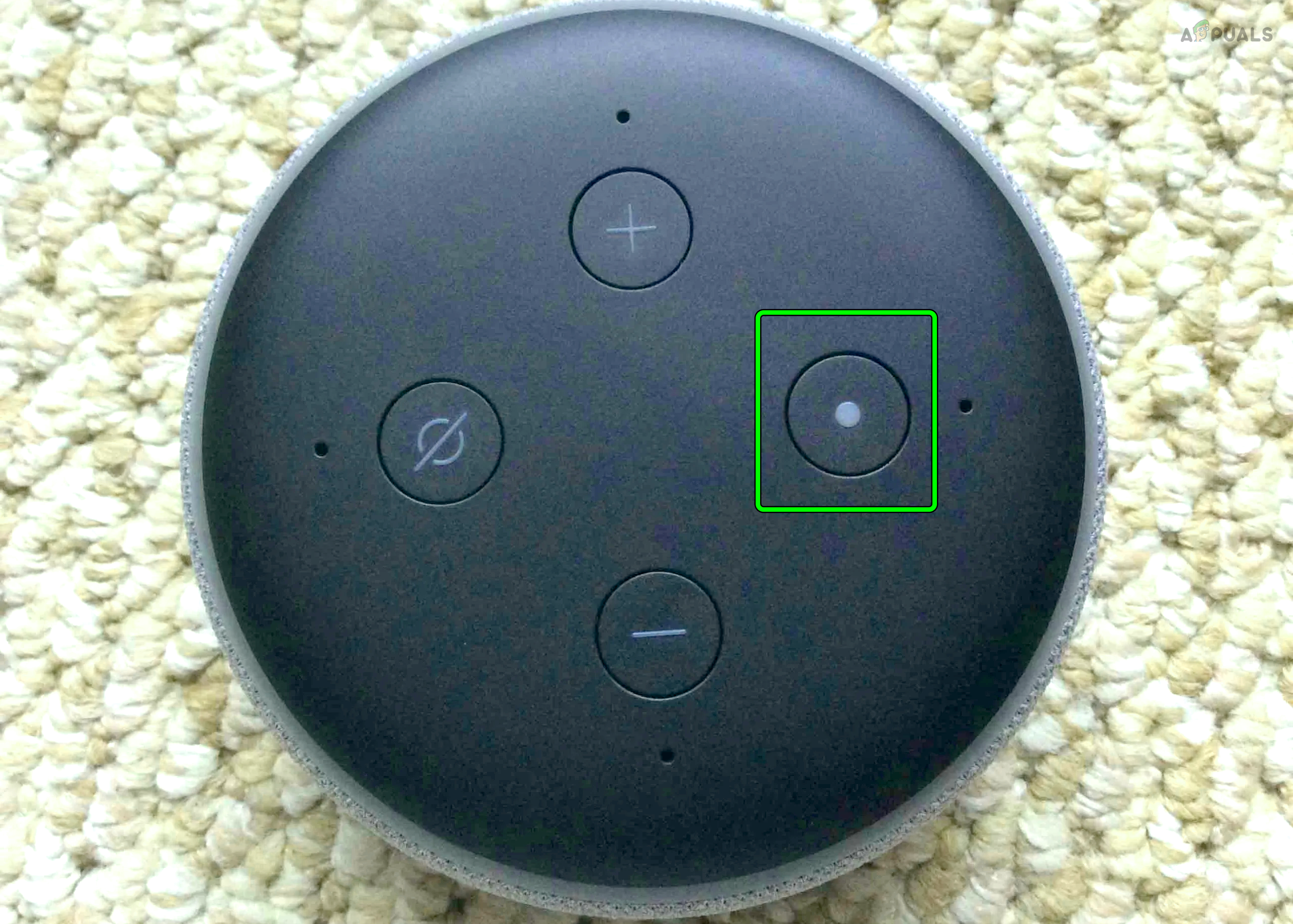
Restart the Amazon Echo Device - If it’s still not working, restart your hub, switch, or router, and check again.
- As a final step, power off all related devices (Alexa, your phone, your router, etc.).
- Unplug these devices from the power source for at least a minute, then plug them back in and turn them on. Test Alexa again.
4. Update the Firmware of Your Alexa Device
If your Alexa device is running old firmware, it may not work well with other devices—or might ignore your commands. Updating the firmware helps ensure compatibility and gets rid of any glitches.
- Go to Settings > Device Options.
- Select Check for Software Updates and let the update process complete.
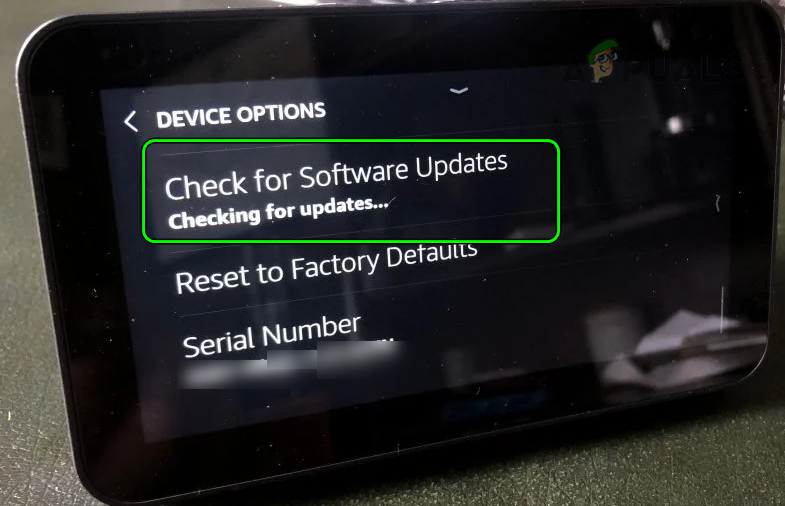
Check for Software Updates of the Amazon Echo - When finished, restart your Echo device and see if Alexa is now responding properly.
- If you’re still having issues, update related apps (like the Alexa app and any manufacturer apps) to the latest version and test again.
If that doesn’t help, try updating the firmware for any connected hubs or individual smart devices (like smart bulbs).
5. Router-Related Solutions
Your router is the backbone of your home network, and if it isn’t set up right, Alexa can’t communicate with your devices.
5.1. Use a Different Wi-Fi Band on Your Router
Alexa and your app rely on being on the same Wi-Fi band. If your phone is on a 5 GHz network and your Alexa device is connected to 2.4 GHz, they may not “see” each other. Matching them to the same band often solves this.
- Open the router’s web portal in a web browser and log in.
- Go to Settings > Wireless.
- Turn off 5 GHz and turn on 2.4 GHz.
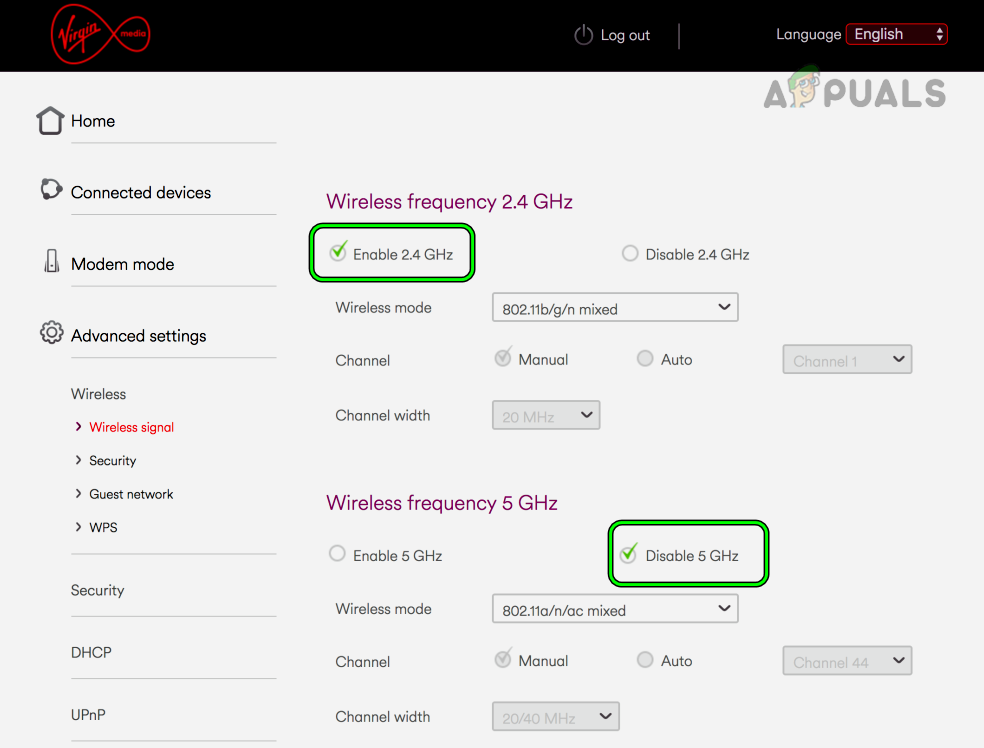
Enable 2.4GHz Band on the Router and Disable 5GHz Band - Save changes and connect both Alexa and your phone to the 2.4 GHz network. Test again.
- If it still doesn’t work, enable 5 GHz instead and reconnect your devices there to see if that helps.
- If you still have trouble, try a different Wi-Fi channel on your router.
5.2. Change the DNS Settings on Your Network
Sometimes, network DNS settings can prevent Alexa from reaching Amazon’s servers. Changing your DNS can fix this.
- Go to the admin page of your router, using a web browser and log in.
- Find Setup > Basic Setup.
- Set DNS1 to:
8.8.8.8
- Set DNS2 to:
8.8.4.4
- Save these changes and restart your router and any connected devices. Test to see if Alexa responds.
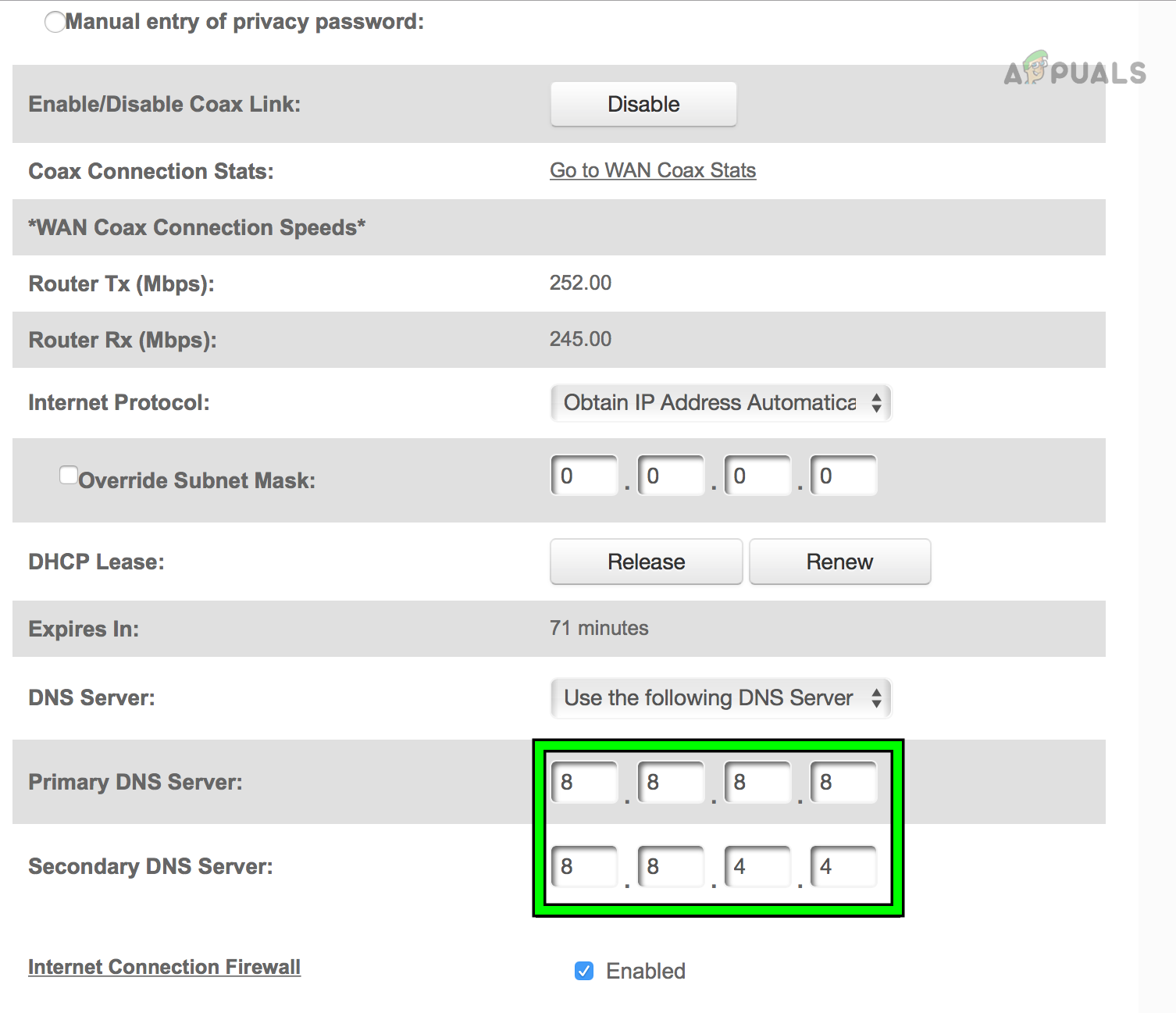
Change to the Google DNS in the Router Settings - If it still doesn’t work and you use a DNS blocker, try whitelisting
*.a2z.comand test again.
5.3. Reset the Router to Factory Settings
If your router’s firmware has become corrupt or incompatible with Alexa, it may block your devices from communicating. Restoring the router to its factory default settings can fix this, but make sure to note down any important configurations first.
- Find and press the router’s reset button (you may need a paperclip or similar tool).
- Hold it down for about 30 seconds or until the router restarts.

Press the Reset Button on the Router - Release the button, let the router start up, and then reconfigure it if necessary. Test Alexa.
- If it still doesn’t work, try connecting your Alexa device to a different router, if you have one on hand. If Alexa works on another router, you likely need to replace your current one.
5.4. Try a Different Network
If your current network just isn’t working with Alexa, try connecting to another network (such as a mobile hotspot) to see if that fixes the problem.
- Disconnect your Alexa and other devices from your main Wi-Fi and connect to a different network, like a phone hotspot.
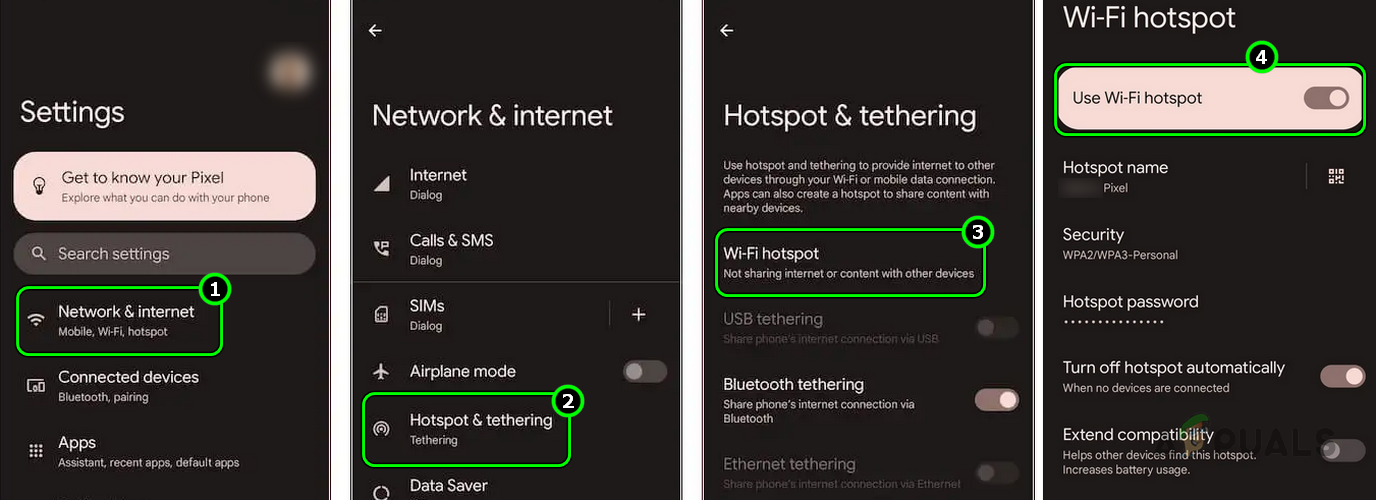
Change to the Google DNS in the Router Settings - If Alexa works, the issue lies with your home network. You may need to contact your Internet Service Provider for help.
6. Solutions Involving the Alexa App
Sometimes, the root of the problem is in the Alexa app itself, not your devices or network. Let’s walk through some troubleshooting steps:
6.1. Clear the Cache of the Alexa and Other Related Apps
If some of the app data stored on your phone is out of date or corrupt, Alexa and related apps may not work properly. Clearing the cache can help.
- Go to Settings > App Management > Amazon Alexa.
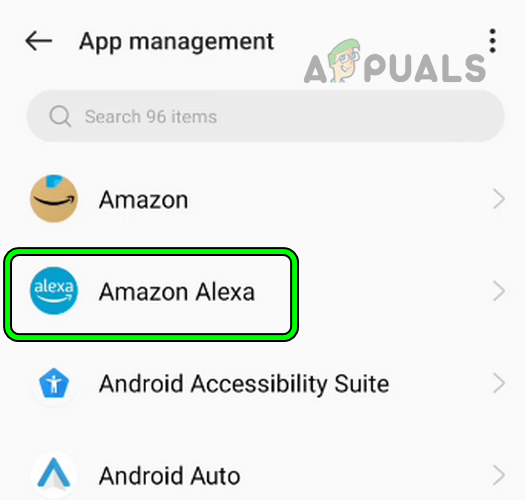
Open Amazon Alexa in the Android Apps - Force Stop the app, then open Storage.
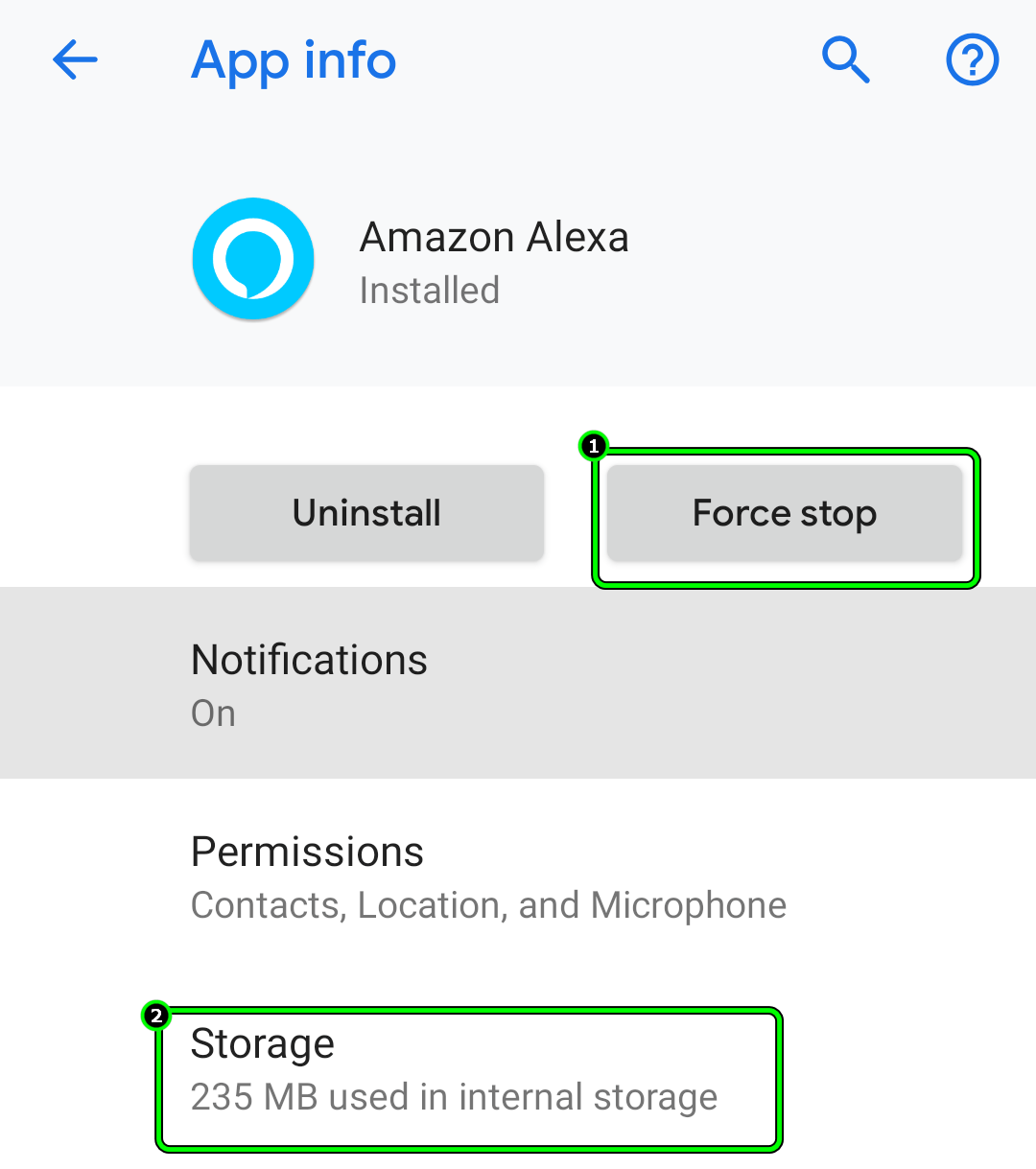
Force Stop the Amazon App and Open its Storage Settings - Tap Clear Cache. Do the same for any manufacturer’s app (like Harmony).
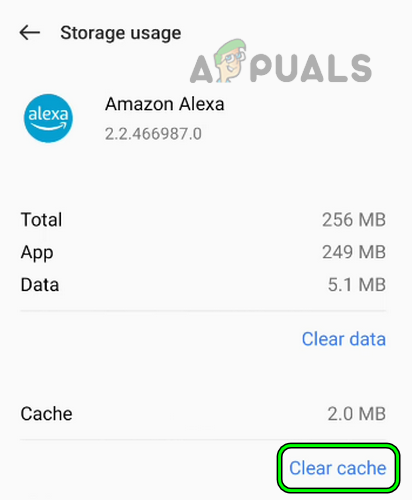
Clear Cache of the Amazon Alexa App - Restart your phone. Test Alexa.
- If Alexa still isn’t working, see if the Alexa app itself works, even if voice commands don’t.
- Also check if the device works via its manufacturer app (for example, the Jinvoo app).
- If that doesn’t help, turn voice commands off and back on in the Alexa app. Check again.
6.2. Disable and Re-enable the Problematic Device in Alexa Settings
If a particular device is not responding through Alexa, there may be a glitch in its profile. Disabling and then enabling it again within the Alexa app can help.
- Open the Alexa app and go to Devices > your problematic device. If needed, go to All Devices.
- Disable the device and restart your phone.
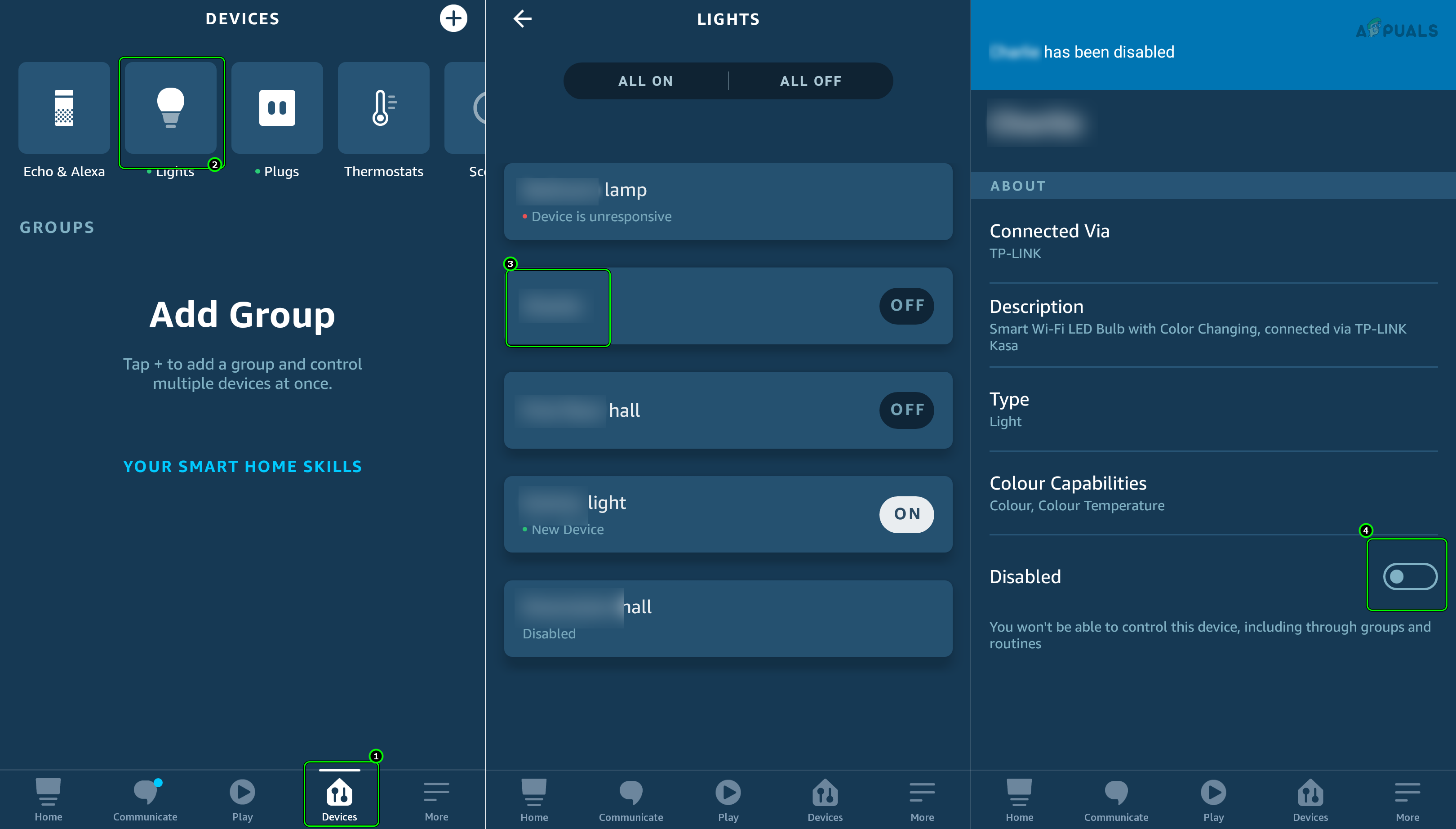
Disable the Device in the Alexa App - Re-enable the device in your Alexa settings and see if it responds to your commands.
6.3. Disable and Enable the Skill in the Alexa App
Alexa skills act like mini-apps that help control various devices. If a skill isn’t working, disabling and re-enabling it can refresh the connection.
- Open the Alexa app.
- Go to Menu > Skills & Games > Your Skills > the skill you want to fix.
- Disable the skill, then restart your phone.
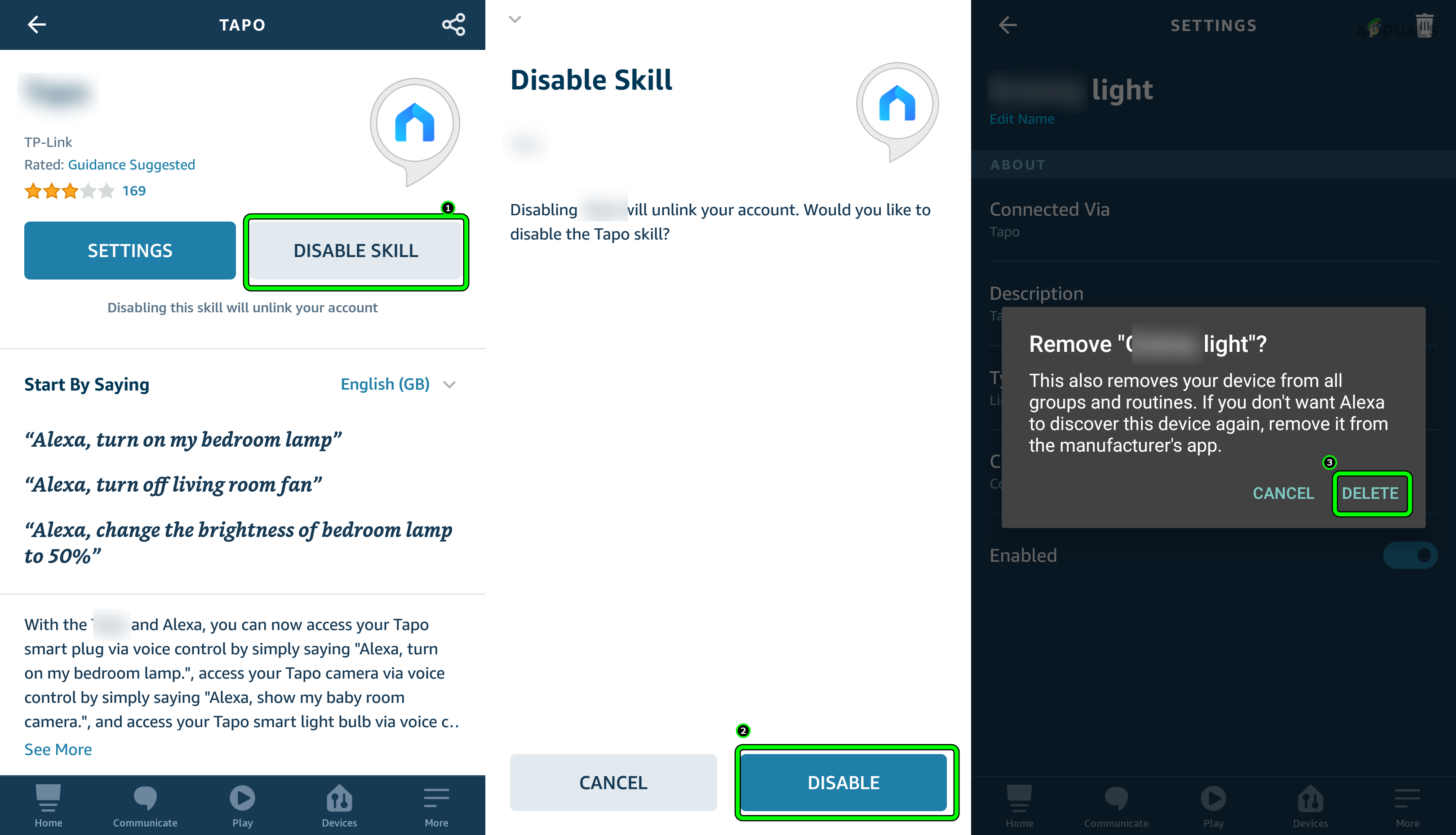
Disable the Skill in the Alexa App - Go back into the Alexa app and enable the skill again. For some skills, you may need to relink or reauthorize your account.
- Afterwards, test if Alexa can now control your device.
- If not, repeat this process for your other skills or try changing Alexa’s wake word.
6.4. Rename the Problematic Device in the Alexa App
If two devices share the same name in the Alexa app, Alexa might not know which one you mean. Renaming a device can fix this confusion.
- Open the Alexa app and navigate to Menu > Smart Home > the device causing trouble.
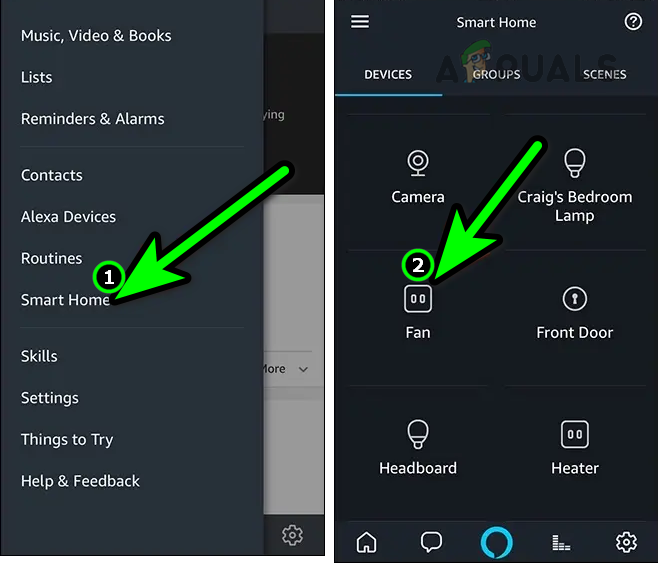
Open Smart Home in the Alexa App and Tap on the Required Device Type - Tap the menu (three vertical dots) and select Edit Name.
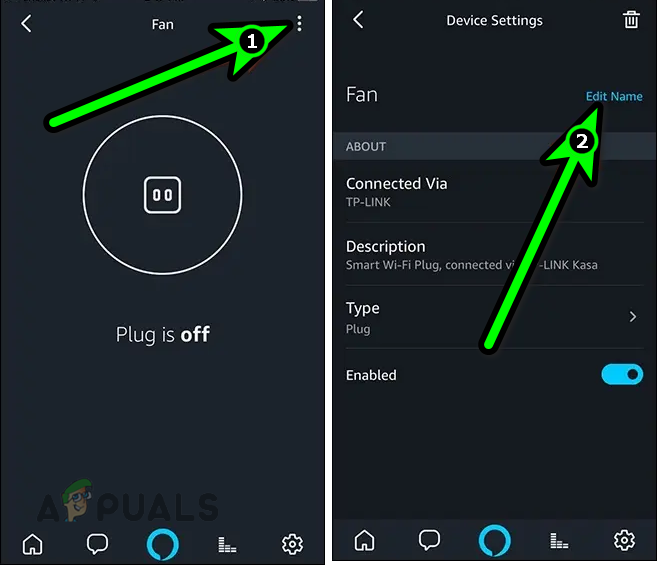
Open the More Menu and Select Edit Name for the Device in the Alexa App - Delete the old name and type in a new, unique one.
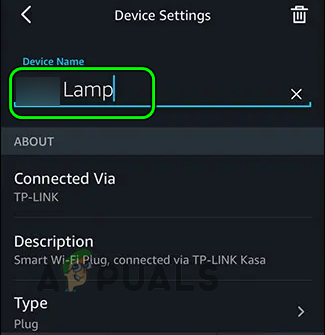
Enter a New Name for the Problematic Device in the Alexa App - Tap Done and test Alexa. If that does not help, rename the device in its manufacturer’s app (like the KASA app), and check if Alexa recognizes it now.
6.5. Enable the “Response Immediately without Waiting for Device” Option
If Alexa waits for a device to respond before giving you feedback, it can seem like Alexa isn’t working. Turning on the option to “respond immediately” can help.
- Open the Alexa app and choose the skill that seems slow or unresponsive.
- In the Skill Settings, enable Response Immediately Without Waiting for Device.
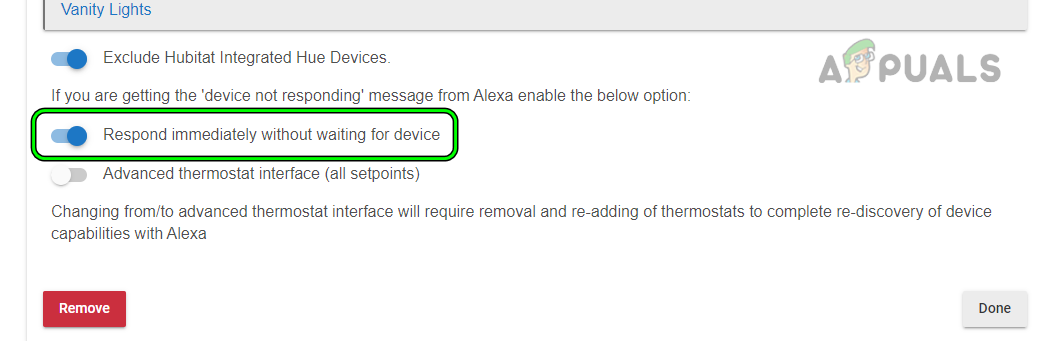
Enable Response Immediately Without Waiting for Device in Alexa - Check if Alexa now responds quickly to your commands.
6.6. Remove Bluetooth Devices from Alexa
If Alexa is trying to send audio through a Bluetooth device that’s not nearby, you won’t hear her response. Removing these devices can fix this.
- Open the Alexa app and go to Devices > Echo & Alexa > Your Devices > Bluetooth Devices.
- Select each device you aren’t using and tap Forget Device.

Forget the Device in the Alexa App’s Bluetooth Settings - Repeat for all Bluetooth devices you don’t want connected. Then test Alexa.
- If Alexa still won’t respond, set the default output device in Alexa’s app settings to a regular speaker and test again.
7. Reinstall the Alexa App
If a recent update to the Alexa or a manufacturer’s app failed or didn’t install correctly, the app may behave unexpectedly. Uninstalling and reinstalling the app can give you a fresh start.
- Disable the problematic skill in Alexa if needed.
- Go to your phone’s Settings > Application Manager > Alexa.
- Force stop the app, then open Storage.
- Clear both the Cache and Data.
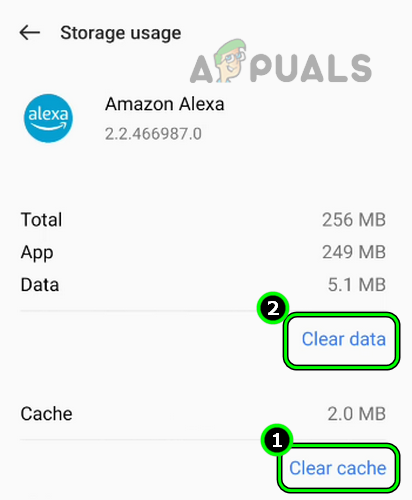
Clear Cache and Data of the Alexa App - Press Back and Uninstall Alexa.
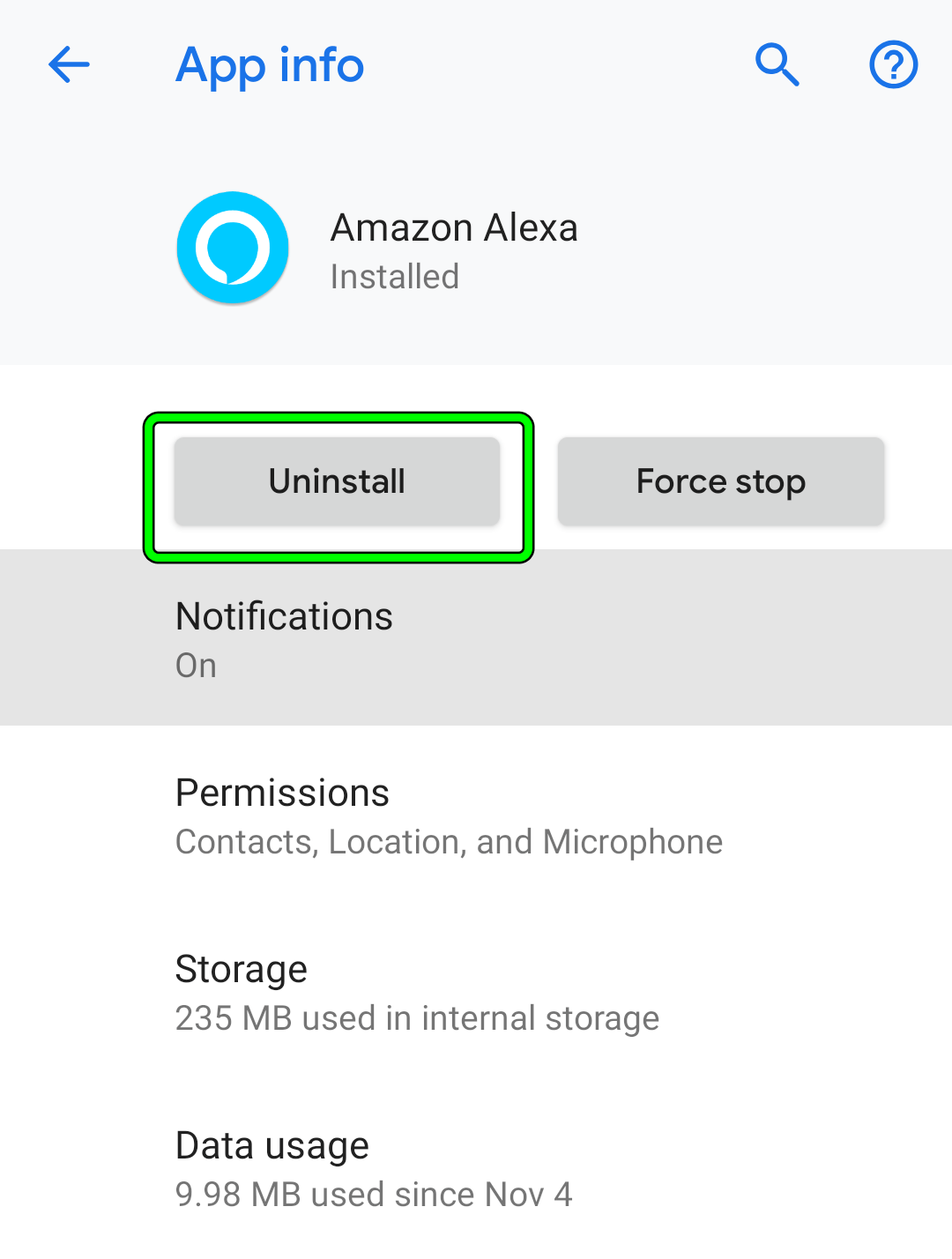
Uninstall the Alexa App - Repeat the same steps for any manufacturer app (e.g., Harmony).
- Restart your phone and reinstall the manufacturer app first.
- Set up the app as needed, then install and set up Alexa again—with the required skills enabled. In some cases, you will need to reauthorize or relink skills.
- Finally, test and see if Alexa is responding properly.
8. Re-add the Problematic Device or Skill in Alexa
If Alexa’s memory of your device or skill is out of sync with what’s actually connected, removing and re-adding the device or skill can help.
- If needed, disable the problematic skill in Alexa.
- Open the Alexa app and go to Devices > the problematic device. If it’s not visible, go to All Devices and select the one you need.
- Go to Settings and tap the Trash icon. For Echo devices, you may need to choose Deregister instead.
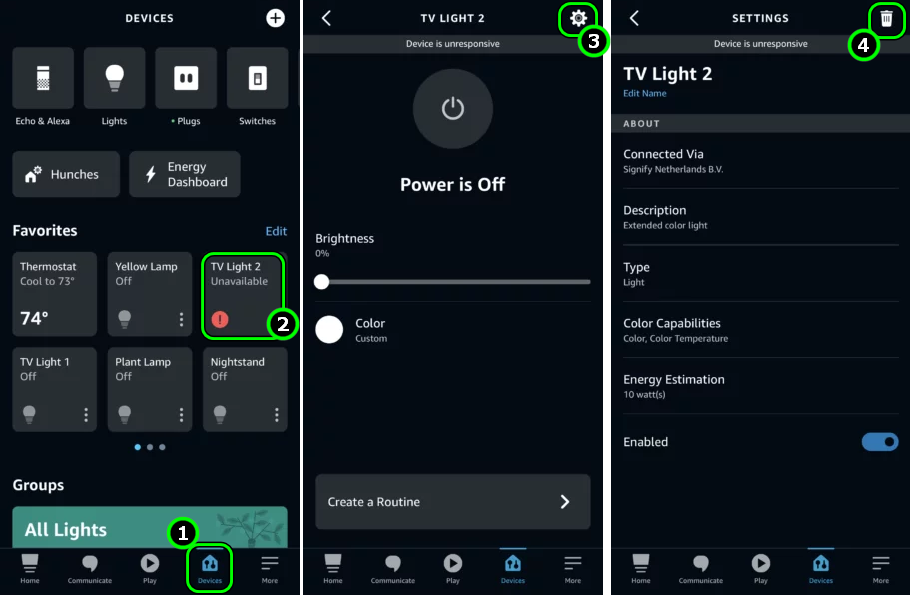
Delete Device in the Alexa App - Restart your phone when done, then re-add the device or skill back into Alexa. Check if Alexa now responds as it should.
- If this does not resolve the issue, go to the Alexa section of the Amazon website. On your phone, request the desktop version for best compatibility.
9. Reset the Problematic Device or Hub to Factory Defaults
If a device or hub connected to Alexa has become corrupted or incompatible, resetting it can help restore normal operation.
- Remove the Harmony hub and any related devices from Alexa, and disable any related skills.
- Remove the hub and associated devices from the Harmony app on your mobile device.
- Unplug the Harmony hub from its power source.
- Hold down the Pair/Reset button on the back, then plug the hub back in while holding the button.

Reset the Harmony Hub to the Factory Defaults - Keep holding for another 5 seconds.
- The hub’s light will flicker for about 30 seconds while it resets.
- Set up the hub again using the Harmony mobile app, then add or enable the related skill in Alexa.
- Rediscover devices in Alexa and check if it is now responsive.
10. Reset the Alexa Device to Factory Defaults
If your Alexa device’s firmware is corrupted following a failed update, a factory reset may be the best fix.
- Press and hold the Action button on the Echo for 20 seconds. The light ring will turn off.
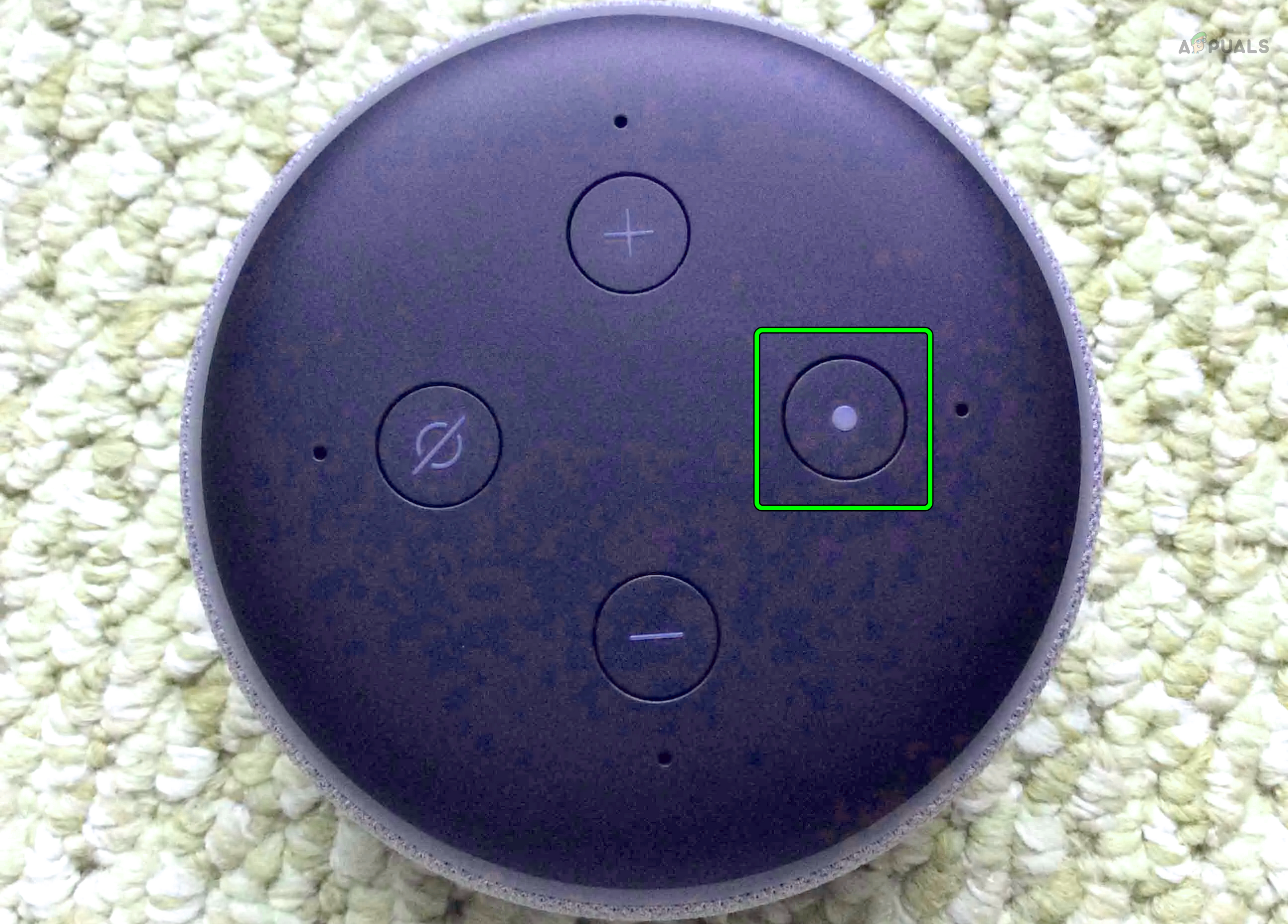
Reset the Echo Dot 3rd Generation to the Factory Defaults - Wait for the light ring to come back on, indicating the reset is complete.
- Set up the device using your normal configuration. See if Alexa is now responding.
If none of these steps work, contact Amazon or your device manufacturer for further support. If the device is still under warranty and found faulty, you may be eligible for a replacement.
 Reviewed by
Reviewed by