How to Activate NFL Network on Amazon Fire TV, Roku, PlayStation & Others
Activating NFL Network on devices like Amazon Fire TV, Roku, and PlayStation is easy. First, install the NFL app on your device. Then, open the app and you’ll see an activation code on your screen. Go to the NFL activation website and enter this code. You will need to sign in with your TV provider login or have an active NFL+ subscription to watch all the content.

Here’s how to activate NFL Network on the following devices:
- Amazon Fire TV
- PlayStation 4 and PlayStation 5
- Xbox 360, Xbox One, Xbox One S, Xbox One X, Xbox Series S, Xbox Series X
- Chromecast
- Roku
- Apple TV
- Smart TV
- CBS All Access
- Xfinity
- Samsung Smart TV
Activate NFL Network on Amazon Fire TV
If you’re using an Amazon Fire TV and want to watch NFL Network, you’ll first need to install the app, then get a code from the app and use it to activate your account at https://www.nfl.com/activate/.
- Open the Amazon Store on your Fire TV.
- Search for the NFL Network app, then download and install it on your device.
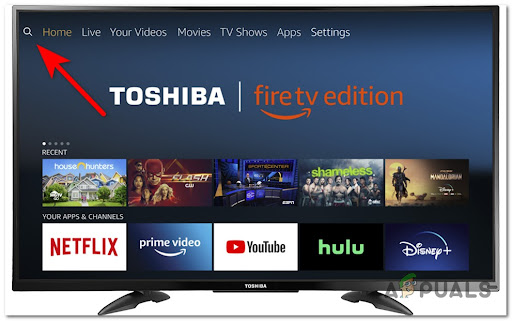
Search for the NFL Network app - Wait for the app to finish installing, then open it.
- A code will appear on your screen—write it down for the next step.
- On your computer or mobile device, go to https://www.nfl.com/activate/.
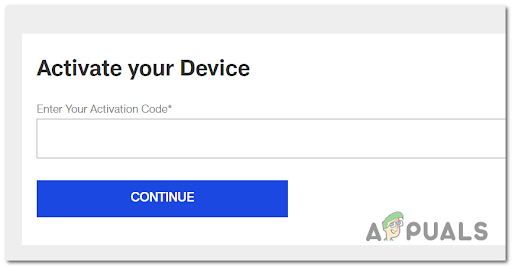
Activate Your streaming device using the previously generated code - Enter your code in the blank field and click Continue.
- Follow the on-screen prompts to finish the activation.
Activate NFL Network on PlayStation 4 and PlayStation 5
For PlayStation 4 and PlayStation 5, you’ll need to get the app from the PlayStation Store first. You’ll also be asked to log in with your NFL Game Pass account to activate the app.
- Open the PlayStation Store and search for NFL Network.
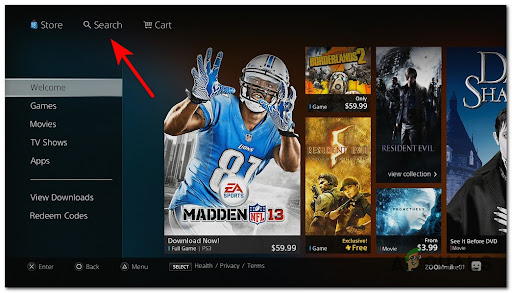
Search for the NFL Network app on PlayStation - Download and install the NFL Network app by following the on-screen steps.
- Open the app and log in with your NFL Game Pass credentials to start streaming.
- A code will show on your screen—don’t forget to write it down. Then, go to https://www.nfl.com/activate/ using your computer.
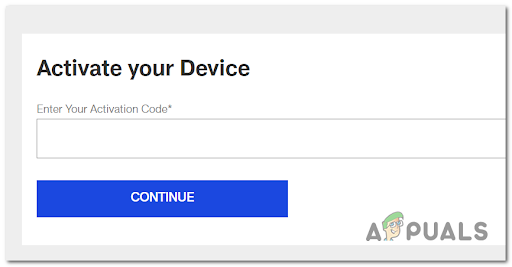
Activate your device - Type in the activation code and click Continue.
Activate NFL Network on Xbox 360, Xbox One, and Xbox Series S/X
Activating NFL Network on Xbox is much like the process on PlayStation. Note that, depending on your Xbox Gold subscription, you may not need to supply your own NFL Game Pass credentials.
- Open the Microsoft Store and search for NFL Network.
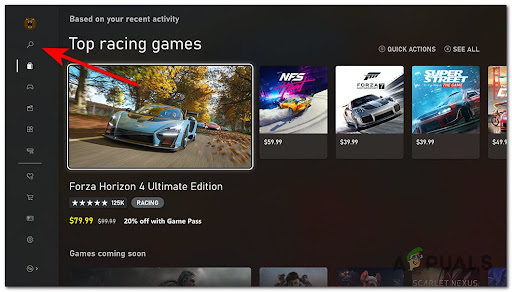
Searching for the NFL Network app on the Microsoft Store - Download and install the app on your Xbox console.
- Open the app, select your TV provider, and make note of the code that appears on your screen.
- Use your computer or mobile device to go to https://www.nfl.com/activate/.
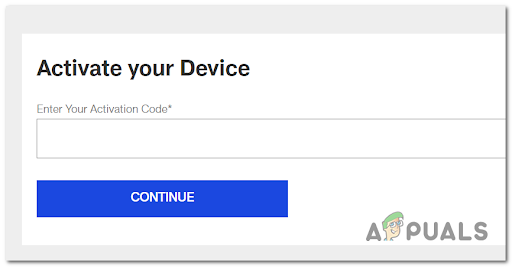
Activate your device for Microsoft consoles - Enter your code in the box and press Continue.
Activate NFL Network on Chromecast
If you’re using a Chromecast device, you don’t need a special activation code to stream NFL Network. Just make sure your Chromecast and your mobile device (Android or iOS) are connected to the same Wi-Fi network.
- Confirm that both your Chromecast and your mobile device are connected to the same Wi-Fi network.
- Open the NFL Network app on your device, find the Cast button, and tap it.
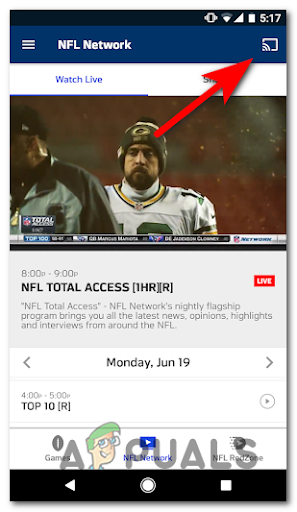
Cast NFL Content using Chromecast - Select Chromecast from the list of devices.
- You should now be able to watch NFL Network on your TV.
Activate NFL Network on Roku
Before you can stream NFL Network content on your Roku, you’ll need to add the NFL Network channel first. Then you’ll get an activation code to link your device.
- Press the home button on your Roku remote to go to your Roku home screen.
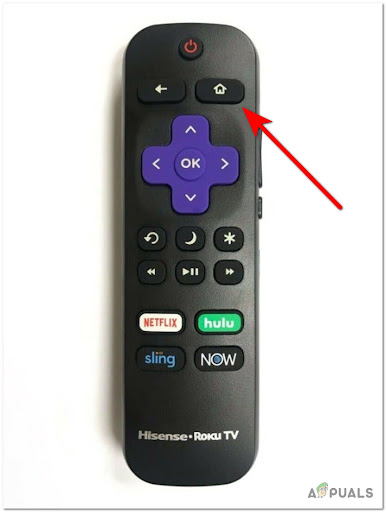
Open up the Home Screen - Go to the search option, then look for NFL Network.
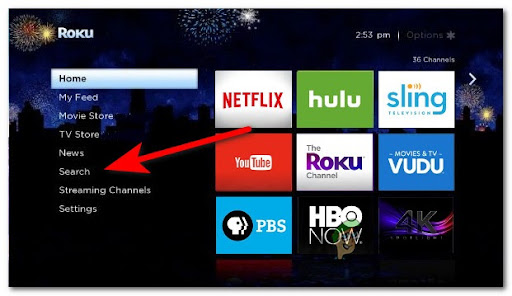
Searching for a new channel - Select NFL Network and choose Add Channel to install it.
- Open the app after installation is complete.
- A code will be shown on your screen – be sure to write it down.
- On your computer or mobile device, go to https://www.nfl.com/activate/.
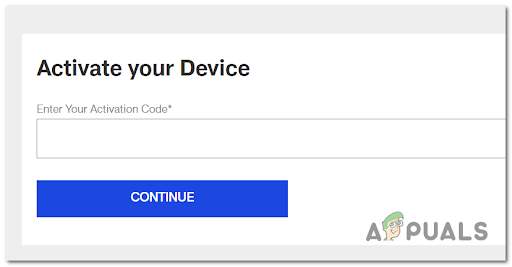
Activate the NFL app - Enter your code in the field and click Continue.
- Follow any other instructions to finish activating your device.
Activate NFL Network on Apple TV
To watch NFL Network on Apple TV, you’ll need to download the app, log in with your NFL Network credentials to generate your activation code, and then finish setup online.
- From the Home screen, open the App Store.
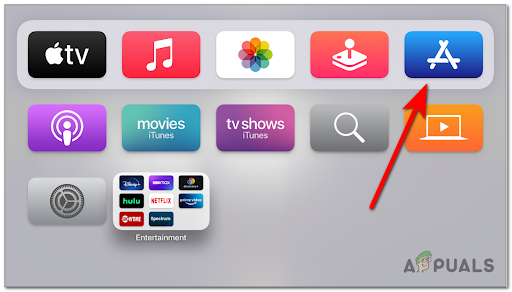
Accessing the App Store - Use the Search feature to find NFL Network.
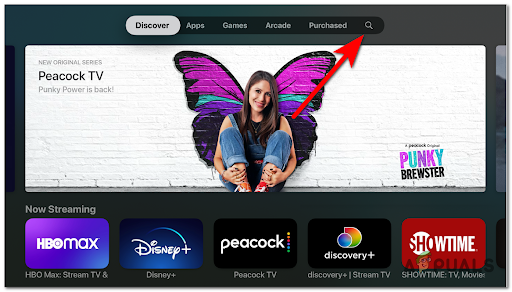
Searching for the NFL app on Apple TV - Click on the app and tap Get to install it.
- Once installed, launch the app, go to Settings, and tap Sign In to receive your activation code.
- Write down the code, then visit https://www.nfl.com/activate/ on your computer or mobile device and type the code in the field.
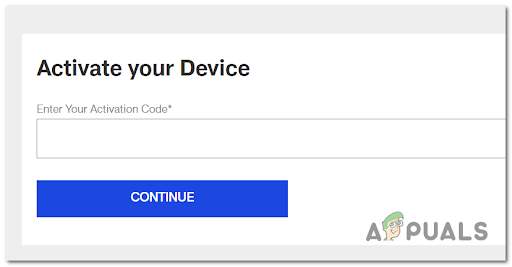
Activate the NFL app - Click Continue, and you’ll be set to stream NFL Network on your Apple TV.
Activate NFL Network on LG Smart TV
If you have an LG Smart TV that uses webOS, the NFL app is available directly for your TV. You can install it and stream NFL content right from your TV.
- Go to the specific app store on your LG Smart TV and access the search option.
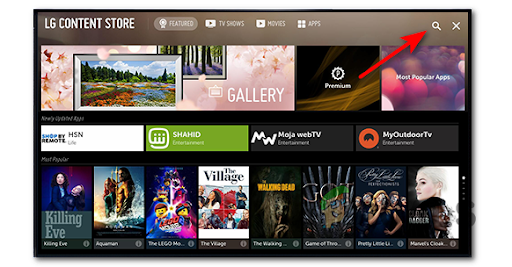
Search for new apps on LG Smart TVs - Look for NFL Network and click Install.
- When the app is installed, open it. A code will pop up—write it down.
- On your computer or mobile device, go to https://www.nfl.com/activate/ and enter the code.
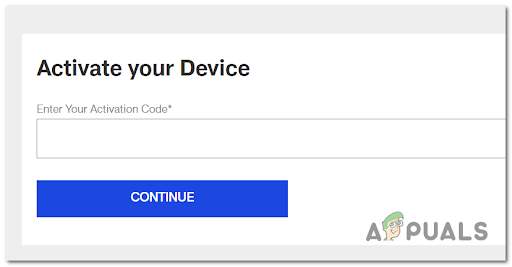
Activate the NFL app - Click Continue, and then you’ll be able to watch NFL Network.
Activate NFL Network on Android Smart TV
If you’re using an Android TV, just head to the Google Play Store to download the NFL Network app. Login with your account, and you’ll be shown an activation code.
- Press the Home button to open your TV’s main menu.

Access the Home button on your device - Go to the Apps section and find the search option.
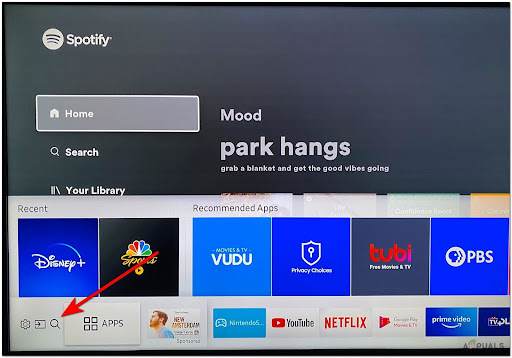
Search for new apps on Android TV - Install the NFL Network app. Open the app and note the code displayed on your screen.
- Use your computer or mobile device to visit https://www.nfl.com/activate/ and enter your activation code.
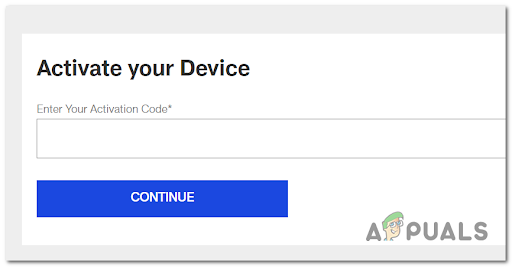
Activate the NFL app - Click Continue and, if needed, log in with your NFL Game Pass details.
- You can now stream NFL Network on your Android Smart TV.
Stream NFL Network on CBS All Access
If you want to stream NFL Network through your CBS All Access subscription, you don’t need to activate anything extra. However, you can only watch NFL content from the live TV channels on CBS All Access, and not recorded shows.
- Open your device’s app store, search for CBS All Access, and install it.
- Open the app and sign in to your CBS All Access account.
- Choose Live TV, and you’ll find NFL content available for live streaming.
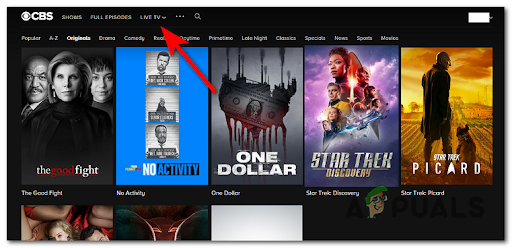
Accessing the Live TV app
Stream NFL Network on Xfinity
To watch NFL Network using Xfinity, just download the app and follow the steps to get your activation code.
- Download and install the NFL Network app on any device you prefer.
- Launch the app—an activation code will pop up. Make a note of it.
- On your computer or mobile device, visit https://www.nfl.com/activate/ and enter the code.
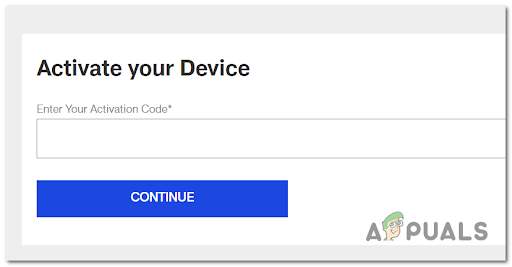
Activate the NFL app - Click Continue to move forward.
- When asked, select Xfinity as your TV provider, log in to your account, and you’ll be ready to watch NFL Network on your device.





