Activate AMC on Apple TV, Android TV, Roku and Firestick
Activating AMC on Apple TV, Android TV, Roku, or Firestick lets you watch AMC’s on-demand shows and live channel through the official app. You need to link each device to your AMC account to make sure your subscription is active for streaming. This step is needed even if you already get AMC through cable or another streaming service.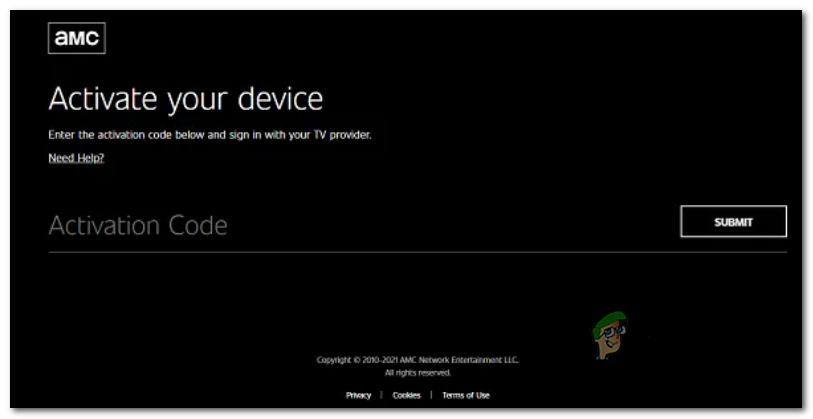
Activating AMC on a Streaming DeviceBefore starting, keep in mind that not every streaming device supports AMC. Here’s a list of devices compatible with AMC streaming:
- Roku
- Amazon Fire TV
- Apple TV
- Android TV
- iOS and Android phones
- Certain Smart TV OSs (Samsung’s Tizen, LG’s webOS)
If you’re unsure about how to activate AMC on your streaming device, don’t worry. Below, you’ll find simple, step-by-step guides for each supported platform.
Just follow the directions for your device.
1. How to Activate AMC on Amazon Fire TV
- First, download the AMC app onto your Fire TV device. To do this, go to the Apps tab from your Fire TV home screen.
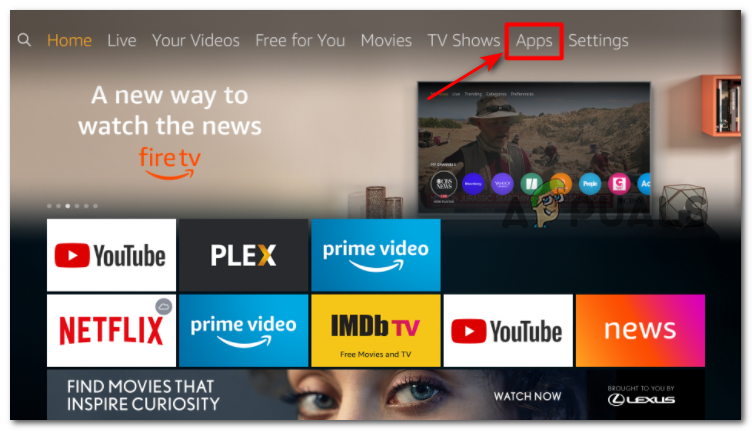
Accessing the Apps tab on Fire TV - Inside the Apps tab, use the search feature to find “AMC” and install the app.
- Once installed, open the AMC app and let it finish starting up.
- When the app is ready, select Account from the menu on the left side.
- Soon, an activation screen will appear—make a note of the activation code shown here.
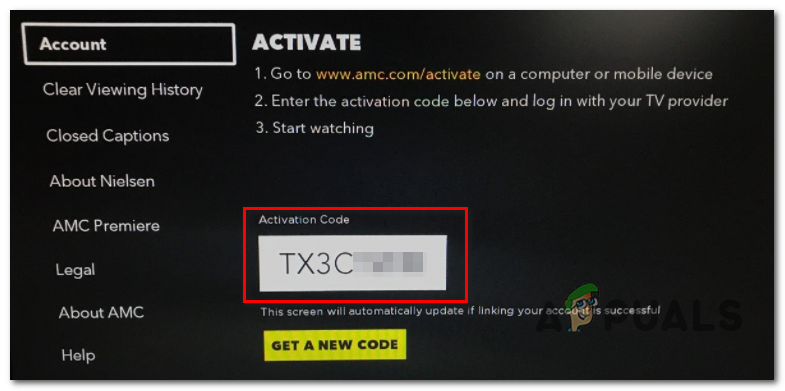
AMC Activation - Next, open a browser on your desktop or mobile device and visit amc.com/activate.
- On the Activate Your Device page, enter the Activation code from Step 5 and click Submit.
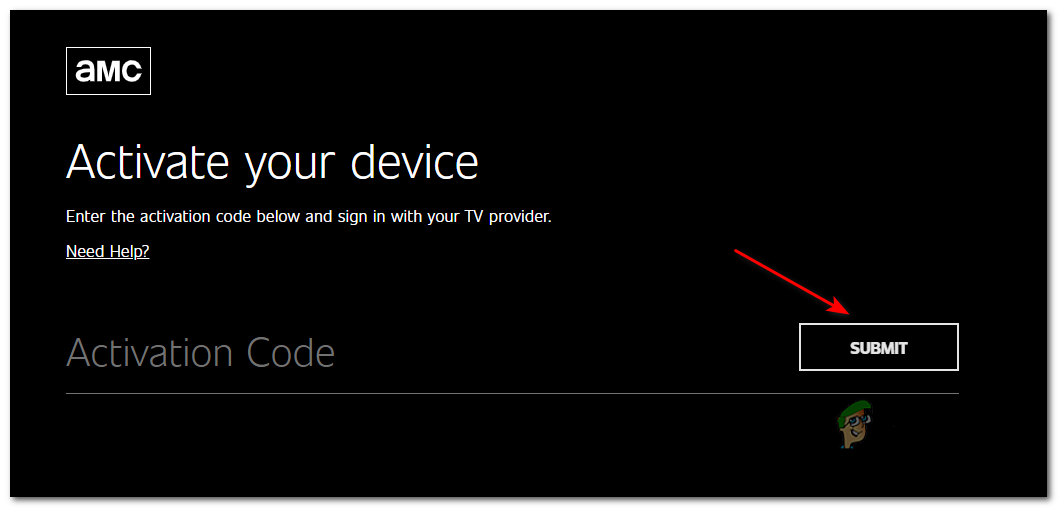
Submitting the activation prompt - Follow the on-screen instructions to log in with your AMC account credentials.
Note: If you have AMC access through a TV provider, you may need to complete an extra step by signing in with your TV provider account. - Once you finish signing in, return to your Fire TV device—the AMC app should now be activated and ready to use.
2. How to Activate AMC on Roku
- Turn on your Roku and TV, then press the Home button on your Roku remote to go to the Home Page (if you aren’t already there).
- Select the Streaming Channels tab and use the search option to look for the AMC channel.
- In the search results, select the AMC app and press the Add Channel button to install it.
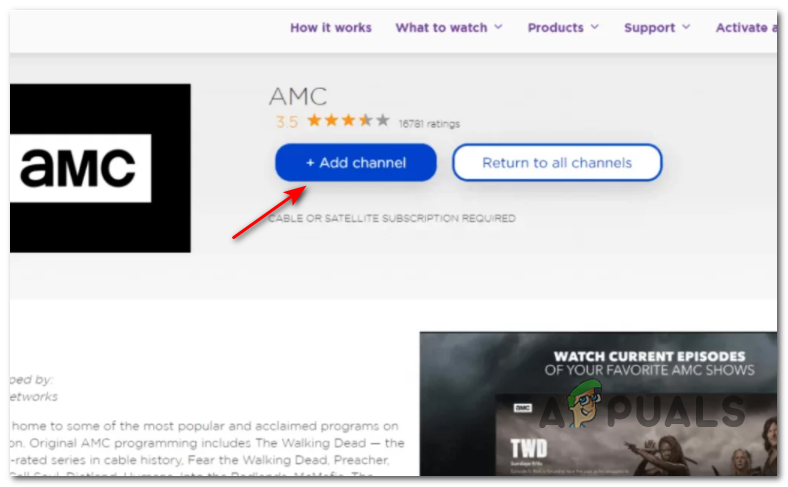
Adding the AMC channel - After the AMC app is installed, open it and allow it to finish initializing.
- Select Activate your device. You’ll be taken to the Account tab—copy the Activation code displayed here.
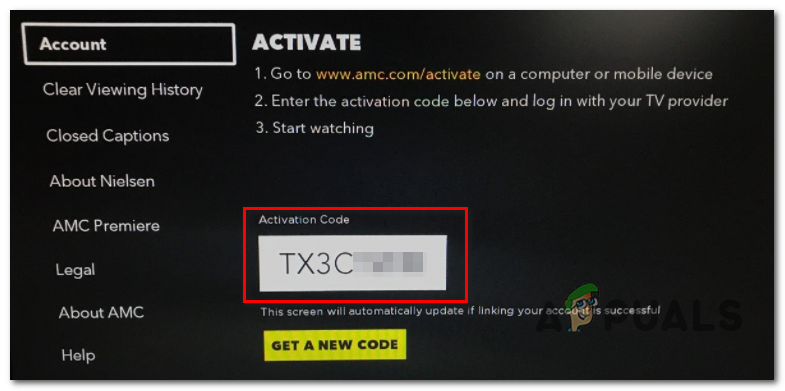
AMC Activation - On your computer, phone, or tablet, open a web browser and go to the activation page of AMC.
- Enter the activation code you copied from the Roku app, then click/tap Submit.
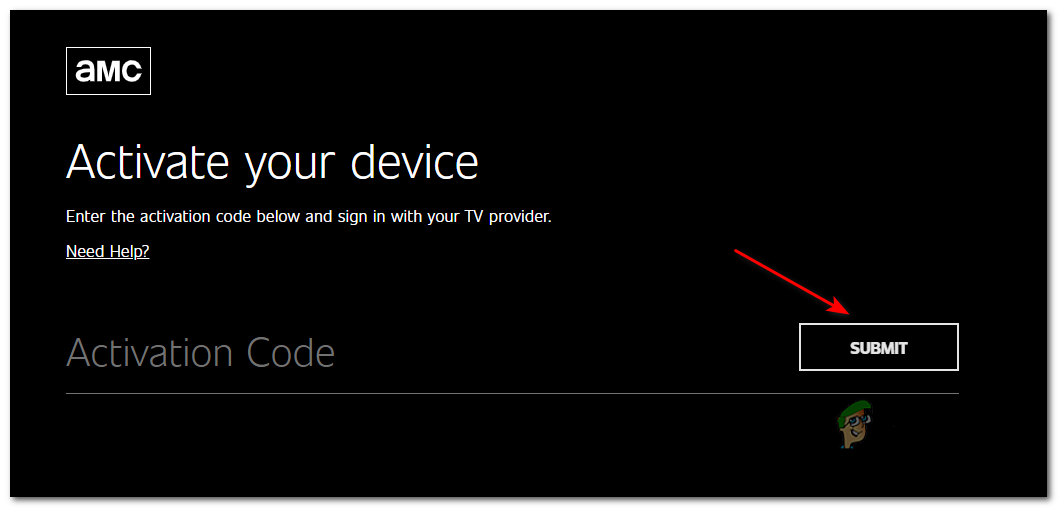
Activating your AMC membership Note: If the AMC app doesn’t accept the code during activation on Roku, it could be due to issues with your network, especially if you’re using a Spectrum internet connection. If so, try contacting Spectrum support for help. One workaround is to connect your Roku to a mobile hotspot to finish activation, and then switch back to your regular internet connection afterward.
- If you aren’t signed in yet, you’ll be prompted to log in with either your TV provider account or your AMC account.
- Once activation is complete, return to your Roku device—you can now start streaming AMC content.
3. How to Activate AMC on Apple TV
- On your Apple TV, go to the App Store on the home screen.
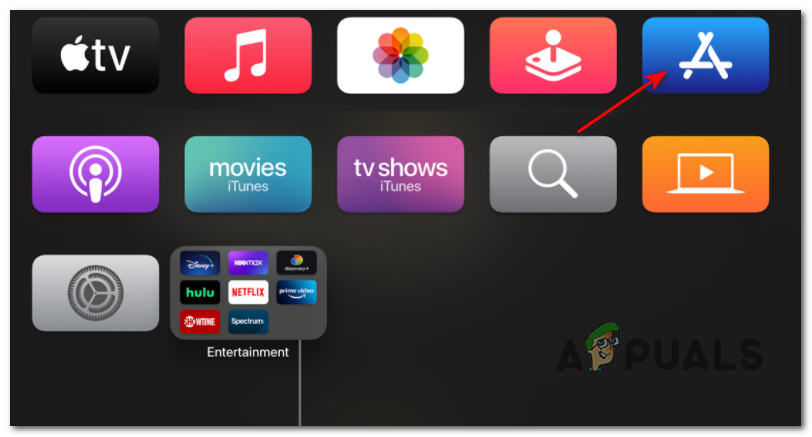
Accessing the App Store on Apple TV - Use the search feature to find the AMC app, then click Get to install it.
- Once installed, open the AMC app and select Account from the left-hand menu.
- Look to the right side of the screen and note the activation code that appears.
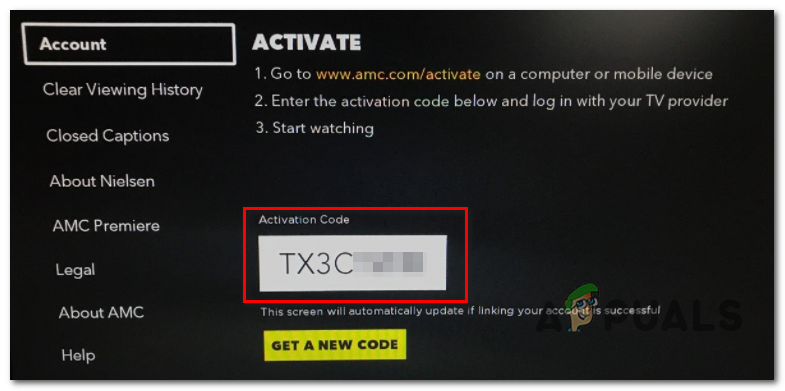
AMC Activation Note: If you don’t see an activation code, click Get a New Code to generate one.
- With the code ready, open any browser on your computer or mobile device and visit amc.com/activate.
- Enter the activation code from Step 5 and press Submit.
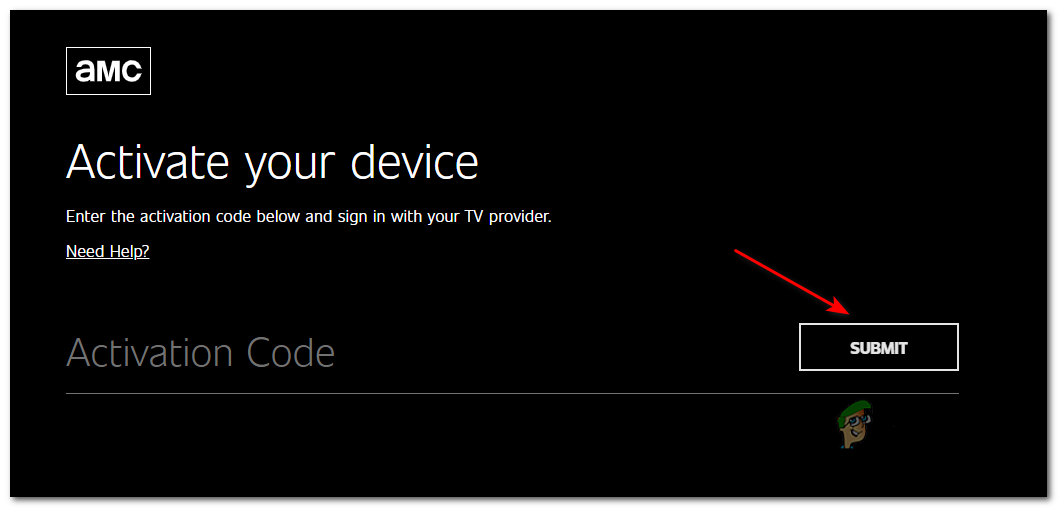
Submitting the activation prompt - Once the code is verified, sign in to your AMC account. If you access AMC through a TV provider, remember to sign in with your provider credentials too.
- Now, return to your Apple TV—your AMC app should be fully activated and ready to use.
4. How to Activate AMC on Android TV
- Turn on your Android TV, go to the home screen, and open the Google Play Store under the Apps tab.
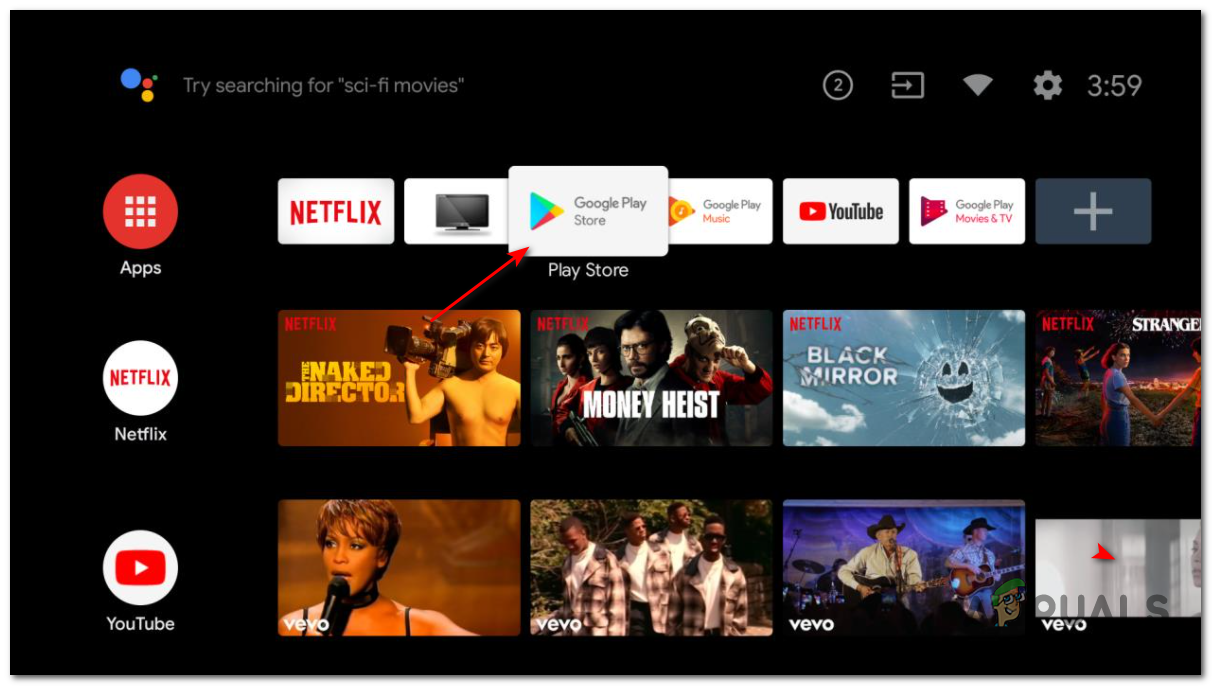
Opening Google Play Store Note: You can also use voice search by saying “Play Store” to open it quickly.
- In the Play Store, use the search bar to find and install the AMC app.
- Once the app has finished installing, open it and use the menu on the left to go to Accounts. Make a note of the activation code that appears on the right side of your screen.
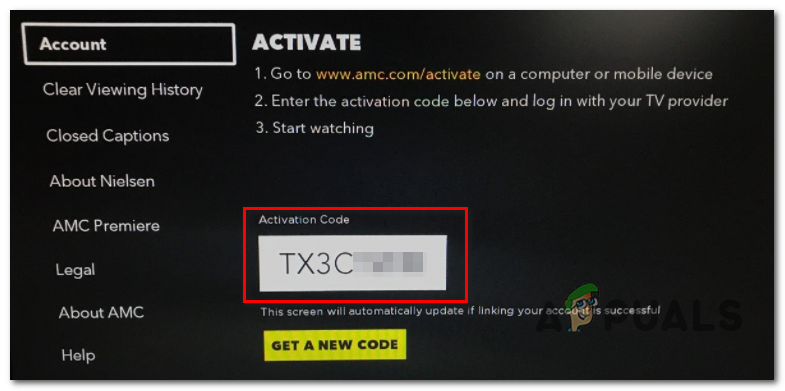
AMC Activation on Android TV - With the activation code, open a browser and go to amc.com/activate.
- Enter the code you noted from the Accounts tab of your AMC app and press Submit.
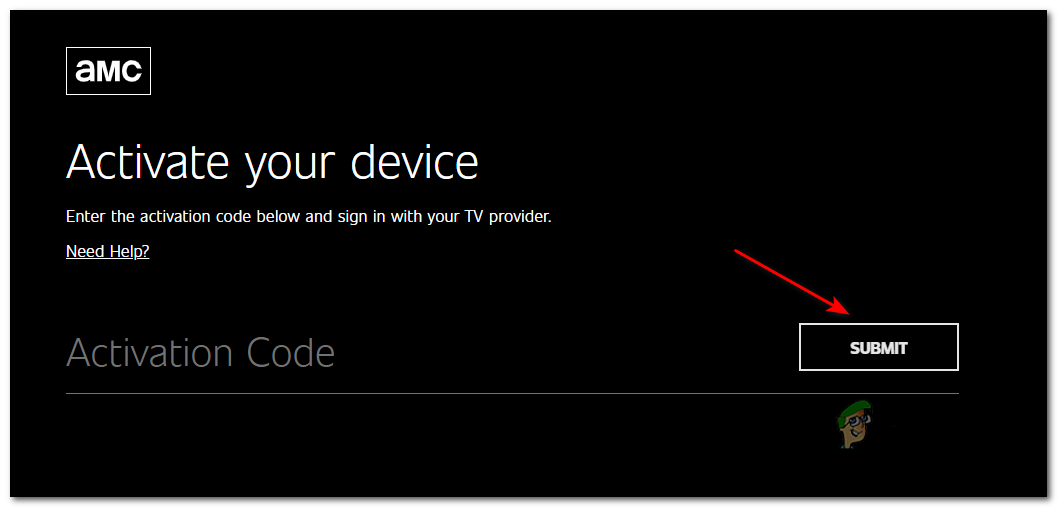
Submitting the Activation code for AMC - After the activation code is accepted, log in with your AMC account. If you have access through a cable TV provider, you may need to sign in with those credentials as well.
- Once you’ve completed all the steps on the AMC website, your Android TV app should refresh, giving you full access to the AMC content library.





