Access Bing Chat on Other Browsers (Chrome, Firefox, Safari)
Bing Chat hasn’t been released completely for every browser, but you can be one of the selected people to access it. Since February of this year, only Microsoft Edge and Bing app users have been able to use Bing Chat. However, the feature will slowly start to roll out to other browsers as well in the near future.
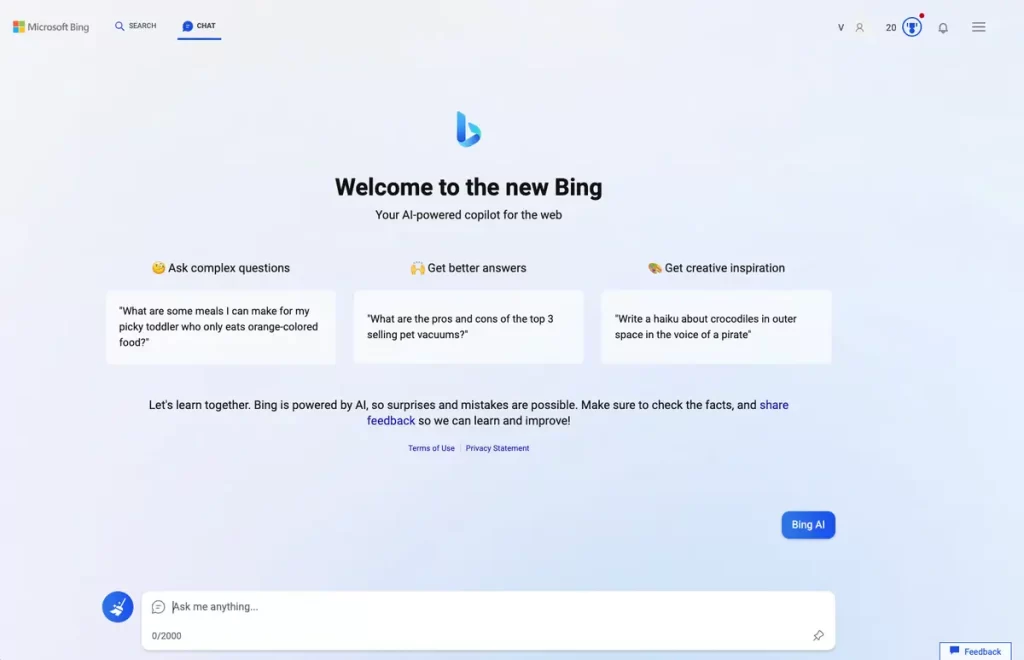 At the moment, you can only access Bing Chat on other browsers with an extension. Bing AI isn’t like ChatGPT currently, which you can access from anywhere. However, Microsoft is pushing toward this advancement.
At the moment, you can only access Bing Chat on other browsers with an extension. Bing AI isn’t like ChatGPT currently, which you can access from anywhere. However, Microsoft is pushing toward this advancement.
Below will be a quick overview of Bing AI chat and the requirements to use Bing AI. Afterward, we’ll go through the steps to install the Bing Chat extension and how to use it.
What is Bing AI Chat?
Powered by Open AI’s GPT-4, Microsoft’s Bing Chat works as a chatbot for Bing’s search engine. Similar to ChatGPT, you can ask questions, and Bing AI will respond with the answers along with the sources from which the information was taken.
The answers are less robotic and more in a humanized tone, which is easier to understand and relate to.
Requirements to Use Bing Chat on Other Browsers
Bing Chat has two requirements before you can use it in your browsers, except for Edge. The steps are straightforward and are as follows:
1. Make a Microsoft Account
First and foremost, you’d need a Microsoft account to use Bing Chat. You can’t access it with Gmail or any other email address. Therefore, head over to the Microsoft ‘Create account’ page and register your account. If you already have an account, you can use that without creating a new one.
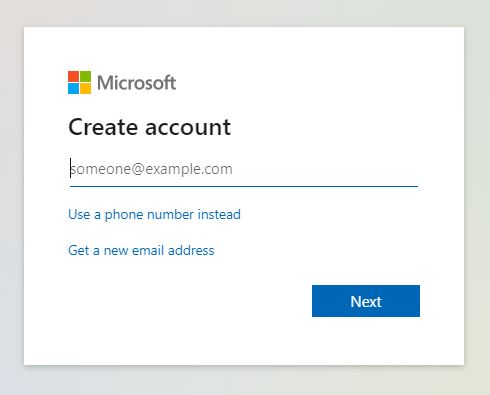
Once done, move on to the next requirement.
2. Install the Bing Chat Extension
The “Bing for all browsers” extension works for Chrome, Firefox, Brave, and other browsers. Simply install this and start using Bing Chat.
I’ll mention the steps for this in the next section.
How to Install Bing Chat Browser Extension for Chrome and Firefox
Since you can’t use Bing directly from the website on Chrome or Mozilla Firefox, you will need to download the extension to use it. Here’s how to do that:
On Chrome
- Open Chrome and go to the Bing Chat for All Browsers link.
- Log in to your Gmail.
- Download the CRX file.
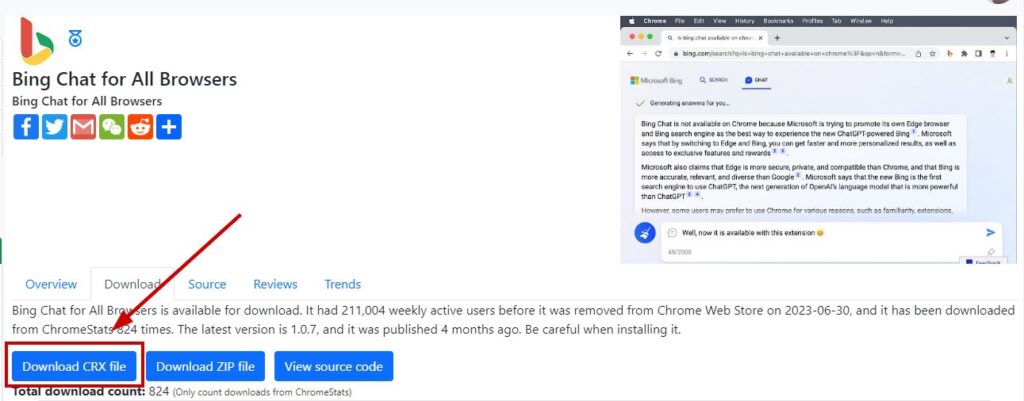
- Afterward, type chrome://extensions in the URL bar,
- Toggle on Developer mode.

- Drag and drop the downloaded CRX file into the Extensions page.
- Select Add Extension when the prompt appears to install the Bing Chat extension.

Note: If Chrome blocks the download, click on the file and select Download anyway.
You can also download and extract the ZIP file to a directory and after that, follow the steps below:
- Type chrome://extensions in the URL bar,
- Toggle on Developer mode.
- Click on Load unpacked.
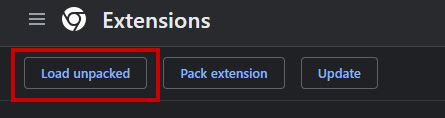
- Now select the directory where you extracted/unpacked the ZIP file.
On Firefox
- Open Firefox and click on the extensions icon in the top-right corner.
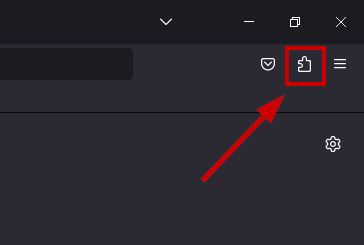
- Type “Enable Bing Chat” in the search bar.
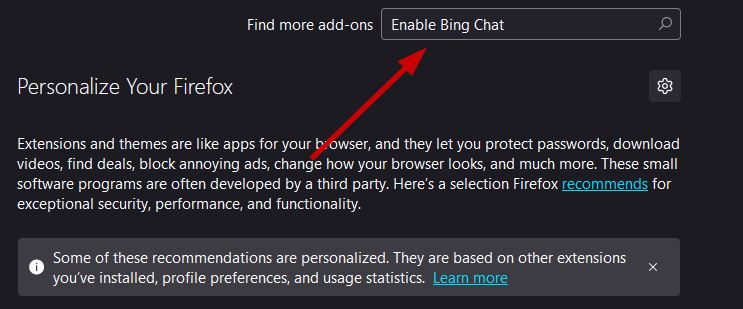
- Select Enable Bing Chat from the search results.

- Select Add to Firefox.
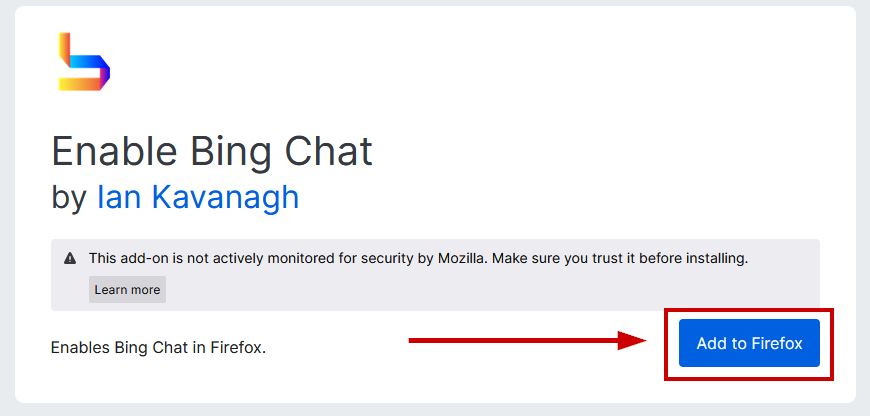
- Click on Add when prompted.
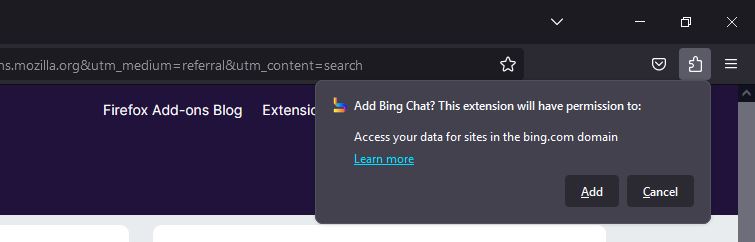
How to Use Bing Chat on Any Browser
Once you install the Bing Chat extension, using it is pretty simple and can be done in the following way:
- Open your browser and click on the extension icon > Bing Chat for All Browsers.
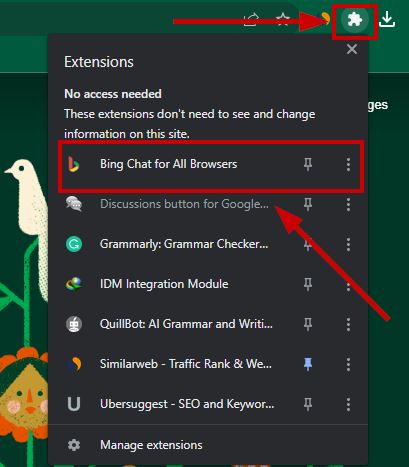
- Select Open Bing Chat.
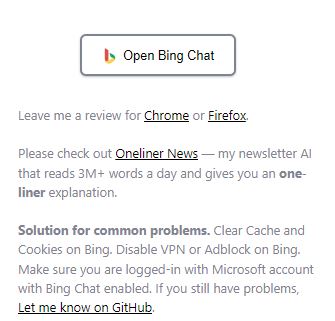
- Click on Sign in on the top-right if you aren’t already logged in to your Microsoft account on Chrome/Firefox.
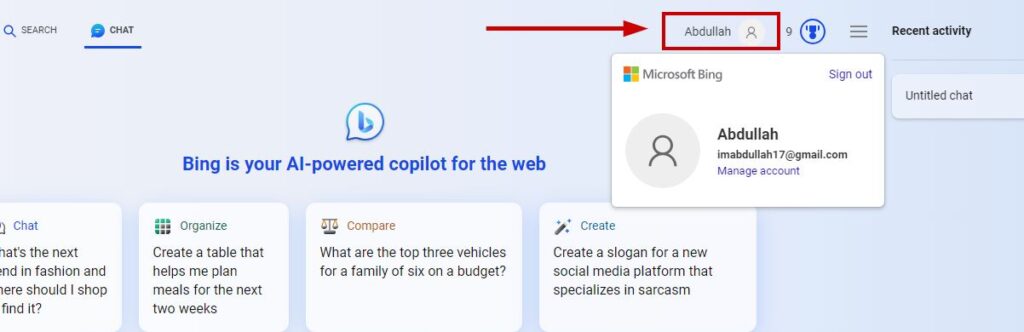
- Enter the login credentials for your Microsoft account.
- If Bing Chat doesn’t appear, then open a new tab and click on the extension again.
- Now the Bing Chat screen will appear, and you’ll be able to use it.
Bing Chat on Other Browsers - FAQs
Yes, you can use Bing Chat on Chrome using Bing’s extension.
Bing Chat is fully available on Edge for everyone with a Microsoft account. There is no waiting list, and everyone can use it. However, you can use Bing Chat’s extension on other browsers.
Here are the steps to access Bing Chat on Edge: Go to Bing.com and click on Chat. Click on “Sign in to chat” and enter your account details. Click on “Chat Now” and start using the chatbot.
 Reviewed by
Reviewed by 




