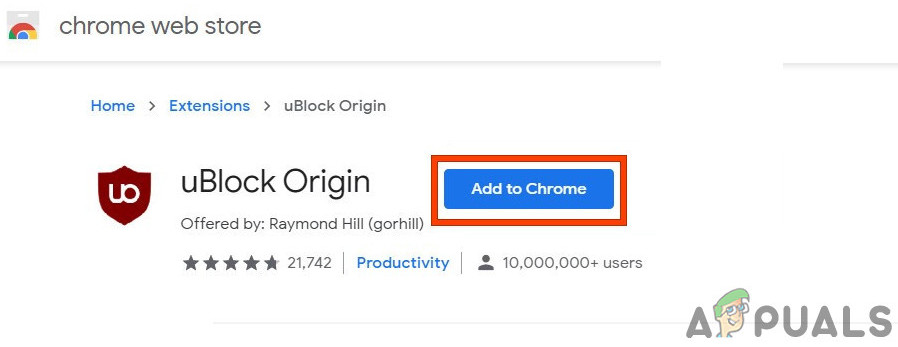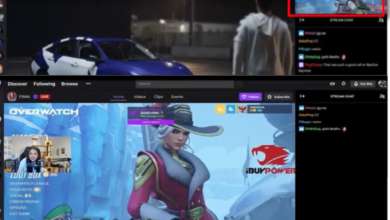How to Get Adblock to Work on Twitch?
Adblock not working on Twitch usually happens if you are using an outdated ad-blocker extension. Other possible causes include Chrome’s Network Service, issues with the web browser player, incorrect Adblock filter settings, browser problems, or conflicts with other extensions.

Ad-blocking extensions are helpful tools that remove or change online advertising in a web browser or app. However, these extensions might sometimes fail to block ads on Twitch, especially because Twitch often inserts ads directly into the live stream.
Below are several methods to help you block Twitch ads:
1. Make Sure Your AdBlock Extension is Up to Date
Technology keeps improving, so it’s important to update your browser extensions regularly. An outdated AdBlock extension might not block Twitch ads effectively.
- Open Chrome and in the address bar type:
chrome://extensions
and press Enter.
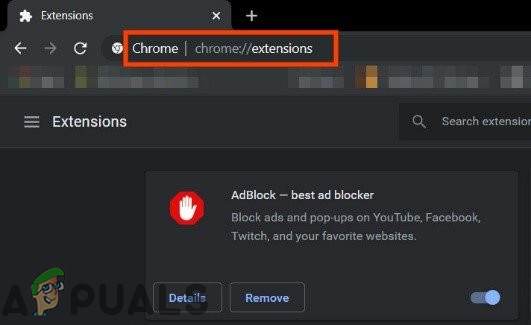
Chrome Extensions - In the Extensions window, turn “Developer Mode” On.
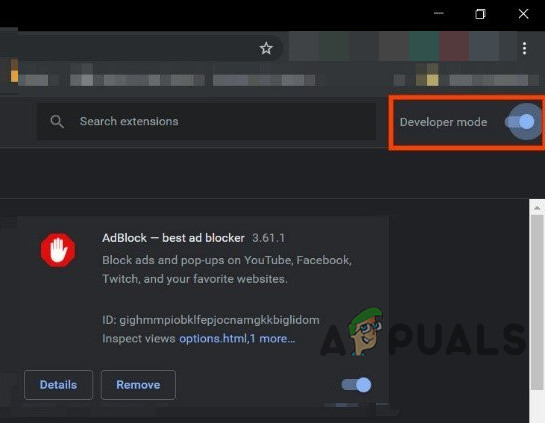
Developer Mode - Click on “Update” to update all installed extensions.
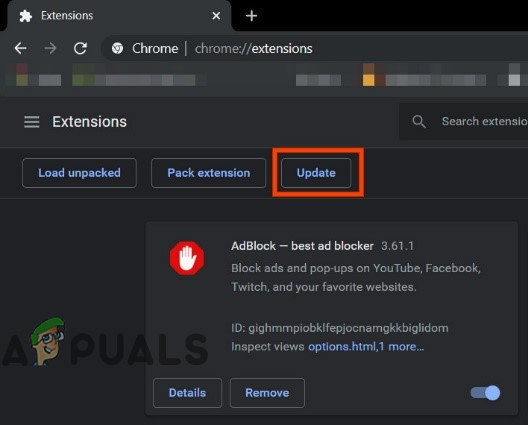
Click on Update - Restart your browser.
- Visit Twitch to see if the issue is fixed.
2. Enable the Right Setting in Your AdBlock Extension
Most ad-blocking extensions start working right away, but some require you to enable specific settings to block ads on Twitch. For example, AdBlock has an option specifically for Twitch ads that isn’t enabled by default.
- Open Chrome and click on the “AdBlock” icon near the address bar. Steps might differ slightly for other extensions.
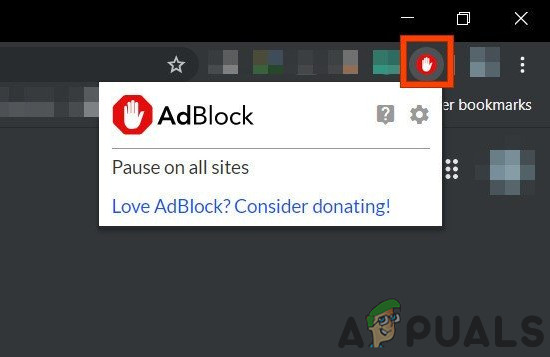
Click on Adblock Icon - Click the “gear” icon to open AdBlock Settings.
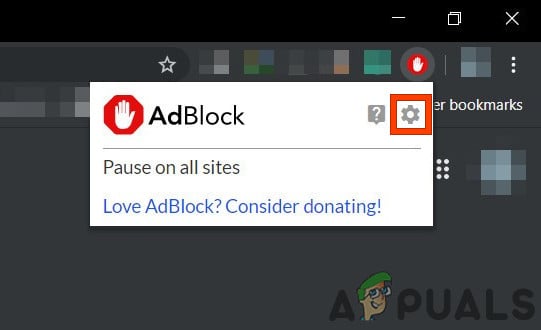
Click on Gear Icons to open Settings - In the “General” options, tick “Enable hiding of Streaming Ads on Twitch”.

Enable hiding of Streaming Ads on Twitch - Restart Chrome.
- Check if Twitch ads are now blocked.
3. Change Advanced Settings in Chrome
Chrome’s Network Service runs separately and may not be accessible to ad-blocking extensions by default. Adjusting its settings can help.
- Open Chrome and type in the address bar:
chrome://flags
and press Enter.
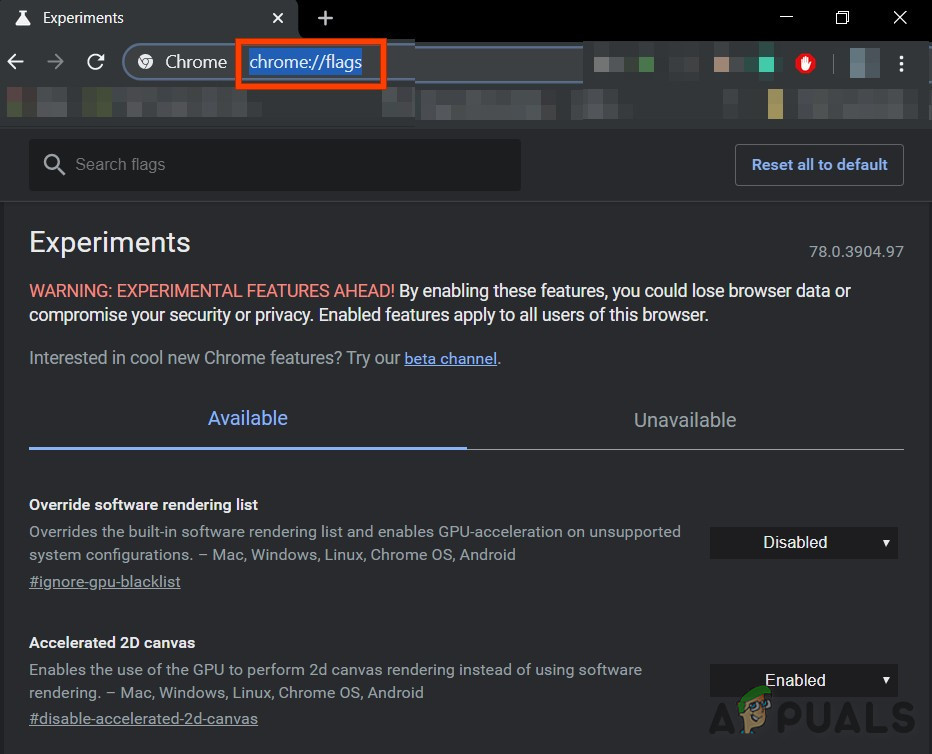
Chrome Flags - Type “Network Service” in the Search Flags box.
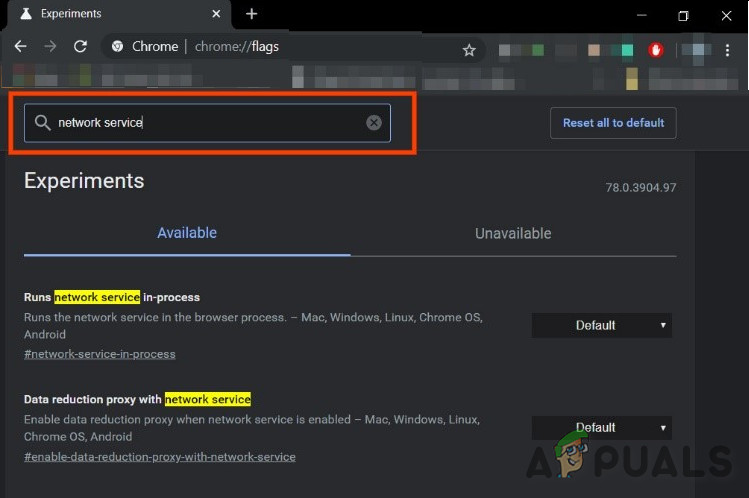
Search Network Service - Set “Runs network service in-process” and “Data reduction proxy with network service” both to “Disabled“, then save changes.
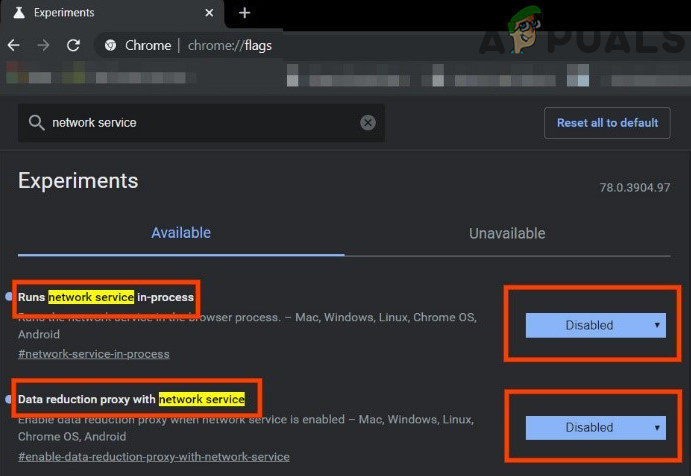
Disable Network Service - Restart Chrome.
- Check if the problem is resolved. You might need to repeat these steps after Chrome updates.
4. Try Alternate Player for Twitch.tv
The extension Alternate Player for Twitch.tv (formerly Twitch 5) removes most ads from live streams. It also lets you continue watching the stream in another player, such as VLC or Media Player Classic.
- Go to the appropriate link to add the extension to your browser:
- Alternate Player for Twitch for Chrome
- Alternate Player for Twitch for Firefox
- Alternate Player for Twitch for Edge
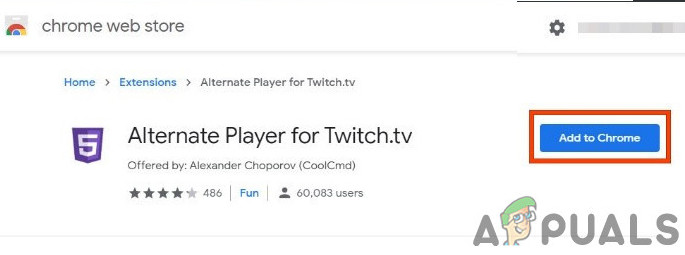
Alternate Player for Twitch.tv
- Add the extension to the browser.
- Restart your browser, then open Twitch to check if the ads are gone.
5. Use Filter Lists
AdBlock extensions come with filter lists (white lists, blacklists, and custom lists). Adding Twitch ad streams to your blacklist may help.
- Open Chrome and click on your AdBlock extension.
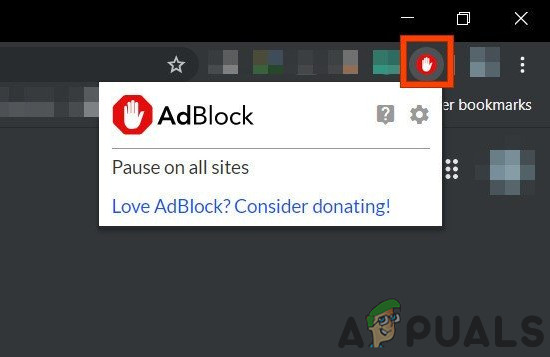
Click on Adblock Icon - Click the gear icon to open AdBlock Settings.
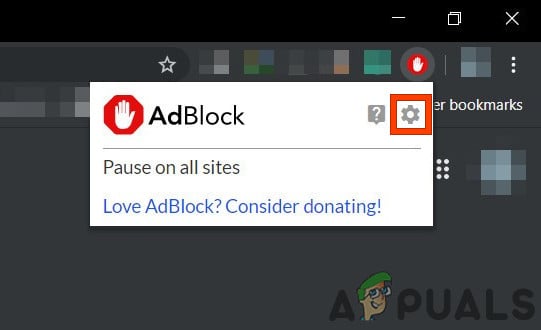
Click on Gear Icons to open Settings - Hit the “Customize” button.
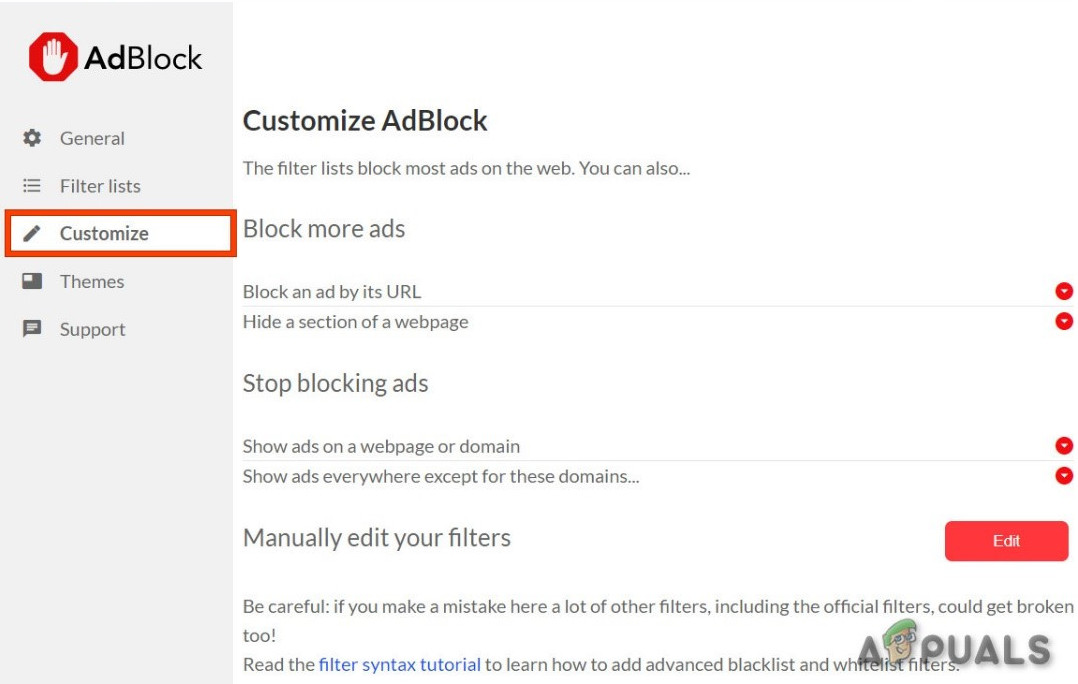
Click on Customize Button - Click “Edit” next to “Manually Edit Your Filters”.
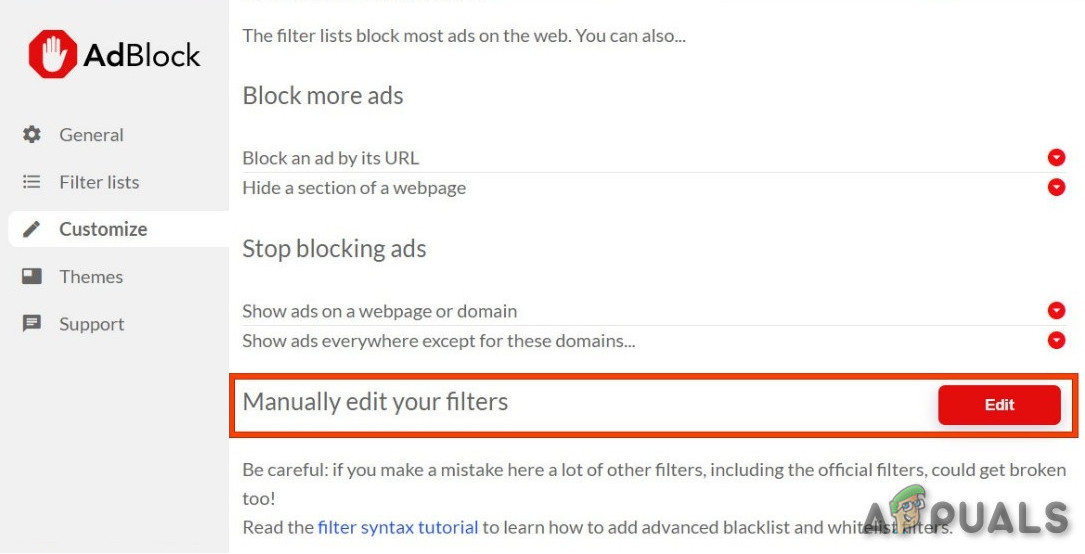
Click on Edit Button Next to Manually edit your filters - Add the following lines, each on its own line:
www.twitch.tv##.js-player-ad-overlay.player-ad-overlay www.twitch.tv##.player-ad-overlay.player-overlay https://imasdk.googleapis.com/js/sdkloader/ima3.js r/https://imasdk.googleapis.com/js/sdkloader/ima3.js
Open Twitch again and see if this method works.
6. Android Device Workaround
Twitch has an Android app, and there’s a trick you can use to avoid some ads there. If you’re on PC, you can try this with an Android emulator (like BlueStacks).
- Open Twitch on your Android device.
- When an ad starts, tap “Learn More”.
- Immediately press the Back button. This should skip the ad.
7. Use Streamlink
Streamlink Twitch GUI is a handy app that lets you watch Twitch streams in your favorite video player, such as VLC or Media Player Classic, instead of relying on your browser. Not only does this often provide smoother playback, but it can also help avoid ads on Twitch.tv.
- Download Streamlink for your operating system.
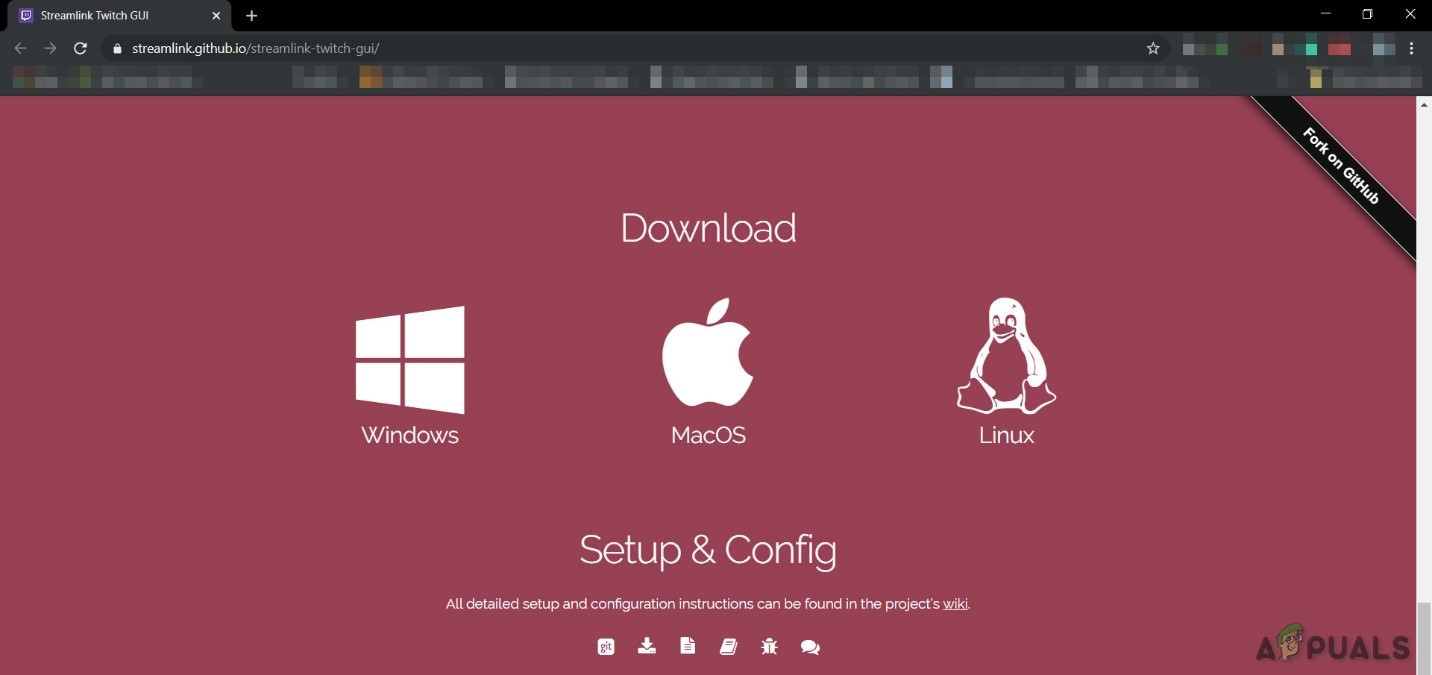
Download Streamlink Twitch - Install and run it, then check if the ads are gone.
8. Use HLS AdBlock
Twitch places ads directly in its HLS (HTTP Live Streaming) stream, making typical ad blockers less effective. The HLS AdBlock extension modifies the HLS playlist to remove ad segments.
- Download the HLS AdBlock extension for your browser.
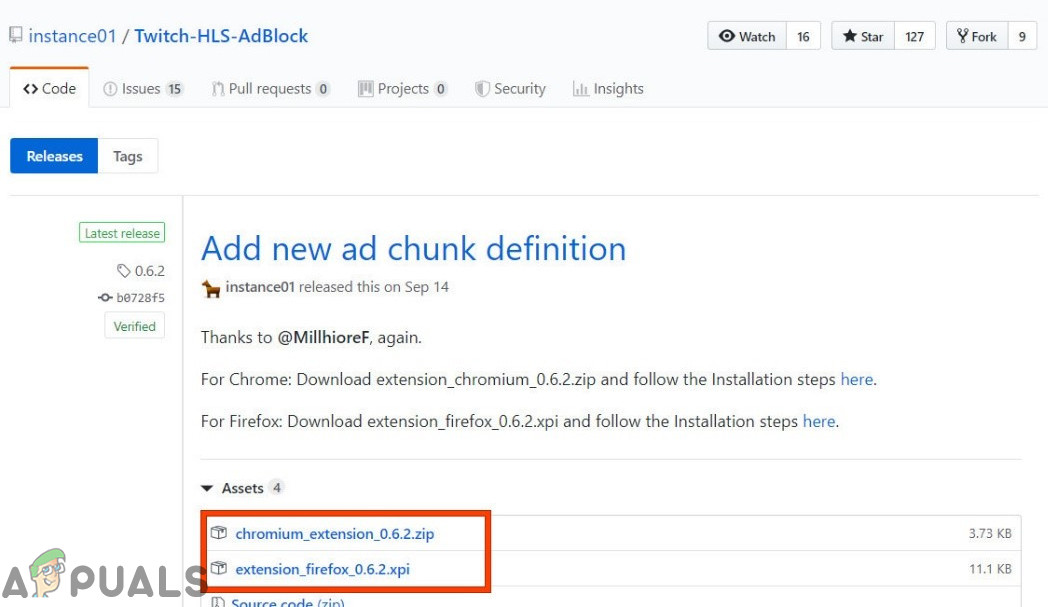
Download Twitch HLS Adblock - For Chrome:
- Unzip the file to a folder and remember the path.
- Go to
chrome://extensions/
and enable Developer Mode.
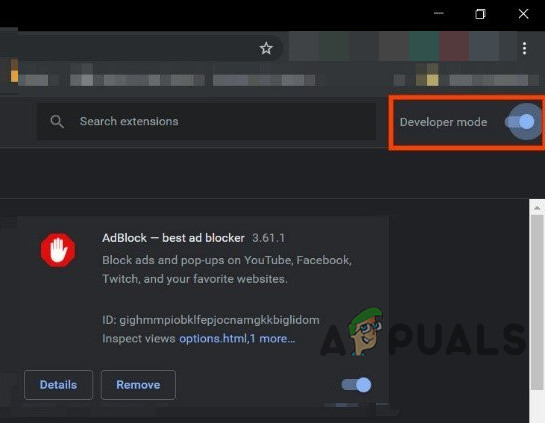
Developer Mode - Click “Load unpacked” and select the folder where you unzipped the extension (make sure “manifest.json” is inside).

Load Unpacked - For Firefox:
- Download the latest .xpi release.
- Go to
about:addons
and load the HLS AdBlock add-on from the downloaded file.
- Now try Twitch again and see if ads are gone.
9. Use AdGuard
AdGuard is a powerful ad blocker extension for Chrome and Firefox. It blocks all types of ads, including Twitch’s video ads, pop-ups, banners, and more. It’s also effective at dealing with most techniques Twitch uses to show ads.
- Visit this link for Chrome or this link for Firefox.
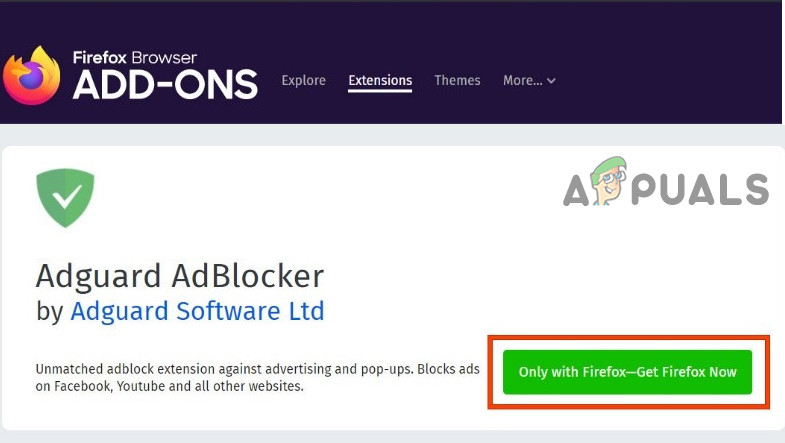
Download Adguard - Install and run AdGuard.
- Check if this stops Twitch ads.
10. uMatrix Extension
uMatrix allows you to control what your browser loads, including scripts, iframes, and ads. You can easily allow or block content with a simple click.
- Install the extension:
- Add to Chrome
- Add to Firefox

Add uMatrix to Chrome
- Open Twitch and see if ads are still appearing.
11. UBlock Origin
UBlock Origin is a strong, efficient ad blocker that uses little memory and CPU. It can load and enforce extensive filter lists and block a wide range of ads and trackers.
- Install UBlock Origin for your browser:
- Now launch Twitch and check for ads.
12. Use Brave Browser
Brave is a free, open-source web browser that blocks advertisers and trackers by default. Since it’s based on Chromium, you can also install Chrome extensions for greater power.
- Download the Brave Browser.
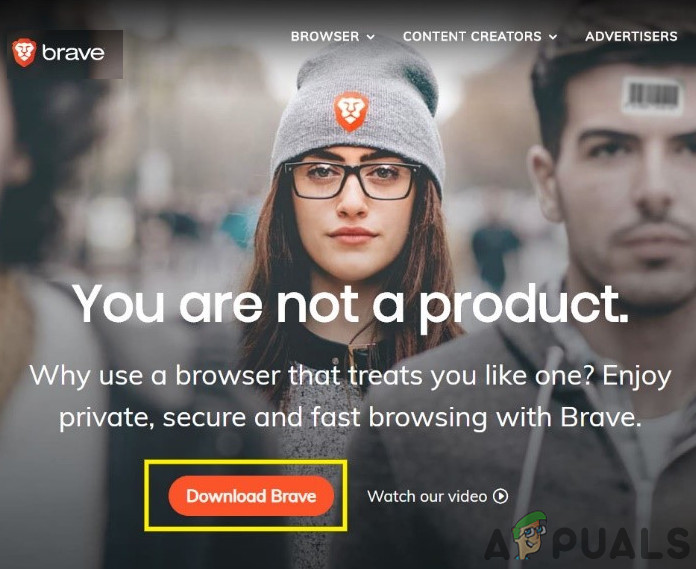
Download Brave Browser - Install and run Brave.
- You can use any of the above-mentioned extensions with Brave as well.
- Access Twitch and see if the ads are blocked.
13. User-Agent Switcher Extension
You can trick Twitch into thinking you’re on Android or iOS by changing your browser’s user agent. Try this with Brave Browser, with UBlock Origin and uMatrix installed (as described above):
- Open Brave Browser.
- Visit the User-Agent Switcher page in Brave to add it from the Chrome Web Store.
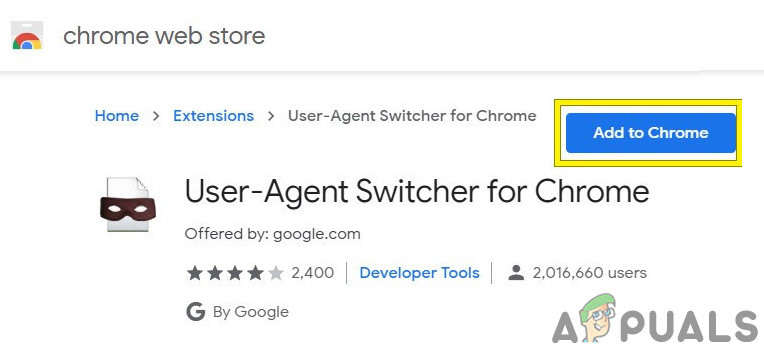
Download User Switcher Agent - See this guide on adding extensions to Brave if you need help.
- Click the User-Agent Switcher extension icon and pick Android to simulate a mobile browser.
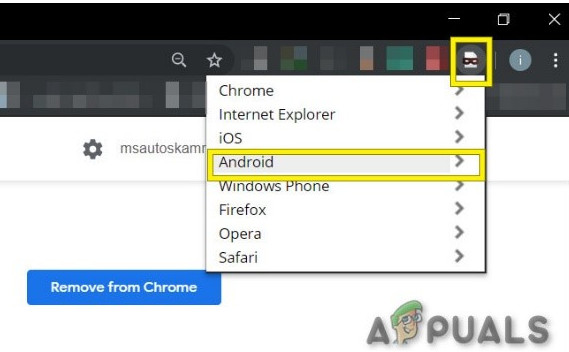
Switch to Android User-Agent - Now open Twitch in Brave. If an ad starts, click “Learn More” and then hit the Back button to skip it. Afterwards, you can switch back to the default Chrome user agent.
14. Twitch Turbo
If you want an ad-free Twitch experience and don’t mind paying a fee, Twitch Turbo is the official subscription service for ad-free viewing, along with other benefits.
- Go to the Twitch Turbo Subscription Page to subscribe.
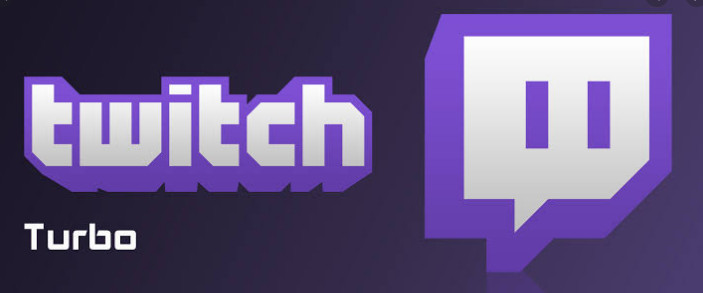
Twitch Turbo - With Twitch Turbo, you can enjoy Twitch without any ads.