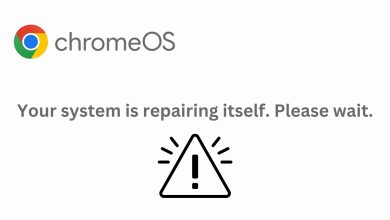20 Essential Crosh Commands
Instead of croshing headlong, learn to crosh safely.
Similar to most operating systems, ChromeOS also has its own terminal. The Chromium OS Developer Shell, also known simply as Crosh, is an incredibly versatile tool for performing a wide variety of functions such as debugging, performing hardware checks, tweaking hidden hardware settings, etc.

How Does Crosh Work?
Using Crosh is relatively simple, but you should have the relevant knowledge on how to use it. Like any other terminal, Crosh responds to commands entered by the user. These commands are associated with functions that the system will perform once the command has been input by the user.
Therefore, one must have a proper hold over the commands and what functions they perform. And that is exactly what this guide is here for; to provide you with the most used and helpful commands, along with functions that they will perform.
How To Launch Crosh
To start up Crosh, simply press Ctrl+Alt+T on your Chromebook or ChromeOS device. Crosh will launch on a Google Chrome tab.
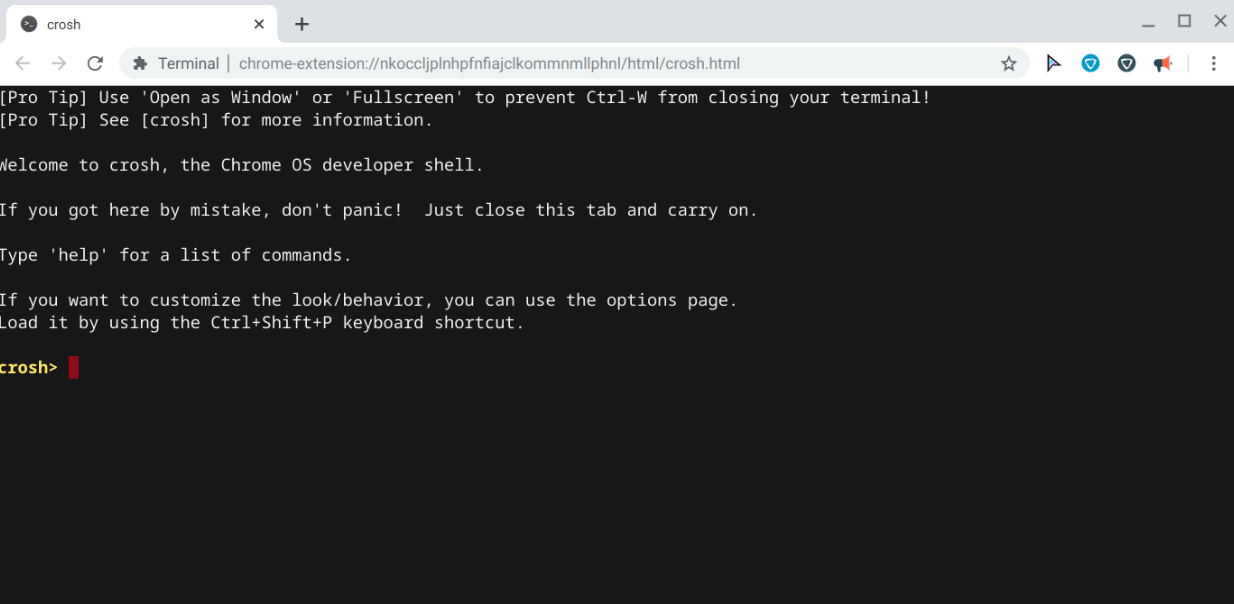
Crosh Commands and Their Functions
Let’s take a look at the different Crosh commands that can help you get the most out of your device. Each command in the following table has a description next to it so you can find one you like and try it right away!
| Commands | Functions |
|---|---|
| help | Outputs a small list of simple and indispensable commands |
| help [command] | States the command's function |
| help_advanced | Displays a list of all the commands |
| battery_test [test length (in seconds)] | Performs a test to measure the the battery discharge rate. Also displays information about the battery of the device. |
| connectivity | Displays connection status and other relevant details |
| Ctrl+C | This is not a command. In case you ever find yourself running a command that is taking too long, press these keys to abort that process safely. |
| exit | Closes Crosh |
| memory_test | Performs a test on the available memory |
| modem help | Configure a connected modem |
| network_diag | Runs a network diagnostic test and saves it in text file |
| ping [website] | Checks how to fast traffic is travelling from your device to the desired website and watches for packet losses. Crucial for diagnosing network issues and network troubleshooting, |
| rollback | This will rollback your device to previous ChromeOS updates, Be warned that this will powerwash your device. |
| set_time | Configure your device's time manually |
| shell | Starts up shell. This is intended for developers only and has much more advanced commands, therefore, it should be used with the utmost care. |
| shell_history | Displays a list of commands that you ran previously on Crosh |
| storage_status | Displays storage health, vendor attributes and error logs |
| storage_test_1 | Performs a short offline SMART test |
| storage_test_2 | Performs an extensive readability test |
| sudo dump_vpd_log –full –stdout | Displays your device's UUID, time zone, IMEI, language, region, model, keyboard layout and serial number. |
| top | Similar to Task Manager in Windows. Displays the processes and applications running in the background along with their usage in terms of memory. |
| uptime | Displays how long the system has been running and how many users logged in during that time |
Ready to Crosh Safely?
These commands are basic and serve as a preliminary before setting foot inside Crosh. However, one is better safe than sorry, hence, take care to make backups before tinkering around in Crosh and always consult the Internet before experimenting a command that you are unable to make sense of. Now, enjoy tweaking your Chromebook and troubleshooting through Crosh.
 Reviewed by
Reviewed by