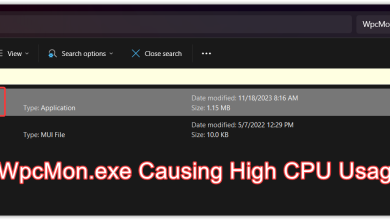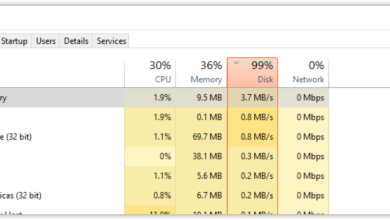Yourphone.exe High CPU Usage? Here’s How to Fix
Microsoft Windows comes with a preinstalled application called Your Phone which can be used to connect your cell phone device to the PC. Contrary to what users might think, YourPhone.exe is not a Virus or Malware, it is a Microsoft process that allows the users to link their cell phones to their computers for better accessibility. It acts as a bridge to relay notifications and data from your phone to your PC.
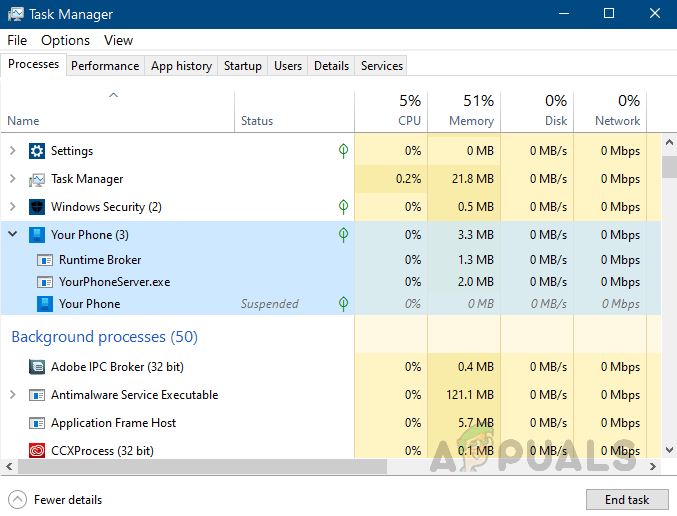
If you do not want to be able to access your Cell Phone through your PC then you can ignore this functionality but if it is Turned on then it will keep consuming the CPU resources. YourPhone.exe only uses a minimal amount of CPU and RAM when it is not being used. However, some users do not like to waste their CPU usage on processes that are not in use. It is advised to turn this feature off if you do not want to waste your CPU resources. You can also remove this application from your PC if you do not wish to use it ever.
Method 1: Disable YourPhone.exe
You can permanently disable the unwanted applications and programs from running in the background by going to the Privacy section in the Windows Settings. We can do the same for Your Phone App by searching it in the list of Background Programs and the disable it.
- Go to Windows Settings (Press Ctrl + I on your Keyboard) and click on Privacy.

Go to Privacy - Go to the Background Apps option and toggle the Your Phone application to OFF. Restart your computer completely and then check if the issue is resolved permanently. Do note that this might affect the notifications which you receive of your smartphone.
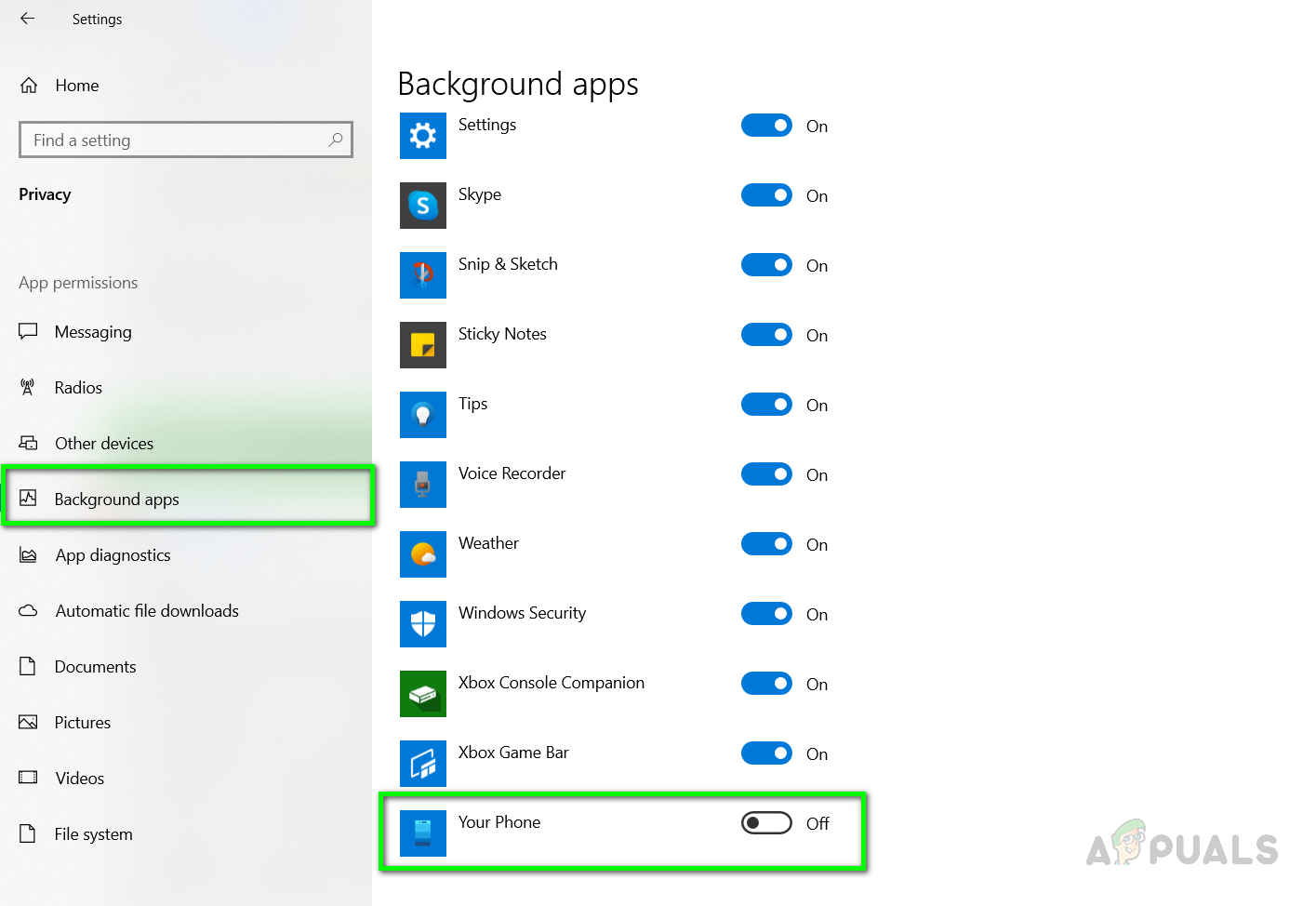
Disable Your Phone App in Background Apps
Method 2: Remove Yourphone.exe From Your PC
In this method, we will remove the Your Phone App through the Command Prompt also known as the Power Shell. Windows Power Shell offers more control over the operating system and allows the user to perform tasks that are otherwise not possible to perform in the native Graphical. You will need the Administrator privileges to open the Power Shell in Administrator mode.
- Go to Windows Menu and Type in Power Shell and Open in Administrator Mode.
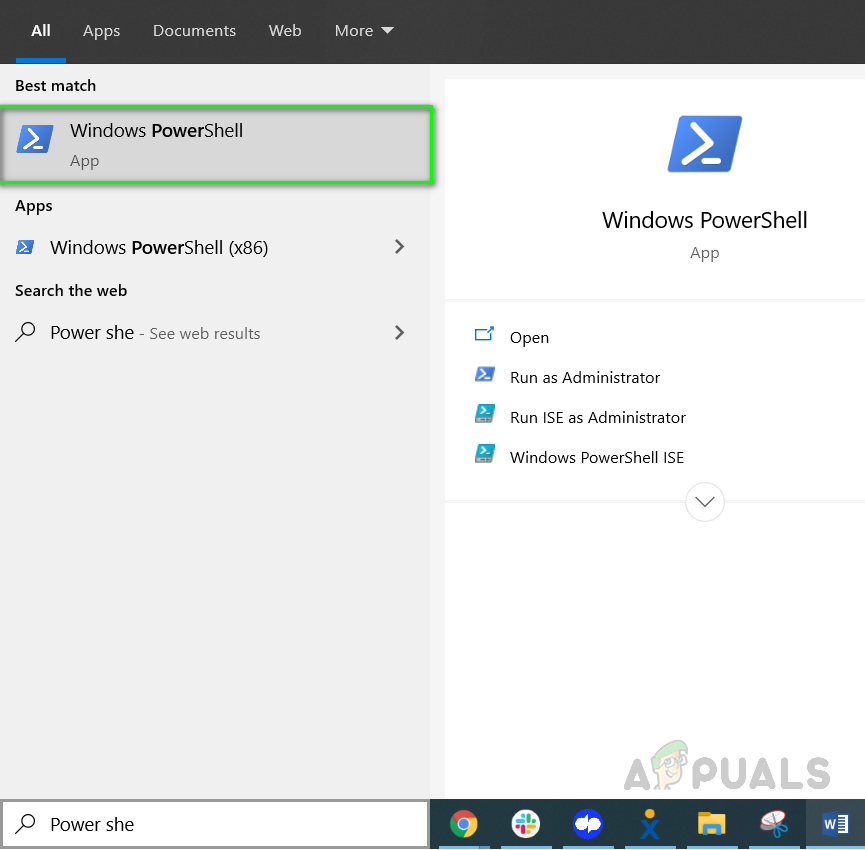
Open Power Shell As Administrator - Once opened type in following the command and press Enter.
Get-AppxPackage Microsoft.YourPhone -AllUsers | Remove-AppxPackage
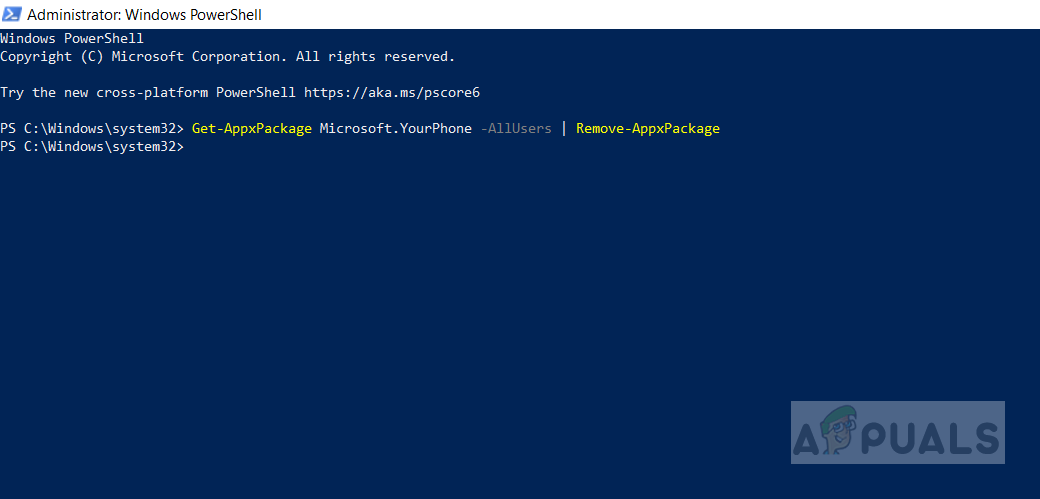
- This will remove the Your Phone Application from your computer. If in the future you decide to use the application again you can reinstall it by going to the Microsoft Store and searching for Your Phone.
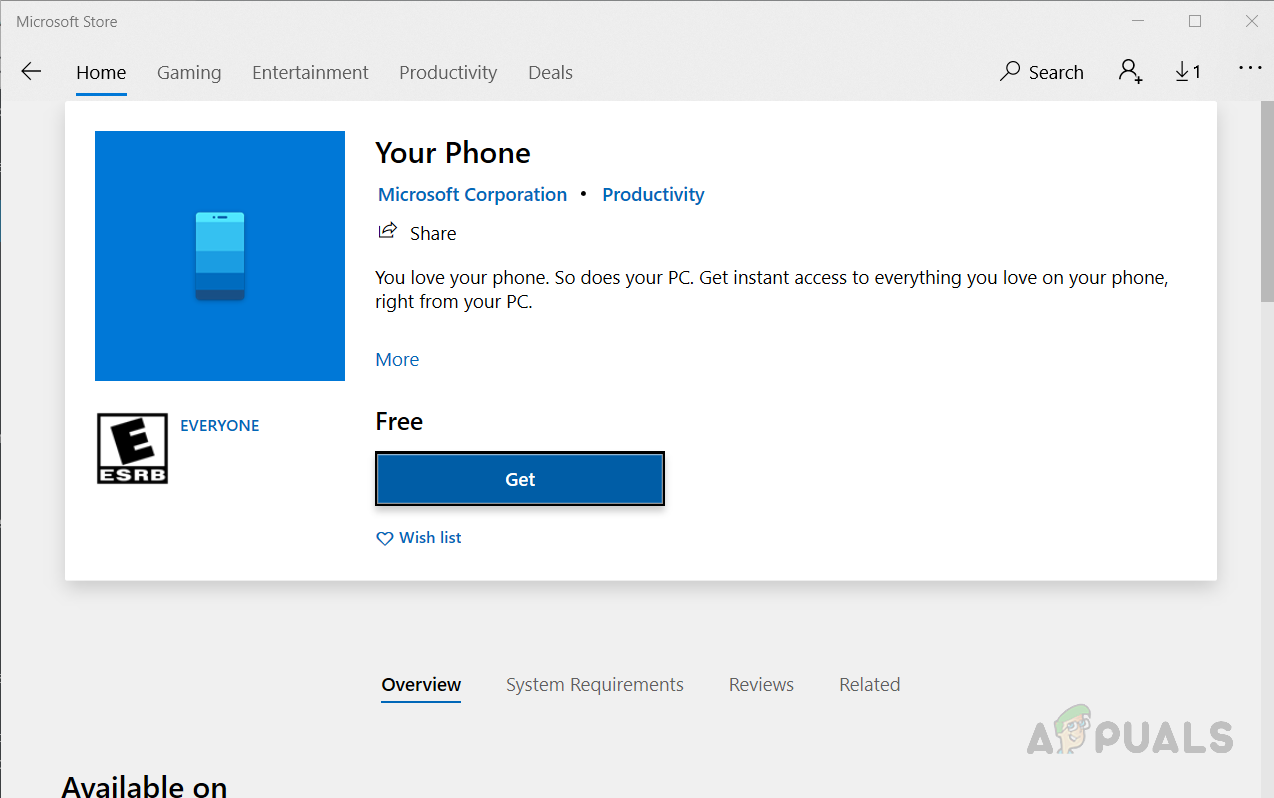
Install Your Phone from Microsoft Store