Fix: Your organization’s data cannot be pasted here.
Microsoft Intune, a part of the Microsoft Endpoint Manager, is a cloud-based management tool for mobile devices with basically the aim of providing a unified endpoint management experience. The error message “Your organization’s data cannot be pasted here” is what you face when you are trying to copy data from Outlook to any other application installed on your device. This is simply a feature that comes with Microsoft Intune and can be found in Microsoft Intune Policy Management.
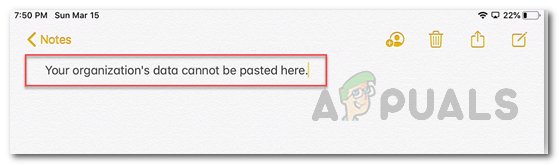
The error message is shown whenever you try to copy something to an unauthorized app. This behavior is simply due to your Microsoft Intune policies and it restricts users from copying data for security purposes. Now, while this can be changed from the policies, there are some cases where you might stumble upon the error message while copying data to an authorized app. Microsoft Intune lets you configure the policies so that you are able to copy data to a certain authorized app if you wish to and the rest are restricted or simply blocked.
In such a case, the issue could be due to an outdated version of the Outlook application on your device and therefore, you will have to install the latest updates to get the issue resolved. With that said, let us get started by showing the feature that you can change per your needs to get this issue sorted.
Update Microsoft Intune Data Relocation Policy
As we have mentioned above, the error message in question is generated by your Microsoft Intune policies. Specifically, the Data Protection policy found under App Protection is responsible for this behavior. If the Restrict cut, copy and paste between other apps feature is set to blocked, you won’t be able to copy data between apps. This is why the said error message is displayed. However, this doesn’t affect protected apps so you can copy data between protected apps freely.
In addition, it can be configured to allow the copying of data for certain apps. To check your policies, follow the instructions down below:
- First of all, login to your Microsoft Intune dashboard.
- After that, click on Client apps on the left-hand side.
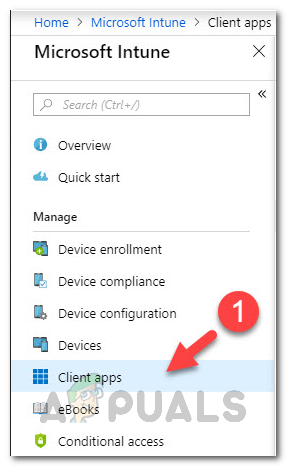
Microsoft Intune Dashboard - On the Client apps screen, from the left-hand pane, go to App protection policies.
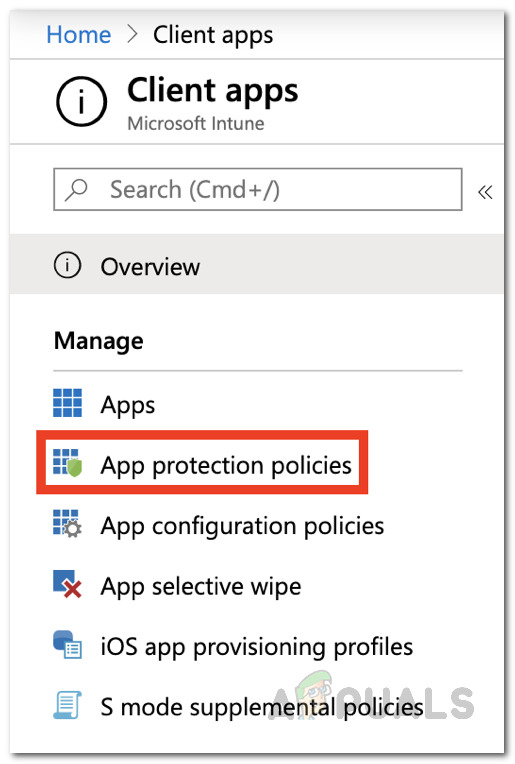
Microsoft Intunes Client Apps - From the list of policies, click on the respective policy that is installed on your device to edit it. Or, you can create a new policy for this via the Create policy button.

Creating New App Protection Policy - Locate Restrict cut, copy and paste between other apps under Data Transfer and change it per your needs.
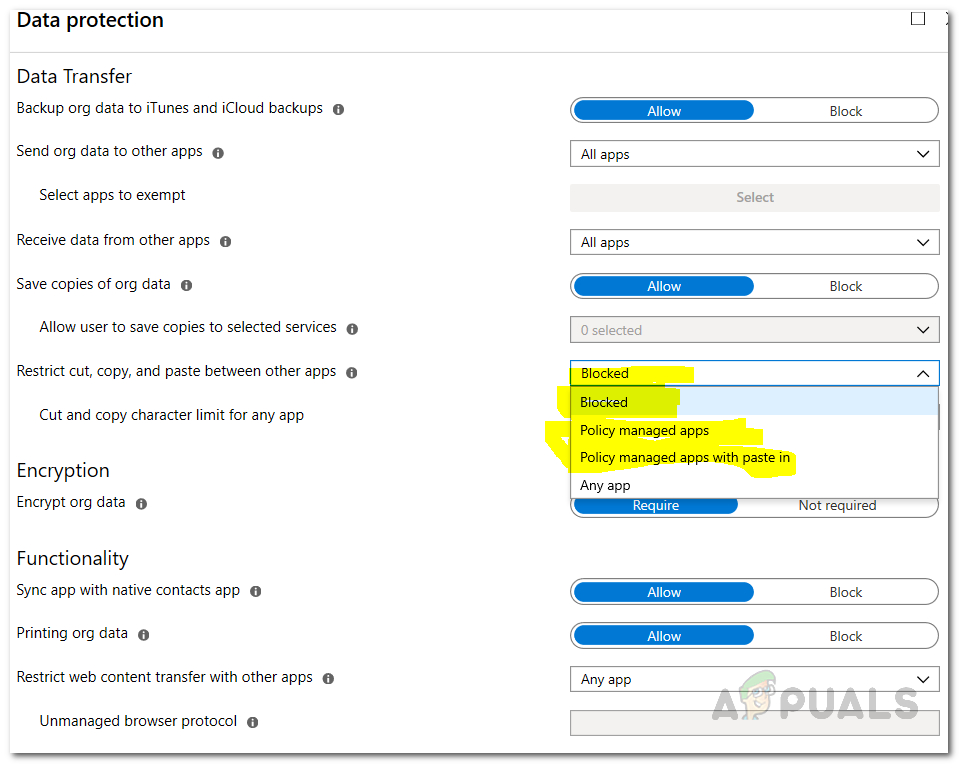
Data Protection Policy - If you are creating a new policy, then you will have to provide additional details like the Platform. In addition, you will find the feature in question under Settings > Data Protection > Data Transfer.
- Finally, click the OK button to save the policy.
Once you have done that, you should be now able to copy data between apps depending on how you changed your policy configuration earlier. In case you created a new policy, you will have to assign it to relevant groups. In addition, if you are still facing the issue when copying data between protected apps, make sure that the app is up-to-date. In some scenarios, the issue can be a bug from Microsoft’s side and requires a simple update to get it resolved.





