Fix: “Your IP has been banned there was recaptcha” When Accessing Websites
When a person does something wrong on a website that is against the policy, they may block that user through IP (Internet Protocol) address assigned by your ISP to your router to access the sources across the internet. This issue can be occurred due to the number of times entering the wrong login credentials and using a VPN which is not allowed by the site.
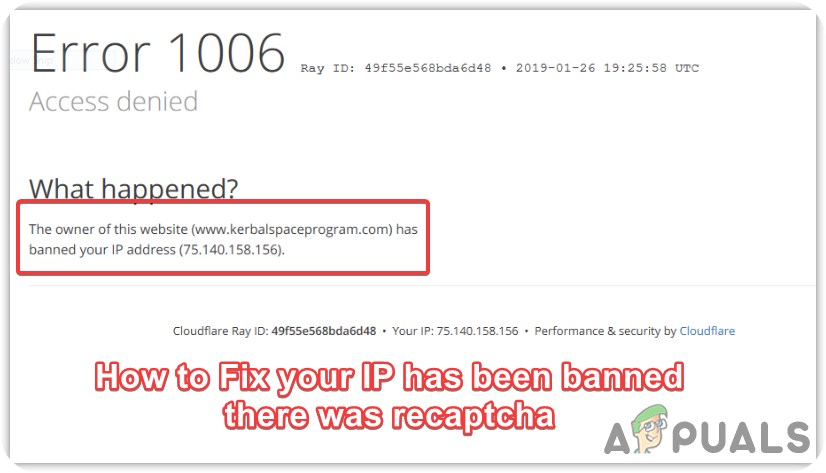
Some other possible reasons are included. We have listed the main of them below:-
- Breaching Terms of Services- If you do not respect their Terms of Services and deliberately break them, the website may block you permanently through your IP address, and you might need to be assigned a new one.
- Multiple Accounts Under the Same IP Address- You might be banned due to having multiple accounts under the same IP Address. If you have read their terms of service, you may know that. Websites related to payment services do not allow users to use multiple accounts on the same IP Address for some security reasons.
- Restricted Location to the Website- If the website is region restricted and you used VPN to get access, you might get banned because you have breached the policy of a Website.
- Fraudulent Transactions- If the person is involved in a suspicious activity like fraudulent transactions or something against the rules and regulations of that website. Then they can ban him permanently from their website.
- Using Cheat Codes while playing Games on a Website- Many websites on the internet provide games. A person can easily use cheats codes on a website in the passion for ending the game, and the website can easily detect and ban him due to using illegal programs.
- Compromised Network- If there is a third party on your network that can access your data while sending and receiving. Thus this could ban your IP address and even expose your personal information to hackers.
1. Change System IP Address
We can easily fix the “your IP has been banned there was recaptcha” issue by just releasing the current IP address and installing a new one to the system. Below are the steps to change the system IP address.
- Click Start Menu and type Command Prompt in the search bar
- Right-click on Command Prompt and choose Run As Administrator
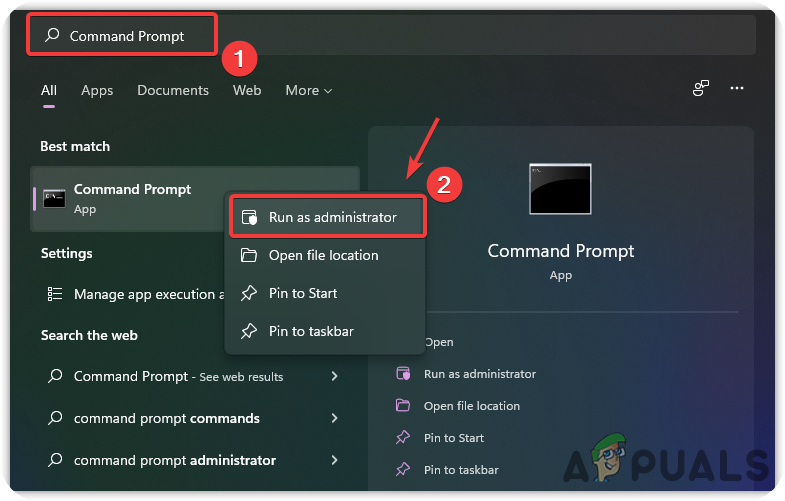
Open Command Prompt in Administrator Privileges - Now put the following commands to change the IP address
ipconfig /release ipconfig /renew
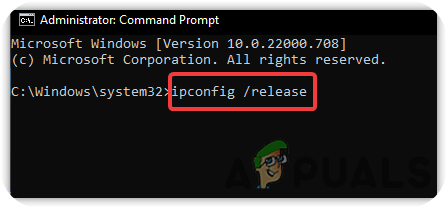
Running Commands to Assigning New IP Address - Once done, check if the issue is resolved.
2. Use a VPN
VPN or Virtual Private Network hides user network information from the server. It is used to make a private connection between the server and the computer to transfer data through the internet. We have to install a VPN to establish a secure, encrypted connection so you will easily enter into a website that banned your IP address.
Many good VPN applications such as Nord and Proton are available on the internet. Just download one of them and install it on your computer to hide network info from the website.
3. Use a Proxy Server
A Proxy Server is also included in fixing “your IP has been banned there was recaptcha” because when the user enables Proxy from Windows Settings, it will conceal user identity and works as a gateway between the internet and the computer. They guarantee users that they can’t be traced.
- To use a Proxy Server, go to the Settings by pressing down the Windows + I keys on the keyboard
- Navigate to Network & Internet, then click Proxy from the right pane
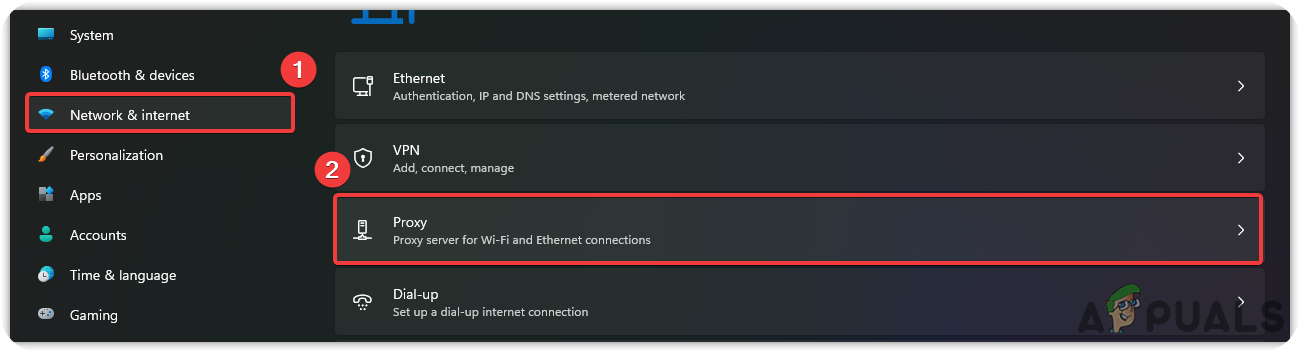
Navigate to Proxy Settings - Click on the Setup button under the Manual Proxy Setup
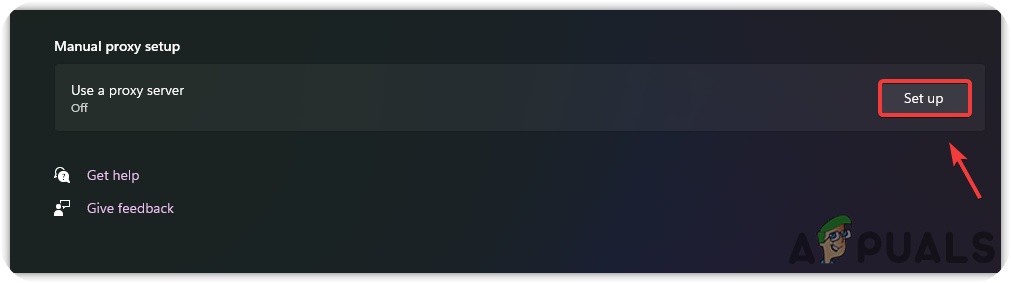
Click Set Up - Turn on the Proxy by toggling on the button named Use a Proxy Server
- Enter the IP address and port number of any country you want. You can google Proxy Servers for the IP addresses
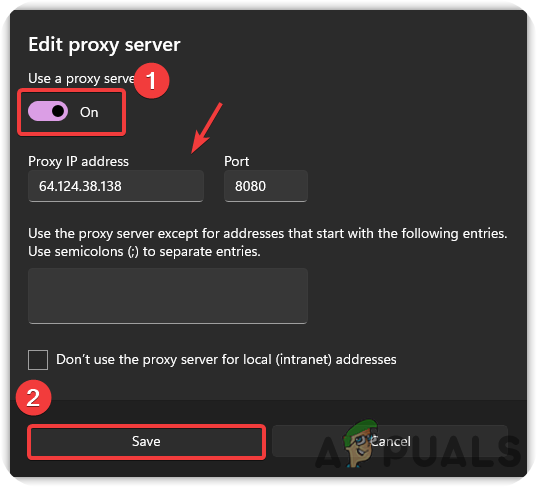
Enable Proxy Server Note: If the proxy server is not responding, you may need to visit How to Fix The Proxy Server Isn’t Responding
- Once done, check if the issue gets resolved.
4. Contact Internet Service Provider
Another solution for “your IP has been banned there was recaptcha” is that you can contact ISP (Internet Service Provider) to get your IP address changed for your device. Internet Service Provider can easily change your IP address and assign a new one for you.
5. Contact Website Support
If none of the methods worked, you might need to contact their support team through social media or email. You can write to them that you have made a mistake that caused your IP address to be banned, apologize for your mistake, and ensure them it will never happen. If you did not make any mistake, then tell them your action was a misunderstanding by your team. Kindly unblock my IP from your website.





