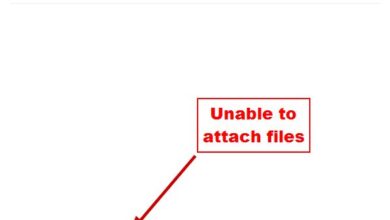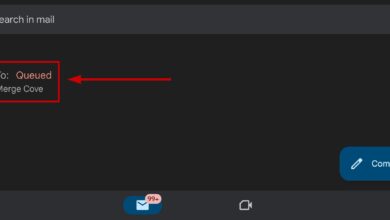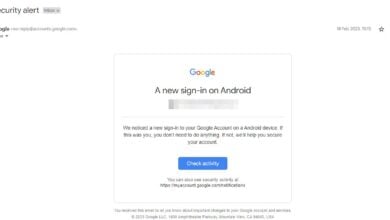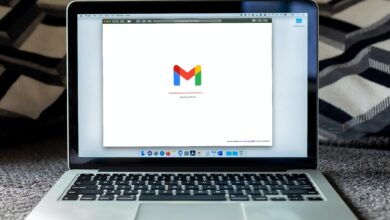Fix: ‘Your Account Will Be Deleted in 29 Days’ Google Account Error
“Your account will be deleted in 29 days” Google account issue usually occurs when Google suspects that the account owner is under the minimum age required to create an account. In most regions, the minimum age requirement is 13 years old (higher in some regions such as the EU).

If the birth date associated with your Google account shows you are younger than 13, Google will schedule your account for deletion. You will be given 14 days to take action and recover your account. If no action is taken, the account will be disabled, and all data will be permanently deleted on the 30th day.
You can recover your Google account by either setting up parental supervision or verifying your age. If you are under 13, you can add parental supervision with the help of your parents. Alternatively, you can verify your age using a credit card or a government-issued ID.
How Can I Verify My Age Using a Valid ID?
If your account is showing the deletion message, you can recover it by verifying your age using a valid government-issued ID. This can include a national ID card, driver’s license, or passport with your date of birth. Google uses these documents to confirm your eligibility to own the account.
Once you submit the proof, your recovery request is typically processed within a few days (usually 24–48 hours).
To do this:
- Go to Google’s official account recovery service.
- Click on the Account Recovery page.

- Enter the login details of the account showing the deletion message.

- Once logged in, click on “Confirm my age” and then click Next.

- Click on “Yes, I’m 13+” when prompted.

- Click on the “Use a valid ID” option to verify your age (you can also use a credit card if available – Google may place a small temporary transaction to verify).
- Click on “Next” to proceed with the upload.

- Upload a clear, uncropped image of your ID to verify your age. Ensure all corners and details are visible for faster approval.
- Once the image is uploaded, click on “This is correct” to confirm.

- After completing the process, sign in to your account.

How Can I Set Up Parental Supervision?
If you are under 13, you can recover your account by adding parental or guardian supervision. This prevents your account from being deleted but enables parental controls. Your parent or guardian will be able to restrict apps, monitor activity, and set screen time limits.
To do this:
- Open the Gmail app and log in to your account.
- Click on your Profile icon > Google Account.

- Click on “Set up supervision” on the warning message.

- Click on “My parent is here” to proceed.

- Click on “Set up supervision”.

- Click on Next to continue.

- Click Next again to sign in to the supervising account.

- Enter the login details of the supervising account.

- Read the details carefully and click Next twice.
- Enter the password for the account that is receiving the warnings.

- Check all the condition boxes and click Agree.

- Enter the password for your parent’s account and click Next.

- You will receive an email confirming supervision has been set up.

If you do not have access to a valid ID or cannot set up supervision, visit the Google Account Help Center to contact Google Support for further assistance.