Fix: “You need a new app to open this me.blueone.win link” Blue Mail Error
The ‘You need a new app to open this me.blueone.win link’ is related to the Blue Mail app on Windows. Apparently, this issue occurs when the users uninstall the Blue Mail app from their system. When they restart their computers after the uninstallation process is completed, they are greeted with this error.
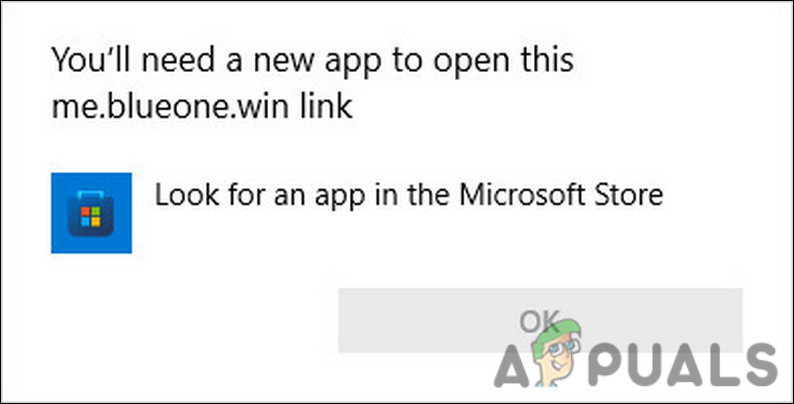
We had a look into the issue and discovered that is typically caused when the Registry does not make the uninstallation changes in it. The Blue Mail file remains in the Registry, and it attempts to look for the application to launch itself when you reboot the computer.
Below, we have listed several effective troubleshooting methods that you can try to fix this error. Let’s get right in!
1. Run an SFC Scan
If you are encountering the Blue Mail error stating ‘You need a new app to open this me.blueone.win link’, then the first thing that you need to do is scan your system for inconsistencies.
There are times when the critical system files either get corrupted by malware or due to uninterrupted system crashes or get rewritten inaccurately. Since these files are essential for the system to run, them being corrupt can cause issues within the Windows operating system and you are likely to run into errors like the one at hand.
Fortunately, Microsoft acknowledges the fact that the system files are prone to corruption and offers the SFC utility to fix these issues. The System File Checker (SFC) utility is specifically designed to scan the protected files for inconsistencies and then fix the issues that are identified. You can run the SFC command via Command Prompt, which is another administrative-level tool.
Follow the steps below to run the SFC scan:
- Press Win + R keys together to open a Run dialog. Alternatively, you can also right-click on the Windows icon on the taskbar and choose Run from the list of options available.
- Type cmd in the text field of Run and press Ctrl + Shift + Enter together to launch Command Prompt with administrative privileges.
- Inside the Command Prompt window, type the command mentioned below and hit Enter to execute it.
sfc /scannow
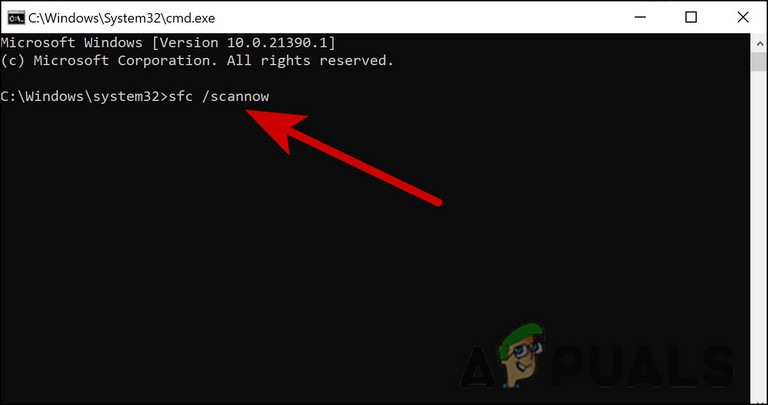
Enter the code in CMD
- Once the command is executed, close the Command Prompt window and check if the error is resolved.
If running the SFC scan does not do the trick for you, then you can also run the DISM command. During the scan, it checks for corruption and fixes problems it finds with the operating system that you are using.
2. Modify Windows Registry
Ideally, the files related to the Blue Mail app on your operating system should also delete when you uninstall the application. However, there have been instances where the files fail to delete and try to find the Blue Mail application when the system is booted. This then results in the error at hand.
The best way to proceed in cases such as these is by deleting the files from the Windows Registry. If you do not know already, Windows Registry is an administrative tool that stores information about the processes and programs within your operating system. When you install a program, its information is automatically saved in the Registry. Similarly, when you uninstall a program, the files are deleted from the Registry. If this does not happen automatically, you can manually edit the Registry.
However, we highly recommend that you create a Registry backup before you proceed with the steps below. This will help you restore the current working state of the Registry if anything goes wrong during the process.
After you have created a backup, here is what you need to do:
- Open a Run dialog by pressing Win + R together.
- Type regedit in the text field of the dialog box and press Enter or OK.
- Once you are inside the Registry Editor, navigate to the location mentioned below:
HKEY_CURRENT_USER\\Software\\Microsoft\\Windows\\CurrentVersion\\Run
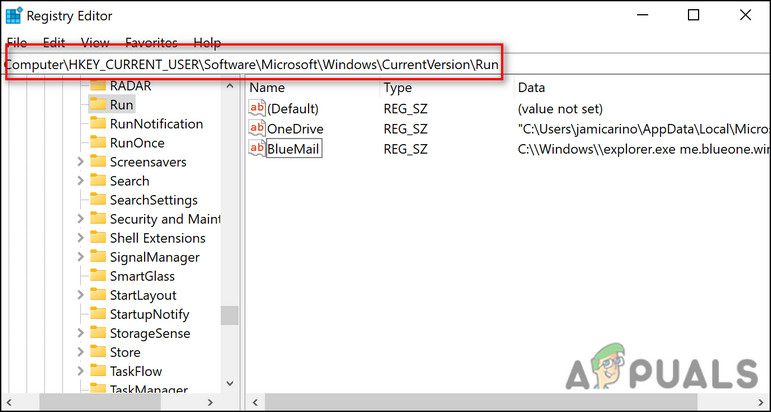
Navigate to the Registry location - Locate and right-click on BlueMail C:\\Windows\\explorer.exe me.blueone.win:autolaunch.blue and choose Delete.
- Finally, close the Registry Editor and restart your PC.
Hopefully, upon restart, you will no longer face the Blue Mail error again.
3. Perform a System Restore
You can also restore your system to a previous working state where the Blue Mail error was not present.
Basically, System Restore is a tool that restores and protects the software on your computer. Restore Points are “snapshots” of some system files and the Windows registry taken by System Restore. System Restore allows you to get a system up and running again without having to reinstall the operating system if an install failure or data corruption occurs. By restoring the files and settings from the restore point, it fixes the Windows environment.
This process will not affect your photos, emails, documents, etc. It does not revert any of the imports you may have made to your computer. You can use it regardless of when you imported your pictures. However, System Restore will remove the apps installed after you created the restore point.
4. Reset Windows
Windows reset restores your computer to the state it was in when you bought it. By doing so, it will delete files and programs you’ve installed, delete drivers, and restore settings to their default settings.
By resetting your computer, you give it a fresh start without any extra programs or files. You can also reclaim drive space, and your computer will perform better. If you have come this far without finding a solution, then resetting Windows to its default state is pretty much the only option left.
Hopefully, this will help you get rid of the Blue Mail error once and for all.





