Fix: XBOX One S wont Start
Xbox One S is a gaming console from Microsoft which was released back in August 2019. It was an upgrade to the older Xbox One with slight improvements. In this article, we’ll be looking at how to solve the issue of Xbox One S not starting. This issue has been experienced by many users at different times. Sometimes the Xbox won’t start at all. At other times it shows some error when starting up. There can be several causes that result in this issue. So, Let’s look at some of them.

What Causes XBOX One S to Not Start?
- An issue with External Devices– Externally connected devices like a hard drive, USB, or even a Headset can be malfunctioning.
- An issue with Power Supply – Your Xbox power supply may be faulty or improperly connected.
- An issue with Cable Connection – There may be an issue with the physical cable connection between your Xbox and TV.
- Power Surge – If your Home power supply was disrupted or there was a power surge, then it can result in your Xbox not starting.
Let’s now look at the possible solutions.
Method 1: Check Power Supply and Power Cable:
If there is any issue with your power cable or with the power supply, then your Xbox won’t show you any error. So we will have to solve this issue using trial and error.
Reset Internal Power Supply
There are times when you experience a power surge or voltage spikes in your home. In such cases, if your console isn’t starting up, then it might just need a power reset. Follow the simple steps below to reset the internal power supply:
- Firstly, unplug the power cable from the Xbox.
- Next, wait 8-10 seconds.
- Now, Plugin the cable, and then press the Xbox start button to turn on the console.

XBOX Power Button
Check Your Power Cable
Now, follow the instructions below to test your power cable:
- The very first step would be to check the wall outlet where you are connecting your power cable. Try connecting some other device like a phone charger to validate its working.
- Next, check if your power cable is directly connected to the wall outlet.
- If you are connected through a surge protector, then you should remove it and connect the power cable directly. Your Xbox has a built-in surge protector so you don’t need to worry about power disruption. Moreover, if you are connected through a surge protector, then the console cannot reach the full required power.
- Next, ensure that the power cable is tightly connected to the wall outlet. Moreover, your Xbox power brick should also be firmly connected to the Xbox outlet.

Xbox Power Cable - Lastly, If you have made a new purchase and have never started your Xbox before then you should verify that you are using the correct cable for your region.
If the above solutions don’t work then move onto the methods below.
Method 2: Unplug External Drives and Devices
If you have connected your Xbox to any external device like a hard drive, USB or a Headset then is a chance that one of those devices might not be working properly. These devices can sometimes malfunction because of new updates.
- So the obvious solution would be to first unplug all such devices (not the HDMI and power cable).
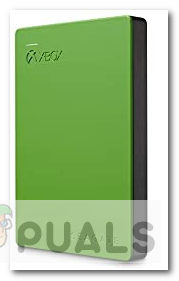
Xbox Hard Drive - Then try starting the Xbox.
- If the Xbox turns on successfully then reconnect the devices one by one. If your Xbox still doesn’t start then move onto the method below.
Method 3: Reconnect HDMI
If your Xbox is turning on but not starting, and showing this error: X7361-1254-C00D7159, then there is some issue with your cable that connects your TV with your Xbox. This error occurs as a result of a failed HDCP handshake between your TV and Xbox One. Follow the instructions below to solve this issue:
- Firstly, connect your console directly to the TV without any external devices (e.g. receivers).
- If you are using an HDMI cable to connect to your TV, then try replacing the ends and ensure the ends are properly connected. Afterward, try starting your console.

HDMI Cable - If that doesn’t work, then there might some issue with your HDMI cable or the HDMI port.
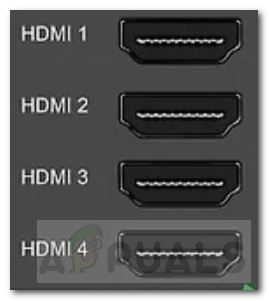
HDMI Ports - Try using a new HDMI cable or switch HDMI ports on the TV.
Method 4: Self Servicing
If you are here on Method 5, then it clearly shows that none of the above solutions worked for you. This implies that there might be some internal hardware issue in your Xbox or your Xbox may need servicing. There are two ways to go about it.
- The first option is to service your Xbox yourself. This is a long process where you physically pull your console apart and clean/repair it.
- The above method is not recommended unless you are already familiar with the process. If you really want to do it yourself, then you can watch related tutorials and videos to assist you.
- The second option is to send a repair request directly to Microsoft. This is the recommended way. To submit a repair request, check out this link.
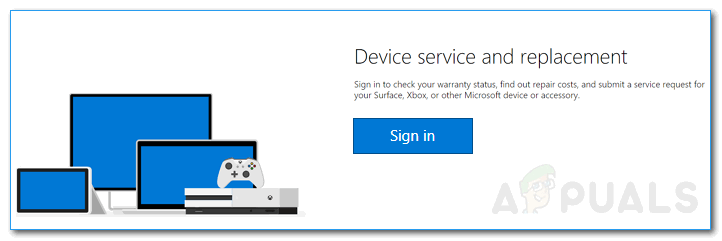
Xbox Repair - You can also service and repair from some unofficial service center but we won’t recommend that.
If any of the above solutions don’t work for you, then you should definitely try contacting Xbox Support. They have a variety of topics available which you can check out. You can also directly contact them online using this link.





