How to Fix Xbox Live Error Code 80151909
Some Xbox users are encountering the Error 80151909 when trying to connect their Xbox account to the Xbox Live services or when trying to download the Xbox Live Profile locally. This problem is mostly reported to occur on Xbox 360, but it can also occur on Xbox One.
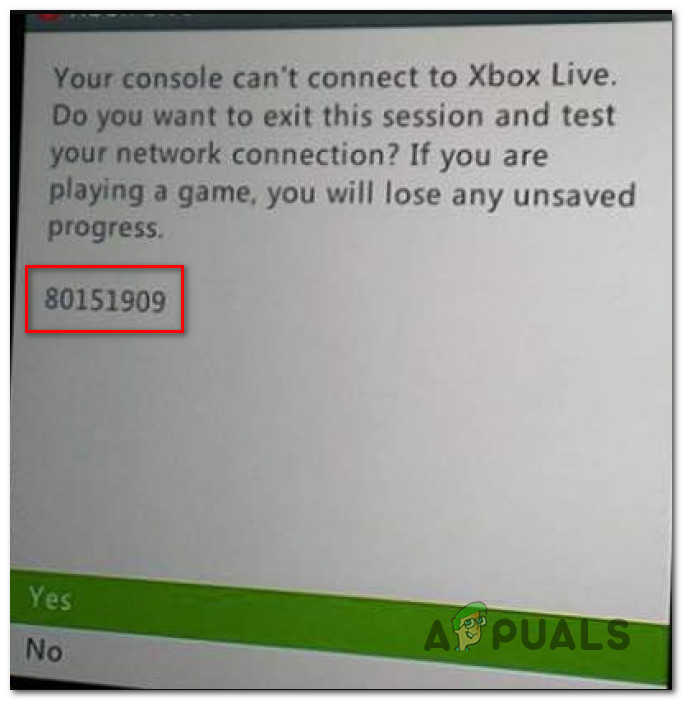
As it turns out, there are several different causes that might end up producing this particular error code. Here’s a shortlist of potential culprits:
- Problem with the Xbox live server – As it’s been confirmed by some affected users, you might expect to see this problem in instances where there’s a widespread issue with the Xbox Live Services. If this scenario is applicable, the only thing you can do is confirm the server issues and wait for Microsoft to resolve them before you’ll be able to connect to Xbox Live.
- Firmware inconsistency – Under certain circumstances, you can expect to see this error due to some kind of corrupted temp file belonging to a cluster of profile data associated with your account. In this case, you should be able to circumvent the error code by power-cycling your console and force it to let go of the temporary data.
- Xbox 360 Profile bug – The entire generation of Xbox 360 consoles have been plagued by a weird profile bug that rendered some profiles inaccessible. Fortunately, there’s a workaround around this issue and it involves moving the local profile to a different location before attempting to access it again.
- Corrupted system cache – According to some affected users, this problem can also occur due to some type of system file corruption associated with your system firmware. In this case, you should try resolving the issue by using the Settings menu to clear the System Cache via Drive options. If that didn’t’ work, you should go for a factory reset instead.
- Account restriction – You can also expect to see this error code if you Microsoft has restricted your ability to access Xbox Live services. This is usually enforced after a ToS violation. In this case, your only hope at getting the issue resolved is to contact a Microsoft LIVE agent and ask for clarification.
Method 1: Checking the Status of Xbox Live Services
Before you try any of the potential fixes below, you should start this troubleshooting guide by ensuring that Microsoft is not currently dealing with a widespread problem with the Microsoft Live Services – If a server issue is actually causing the 80151909 error, none of the potential fixes below will work as the problem is entirely beyond your control.
To check whether the current problem is related to a problem with the Xbox Live infrastructure, you should check out the official status page of the Xbox Live services.

If the status page is signaling a problem with the Xbox Live service, there is nothing else you can do other than wait for Microsoft developers to fix the problem on their side.
However, if the investigation has revealed no issues with the Xbox Live infrastructure, move down to the next method below to enforce the first fix that might help you fix a local issue.
Method 2: Power-cycle your Console
As it turns out, you can also expect to see this problem due to some kind of corrupted temp file belonging to a cluster of profile data associated with your account. This type of problem is reported to occur on both Xbox One and Xbox 360.
If this scenario is applicable, you should be able to fix this issue by power cycling your console and ensuring that the power capacitors are completely drained before initiating the next startup – This operation will ensure that every non-relevant temp data is cleared, which will end up fixing the majority of firmware and OS glitches.
Here’s a quick guide on how to power-cycle your Xbox console:
- Ensure that your Xbox 360 or Xbox One console is powered on and idle. If you have any games or applications running, close them before advancing to step 2.
- On your console, press, and hold on the power button for about 10 seconds. Release the button after this time period has passed or after you see the front LED flashing intermittently.

Pressing the power button on Xbox One - Once your console is turned off completely, go ahead and disconnect the power cord from the power outlet, then leave it like this for a full minute or so in order to ensure that the power capacitors are completely drained.
- Finally (once this time period has passed), plug the power cord once again into the power source and start the console conventionally.
- After the next startup is complete, repeat the action that was previously causing the error 80151909 (sign into Xbox Live or download the profile locally) and see if the problem is now fixed.
In case the same issue is still occurring, move down to the next potential fix below.
Method 3: Moving the Xbox Profile (Xbox 360)
As it turns out, some Xbox 360 users that were encountering this problem have managed to get around the 80151909 error code by moving their Xbox profile to a different storage device. This fix is typically reported to be effective in instances where the user sees the error when trying to download new information about the profile locally.
Note: Keep in mind that this is more of a workaround than a fix. A portion of users that have used this fix successfully have reported that the issue has returned sometime later. Typically, the problem returns the next time you power on the console – but you can enforce the same fix once again.
Here’s a quick step-by-step guide on moving your current Xbox profile to a different storage drive in order to get rid of the error 80151909:
- When the error 80151909 pops up, press the guide button to bring up the power menu and choose to Turn off Console.
- Once the console is fully turned off, wait a full minute before turning your console back on conventionally.
- Once the boot sequence is finished, go to Settings > Storage.
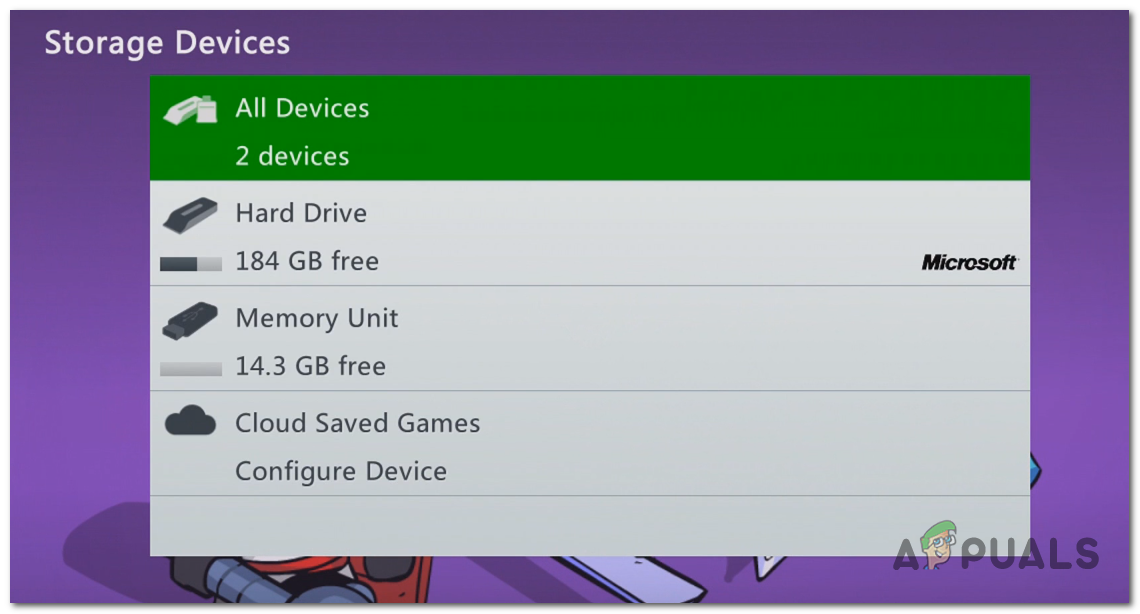
Accessing the Storage menu on Xbox 360 - Once you’re inside the Storage section, go ahead and access the storage where you’re currently storing your profile.
- After you access the correct Profile menu, press the Y button to transfer the content, then select a different drive where you want to move it.
- Confirm your choice by selecting Yes, then wait for the operation to complete.
- Once the operation is complete, restart your console once again and wait for the next sign up screen where you will be prompted to select your profile.
- When you finally see the prompt, browse to the location where you moved it and load press X to load it up.
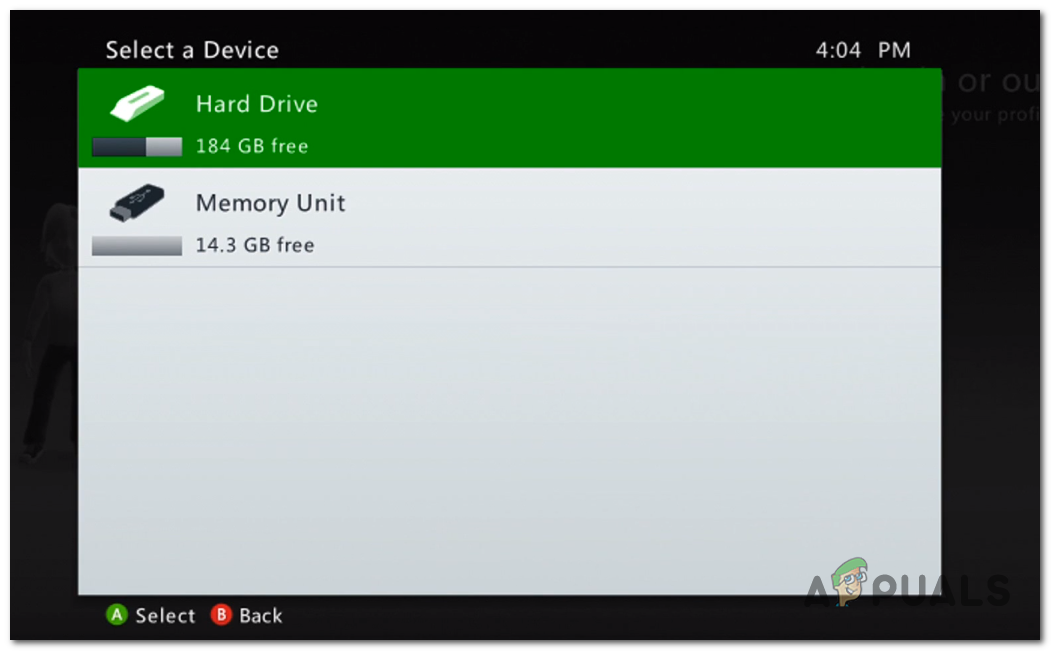
Loading the moving profile - Once you have signaled the move of the profile to a new location, reboot your console once again and select the profile again once the next startup is complete.
- If this workaround was successful, you should be able to sign in with your profile and connect to the Xbox Live service without encountering the same 80151909 error code.
If the same problem is still occurring, move down to the next method below.
Method 4: Clearing System’s Cache (Xbox 360 Only)
According to some affected users, this problem can also occur due to some type of system file corruption that winded up inside the temporary file of your Xbox console’s firmware. If this scenario is applicable, you should be able to fix this problem by using the Settings menu to clear the System Cache via Drive options.
This potential fix was confirmed to work by a lot of Xbox 360 users that were previously encountering the error 80151909 code. If you don’t know how to perform this operation by yourself, follow the instructions below:
- Press the Guide button on your controller. Then, once the menu shows up, choose Settings from the context menu and access the System Settings from the list of sub-items.
- Once you’re inside the System Settings menu, choose Storage from the list of options and press A to access it.
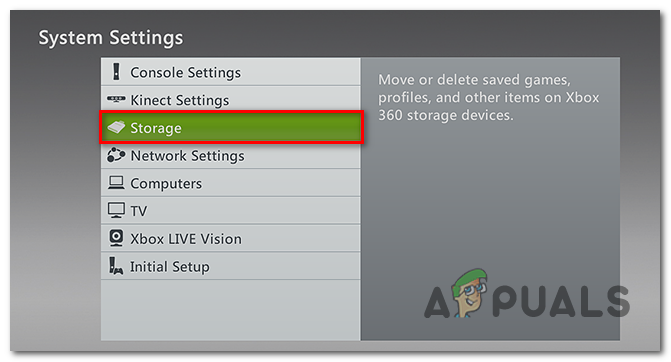
Accessing the Storage Menu - Next, use your joystick controller to select the storage that you want to clear the cache of, then press the Y button to initiate the cleaning process.
- From the Device Options menu, choose Clear System Cache, then press the A button to initiate the process.
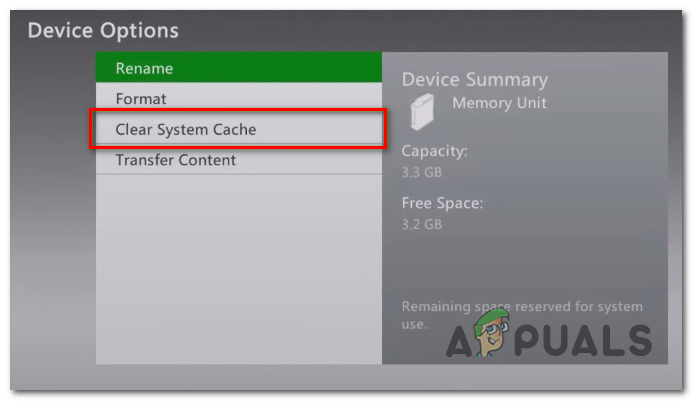
Cleaning System Cache - After the operation is complete, restart your console and see if the error 80151909 is fixed the next time you attempt to sign in with Xbox Live.
If the same error code is still occurring, move down to the next potential fix below.
Method 5: Performing a Factory Reset (Xbox 360 Only)
If you’ve exhausted all the potential fixes above and you’re still seeing the 80151909 error when trying to sign in to Xbox Live or when trying to download your Xbox Live profile locally, a factory reset usually gets the job done if you’re dealing with some kind of persistent firmware glitch.
Note: Before you engage in this operation, make sure that your saved game data is safely backed away on the cloud or on a flash drive.
If you’re looking for guidance on performing a factory reset on your Xbox 360 console, follow the instructions below:
- From the main dashboard of your Xbox Live console, access the Settings tab using the ribbon menu at the top, then choose System from the list of available options.
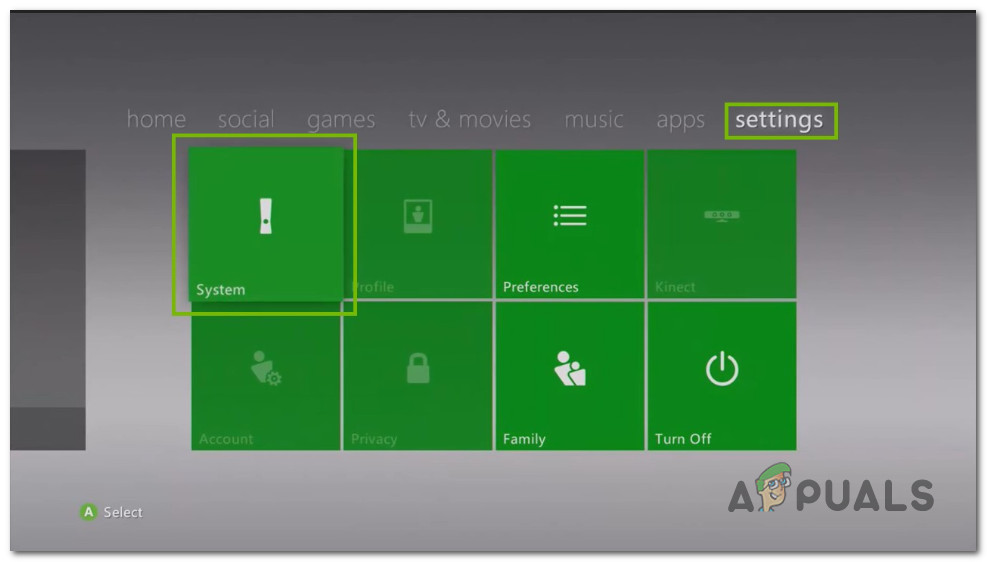
Accessing the Settings menu on Xbox 360 - Once you’re inside the System Settings menu select the Storage entry and press A to select it.
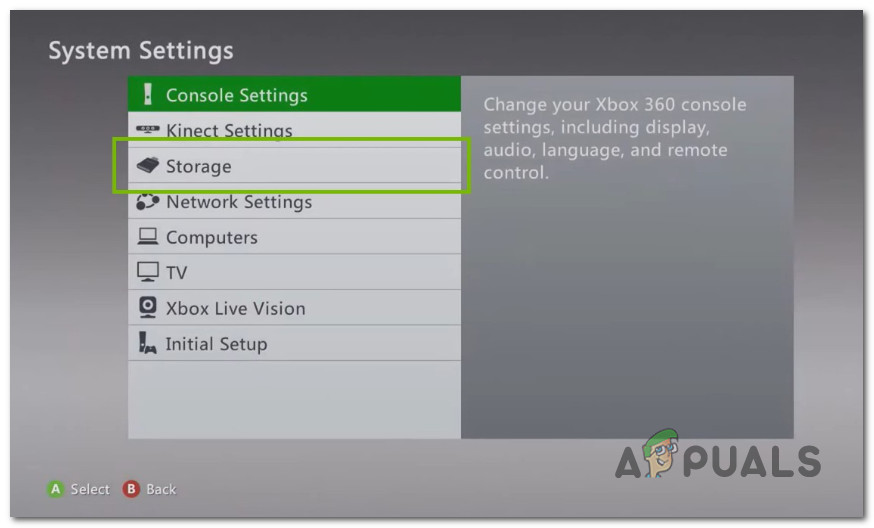
Accessing the Storage menu on Xbox 360 - At the next screen, go ahead and select the main storage device that where the console’s firmware is installed and press Y on your controller.
- Finally, with the correct storage device selected, select Format from the list of available options and press A to start the operation.
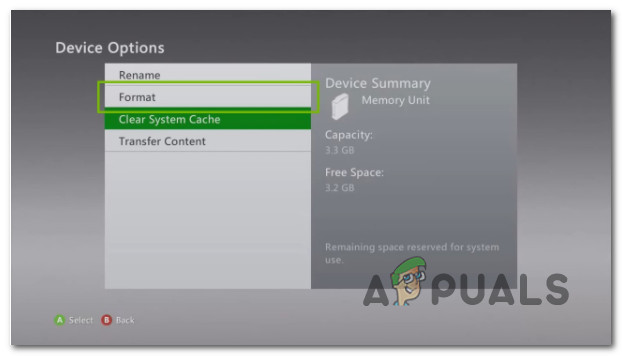
Initiating a format procedure - Once you get to the warning prompt, choose Yes to initiate the procedure, then wait for it to complete successfully.
- Wait until your Xbox 360 console formats the drive and reboots itself.
- Go through the initial setup using again and see if the 80151909 error code is now resolved.
If the same problem is still occurring, move down to the next potential fix below.
Method 6: Contacting Xbox Support
In case none of the potential fixes outlined above have worked for you, you should start considering the fact that your account was restricted or you’ve received a temporary ban – This is even more likely if you’ve recently violated the ToS of Xbox Live.
If this scenario is applicable and you suspect you might be dealing with an account restriction, you should get in touch with an Xbox Live agent and ask him/her for clarifications. To get started with this, you need to open the official Xbox support link and click on Ask a question from the list of available options.
Note: If you want to expedite the process, you should opt to get in touch with a Live Microsoft agent. They will happily look into the matter for you.
But keep in mind that Microsoft support is notoriously slow and they work on a fixed schedule. If your timezone is far away from PT, you will be better off using the Webchat Option (Available 24/7).
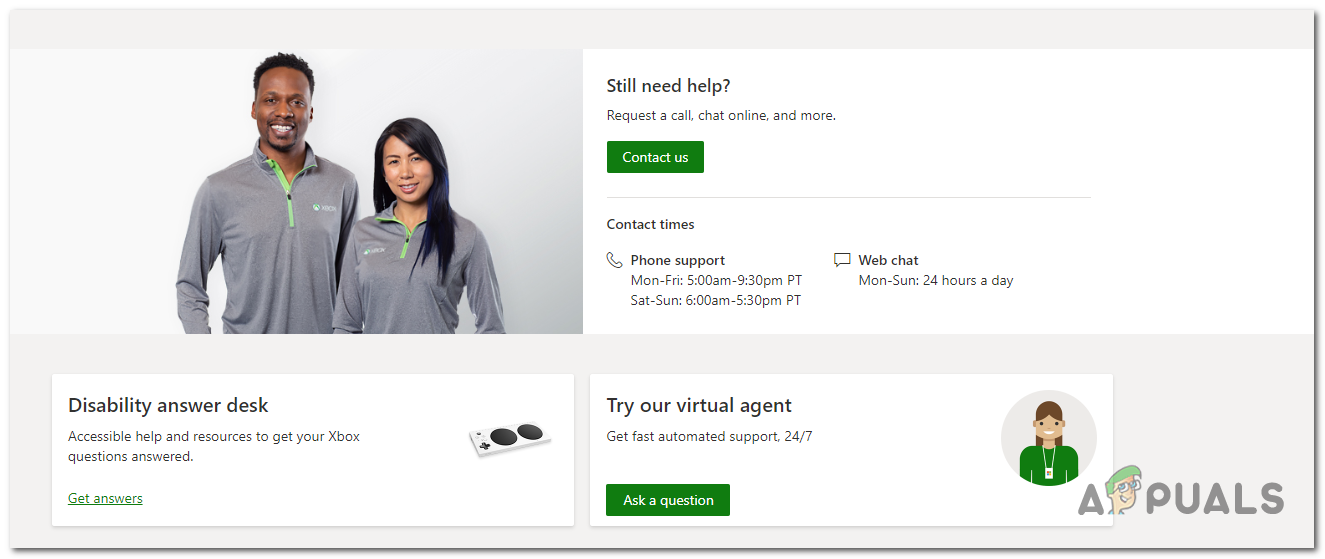
To get started, click on Contact Us, then choose Account & Profile from the list of available options. Then click on I can’t sign in to Xbox Live from the What’s the Issue? menu and click Next to continue.
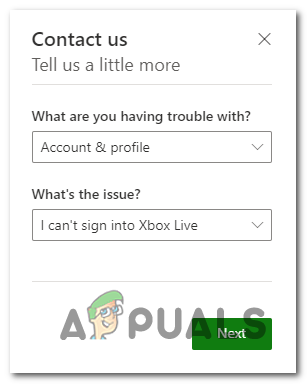
At the final window, click on Get help with sign-in issues and then choose your preferred way of opening an investigation on your account.





