How To Change Your Xbox Gamertag on Any Console
- A gamertag is your username on Xbox and serves as your identity in online games like Call of Duty and Fortnite. It's displayed as your name in these games unless you have a separate game-specific account.
- You can change it through your Xbox console or online. Select your profile, choose "Customize profile," enter a new gamertag, and confirm.
- Your first gamertag change is free. Subsequent changes cost $9.99 each. It's advised to carefully choose a memorable and simple gamertag to avoid frequent changes and associated costs.
Every gamer considers their username a key part of their identity. If you’re new to gaming, it’s important to remember that your gamer name helps set you apart from others. If you’re using a temporary name on Xbox and want to update it, here’s how you can change your Xbox gamertag.
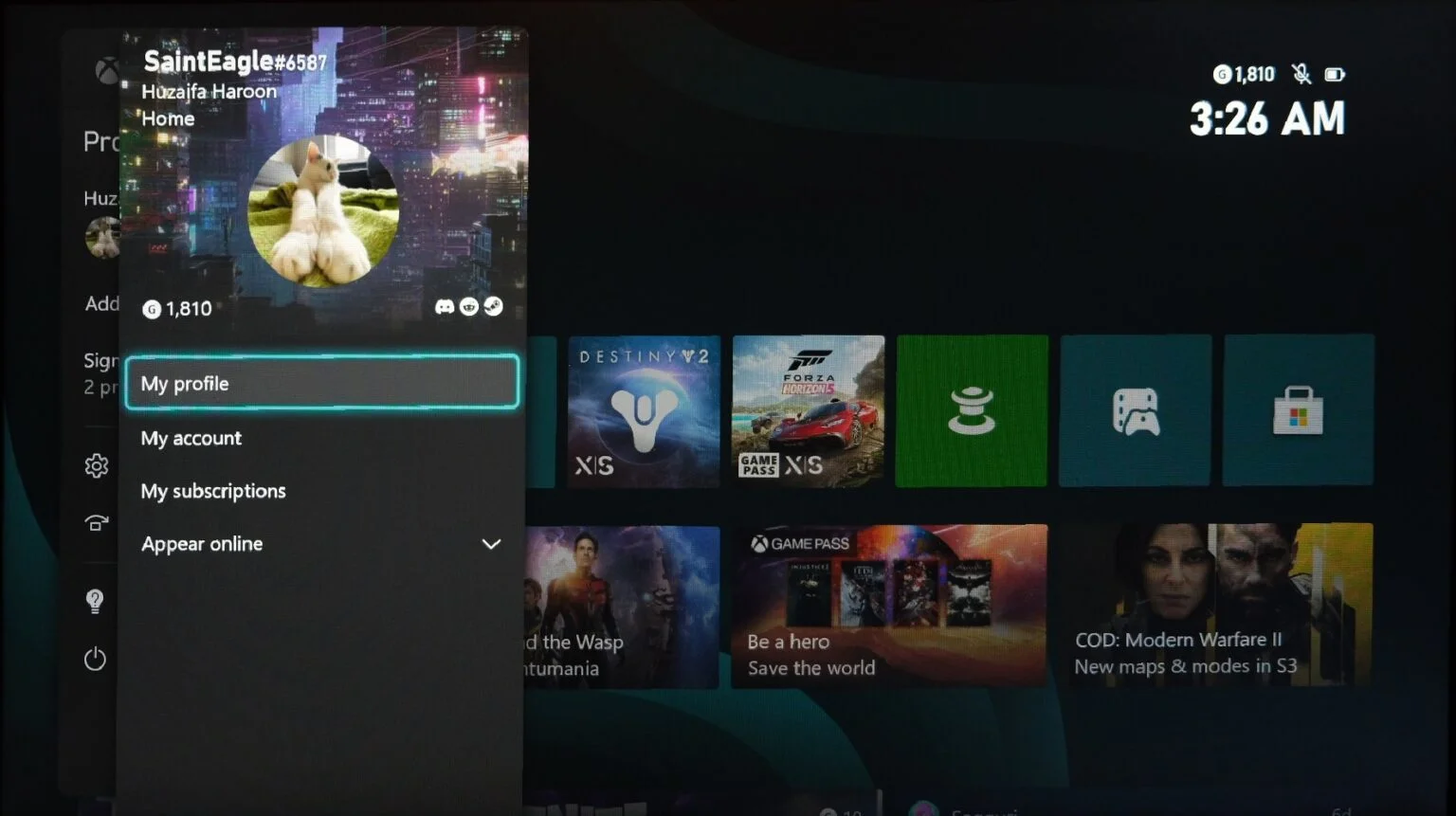
Your Xbox gamertag functions as your gaming username, appearing as your default name in online games like Call of Duty, Fortnite, and Rocket League, unless you’ve set a different username for those games.
Table of Contents
There are two ways to change your gamertag:
- Directly through your console
- Through the web
Let’s explore each of these methods in detail.
Changing The Gamertag Through Your Console
As the steps for changing your gamertag differ based on the console model, we’ve outlined the procedures for the Xbox Series X/S, Xbox One/One X, and the classic Xbox 360.
1. Changing your gamertag on your Xbox Series X/S
- On the homepage of your Series X/S, navigate to the top-left corner where your gamerpic appears. Use the joysticks and press A, or simply press the Xbox logo on your controller to open the menu and proceed.
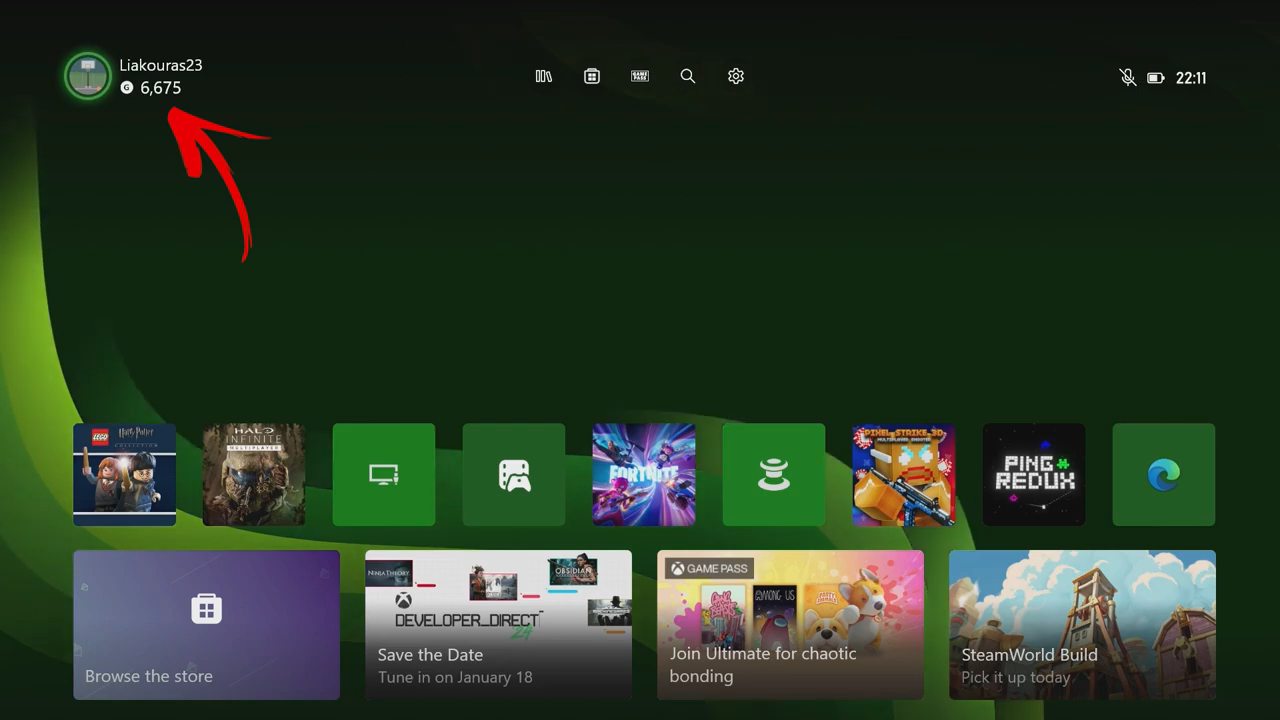
Navigate to the top-left corner where you can see your gamerpic - From the menu, select My profile.
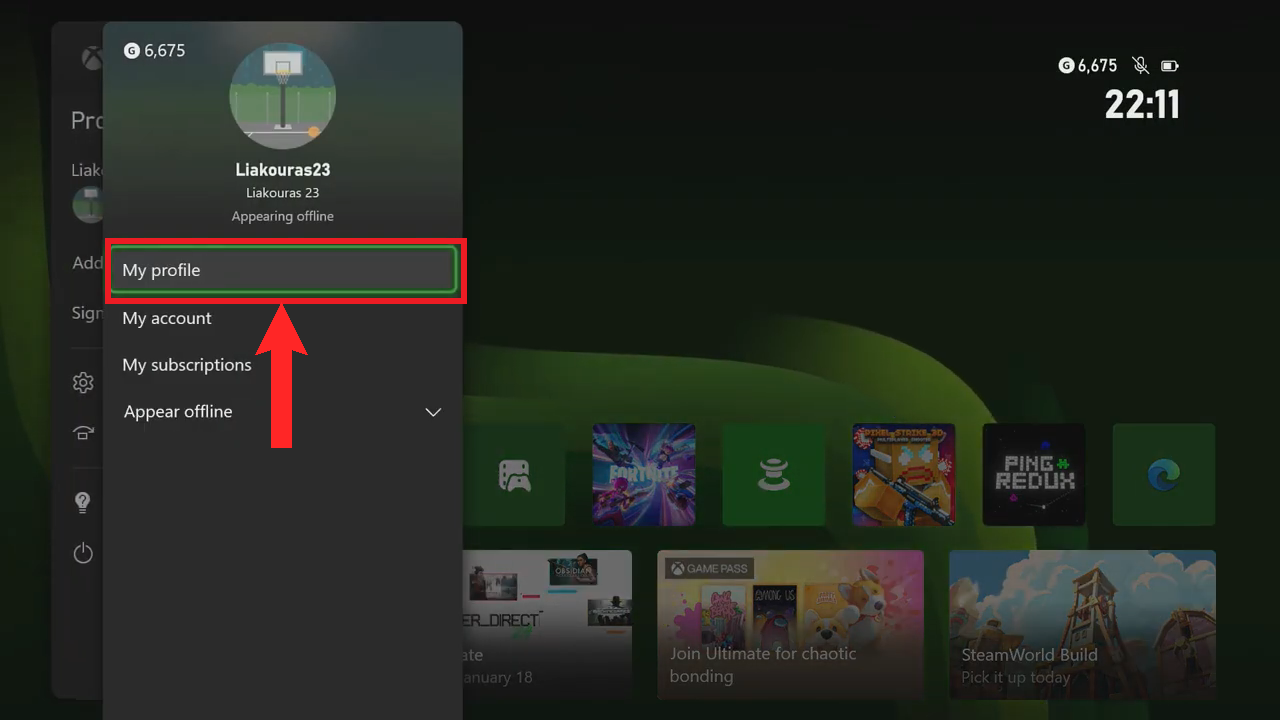
Select “My profile” - Next, choose the Customize profile option.
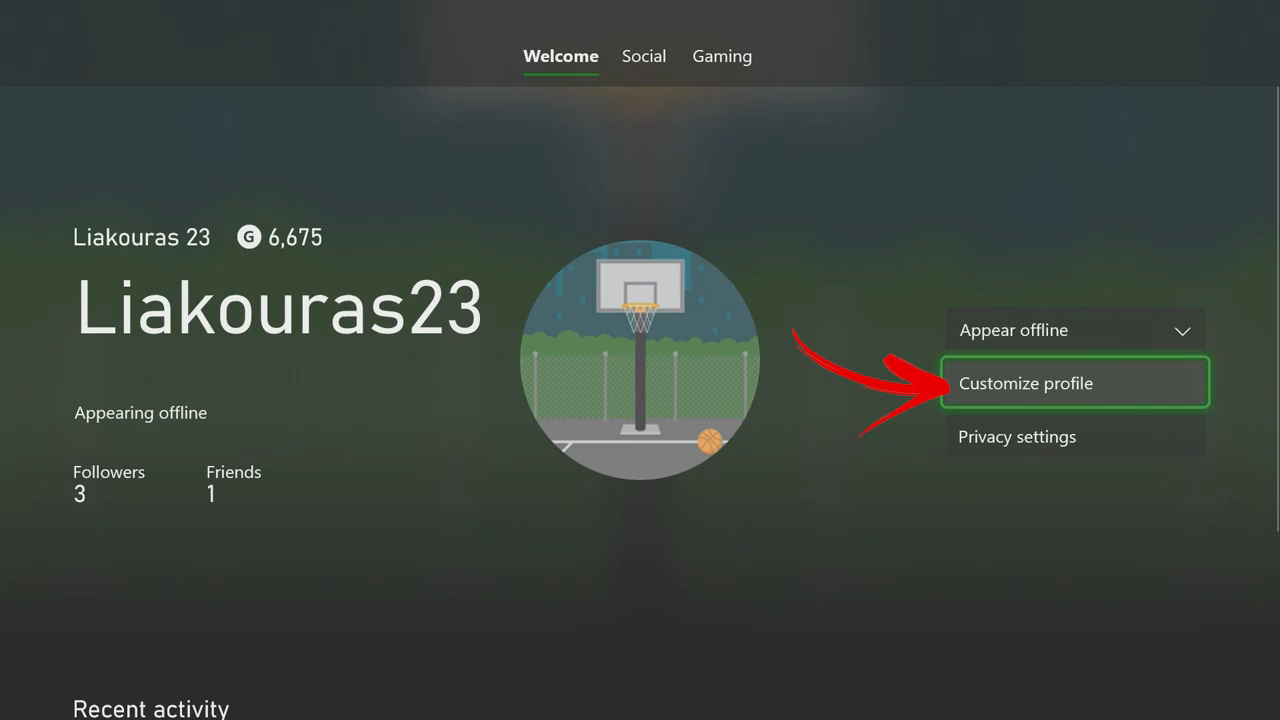
Select “Customize profile” - Then, select your gamertag on the left side of the screen.
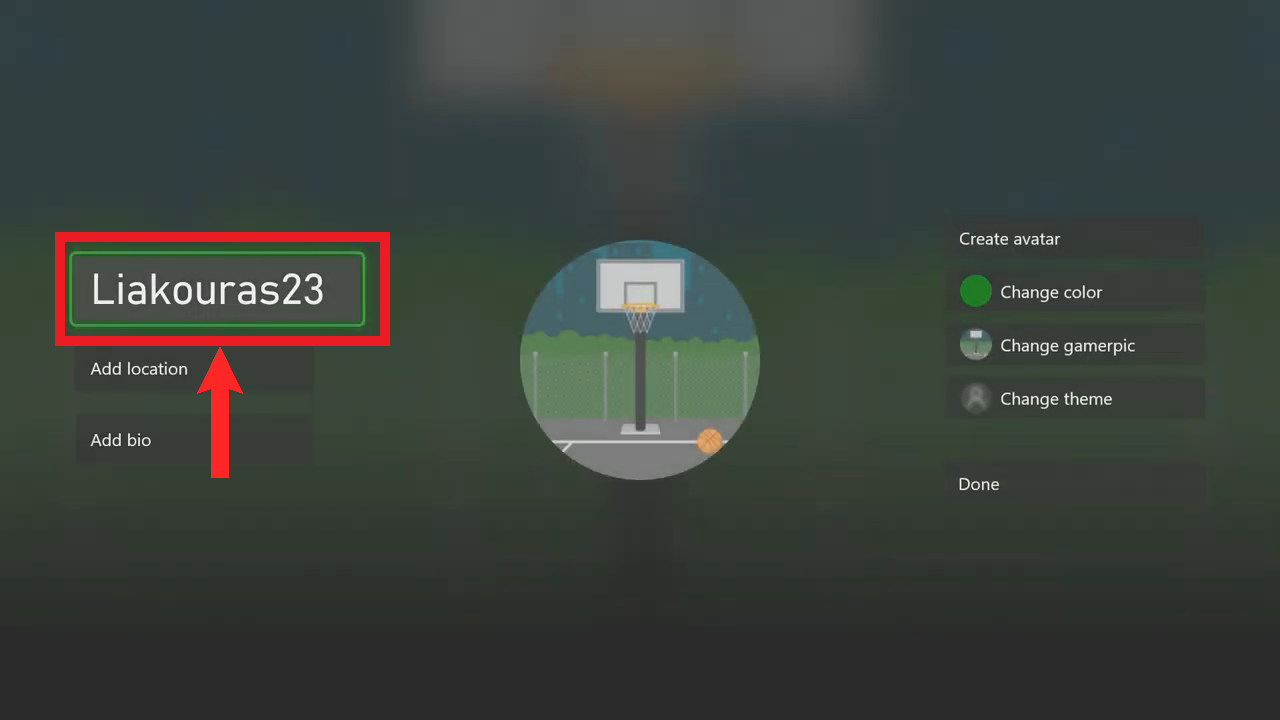
Choose your gamertag on the left side of the screen - Now, enter your new gamertag. Ensure it meets Xbox’s requirements: up to 12 characters long (including spaces), doesn’t start with a number, and isn’t offensive. Each gamertag must be unique, so Xbox will notify you if the one you’ve chosen is not available.
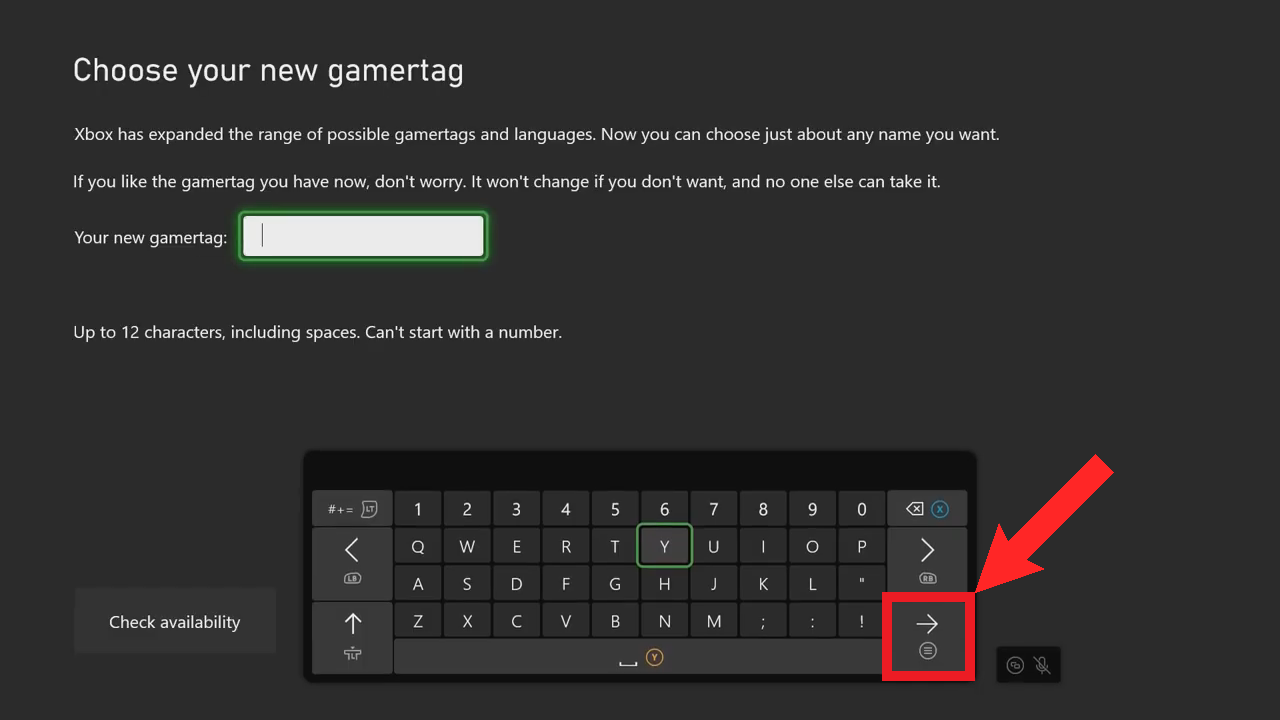
Enter your new gamertag and select the “Enter” button to proceed - Lastly, a preview message will show how your gamertag will appear to others. Select Change gamertag to proceed.
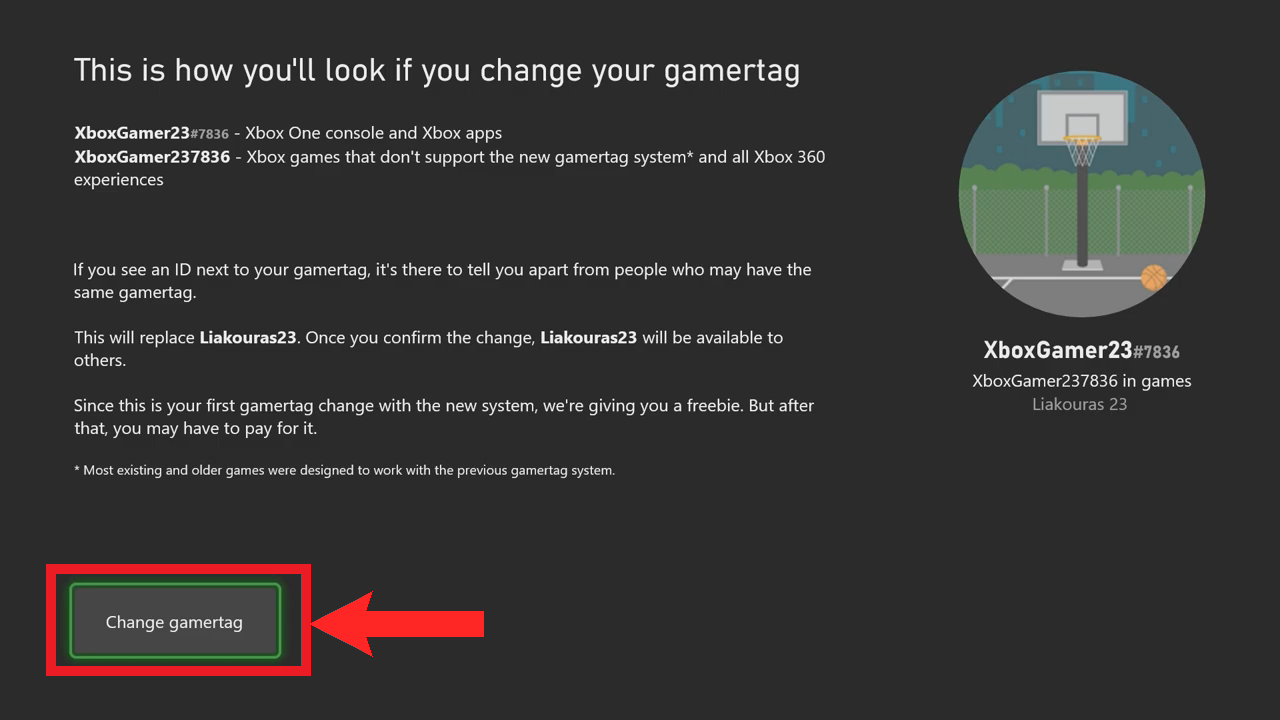
Select “Change gamertag” All images in this section were sourced from Liakouras Momentz on YouTube.
2. Changing your gamertag on your Xbox One/One X
- Press the Xbox logo on your controller to open a menu on the left side of the screen.
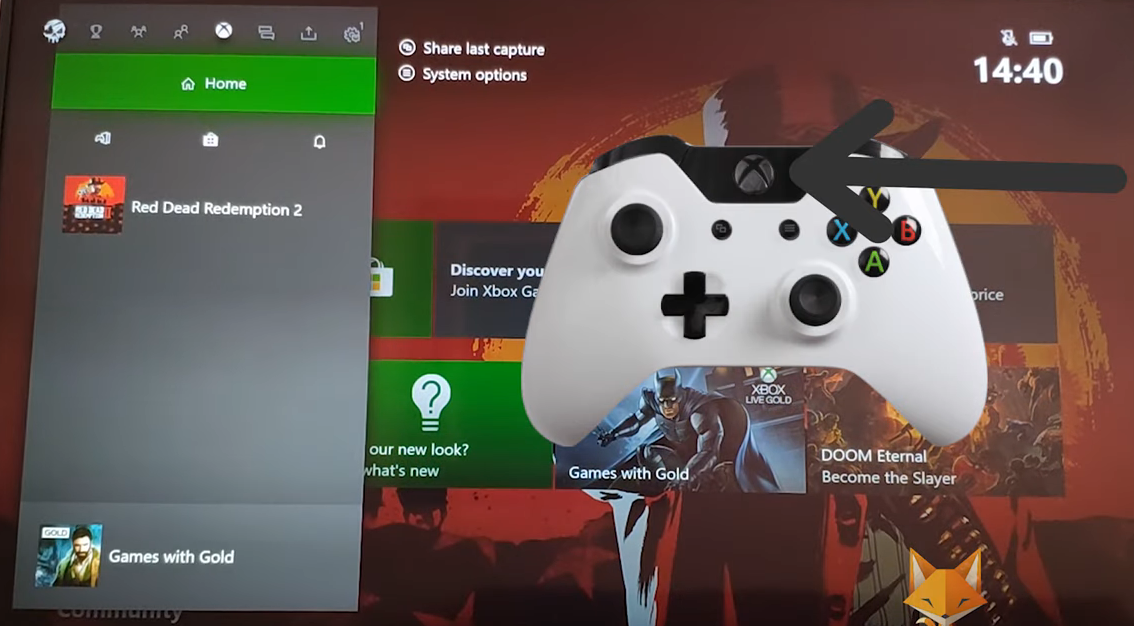
Press the Xbox logo on your controller - Navigate to the Sign-in menu by moving left. Select your profile from the options.
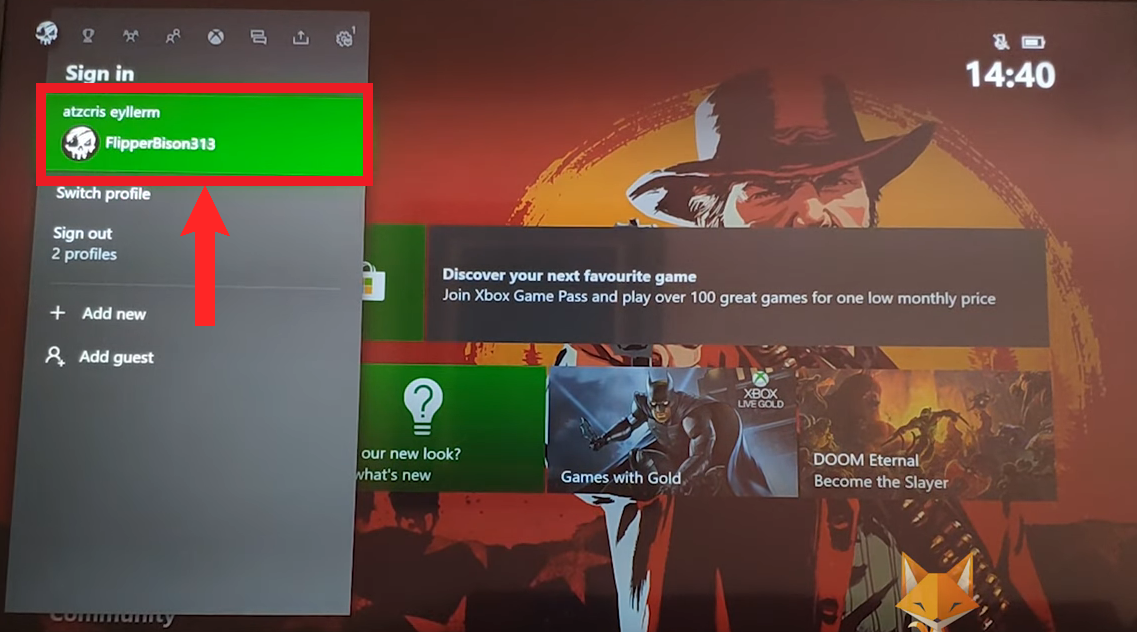
Access the “Sign-in” menu and select your profile - Choose the My profile option.
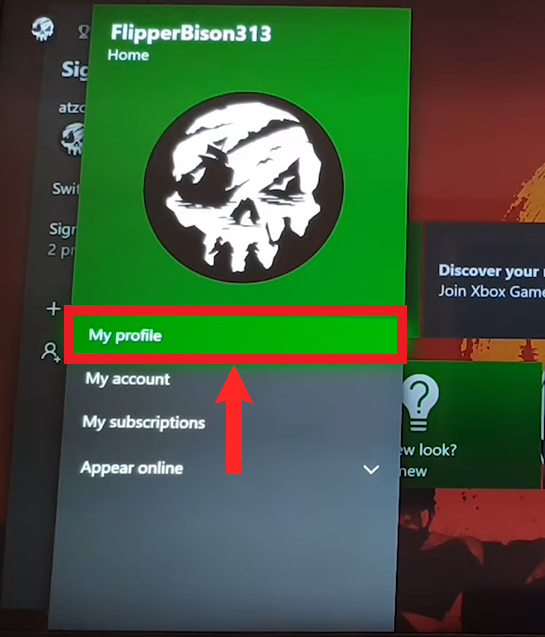
Select “My profile” - Select the Customize profile option from the menu.
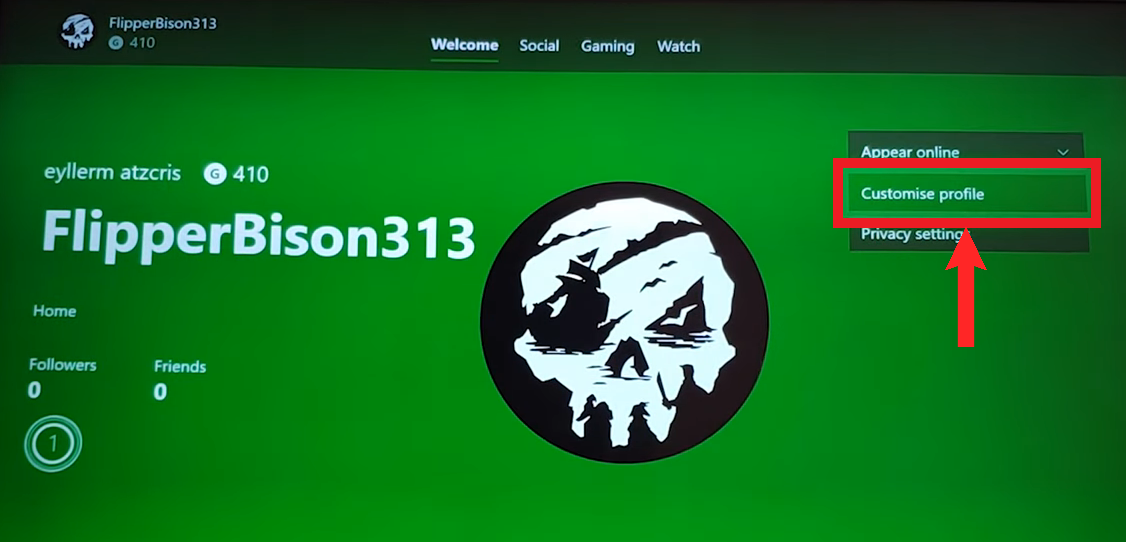
Select “Customize profile” - Select your gamertag on the left side of the screen.
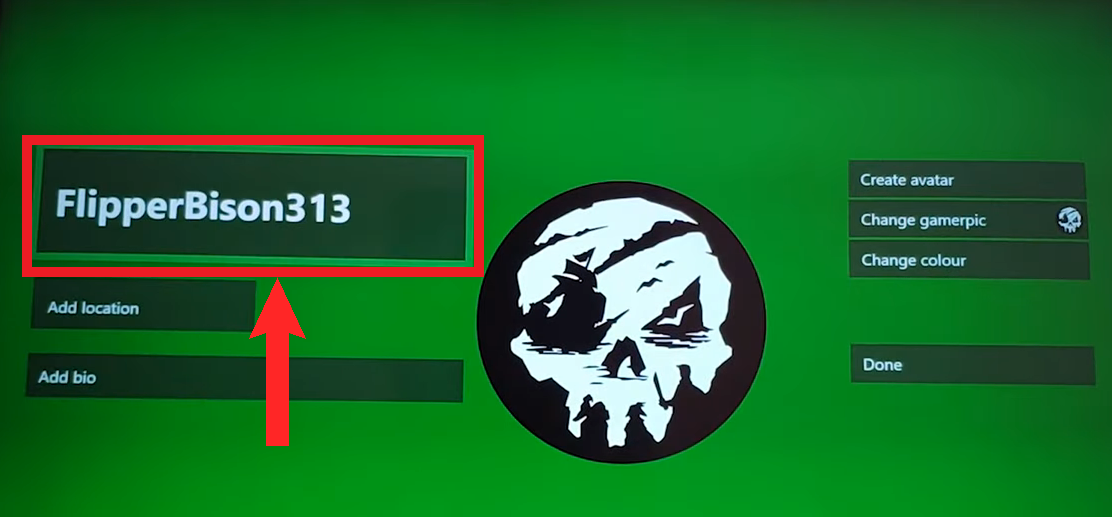
Select your gamertag on the left side of the screen - Enter your new gamertag. Ensure it meets Xbox’s requirements: up to 12 characters long (including spaces), doesn’t start with a number, and isn’t offensive. Each gamertag must be unique, so Xbox will notify you if the one you’ve chosen is not available.
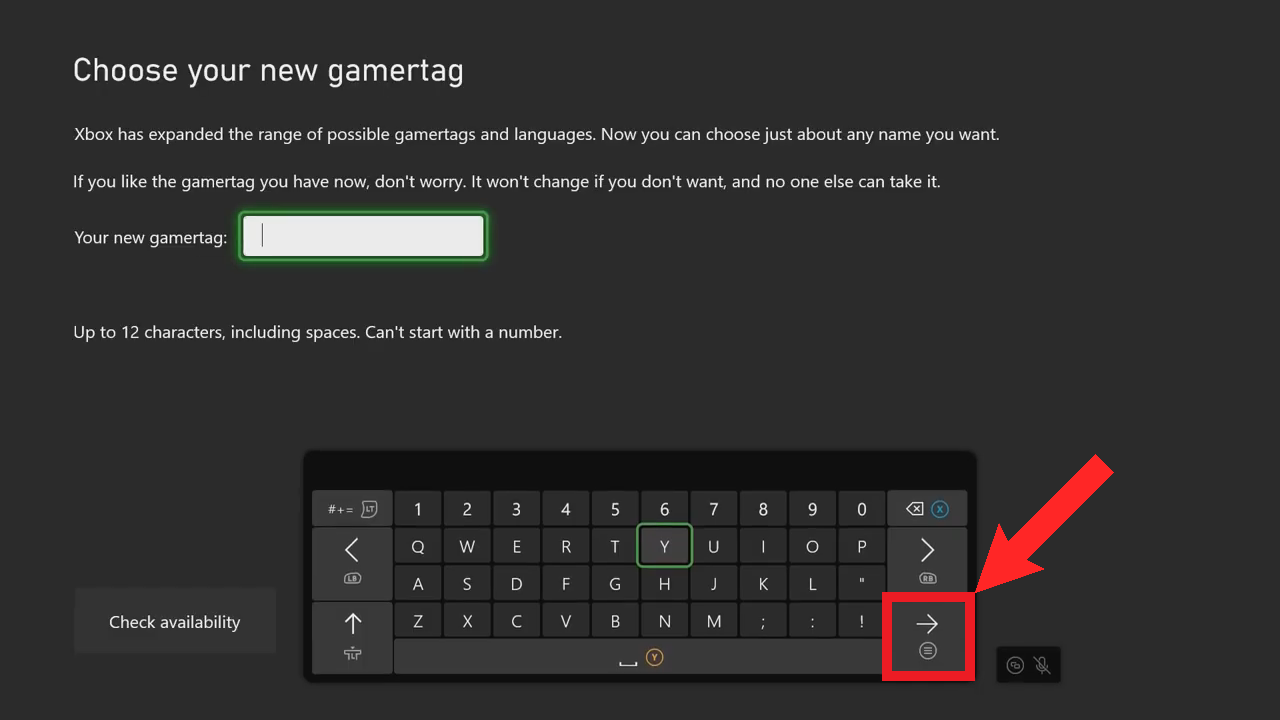
Enter your new gamertag and select the “Enter” button to proceed - A preview message will display how your gamertag will appear to others. Select Change gamertag to apply your changes.
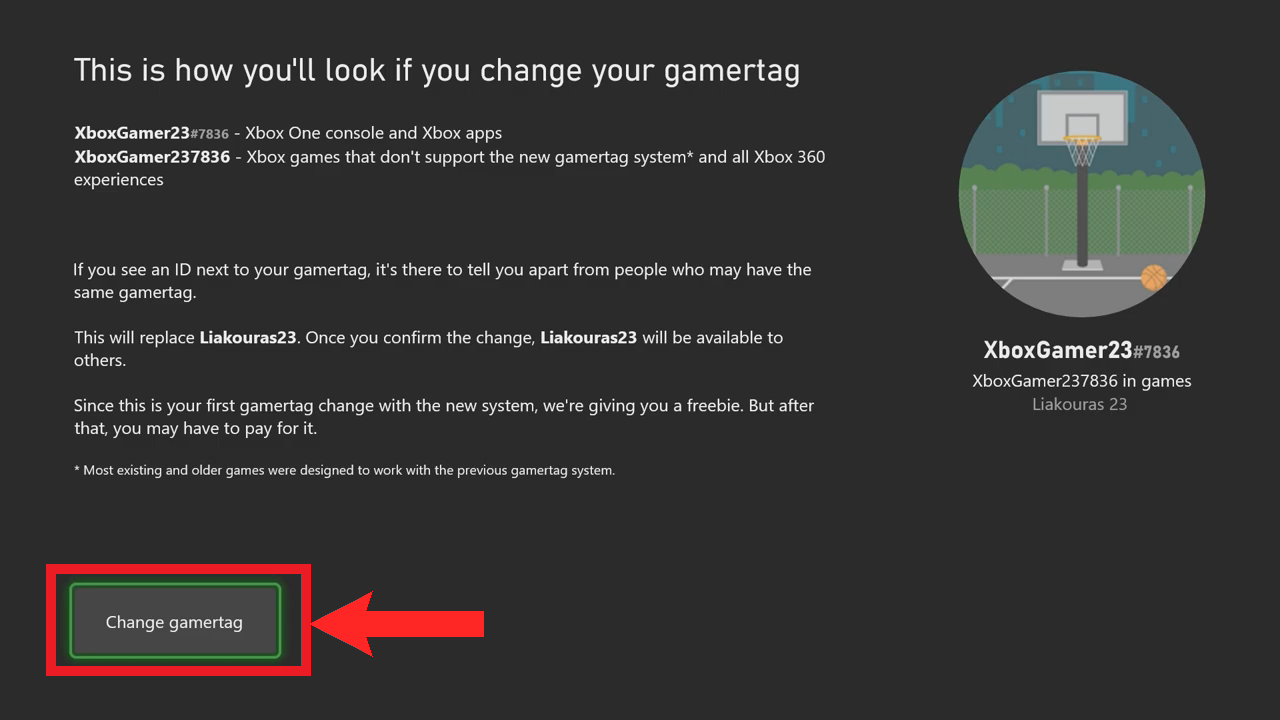
Select “Change gamertag” All images in this section were sourced from Foxy Tech Tips on YouTube.
3. Changing your gamertag on your Xbox 360
- Navigate to the Social section and select your profile’s avatar.
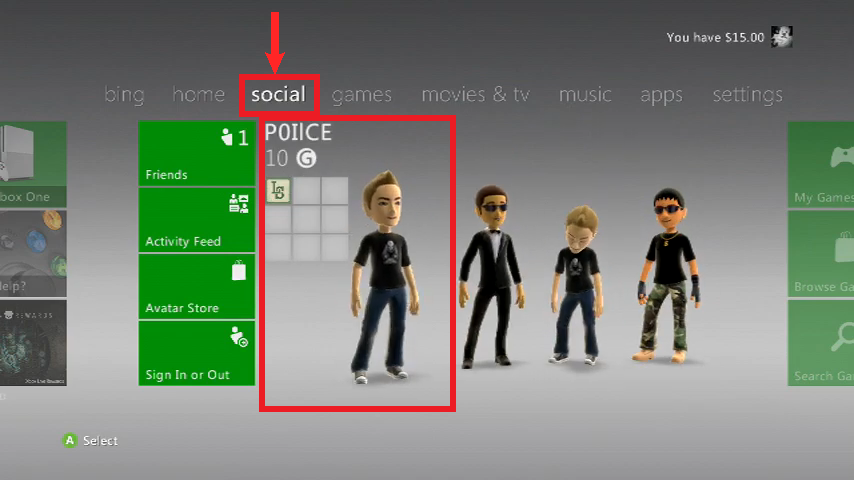
- Select the Change Gamertag option.
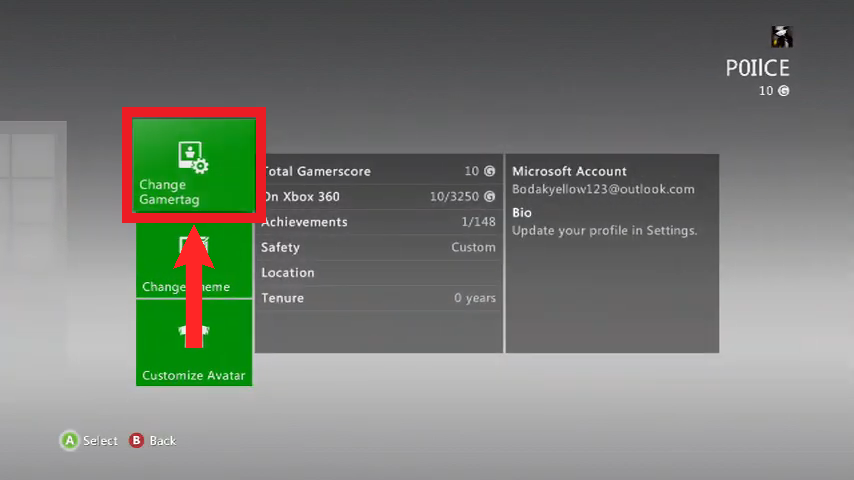
Select “Change Gamertag” - Select Enter New Gamertag from the menu. Please note that if you’ve already changed your gamertag once, you’ll need to pay to change it again.
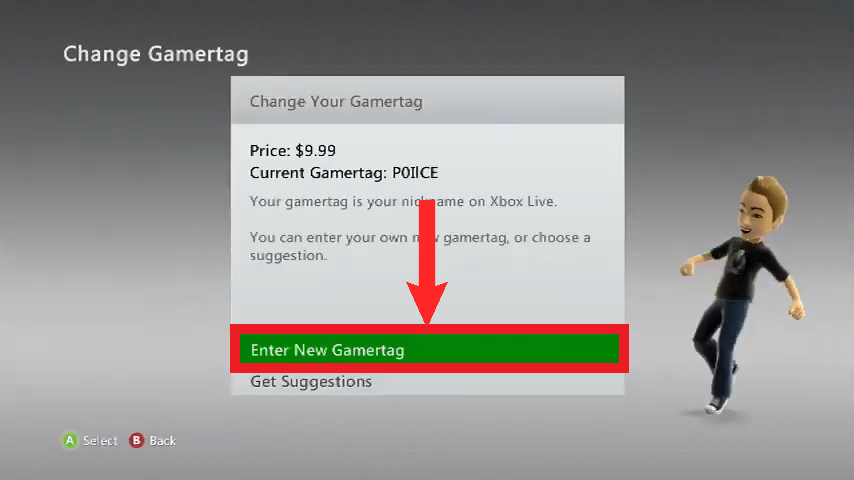
Select “Enter New Gamertag” - Enter your new gamertag. Ensure it meets Xbox guidelines: up to 15 characters long (including spaces), doesn’t start with a number, and isn’t offensive. All gamertags must be unique, and Xbox will notify you if the one you’ve chosen is not available. Select Done once you’ve entered your new gamertag.
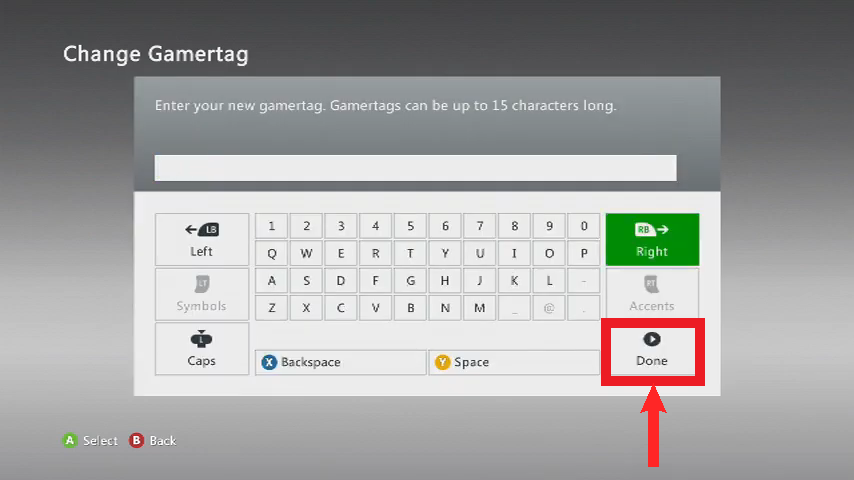
Select “Done” - If the gamertag chosen is not unique or doesn’t meet the requirements, you’ll see an error message. However, if all goes well, a confirmation message will appear. Select Yes, use this gamertag.
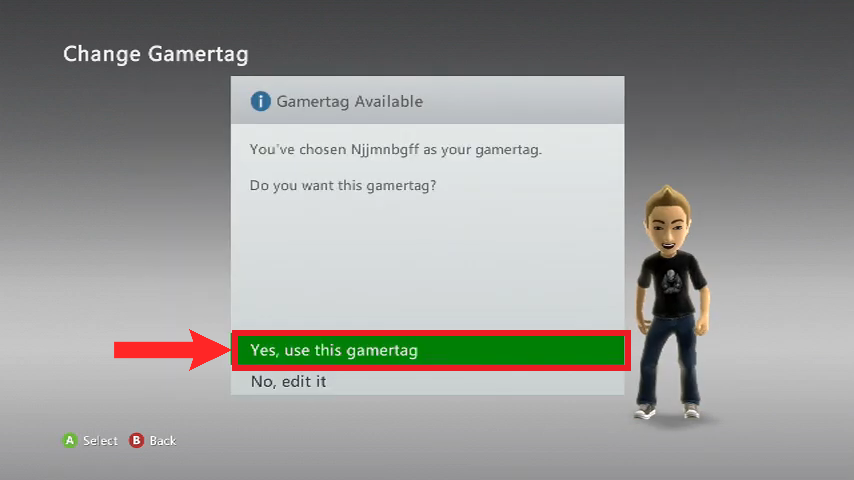
- A message confirming the change to your gamertag will appear.
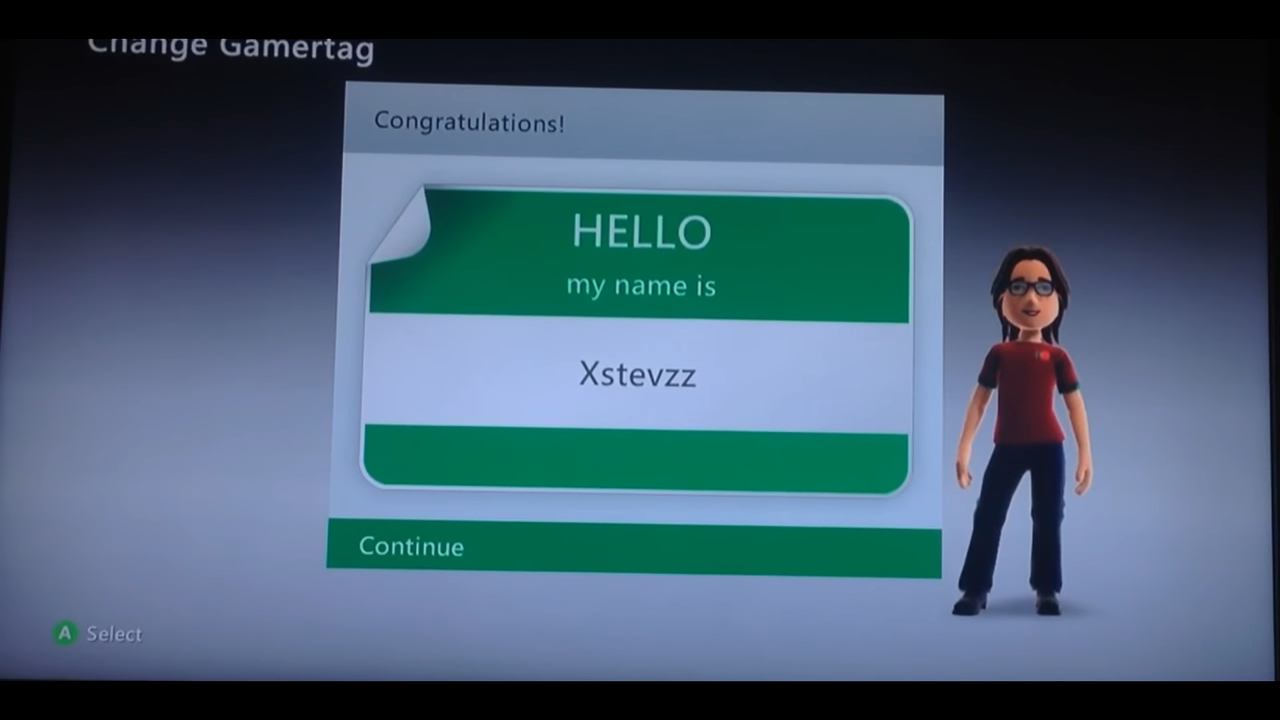
Changing your Gamertag Through the Web
This method is more accessible as it can be done on any device capable of running a web browser.
- On any web browser, open this link and sign in with the Microsoft account associated with your Xbox account.
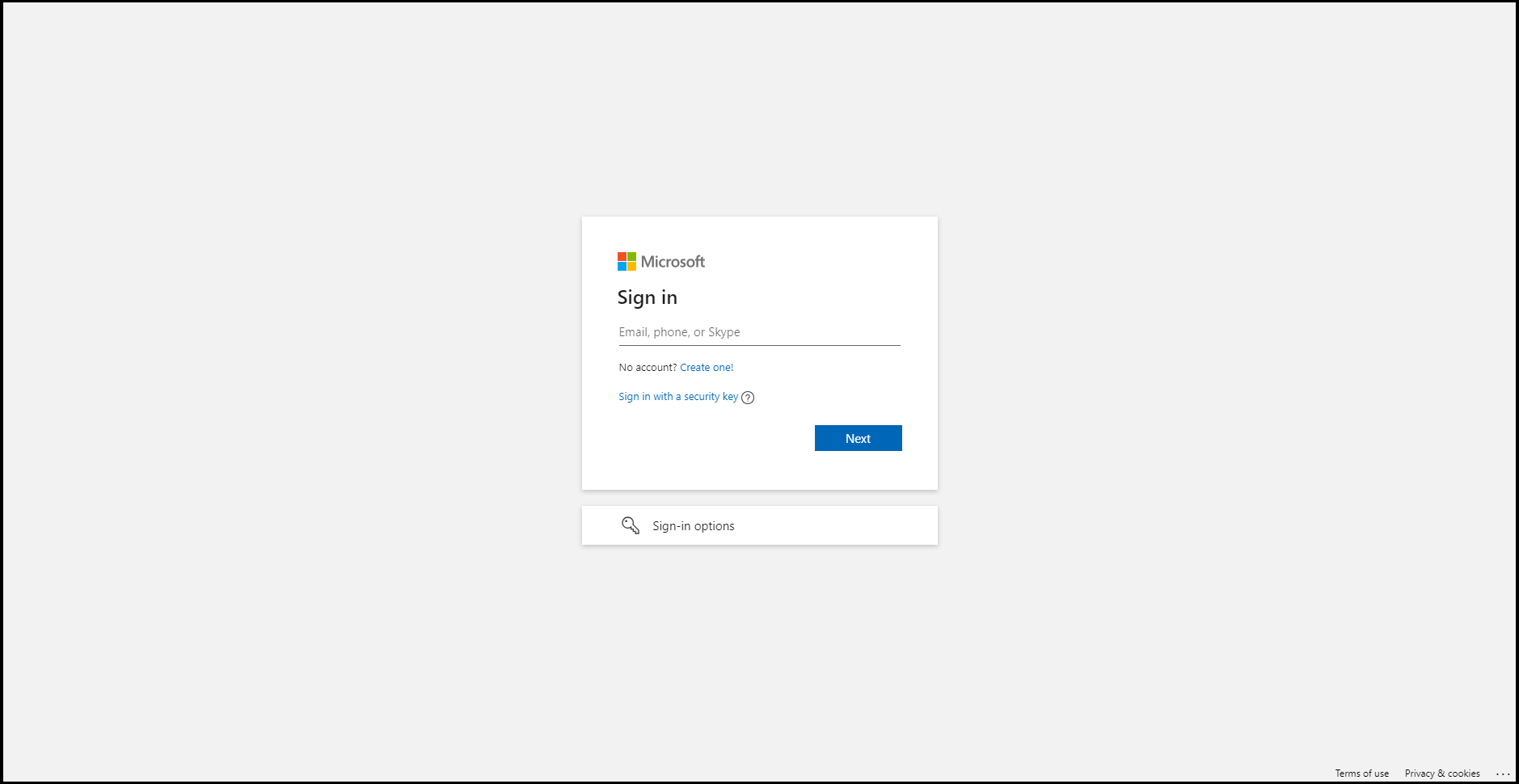
Sign in with your Microsoft account - Enter your new gamertag and click Check Availability.
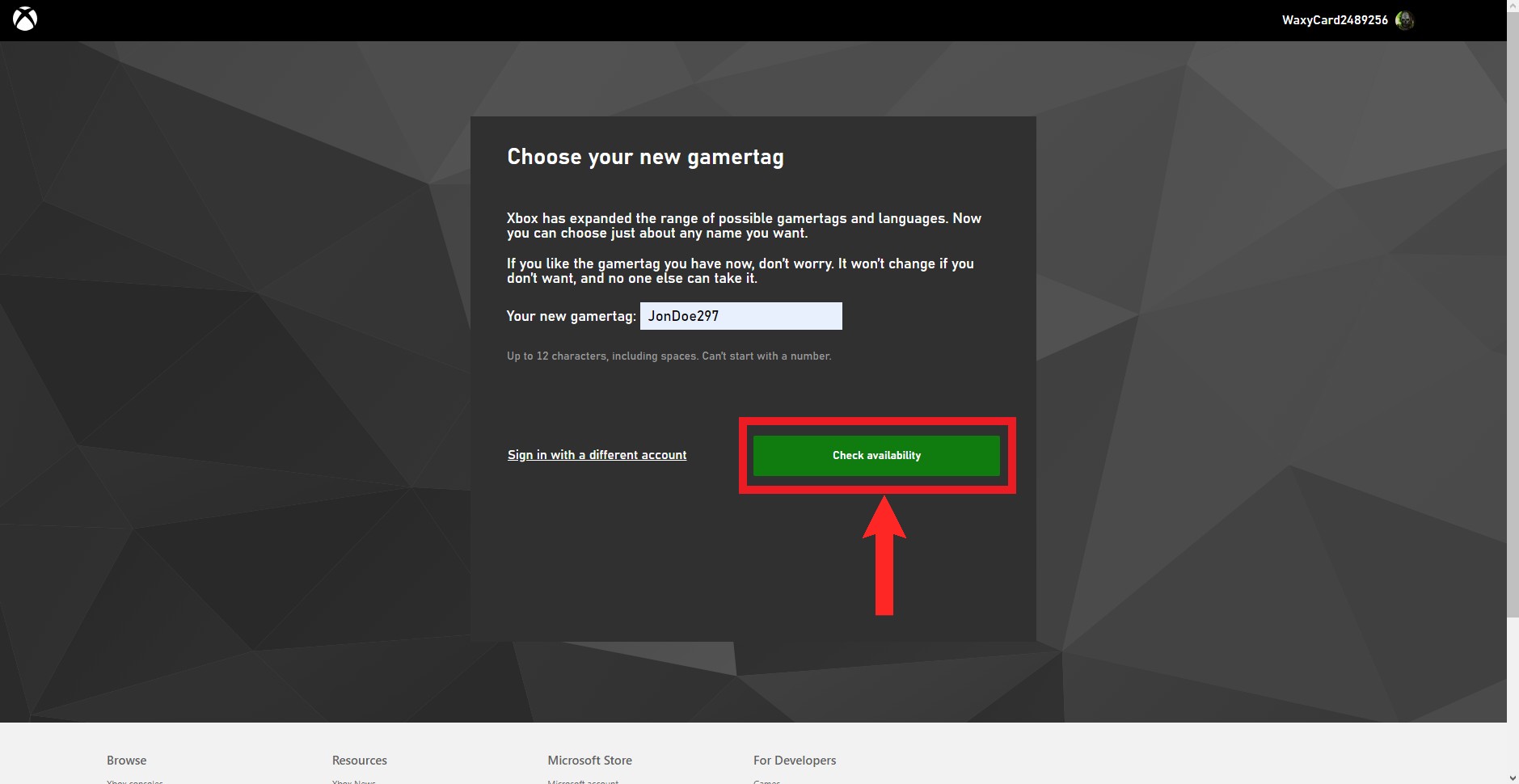
Select the “Check Availability” option - Review your new username before clicking Change gamertag. Click Back if you need to make further edits.
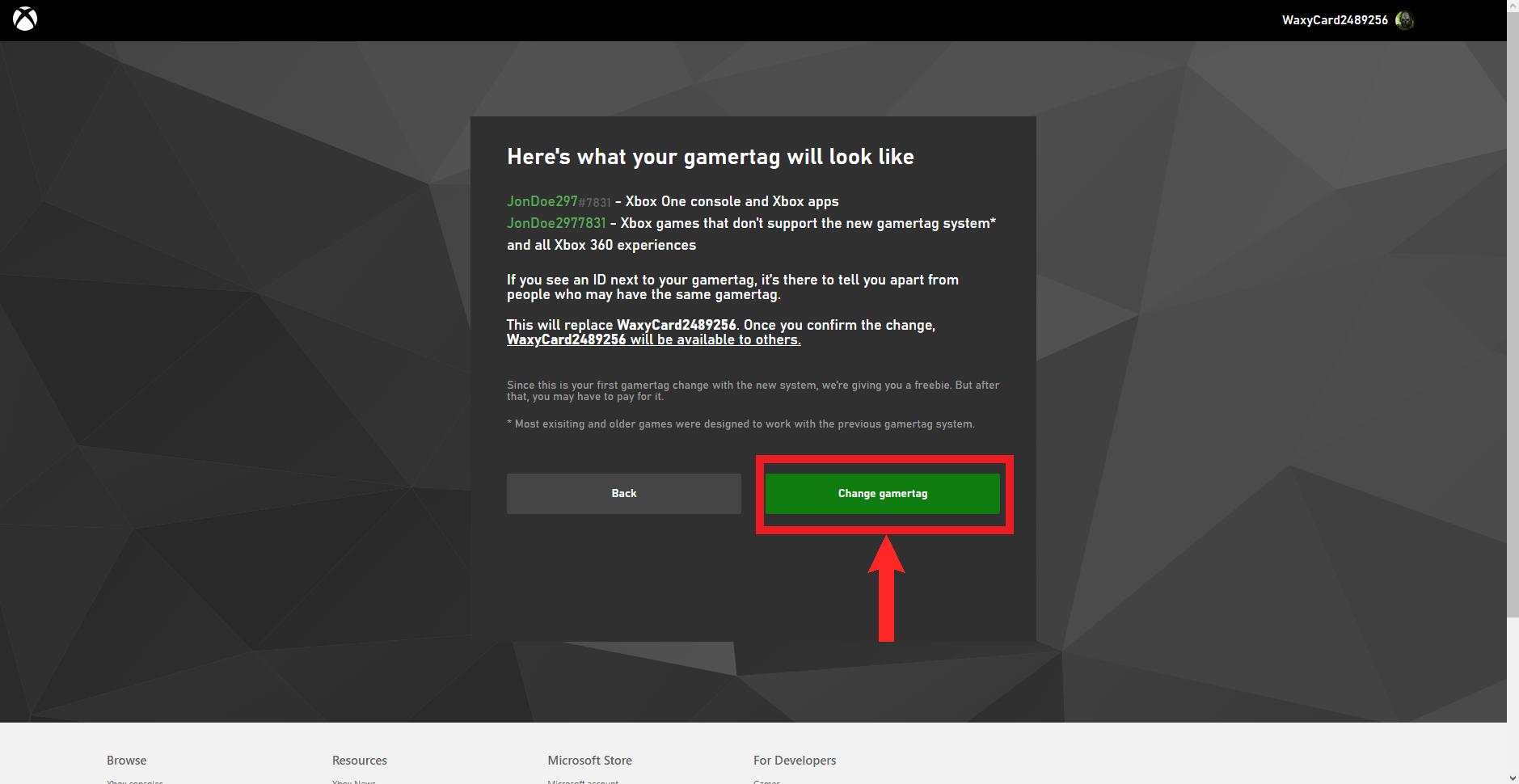
Select “Change gamertag” - Lastly, a confirmation message will appear. Click Change gamertag to confirm your changes.
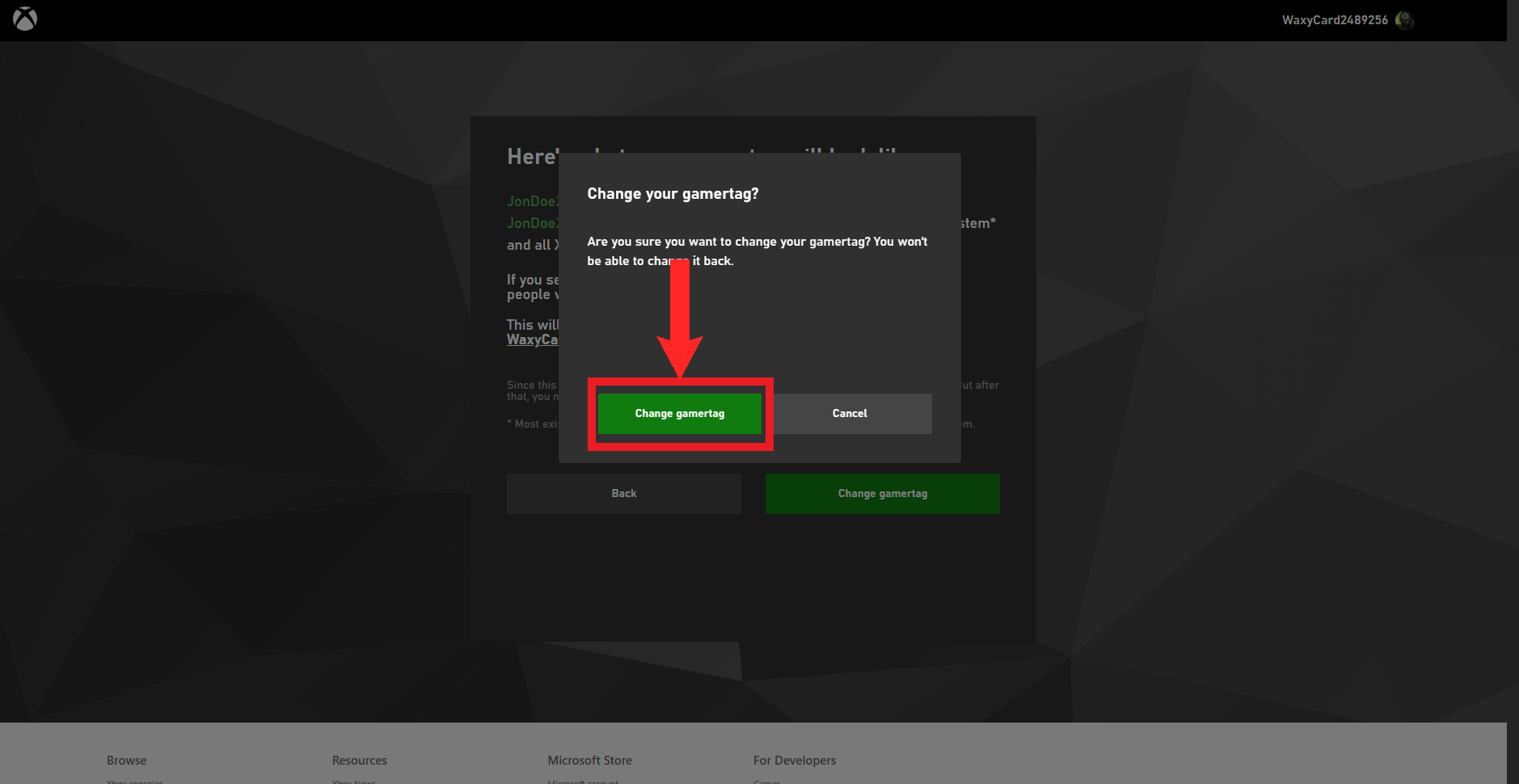
Choose “Change gamertag” - You will receive a message confirming the successful change of your gamertag. Please allow some time for the changes to take effect.
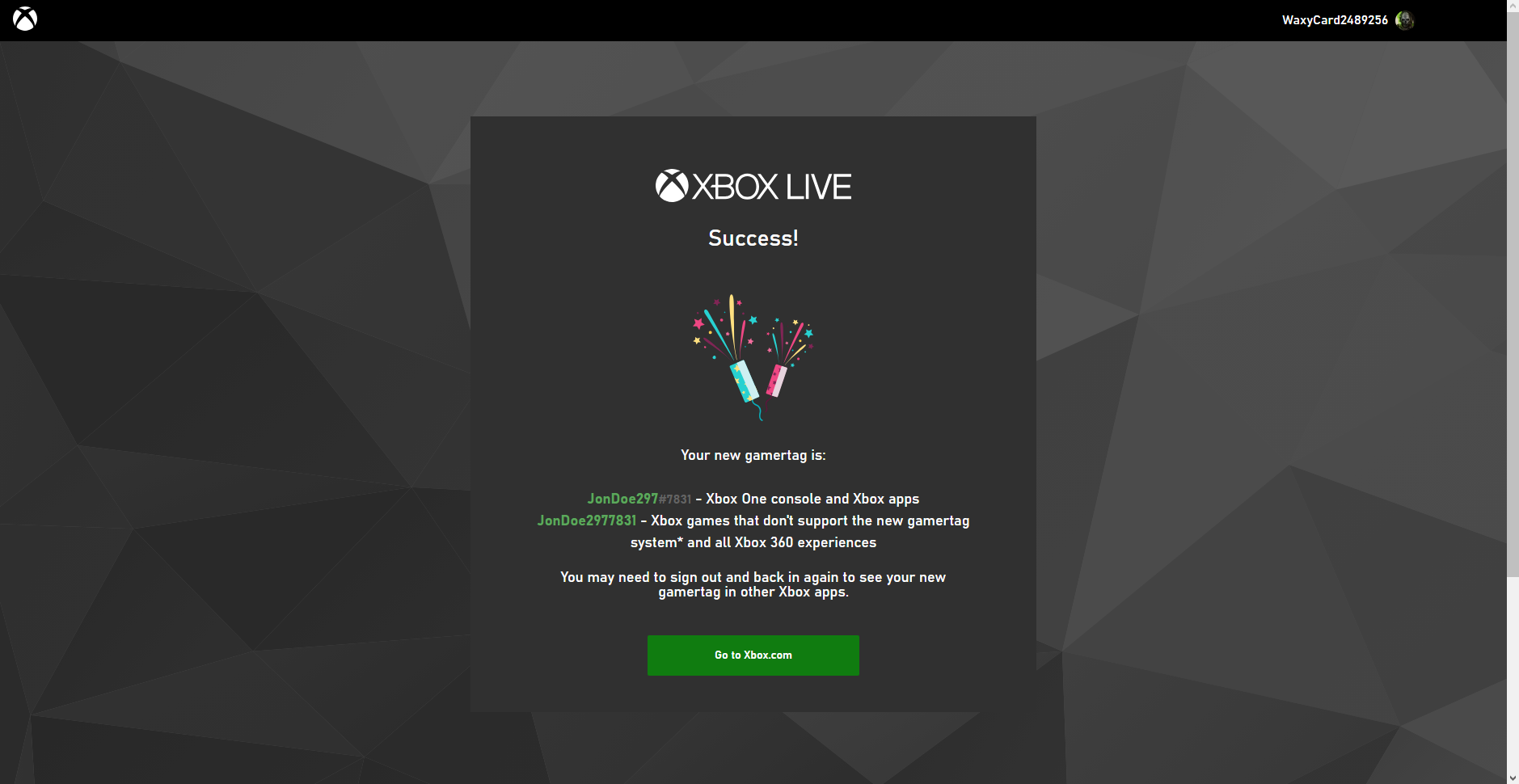
A message like this one will be displayed
Can I Change my Gamertag for Free?
According to Microsoft, you can change your gamertag %20My%20profile%20>%20Customize%20profile.” target=”_blank” rel=”noreferrer noopener”>for free only once. If you wish to change it again, you’ll have to pay $9.99. You can change your gamertag as many times as you’d like, but each subsequent change will cost $10, so make sure to change it only if you truly want to. Consider choosing a memorable one, and if it’s already taken, add some numbers to create a unique version.
FAQs
A gamertag is your Xbox username and your username for all online games associated with your Xbox account.
You can change your gamertag through your Xbox console or through any device capable of running a web browser.
You can change your gamertag as many times as you want, but you can only do it once for free. After that, you’ll have to pay $9.99 every time you need to change your gamertag.
 Reviewed by
Reviewed by 




