Fix: X3DAudio1_7.dll is missing or Not Found Error
X3DAudio1_7.dll is a Dynamic Link Library included in Microsoft DirectX, which is a collection of Application Programming Interfaces (APIs) that allow applications to render audio functionality, 3D dimensional graphics, and more.

The main function of DirectX is to establish communication between the graphics card and the application. Hence, when the X3DAudio1_7.dll becomes misplaced, deleted, or corrupted by any malicious software, the application or program displays this error message.
There are two different variations of this error: you could either encounter ‘X3DAudio1_7.dll is missing from your computer’ or ‘X3DAudio1_7.dll was not found.’ Both error messages indicate that the program cannot find the X3DAudio1_7.dll file.
1. Install the DirectX Runtime.
Since the X3DAudio1_7.dll file belongs to the Direct runtime library, we can start by installing the DirectX component. It is possible that either DirectX is not installed, or the X3DAudio1_7.dll file is corrupted, misplaced, or deleted. In both cases, installing DirectX will fix this error. To do so, follow the instructions.
- Download the DirectX installer using the provided link.
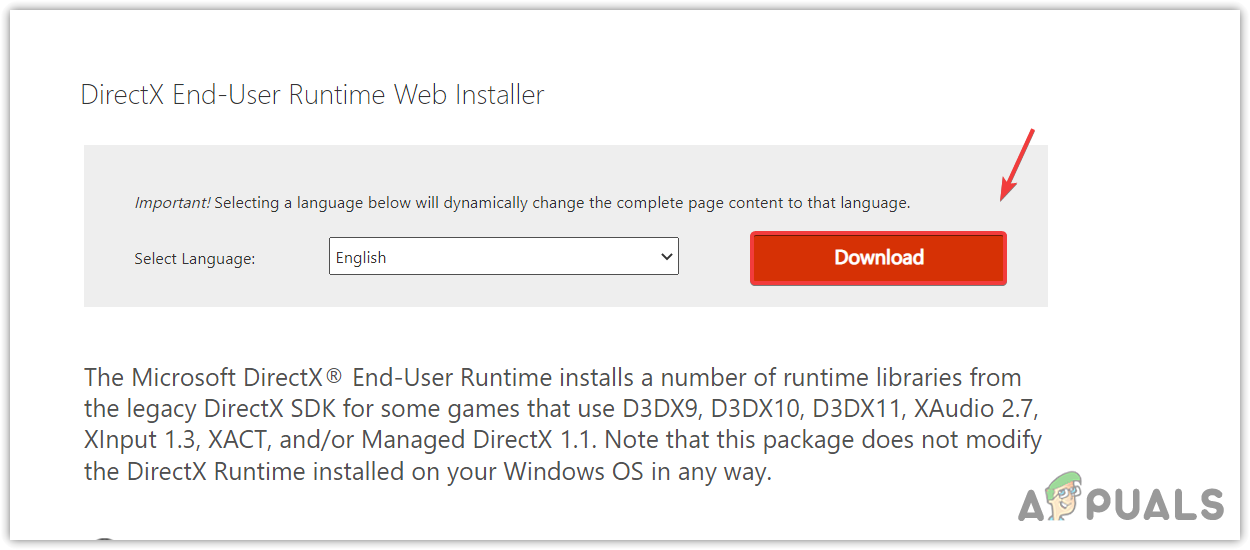 Once downloaded, run the installer and simply follow the basic instructions to install DirectX.
Once downloaded, run the installer and simply follow the basic instructions to install DirectX.

- Once completed, try to open the game or application that was causing the error message.
2. Manually download X3DAudio1_7.dll.
If installing DirectX did not work for you, try downloading X3DAudio1_7.dll manually to replace a corrupted one. Simply follow the steps to download and replace the X3DAudio1_7.dll according to the system type or Windows architecture.
- Go to dll-files.com and type X3DAudio1_7.dll in the search box.
- Hit Enter to see the results.
- Select the x3daudio1_7.dll from the result.
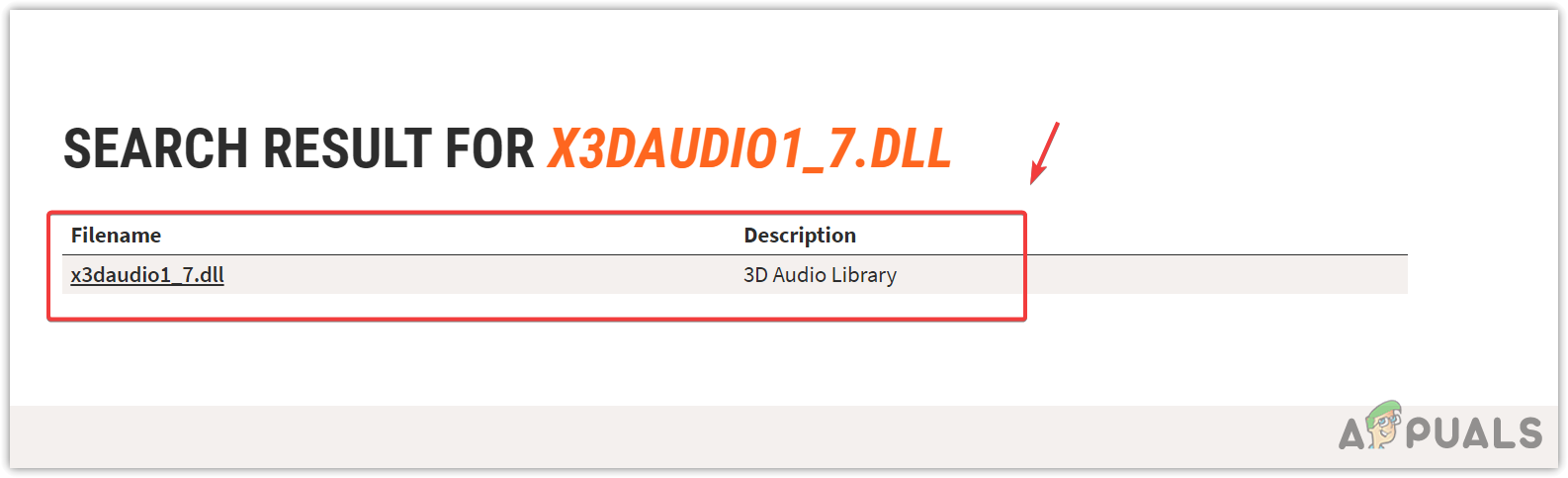
- Scroll down to the bottom and download the DLL file according to your system type.
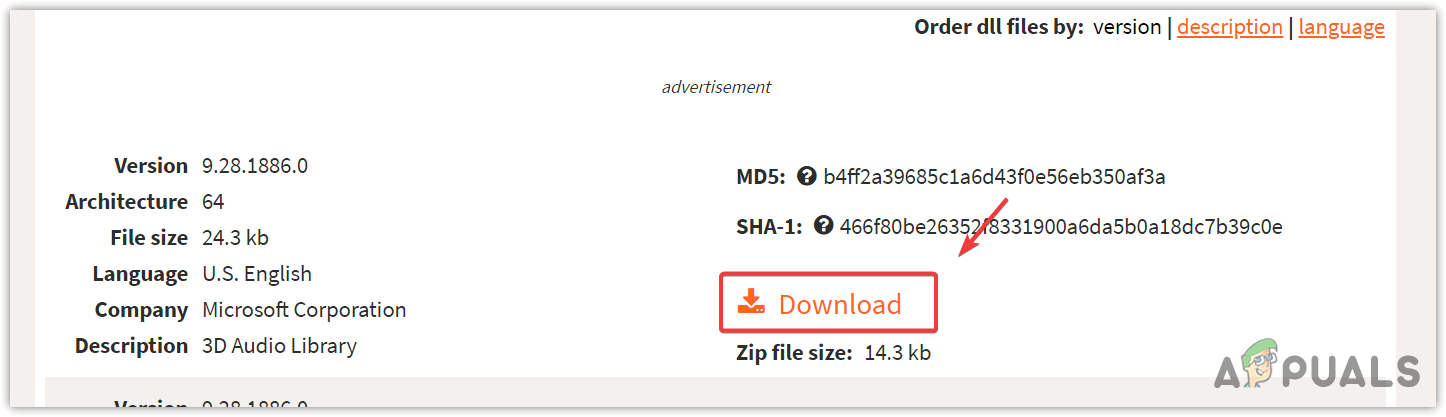
- To view the system type or architecture, press the Windows key and type ‘System Information‘.
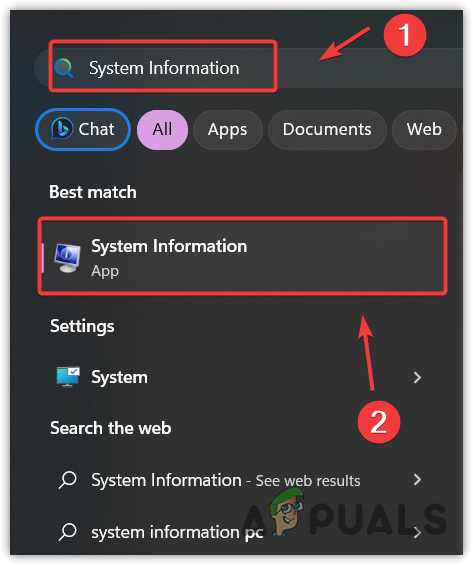
- Open the System Information Window, and check your System type.
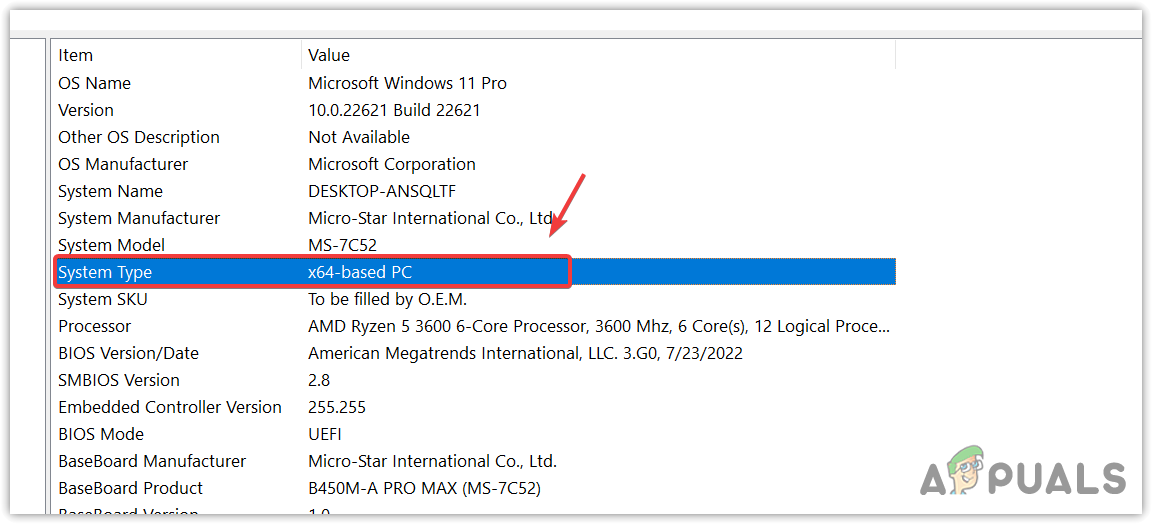
- Now, go back to your browser and download the x3daudio1_7.dll file accordingly.
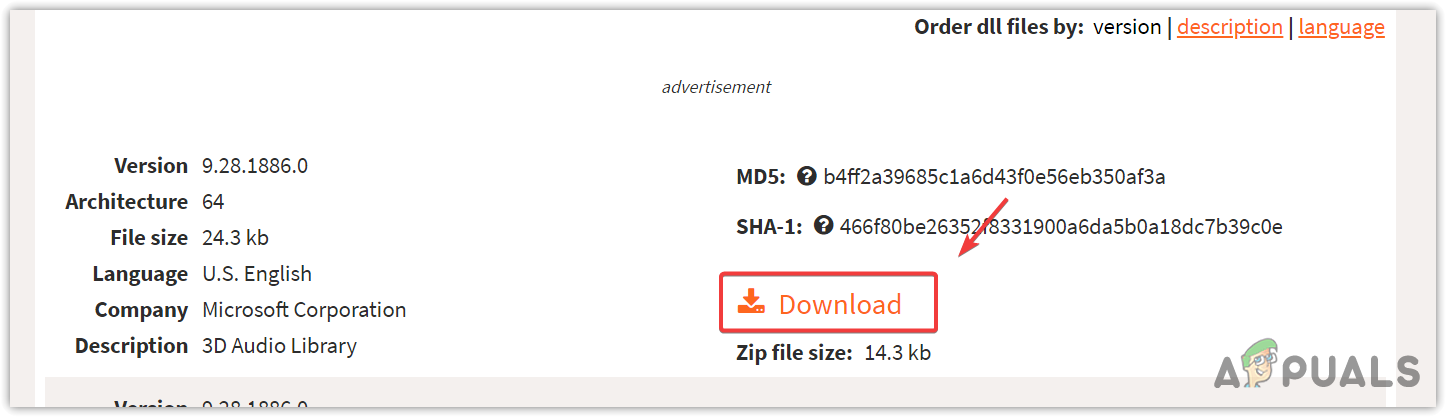
- Once the download is finished, extract the DLL files using WinRar or 7zip.
- Then, navigate to the folder, and copy the DLL file.
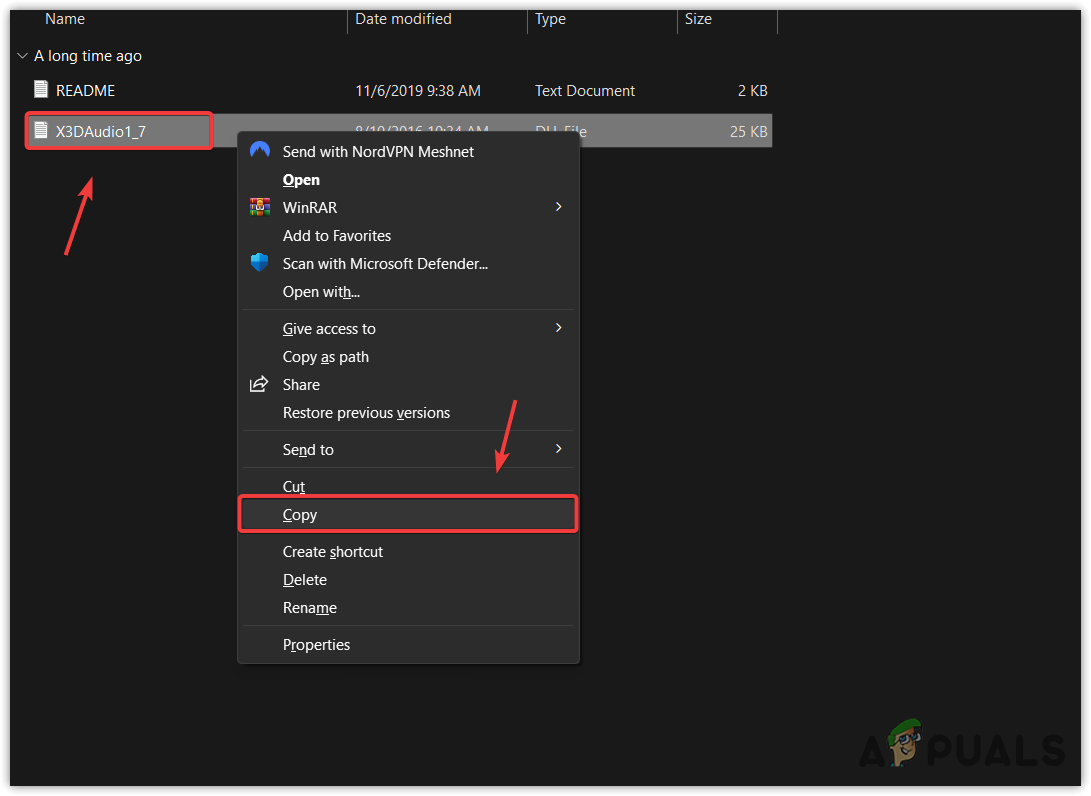
- Then, paste it into the following directory.
C:\Windows\System32
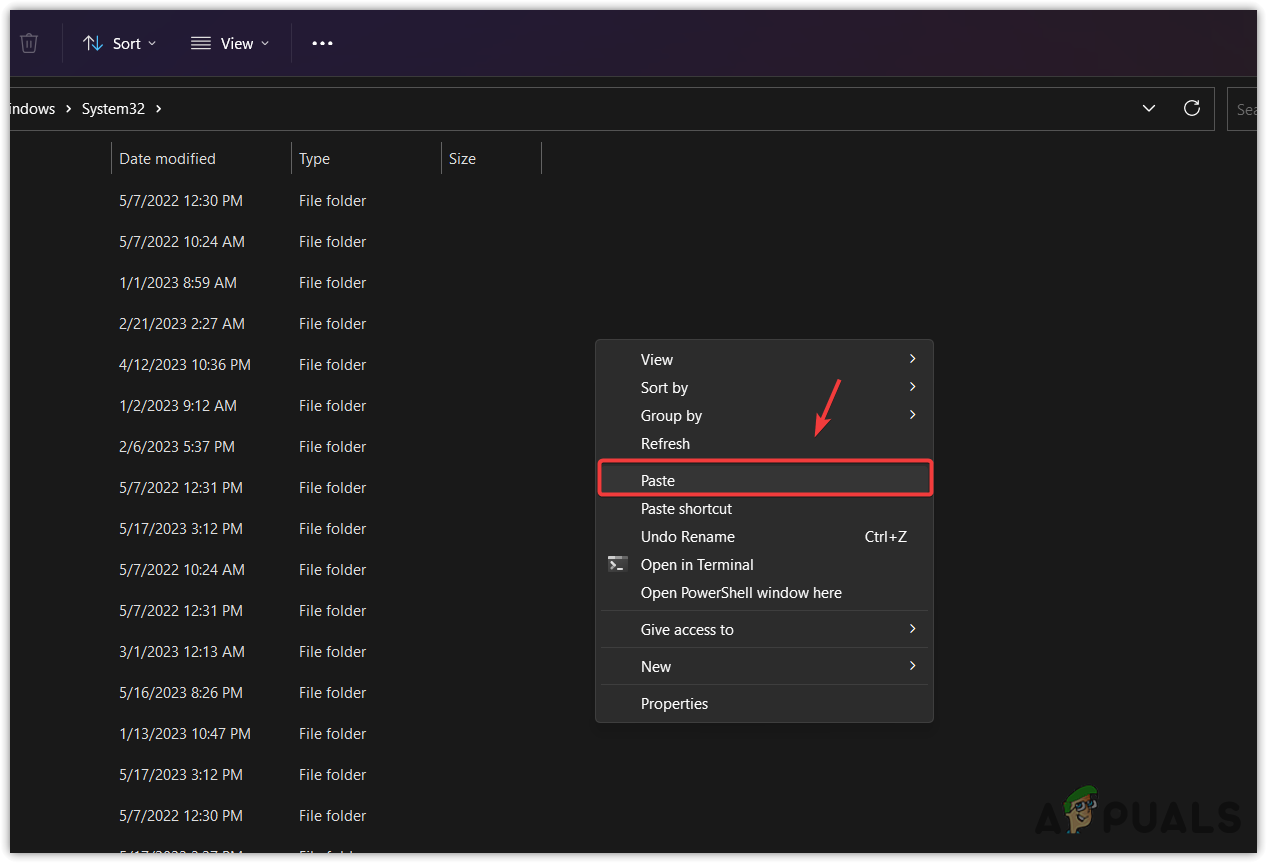
- Once done, restart your computer and try launching the application or game to see if it fixes the error or not.
3. Run the SFC scan now.
SFC, or System File Checker, is a troubleshooting utility that allows users to restore system files, including all types of DLL files. When you run the SFC command, it verifies all the system files and replaces the corrupted ones from the cache folder located in %WinDir%\System32\dllcache. To run the SFC command, follow these steps:
- Click the Start Menu and type “Command Prompt” to search.
- Right-click the command prompt and select Run as administrator.
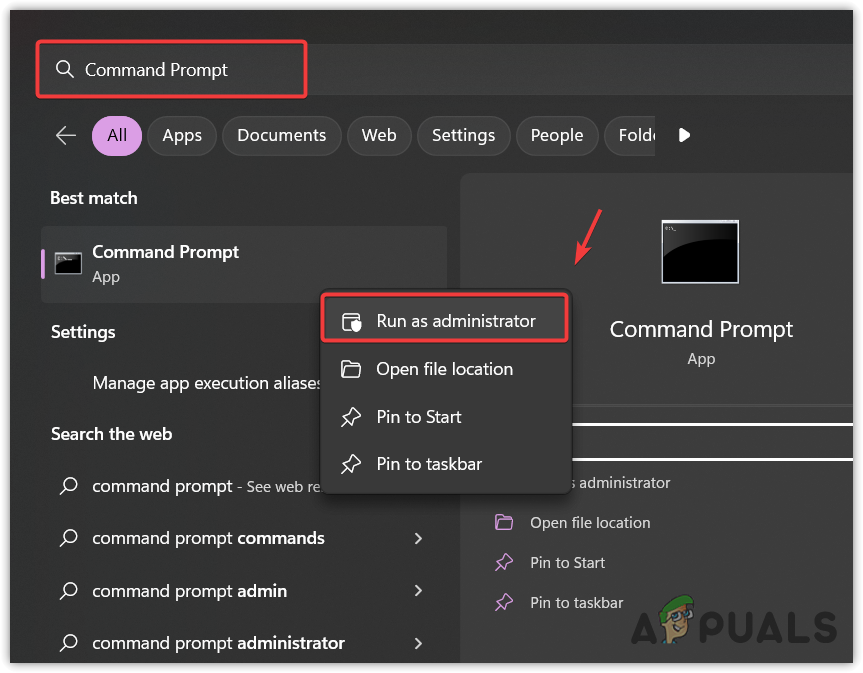
- Once it is opened, enter the following command and wait for the verification to finish.
sfc /scannow

- Once completed, close the command prompt and try checking for the error.
4. Update Windows
Updating Windows is also another way to restore corrupted system files, including DLL files. So, if the error is not fixed yet, try updating Windows to the latest version. To do so, follow these steps:
- Press the Windows key and type Checking for updates in the Windows search.
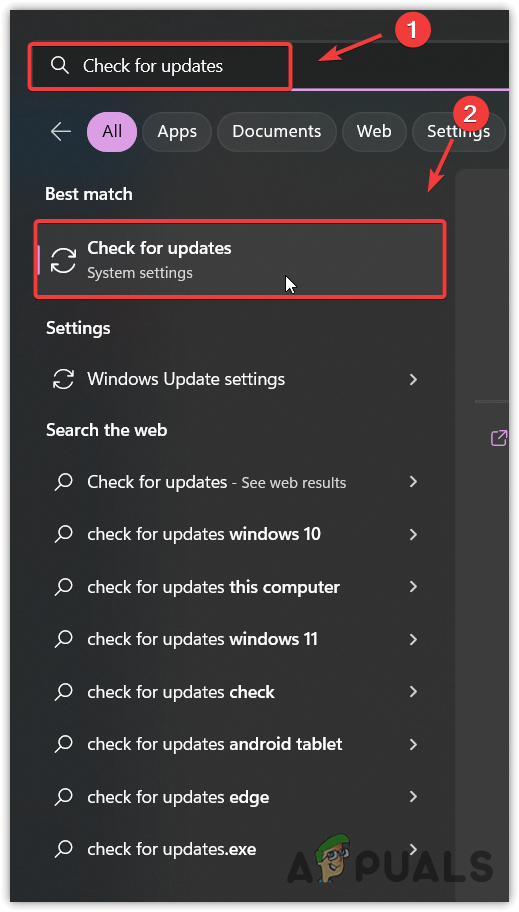
- Go to the Windows update settings and click Check for updates.
- Once the updates are found, click Download and Install.
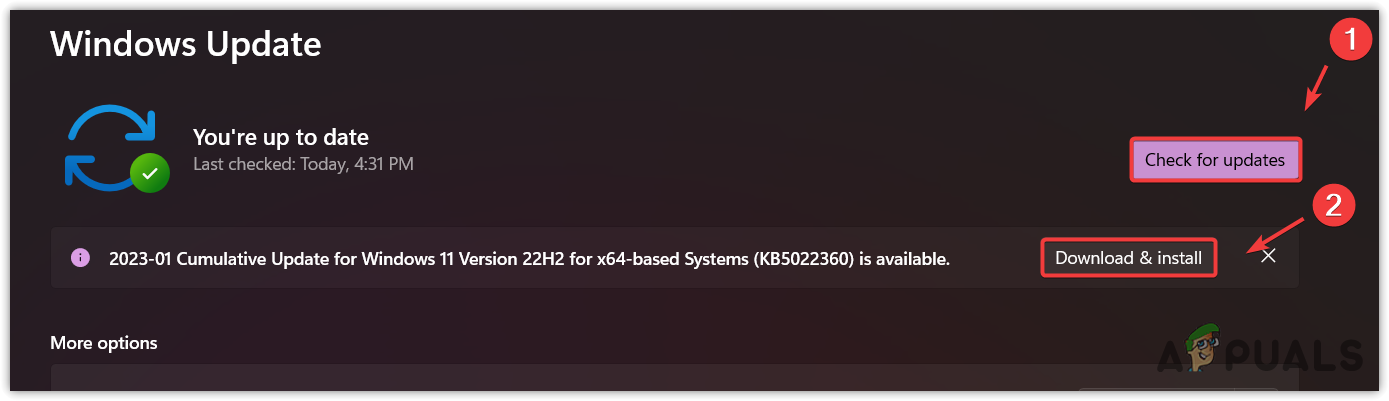
- Once the updates are downloaded, restart your computer to install the updates.
- Then, check if the error persists or not.
5. Reinstall the program.
If you are still encountering the error, there might be corruption in your application files. To confirm this, try reinstalling the game or application from the official website.
- Press the Windows key and type Add or Remove programs.
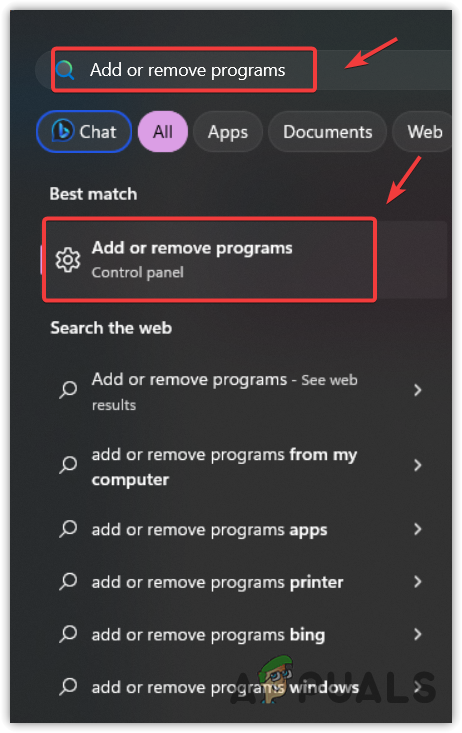
- Search for the app or game causing the error.
- Then, click on the three dots, select Uninstall, and click Uninstall again to remove the application.
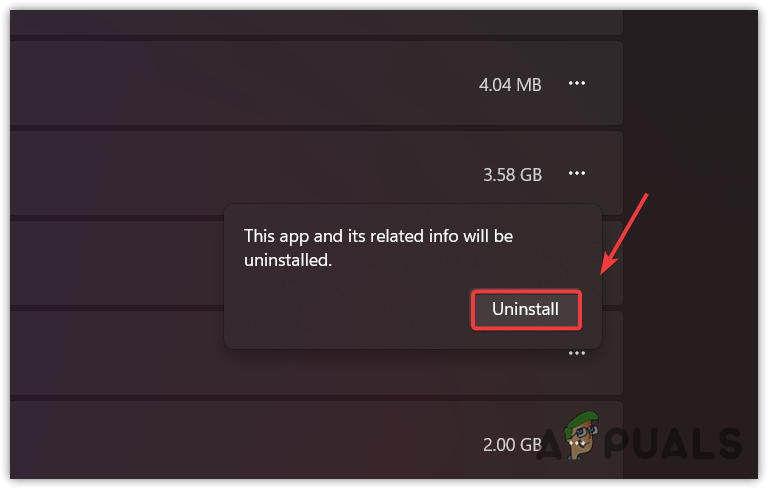
- Once completed, proceed to the official site to download and install the app or game.
X3DAudio1_7.dll is missing- FAQs
X3DAudio1_7.dll is a file associated with DirectX, allowing applications to produce audio functionality while communicating with the hardware component.
You keep getting this error message because the application you are trying to run cannot find the X3DAudio1_7.dll file. This mainly happens when the DLL file gets misplaced, deleted, or corrupted by malicious software.
If you are facing X3DAudio1_7.dll is missing error message, then install the latest version of DirectX from the official Microsoft website.





