How to Fix Error Code WS-37505-0 on PlayStation?
The WS-37505-0 error code on a PlayStation simply means that the network connection between the PS console and its servers has failed. Some users encountered the issue with a particular game (like Overwatch, Rocket League, etc.), whereas, some others faced it while booting up the console or logging into the PSN. The issue is usually reported after an update of the console’s firmware or a game’s update.
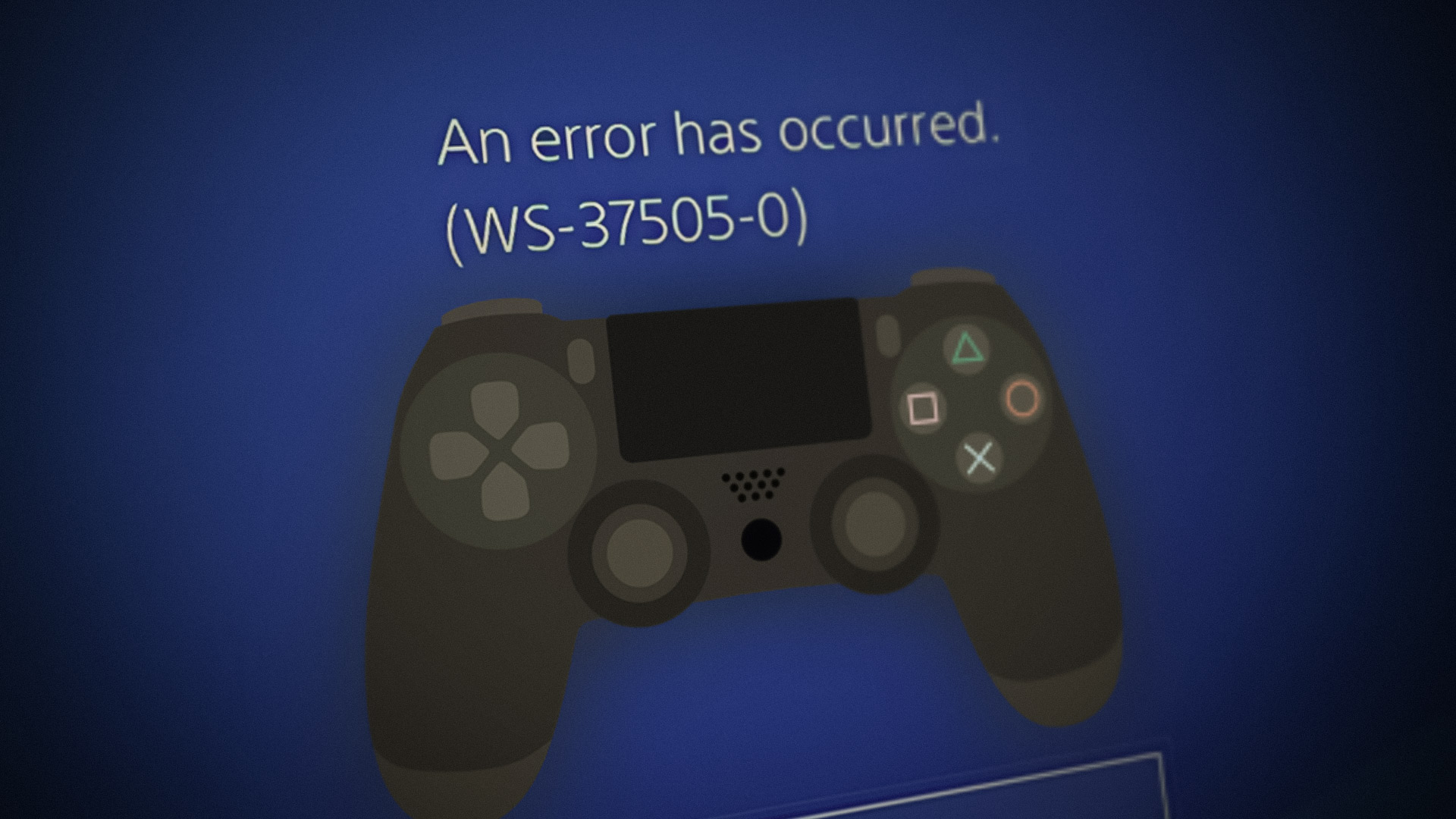
The following can be considered as the main reasons behind the error code WS-37505-0:
- Server-Side Issues: The error 37505 may be shown on a PS console if the Sony servers are down and have connectivity issues.
- DNS Server Error: If the PS console’s network is not able to translate the web addresses of the Sony servers in a timely fashion, then that may result in the error at hand as the console is not able to communicate with its servers.
- ISP Restrictions: You may encounter the error under discussion if the ISP is interfering with the traffic between the console/servers and due to this the corrupt data packets may fail to parse on the console or servers.
Test Internet Connection of the PlayStation
You may get the 37505 error on the PS console if there is a glitch in the communication modules of the console due to which the console is not able to make a successful connection to its servers. Here, testing the Internet connection of the PlayStation may clear the error at hand. Before trying that, make sure the PlayStation servers and game servers (if the issue is occurring on a particular game) are up/running.
- Launch the console Settings and open Network.
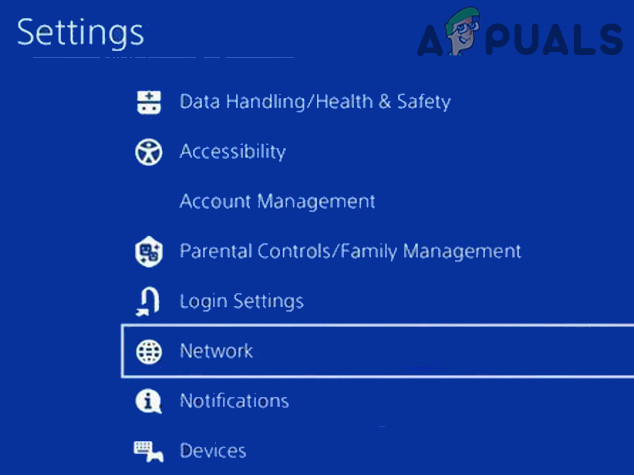
Open Network in the Settings of PS4 - Now select Test Internet Connection and wait till the test completes.
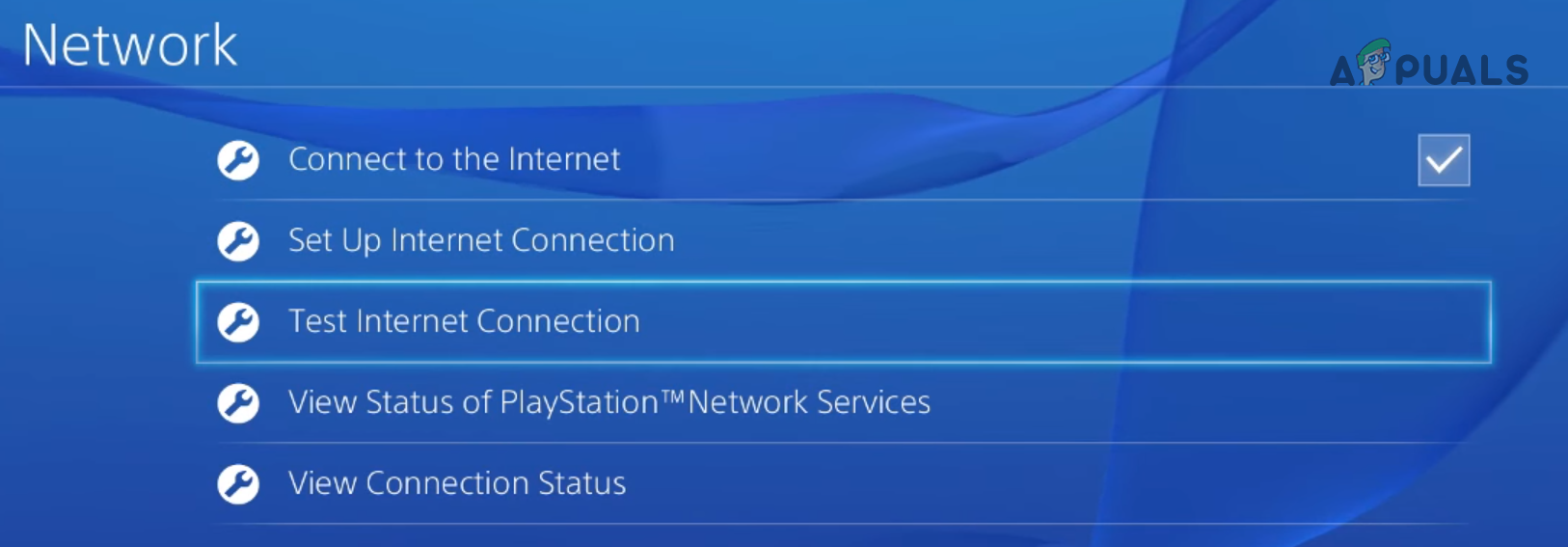
Test Internet Connection in PS4 - Once done, check if the PlayStation is clear of the WS error under discussion.
If that fails and the issue is occurring on a Wi-Fi connection, check if bringing the PlayStation console close to the router solves the problem.
Perform a Cold Restart of the Console and Router
A temporary communication glitch between the PS console and Sony servers may lead to the WS-37505-0 error as the data packets may fail to parse properly on the console or its servers. In this case, performing a cold restart of the PS console and router may clear the WS-375050-0 error.
- Power off the console and router.
- Then unplug the power cords of both devices (i.e., console and router) from their sources and remove all the networking cables from the router.

Unplug the Router from the Power Source - Now wait for 5 minutes and then connect back the Internet cable to the router.
- Then connect back the LAN cable that goes to the console (if LAN connection is used on the console).
- Now connect back the router’s power cord and power on the router.
- Once the router is properly powered on, power on the PlayStation and check if it is clear of the 37505 error.
Change the DNS Settings of the PlayStation
If the network’s DNS servers are not able to translate the web addresses of the Sony servers in a timely fashion, then that may result in the WS-37505-0 error code. In this scenario, changing the DNS settings of the PlayStation may clear the error 37505.
- Launch the PlayStation Settings and open Network.
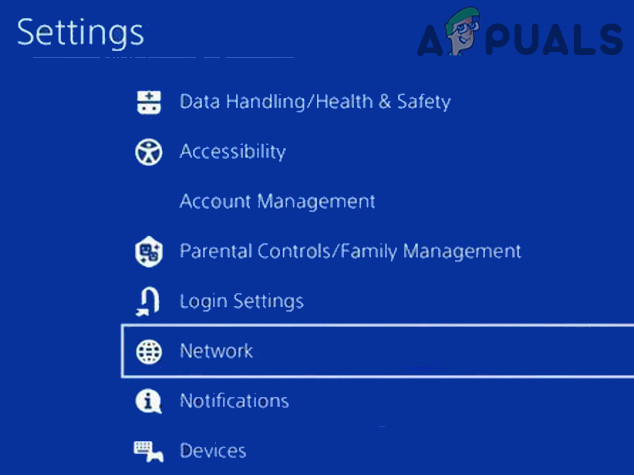
Open Network in the Settings of PS4 - Now select Setup Internet Connection and choose the connection type like LAN or Wi-Fi.
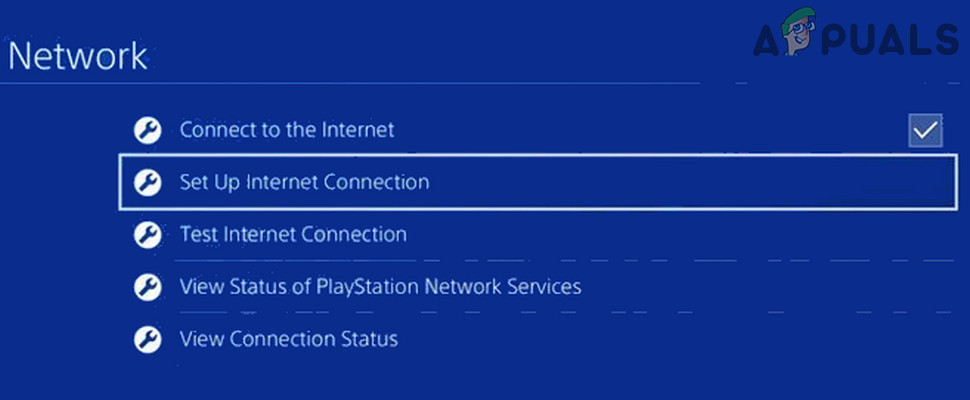
Set Up Internet Connection in PS - Then open Custom and set the IP Address field to Automatic.
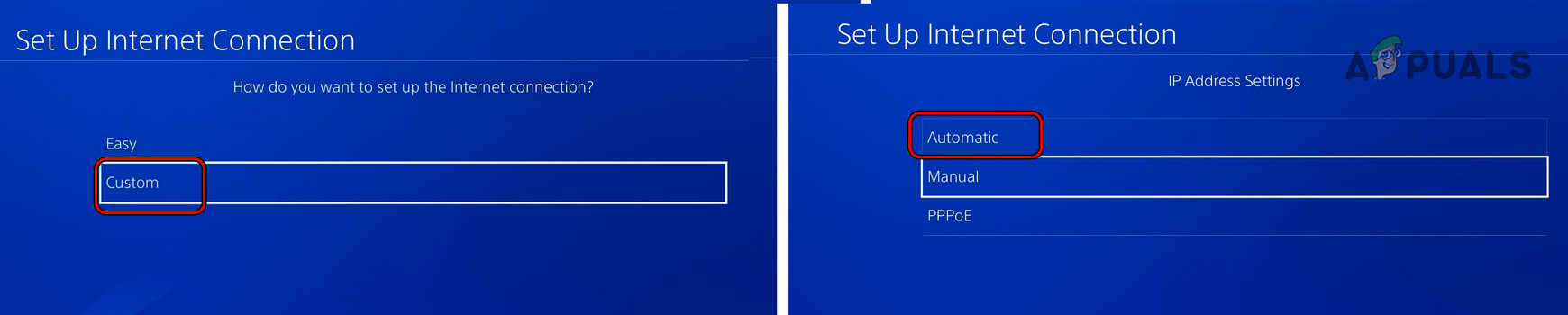
Select Custom in the Set Up Internet Connection Windows and open Automatic - Now select Do Not Specify for the DHCP Host Name field and choose Manual for DNS.
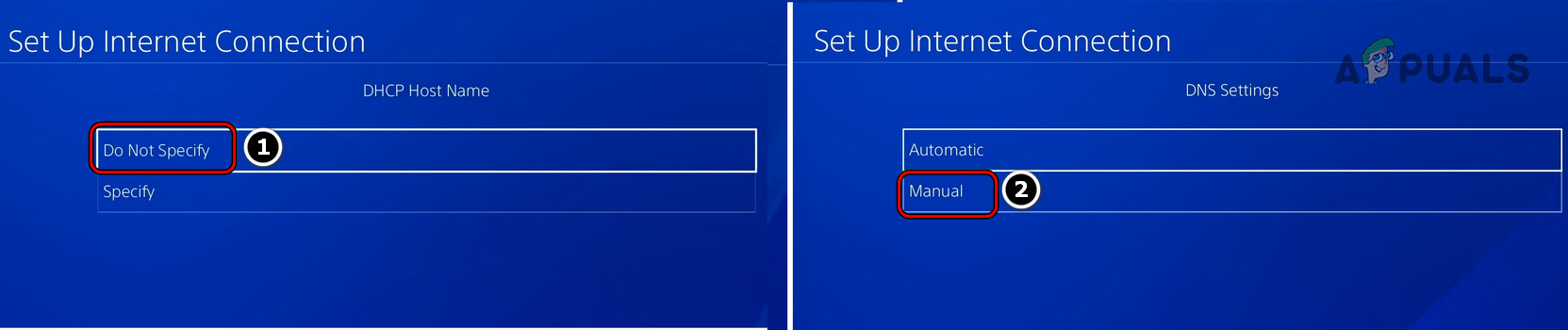
Set DHCP Host Name to Do Not Specify and DNS Settings to Manual in PS4 - Then set the following DNS values as per your choice:
Google DNS Primary DNS: 8.8.8.8 Secondary DNS: 8.8.4.4 Cloudflare Primary DNS: 1.1.1.1 Secondary DNS: 1.0.0.1
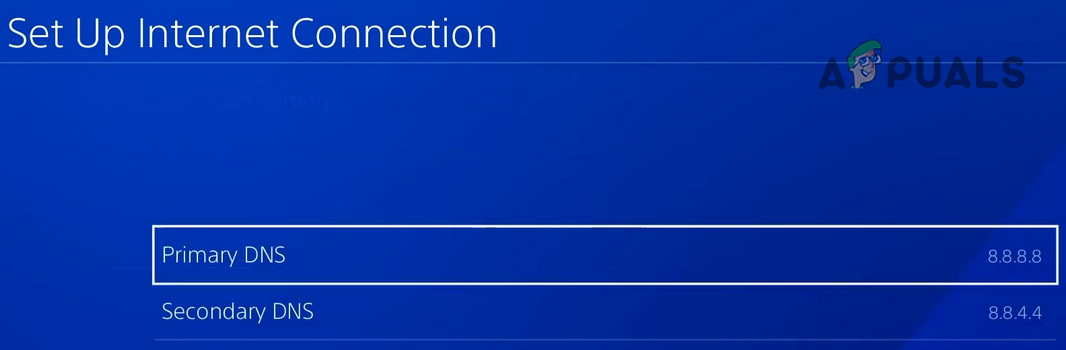
Set Primary and Secondary DNS on PS4 - Now set the MTU Settings to Automatic and Proxy Server to Do Not Use.
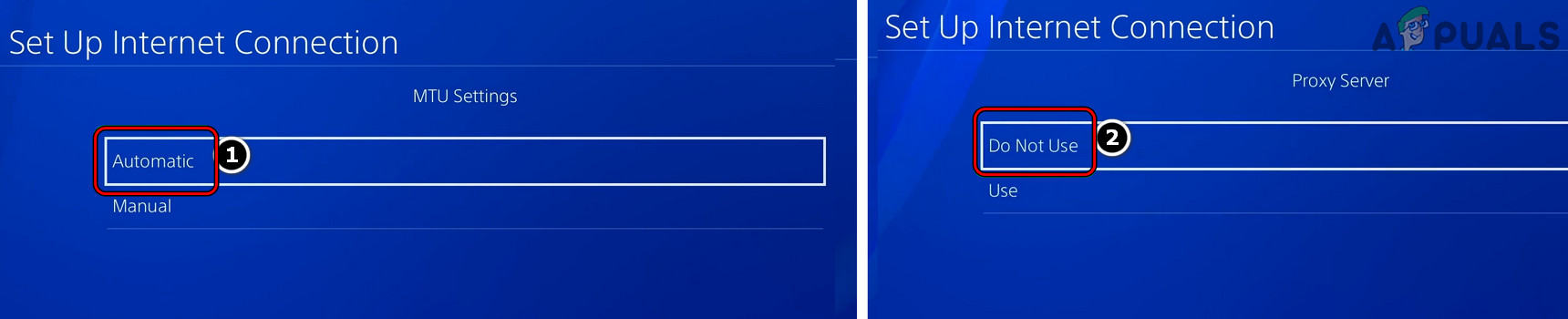
Set MTU Settings to Automatic and Proxy Server to Do Not Use in PS4 - Then select Test Internet Connection and once the test is complete, check if the error 37505 is cleared.
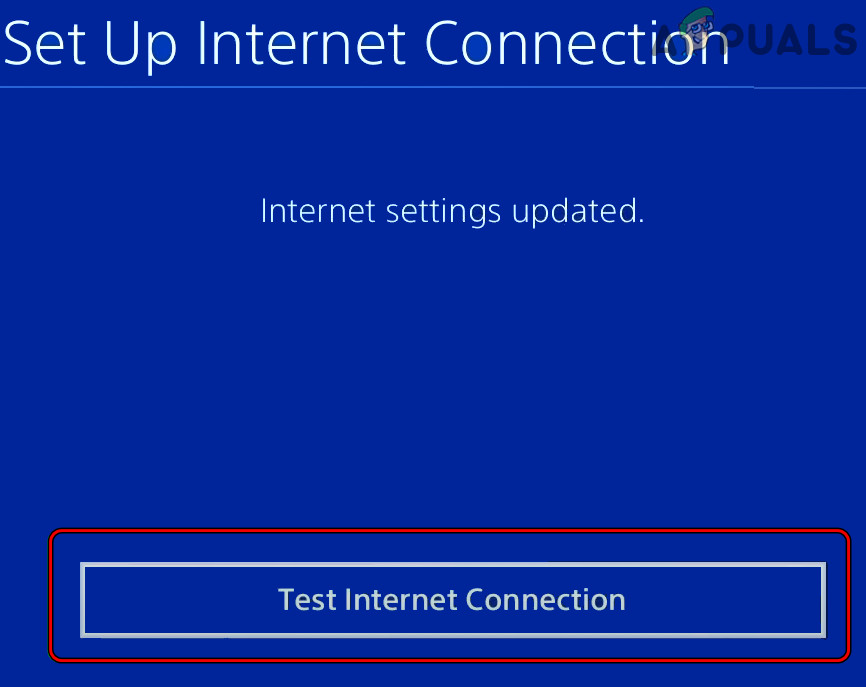
Test Internet Connections in PS4 Settings
Try Another Network or Network Type
A PlayStation might show the 37505-0 error code if the ISP is hindering the traffic between the console and its servers due to which the data packets cannot be properly parsed on the console or its server. In this context, trying another network or network type may clear the error under discussion.
- If possible, check if connecting the PS console through a LAN connection (if the issue is occurring on Wi-Fi) clears the error.
- If that did not work and the issue is occurring on LAN, disconnect LAN and connect the console through Wi-Fi.
- Now connect back the LAN cable and check if the 37505 error is cleared.
- If not, disconnect the PlayStation from the current network and connect it to another network (like a mobile phone’s hotspot).
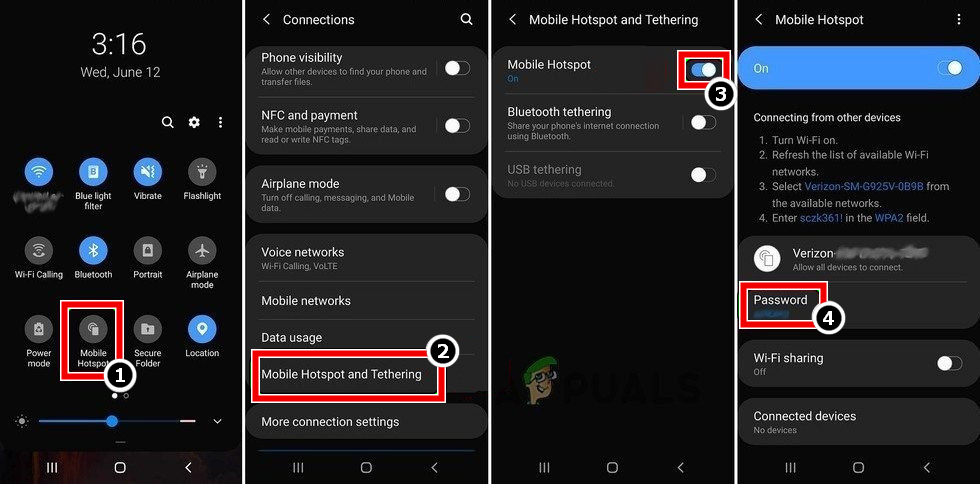
Enable Hotspot of Your Phone - Now perform the action that was causing the error and hopefully, the console would be clear of error 37505.





