How to Fix ‘Error Code: WOW51900314’ in World of Warcraft?
Some World of Warcraft users are reporting that they are getting the random error “WOW51900314” after getting disconnected from the game, and while trying to log in they get the error message on the screen “We couldn’t log you in with what you just entered. Please try again. (WOW51900314)”
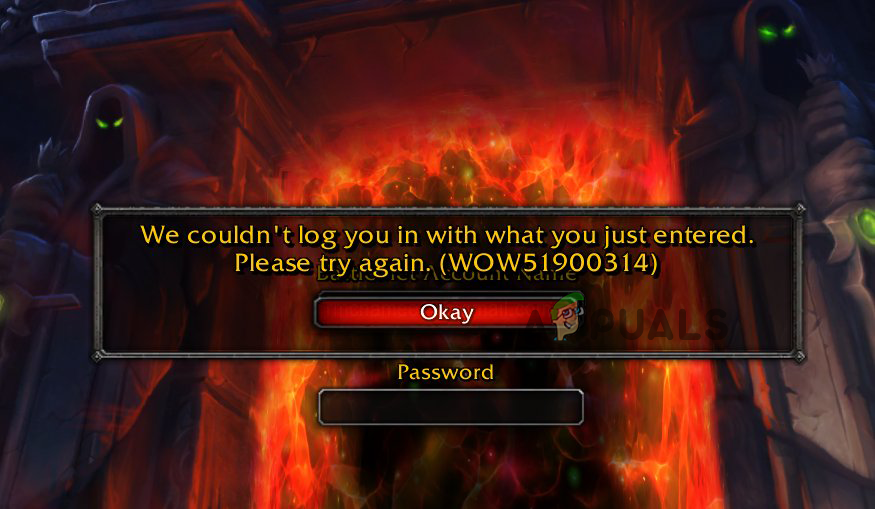
The error generally appears with the classic version or while logging in to the wrong version like the beta/stress. And if the users if having both versions then checking the game manually launches from the classic folder and not the classic_beta folder may work to prevent getting the error.
Several different causes end up triggering the error on World of Warcraft:
- Corrupted game data – The error code can cause some sort of damaged games files. This generally occurs after scanning your system with the antivirus or due to the failed update. Simply scanning your system with the blizzard inbuilt, repair tool, help you to repair your game files.
- Poor Internet connection – As confirmed by some of the affected users, the error can also occur due to network connectivity issues. So, if you are connected through a Wi-Fi connection then use an Ethernet cable for a stable connection.
- Antivirus Program – Your antivirus program installed on your system might be conflicting with the World of Warcraft game and disabling the security program may work for you.
- Cache folder corrupted data – WoW game generally stores the temporary files which later causes several errors including this error. In this case, deleting the Cache folder may work for you.
- Outdated Graphics drivers– The corrupted or outdated GPU driver can also cause wow51900314 error. So, to fix the error update the drivers from the Device Manager.
- Server Issues – Most possibly you may see the error message when the game loses its connection with the WoW servers. Checking the server alerts at the @BlizzardCS Twitter account.
Now as you are well aware of the scenarios, here follow the underlying fixes that help you to fix the World of Warcraft error.
Check your Login Details
The World of Warcraft error generally appears when there is any suspicious activity related to account details is recognized. So, double-check the username and password you are using to log in are correct.
If the problem persists then try changing your password from the Account Management and try to log in with the new password.
Check if you can get in the WoW or if the error still appears then head to the next solution.
Check the WoW Server
If after trying all the above-listed solutions you are still getting wow51900314 error while logging in with your credential then this might be a server outage problem. So, you can simply check the server status WOW’s official Twitter and see if the server is down and check till and the game is restored completely.
Check your Internet Connection
If flushing DNS and renewing the IP address was not effective in your case, then you should proceed by checking your internet connection stability.
You need to check your internet speed and try increasing your internet speed. Moreover, you can also switch to a different internet connection and confirm if the problem is due to your unstable internet connection.
Contact your ISP to fix the problem.
Despite this if you are connected with a Wi-Fi connection then use an ethernet cable to connect, this gives stable internet connectivity and may fix the problem when login into the WoW game.
Reboot your Network
You might be getting the error due to network problems. Restarting the network device fixes the glitches and bugs caused by the router and the modem. Follow the instructions to restart the network devices:
- From the power socket, unplug the wireless router and modem
- And wait for 60 seconds to cool off your router and modem.
- Then Plugin the network devices again and wait till the indicator light blinking get back to normal state.
Launch WoW and try login with your details and check if the issue still appears or is fixed.
Try Resetting the User Interface
Resetting the user interface works for you to fix corrupted addons and files. Many users also confirmed this worked for them to fix due to suspicious activity, account locked in World of Warcraft error. Follow the instructions to reset the user interface:
- First exit the World of Warcraft game.
- Check if you are running any addon managers, then uninstall it.
- Now open Battle.net and click Options then choose Show in Explorer and exit Blizzard.net
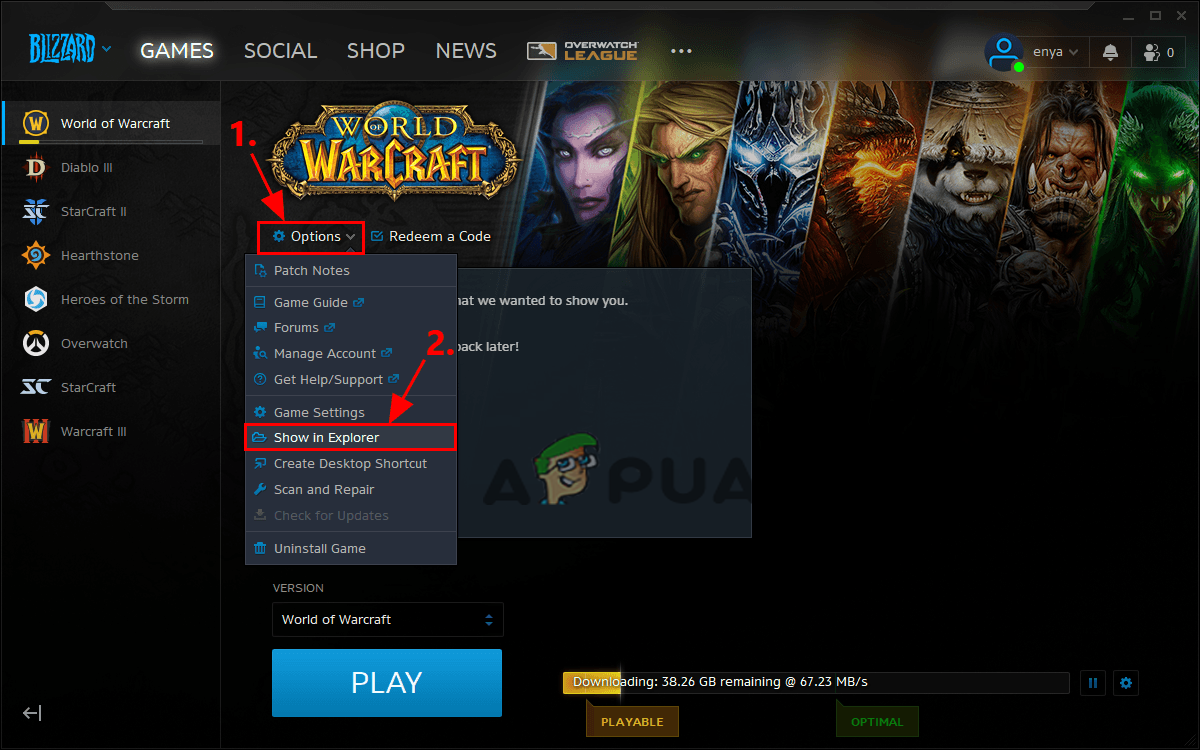
Access Show in Explorer option - In the window that appears double-click on World of Warcraft
- And double-click on the game version that is causing problems (such as _retail_ or _classic_ ).
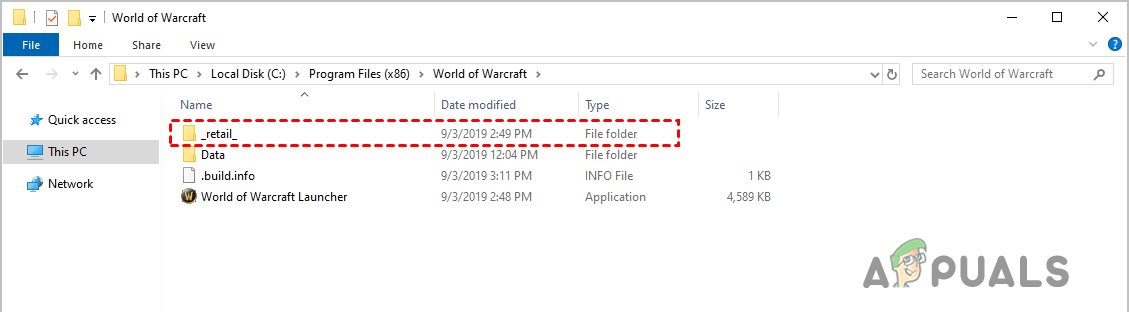
Checking the game version - You will see three folders: Interface, Cache and WTF folders and rename them to InterfaceOld, CacheOld, and WTFOld.
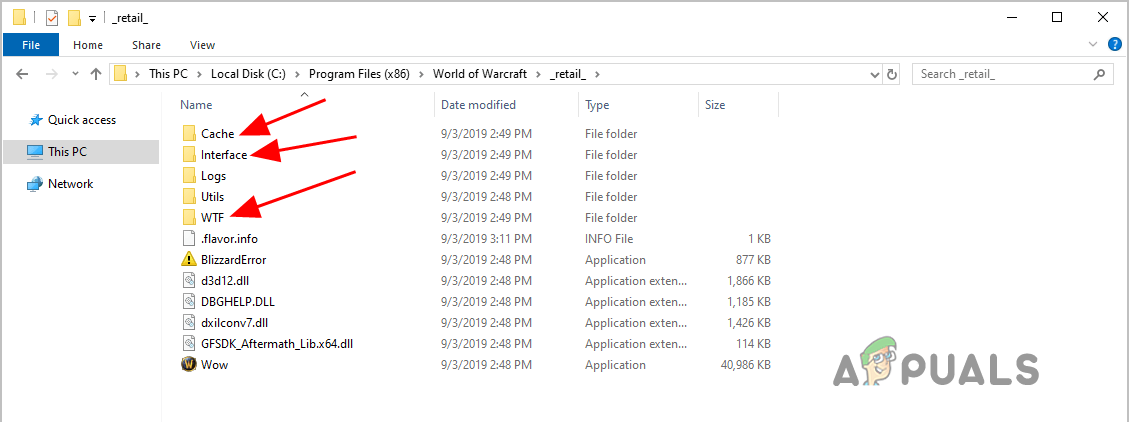
Rename the folders
Next relaunch the Blizzard.net and the World of Warcraft game, check if the error is fixed. But if still getting the error then head to the next solution.
Try Clearing the DNS & Renew the IP Address
As it turns out you may expect to see this error due to the IP and DNS issues. So, this will be effective if you try to flush your DNS and renew your IP address.
A lot of users dealing with the account locked errors when login World of Warcraft have confirmed that the problem was fixed after flushing the DNS and later on renewing the IP address:
Here follow the instructions to flush your DNS:
- Hit the Windows key on the keyboard and in the search box type cmd. Next right-click on the Command Prompt from the list of results and choose Run as administrator.
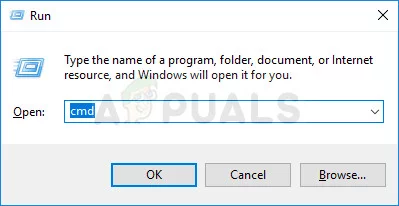
Run Command Prompt as Admin - If prompted for permission then click Yes for running the Command Prompt.
- Now in the command prompt > type the command ipconfig /flushdns and hit Enter on the keyboard.
Once you successfully flush your DNS, then follow the instructions to renew your IP address:
- Hit the Windows key and in the search box type cmd and from the list of results choose Command Prompt and right-click on it > choose Run as administrator option
- And in the command prompt type the command ipconfig /release and hit Enter
- Next in the command line type ipconfig /renew and hit Enter key
- And once the process is finished, exit command prompt.
Now launch WoW and try login with your details and check if the error wow51900314 suspicious activity has been resolved.
Disable the Antivirus Program
Many users who managed to fix the error, have confirmed that the antivirus program is conflicting with the WoW game files and causing issues when login.
The antivirus program especially Malwarebytes is the culprit and causing issues. So, check if you have installed this then turning it off may work for you.
To disable the Malwarebytes antivirus, follow the steps given:
- In the system tray,> right click on the Malwarebytes icon and click on the “Exit Malwarebytes” for closing it.
Now launch the game and try login in with your details. Hope this works for you, but if you are running any other 3rd party antivirus program then also make sure to turn off the antivirus program.
It is estimated now you managed to resolve the problem with the World of Warcraft game.
Disable the Add-ons
WoW supports the 3rd party add-ons and this allows the users to modify their gameplay by modifying the user’s interface and display the additional information of the gameplay screen. And add-ons are used by almost all gamers for effective communication and experience.
But as the add-ons are the 3rd party and therefore might works as expected and sometimes cause glitches and bugs to the game. So here it is suggested to disable the entire add-ons from your game and check if the problem is fixed.
Here follow the steps to do so:
- Press Windows + E key to start the Windows Explorer and head to the below-given address:
- %\World of Warcraft\_retail_\Interface\AddOns
- If you are having an older version then head to the given address:
- %\World of Warcraft\Interface\AddOns
You need to cut and paste the entire contents to another directory (desktop) and the add-on folder is empty now
Then reboot your PC, start the game and try to log in to the game. Hope this works for you to fix World of Warcraft error.




