Fix: World War 3 Returning to Main Menu After Loading the Map
World War 3 is about to exit Early Access on Steam, but they’re still are some lingering issues that take away from an otherwise fun FPS experience. One of the most common technical issues that are still affecting a lot of players is a scenario in which players get booted to the main menu after the game shows the map splash screen. This happens when they attempt to join a multiplayer game.
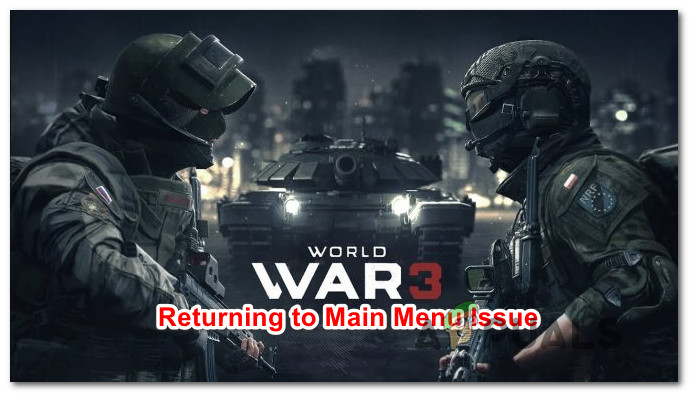
We’ve looked into this issue thoroughly and analyzed several different scenarios that might be responsible for this problem. As it turns out, there are several different culprits that might actually cause this problem when attempting to join a World War 3 server:
- Ongoing server issue – If you’re experiencing this behavior with every game lobby that you attempt to join, chances are the problem is widespread and beyond your control. Before trying any other fixes, take the time to investigate and see if World War 3 is currently dealing with a widespread server issue that ends up booting you back into the main menu of the game.
- Game menu glitch – According to some affected users, you might be able to fix this weird inconsistency simply by restarting the game. As it turns out, a simple glitch might suddenly prevent you from joining game lobbies that are almost full. In this case, a simple game restart should take care of the issue.
- Missing maintenance update – World War 3 developers are known for releasing a lot of maintenance updates that are not really announced in advance. If you’re suddenly experiencing this issue with every server lobby that you attempt to join, close the game and see if a new update is available. Restart your game launcher too in order to make it scan for newly available updates.
- Map lobby is actually full – As it turns out, World War 3 is sometimes underreporting the player count of the servers that you are attempting to join. This can also cause this weird issue where you get returned to the main menu due to the fact that the server you attempt to join is actually full. In this case, connecting to a different server should ensure that the problem doesn’t return.
- Matchmaking issue – Another scenario in which you might see this problem occurring is when you attempt to find a game lobby after selecting all the available maps. A lot of users dealing with the same problem have reported that the same issue doesn’t occur when you only select one map from the lineup.
- Game file corruption – If you launch the game through Steam, another scenario that might cause this problem is an instance in which an interrupted update or a false-positive AV scan ended up quarantining some game files dependencies. In this case, running an integrity check should fix the issue.
Now that we went over every potential fix below, let’s go over every potential fix that other users have used successfully and see if any one of them manages to alleviate the World War 3 problem for you.
1. Checking for a server issue
Before you enforce any other fix, you should start by checking if the developers of World War 3 (The Farm 51) are busy mitigating a server issue that affects every game lobby.
This type of issue has happened multiple times in the past, and each time the problem was entirely beyond the control of the players.
All you can do in this scenario is investigate directories like DownDetector to see if other World War 3 players are currently experiencing the same time of issue.
Once you’re on the DownDetector status page of World War 3, check if there’s currently an ongoing issue affecting matchmaking.
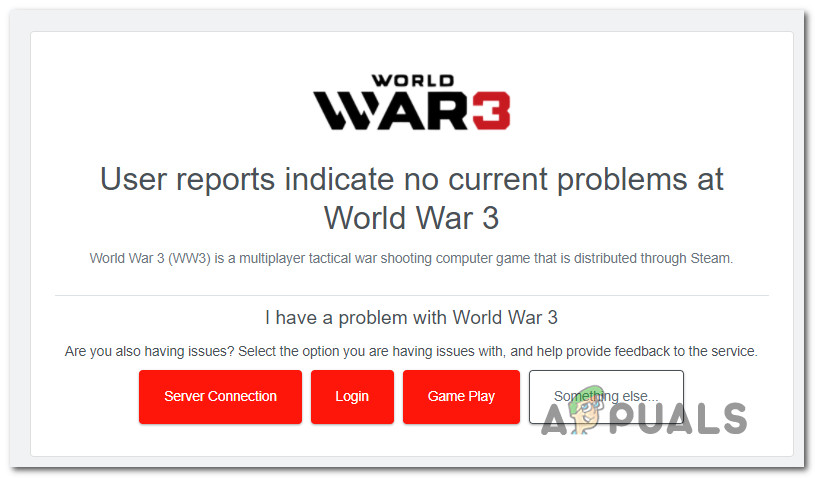
Note: While you’re on this page, scroll down and check the comment section too and see if other users are currently complaining about the same issue as the one you’re currently dealing with.
If the status page of World War 3 on DownDetector contains recent reports of players experiencing the same matchmaking issues, it’s also worth checking out the official Twitter account of World War 3 for any official announcement of a server problem.
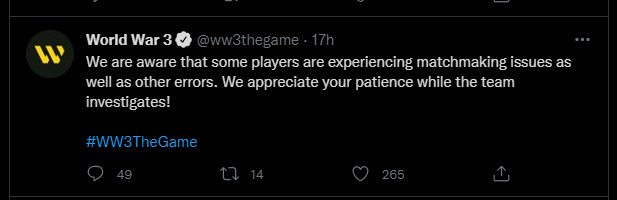
Note: The developer is usually quick in announcing ongoing technical issues affecting the game, so definitely keep an eye on their official Twitter account whenever you’re facing this problem.
If the investigations you just did have revealed a server problem, there’s nothing you can really do other than wait for the problem to be resolved by the developers.
On the other hand, if you found no evidence of an ongoing server problem, move down to the first potential fix below that you can enforce locally.
2. Installing the maintenance update
Keep in mind that the developer is known for pushing updates without announcing them in advance. If you’re suddenly unable to join a multiplayer lobby after playing without issues, there’s a chance a new maintenance update was just pushed.
If this scenario is applicable, all you need to do in order to resolve the issue is to close the game and check to see if a new update is available for World War 3.
Since you probably got it from Steam, all you need to do is close the game, then restart Steam.
Once the game launcher is restarted, right-click on it World War 3 and click on Properties from the context menu. Next, from the Properties tab, access the Updates tab and click on Automatic updates.
Finally, from the Automatic Updates drop-down menu, choose Always keep this game updated or Only Update this game when I launch it and save the changes.
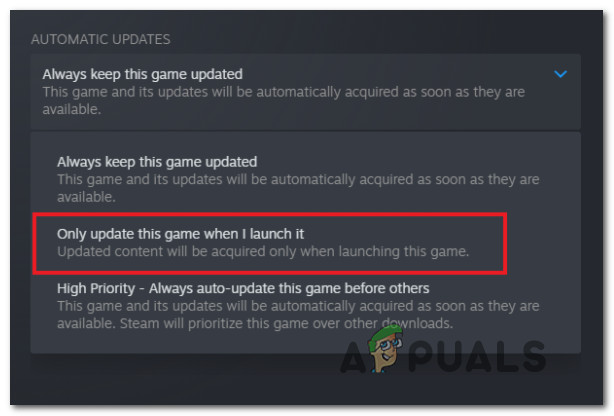
Once you do this, launch World War 3 once again. If the update is still installing, you’ll get a prompt telling you to wait until the new update files are installed.
If you have already ensured that you have the latest update files installed and you’re still experiencing this issue, move down to the next potential fix below.
3. Close and restart the game
Once you’ve eliminated a server problem and a pending maintenance update off your culprit’s list, the next thing you should troubleshoot against is a potential game menu glitch that seems to occur ever since the beta access keys were handed out.
This seems to occur after the game is left running in the main menu for more than a few minutes.
Fortunately, the fix in this particular case is simple – all you need to do is close the game and launch it again directly from Steam.
Note: Ensure that Steam is running with admin access before starting World War 3.
After restarting the game, attempt to join another game server in World War 3 and see if the problem is now fixed.
If the same kind of issue is still occurring and you’re still being booted back to the main screen, move down to the next method below.
4. Join a map with fewer players
According to a few World War 3 community members, this type of issue can also be associated with error mismanagement. As it turns out, being booted back to the home screen when attempting to join a World War 3 server can also mean that the map lobby is actually full.
In its current state, the game is not good at telling you the precise reason why you are unable to join a particular server.
If you are being returned back to the initial menu after seeing the map splash screen shortly, chances are the map lobby is full of players.
In this case, try connecting to a different server and see if you get the same kind of behavior once again.
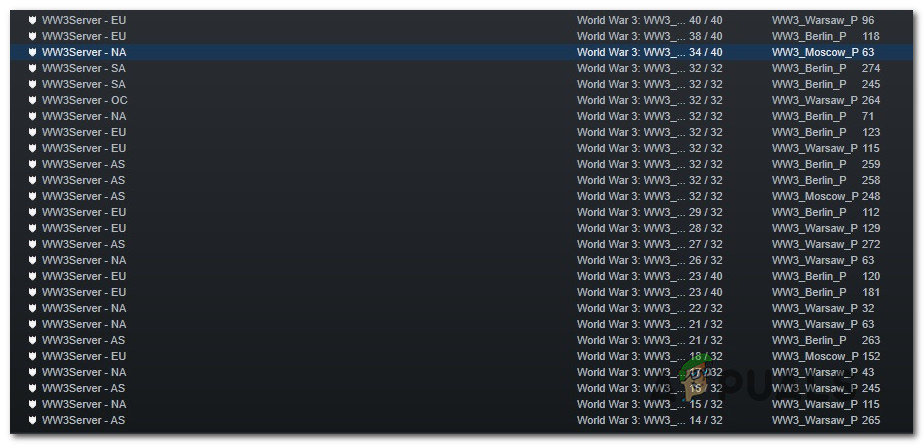
In case connecting to different WW3 servers (even servers with few or empty lobbies) results in the same behavior, move down to the next potential fix below.
5. Only select one map
If you’re experiencing this issue while you’re in the lobby and the map starts to load (you see the initializing interface, the level up animation, and then you get returned to the lobby queue), you are probably dealing with the map selection bug.
This bug is pretty widespread nowadays as the developers are still unable to eradicate it.
Fortunately, users that are dealing with this problem have confirmed that the frequency of this issue is much much lower if they end up selecting only one map from the lineup instead of selecting the full lineup.
If this scenario is applicable, only select one map from the list of available WW3 maps, then attempt to join a server again and see if the issue repeats.
In case you’re experiencing this issue with every map that you attempt to join (despite the fact that you only selected one map from the list), chances are you’re dealing with some kind of corruption issue.
If the problem is still not fixed, move down to the next potential fix below.
6. Verify the game files
As it turns out, this problem is also reported to occur in situations where this apparently network-related problem is actually caused by some type of game file corruption.
In most of the documented cases, these issues appear due to a botched update or an unexpected PC interruption while the game version was being updated in the background or due to a false positive triggered by your active antivirus or firewall.
If you find yourself in this particular scenario, you should be able to fix the problem by using the built-in Steam menus to fix the integrity of World War 3.
Important: The steps below are only applicable if you are launching World War 3 through Steam.
To check the file integrity of the game via Steam, follow the instructions below:
- Open your Steam client and make sure that you are signed in with your account credentials.
- Next, make sure that you have successfully signed it and click on Library from the menu at the top.
- From the next menu, right-click on the game from the menu on the left. Next, choose Properties from the context menu.
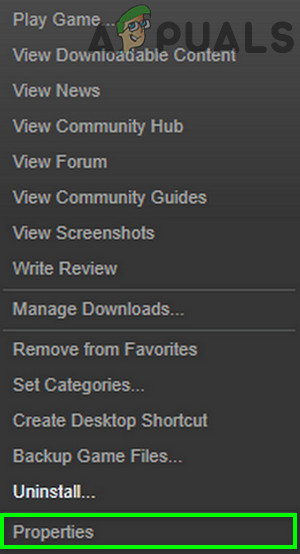
Accessing the Properties screen of World War 3 in Steam - Once you’re inside the Properties screen, go ahead and click on Local Files, then click on Verify the Integrity of Game Cache.
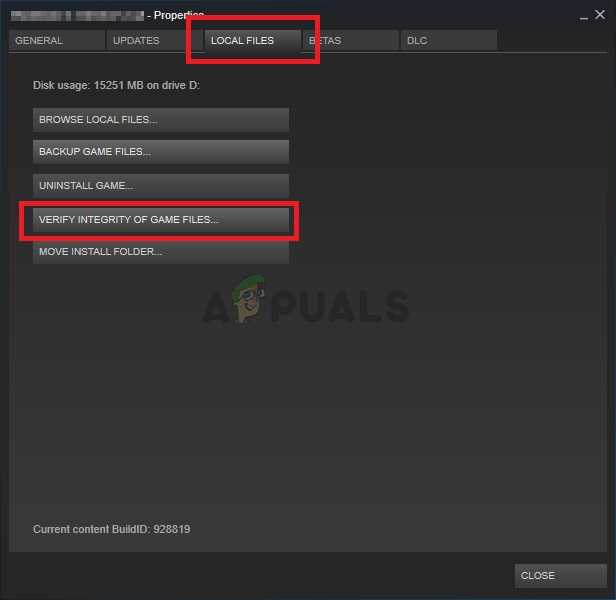
Checking the integrity of the game - At the next prompt, click Yes and wait for the operation to complete.
Note: If the scan manages to find inconsistencies with the game files, follow the on-screen instructions to repair the game before restarting your computer.
Once you successfully manage to check the file integrity of World War 3, launch the game once again and join a game lobby to see if the problem is now fixed.





