[FIX] World War 3 Has Encountered a Critical Error and Could Not Recover
Some World War 3 players are reporting that suddenly they get the ‘WW3 has encountered a critical error‘ pop-up as the game crashes every time they launch it. Affected players are reporting that the problem occurs every time the WW3 tries to establish a connection with a game server.
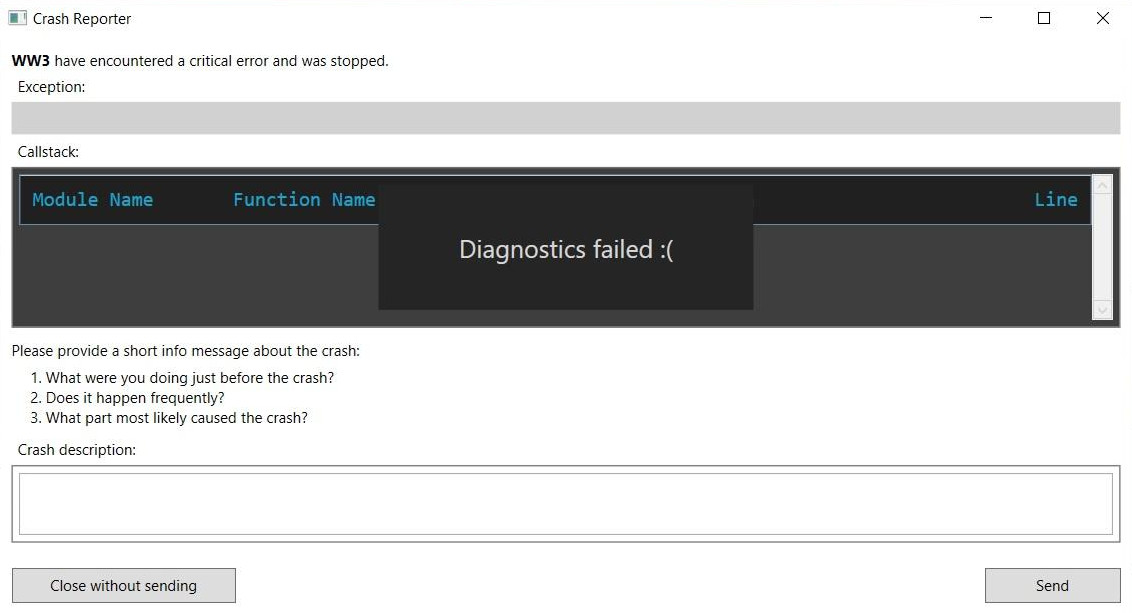
After investigating the issue, it turns out that there are several different scenarios that might ultimately cause this problem with World War 3. Here’s a list with potential culprits that might spawn the World War 3 has encountered a critical error on PC:
- T-72 is part of your loadout – As it turns out, the most common reason why you might experience this unexpected crash is a scenario in which your current loadout includes the T-72. If this scenario is applicable, you should be able to fix the problem by removing the tank from every loadout before attempting to connect to a game server once again.
- Game inconsistency – According to some affected users, you can also expect this type of problem to occur whenever you launch the game due to some type of game files inconsistency. An issue of this kind can typically be resolved by validating all the WW3 game files with the verify integrity procedure on Steam.
- Missing / Corrupted Anti-Cheat engine – As it turns out, you can also expect to face this problem if the anti-cheat engine used by WW3 is actually missing from your PC or impacted by corruption. In this case, you can fix the problem by reinstalling the game along with the missing engine or by reinstalling the Easy Anti Cheat engine from the dedicated folder.
Now that we went over every potential cause of this issue, let’s go over every confirmed fix individually and see which one manages to fix the problem in your case:
1. Remove all T-72 from Strikes
As it turns out, more often than not, this particular issue is being caused by a loadout glitch. According to a lot of World War 3 community members, this problem is often caused by the problematic T-72 loadout item – you can expect to get this type of crash when joining a game server as long as the T-72 is present in any of your configured loadouts.
If you’re currently experiencing the ‘WW3 has encountered a critical error’ issue and the T-72 tank is present in any of your configured loadouts, go ahead and remove it from all your loadouts before trying again.
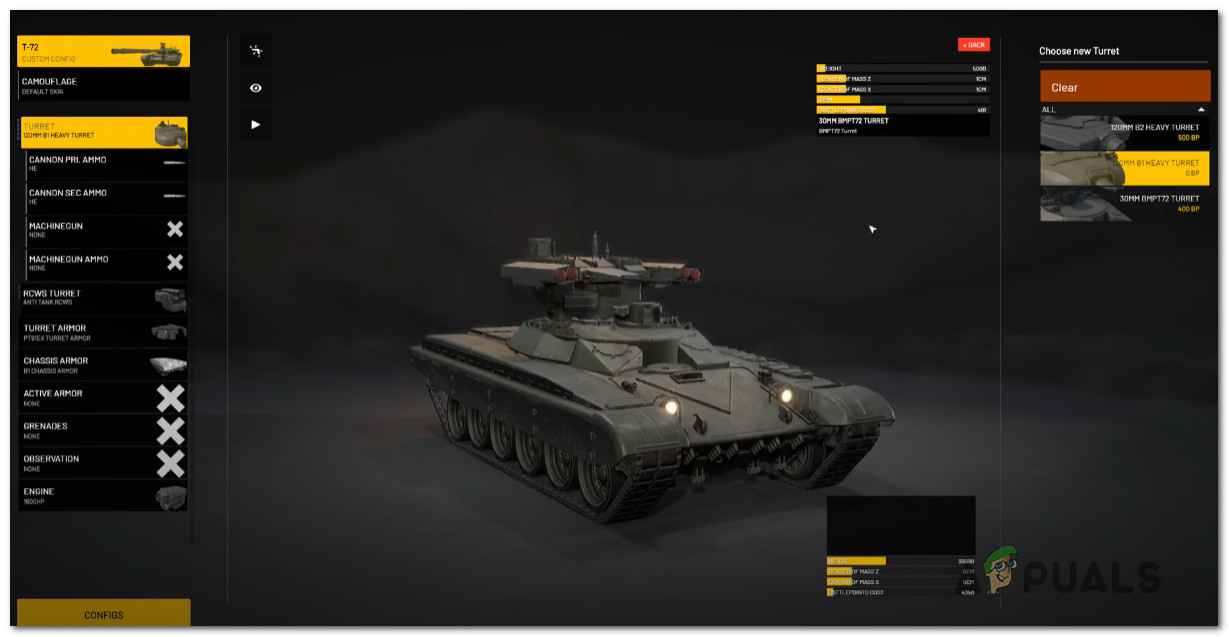
Once the T-72 is removed from all your loadouts, reboot the game once again and see if you can join a multiplayer server without experiencing the same critical error.
If the game still crashes with the same symptoms, move down to the next potential fix below.
2. Verify the integrity of game files via Steam
If the first fix above was not effective in your case, the next thing you should troubleshoot against is a classic case of some kind of game file corruption.
In most player threads that we’ve been able to follow, the WW3 has encountered a critical error issue that appears due to a botched update or after an unexpected PC interruption while the game version was being updated in the background or due to a false positive.
If this scenario is applicable to you, the next thing you should do is attempt to fix the problem by using the built-in Steam menus to fix the integrity of World War 3.
Important: Keep in mind that the instructions below will only work if you are launching World War 3 through Steam.
In order to check the file integrity of the game via Steam, here’s what you need to do:
- Start by opening your Steam client.
Note: make sure that you are signed in with your account credentials. - Click on Library from the menu at the top, then right-click on the game from the menu on the left.
- From the context menu that just appeared, choose Properties.
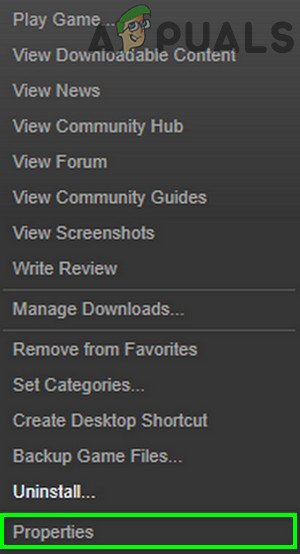
Accessing the Properties screen of Steam - Once you’re inside the Properties screen, go ahead and click on Local Files.
- From the next menu, click on Verify the Integrity of Game Cache.
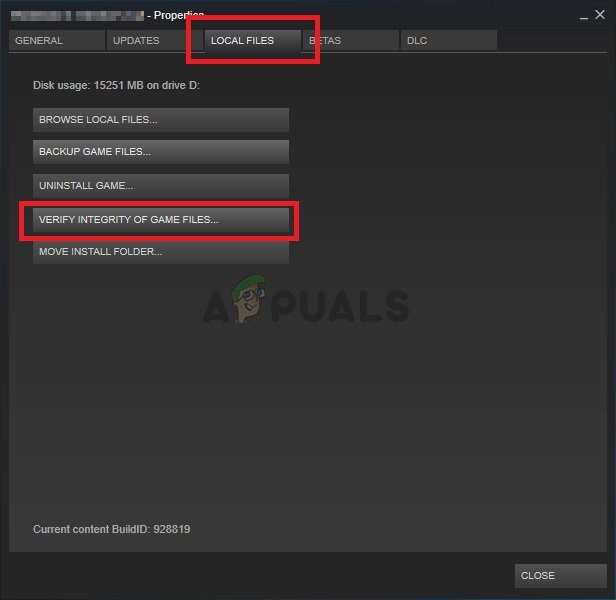
Verifying the integrity of the game - Once you get to the next prompt, click Yes and wait for the operation to complete.
Note: In the event that the scan manages to find inconsistencies with the game files, follow the on-screen instructions to repair the game before restarting your computer.
If you successfully validated the Steam files of World War 3, and you’re still dealing with the same kind of error when you attempt to join a WWE server, move down to the next fix below.
3. Reinstall the Anti-Cheat engine
As it turns out, this particular issue can also be rooted in a scenario in which the anti-cheat engine that World War 3 uses (Easy Anti Cheat) is affected by corruption or purposely uninstalled. In order to try and make the game fair for everyone, the developers have made it so that the game purposely crashes in case the anti-cheat dependency is not working properly.
Note: The Easy Anti-Cheat engine is installed automatically with WW3 and uninstalled along with the main game. However, there are situations where a false positive might quarantine files belonging to the easy anti-cheat engine.
If you find yourself in this scenario, ensure that the game is closed, then navigate to the location where you installed World War 3 and locate the EasyAntiCheat installation folder. When you’re inside, right-click on EasyAntiCheat_Setup.exe, then click on Run as Administrator from the context menu that just appeared.
Once the Easy Anti Cheat installation menu opens, click on the Repair Service button and wait until the operation is complete.
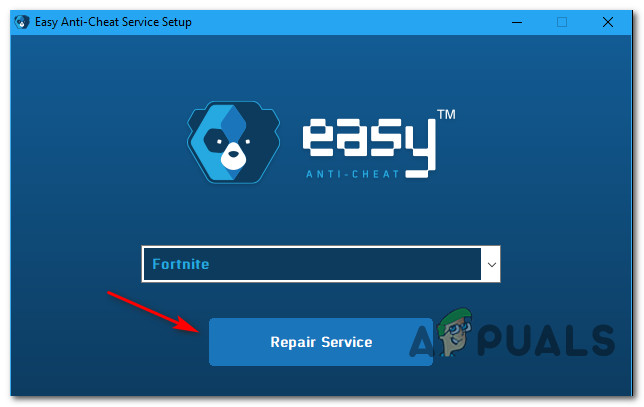
Note: Additionally, some users have reported that they managed to fix this issue by reinstalling the Easy Anti Cheat engine without reinstalling WW3 by installing Rising Storm Vietnam 2 (this is a game that uses the same exact anti-cheat component). Try this method only if you already have ownership of Rising Storm Vietnam 2.
Once you manage to reinstall the Easy Anti Cheat engine, launch the game once again and see if the ‘WW3 has encountered a critical error‘ issue is now fixed.
4. Reinstall the game
If none of the potential fixes above worked in your case and you’re still experiencing the ‘WW3 has encountered a critical error’ issue when attempting to join game lobbies, you should also investigate a potential game corruption issue that couldn’t be fixed with an integrity check.
If this problem occurs due to some game files stored locally, the best course of action is to reinstall both Steam and the local installation of World War 3.
If you want to give this fix a try, follow the instructions below to reinstall Steam + World War 3:
- Start by opening a dialog box by pressing Windows key + R.
- Next, type ‘appwiz.cpl’ and press Enter to open up the Programs and Features window.
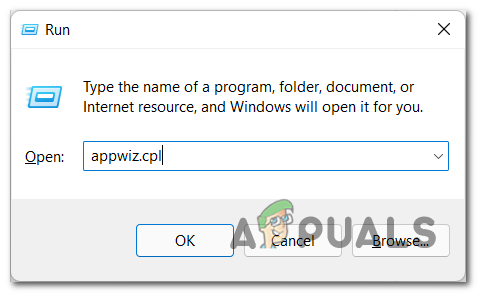
Open up the Programs and Features men - Inside the Programs and Features screen, scroll down through the list of applications, and locate your Steam installation.
- Once you locate the Steam installation, right-click on its entry and choose Uninstall from the newly appeared context menu.
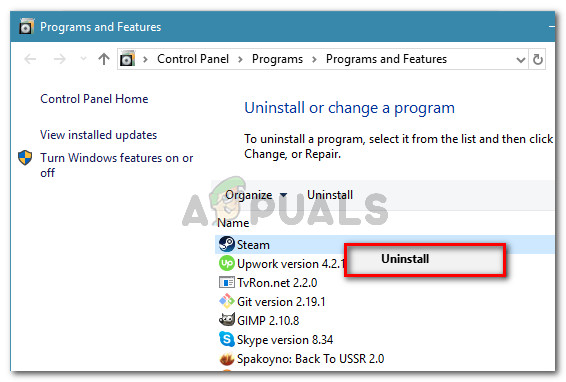
Uninstalling Steam - At the User Account Control (UAC), click Yes to grant administrative privileges.
- From the next menu, click Uninstall to confirm the operation, then wait for the operation to complete.
- After the Steam client has been successfully uninstalled, go ahead and repeat the uninstallation procedure with World War 3.
- Once both the launcher (Steam) and the game (World War 3) are uninstalled, restart your computer and wait for the next startup to complete.
- After the next startup sequence is complete, visit the official download page of Steam and install the latest available launcher build.
- As soon as Steam gets reinstalled, use its menus to reinstall World War 3 before launching the game once again and seeing if the critical error is dealt with.
If the same ‘WW3 has encountered a critical error’ issue is still ongoing despite the fact that you tried everything above, you have no other option other than waiting for the developers to deal with this issue on their side.





