Fix: Windows Update Error Code 0x800706b5
Error Code 0x800706B5, Also Known as ‘RPC_S_UNKNOWN_IF’ this issue occurs when you are trying to update your Windows. There are multiple reasons for Error Code 0x800706B5 to occur but it mostly occurs when the update files you downloaded are corrupted, or when the Windows Update files are being conflicted with your anti-virus engine.
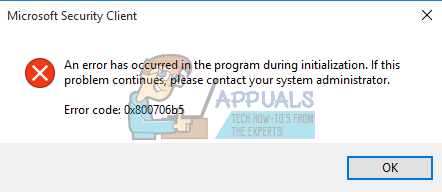
Note: Before performing the steps below, try a simpler fix which is to go to Shutdown Menu and choose Update and Restart. If this won’t work, then try the solutions below.
Solution 1: Run the Windows Update Troubleshooter
Windows 10 comes preinstalled with several troubleshooters which can automatically recognize the problem you are having and fix it for you in no time. These troubleshooters have helped a lot of people who are not so experienced in dealing with these issues themselves and the process takes almost no time at all.
- Open the Settings app by clicking on the Start button and then the gear icon just above. You can also search for it.
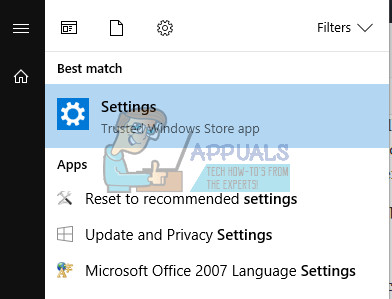
- Open the Update & Security section and navigate to the Troubleshoot menu.
- First of all, click on the Windows Update option and follow the instructions on screen to see whether there is something wrong with Windows Update services and processes.
- After the troubleshooter finishes, navigate to the Troubleshoot section again and open the Internet Connections troubleshooter.
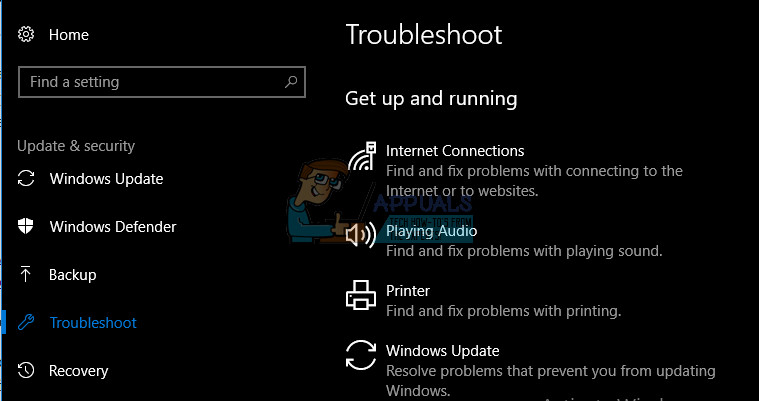
- Check to see if the problem is solved.
Solution 2: Reset Windows Update Components
This method is usually able to fix most of the updating issues because its nature is that you reset each component of Windows Update to its default setting. This particular error message does not contain plenty of instructions online on how to fix it but this solution is definitely something you must try out as soon as possible.
This solution contains steps that tell you how to modify the registry. Inexperienced users should always take extra care when dealing with their registry because it contains low-level commands which your computer uses to run smoothly. Luckily, you can backup the current state of your registry quite easily in order to fix the issues you might encounter.
Refer to the article below in order to backup and restore the registry in Windows:
How to Back Up and Restore the Registry on Windows 7, 8 and 10
- Firstly, you need to kill the Background Intelligent Transfer, Windows Update, Cryptographic Services. These are the core services related to the Windows Updating process and they usually operate with other features as well such as Windows Security updates, etc. It’s wise to disable these services before you start troubleshooting the issue.
- Open Command Prompt with administrator privileges and copy and paste the commands below. Make sure you click Enter afterwards.
net stop bits
net stop wuauserv
net stop appidsvc
net stop cryptsvc
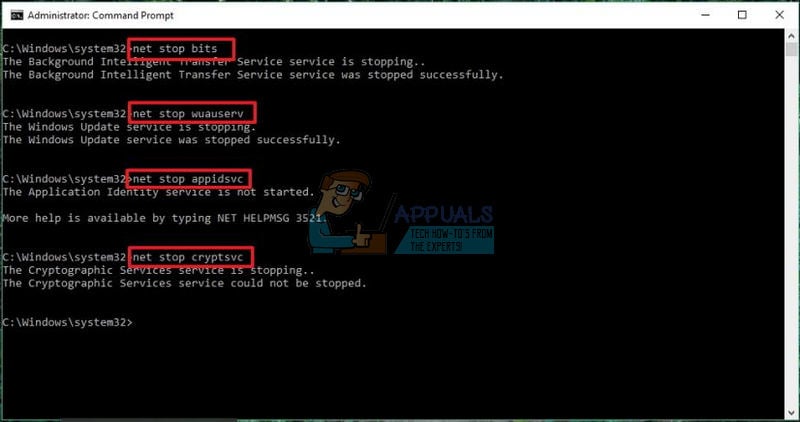
- After this, you will need to delete certain files which need to be deleted in order to procees with resetting the update components. This is also done via a command prompt window.
Del “%ALLUSERSPROFILE%\Application Data\Microsoft\Network\Downloader\qmgr*.dat”
- The next step is also done via an an administrator command prompt window and it is considered to be an aggressive step done to reset the Windows Update components. That is why you can skip this step if this is not your last chance of fixing the issue. However, undertaking these steps has helped a lot of people on its own so we recommend you try this.
- Rename the SoftwareDistribution and catroot2 folders. To do this, at a command prompt, type the following commands. Make sure that you press Enter after you type each command.
Ren %systemroot%\SoftwareDistribution SoftwareDistribution.bak
Ren %systemroot%\system32\catroot2 catroot2.bak
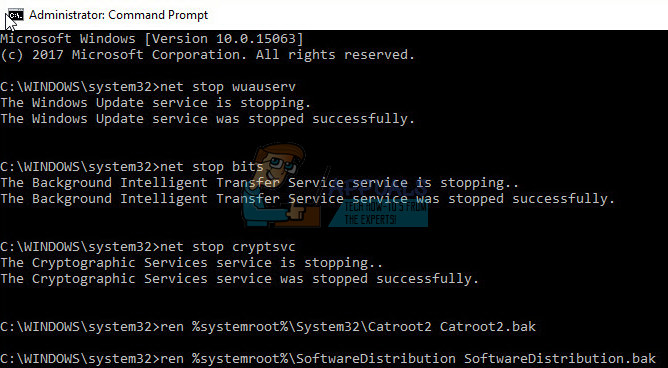
- Copy and paste the following commands in order to reset the services we killed in the beginning to their default security descriptors. Make sure you click your Enter button in order to run each command displayed below:
exe sdset bits D:(A;;CCLCSWRPWPDTLOCRRC;;;SY)(A;;CCDCLCSWRPWPDTLOCRSDRCWDWO;;;BA)(A;;CCLCSWLOCRRC;;;AU)(A;;CCLCSWRPWPDTLOCRRC;;;PU)
exe sdset wuauserv D:(A;;CCLCSWRPWPDTLOCRRC;;;SY)(A;;CCDCLCSWRPWPDTLOCRSDRCWDWO;;;BA)(A;;CCLCSWLOCRRC;;;AU)(A;;CCLCSWRPWPDTLOCRRC;;;PU)
- The next step also consists of a Command Prompt command so make sure you don’t exit it during this process.
cd /d %windir%\system32
- You will also need to reregister the BITS files in order to completely reset your Windows Update components. You will need to run one command for each of the files below and don’t forget to click Enter after you type in each of these:
regsvr32.exe atl.dll
regsvr32.exe urlmon.dll
regsvr32.exe mshtml.dll
regsvr32.exe shdocvw.dll
regsvr32.exe browseui.dll
regsvr32.exe jscript.dll
regsvr32.exe vbscript.dll
regsvr32.exe scrrun.dll
regsvr32.exe msxml.dll
regsvr32.exe msxml3.dll
regsvr32.exe msxml6.dll
regsvr32.exe actxprxy.dll
regsvr32.exe softpub.dll
regsvr32.exe wintrust.dll
regsvr32.exe dssenh.dll
regsvr32.exe rsaenh.dll
regsvr32.exe gpkcsp.dll
regsvr32.exe sccbase.dll
regsvr32.exe slbcsp.dll
regsvr32.exe cryptdlg.dll
regsvr32.exe oleaut32.dll
regsvr32.exe ole32.dll
regsvr32.exe shell32.dll
regsvr32.exe initpki.dll
regsvr32.exe wuapi.dll
regsvr32.exe wuaueng.dll
regsvr32.exe wuaueng1.dll
regsvr32.exe wucltui.dll
regsvr32.exe wups.dll
regsvr32.exe wups2.dll
regsvr32.exe wuweb.dll
regsvr32.exe qmgr.dll
regsvr32.exe qmgrprxy.dll
regsvr32.exe wucltux.dll
regsvr32.exe muweb.dll
regsvr32.exe wuwebv.dll
- Next, let’s delete the unnecessary registry entries that may have been left behind. Navigate to the following location in the Registry Editor.
HKEY_LOCAL_MACHINE\COMPONENTS
- Click on the Components key in registry and check the right side of the screen for the following keys. Delete them if you find any.
PendingXmlIdentifier
NextQueueEntryIndex
AdvancedInstallersNeedResolving
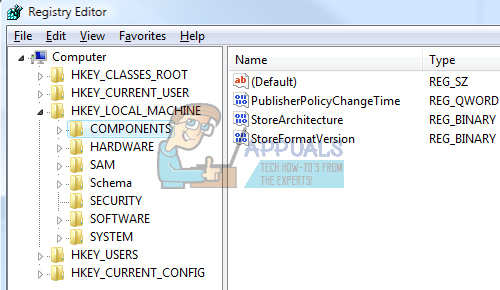
- Reset Winsock. To do this, at a command prompt, type the following command, and then press Enter:
netsh winsock reset
If you are running Windows XP, you have to configure the proxy settings. To do this, at a command prompt, type the following command, and then press Enter:
proxycfg.exe -d
If you are running other versions of Windows, at a command prompt, type the following command, and then press Enter:
netsh winhttp reset proxy
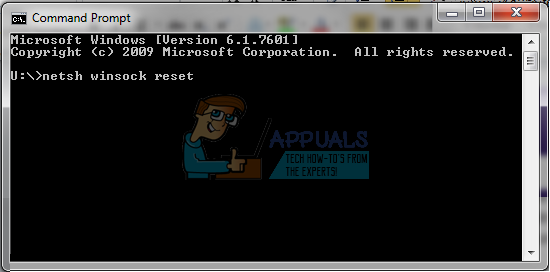
- After you have successfully completed all of the steps listed above, make sure you restart the services you killed at the beginning by copying and pasting the command below into your Command Prompt window.
net start bits
net start wuauserv
net start appidsvc
net start cryptsvc
- Restart your computer after following through with all of the steps which are listed.
Solution 3: Install the Update Manually
In order to get rid of this error code, you can also install the update manually and avoid it. When it comes to these particular error codes, they are sometimes caused by a buggy update and they can be avoided by installing the update manually by following the instructions below.
- Visit this site in order to find out just what the latest update is. It should be located at the top of the list at the left part of the site with the current Windows 10 version at the top.
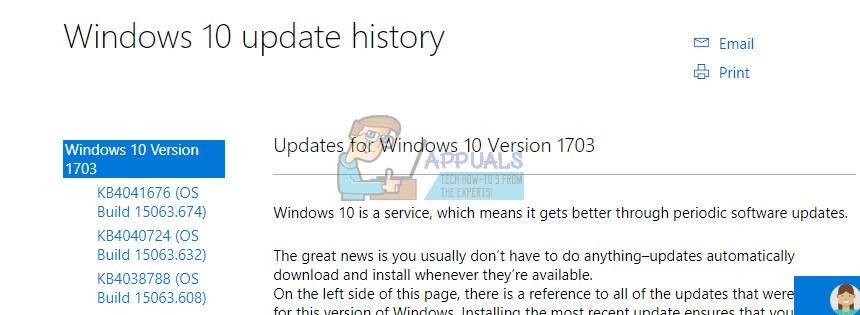
- Copy the KB (Knowledge Base) number along with “KB” letters as well (e.g. KB4040724).
- Open Microsoft Update Catalog and search for the number you just copied.
- Click on the Download button to the left, choose the version of your OS (32bit or 64bit) and download the file.
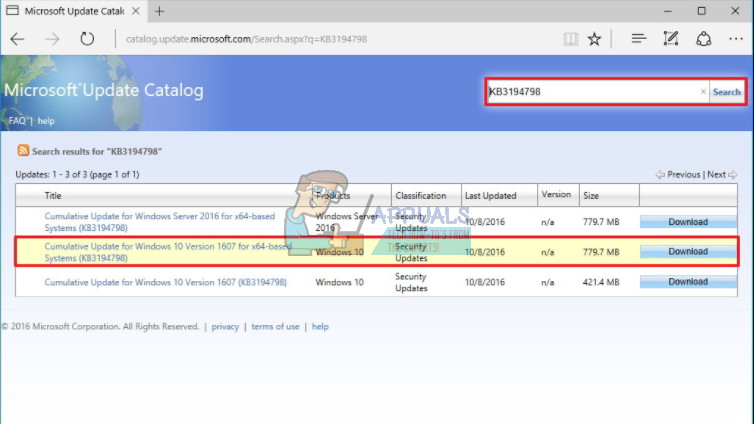
- Run the file you just downloaded and follow the instructions on screen in order to complete the updating process.
- After the update has finished, restart your computer and wait to see if the same issue appears with the next update released by Microsoft.
Related Article (s):
https://appuals.com/windows-update-error-0x80070057-fix/