Windows 11 Home vs Pro: Which One is Right For You?
Microsoft updated Windows to its latest revision two years ago in October 2021 with the introduction of Windows 11. The new version brought along a cleaner design, Android apps support, and an overall smoother experience for the user. While the standard upgrade from Windows 10 is free (given the device is compatible), Windows 11 has several editions. Two of the most popular ones being Windows 11 Home and Pro.
Now if you have either edition pre-installed on your device, that’s good. But this article should help users debating which edition is right for them. We have a compiled a thorough list of everything you should factor in before opting to purchase one of these editions. Stick around to find out whether you’ll need the Windows 11 Pro, or can you make do with the Windows 11 Home?
Pricing
The first thing you should be looking out for is pricing, especially since the price gap isn’t minor.
If you’re planning to buy the Windows 11 Home license, it will cost you $139.99. If you are more interested in the Pro edition, you can purchase it for $199.99. As you can see, there’s a considerable difference in prices for both editions, making it even more essential to know exactly what you’re paying for.
Features
Let’s move on to the crux of the article, what additional features does the Pro version provide that Home does not?
If you check out Microsoft’s official website, you’ll find that most of the features are essentially the same. Key features such as Find My Device, Parental Controls & Protection, Windows Hello, etc. are all there.
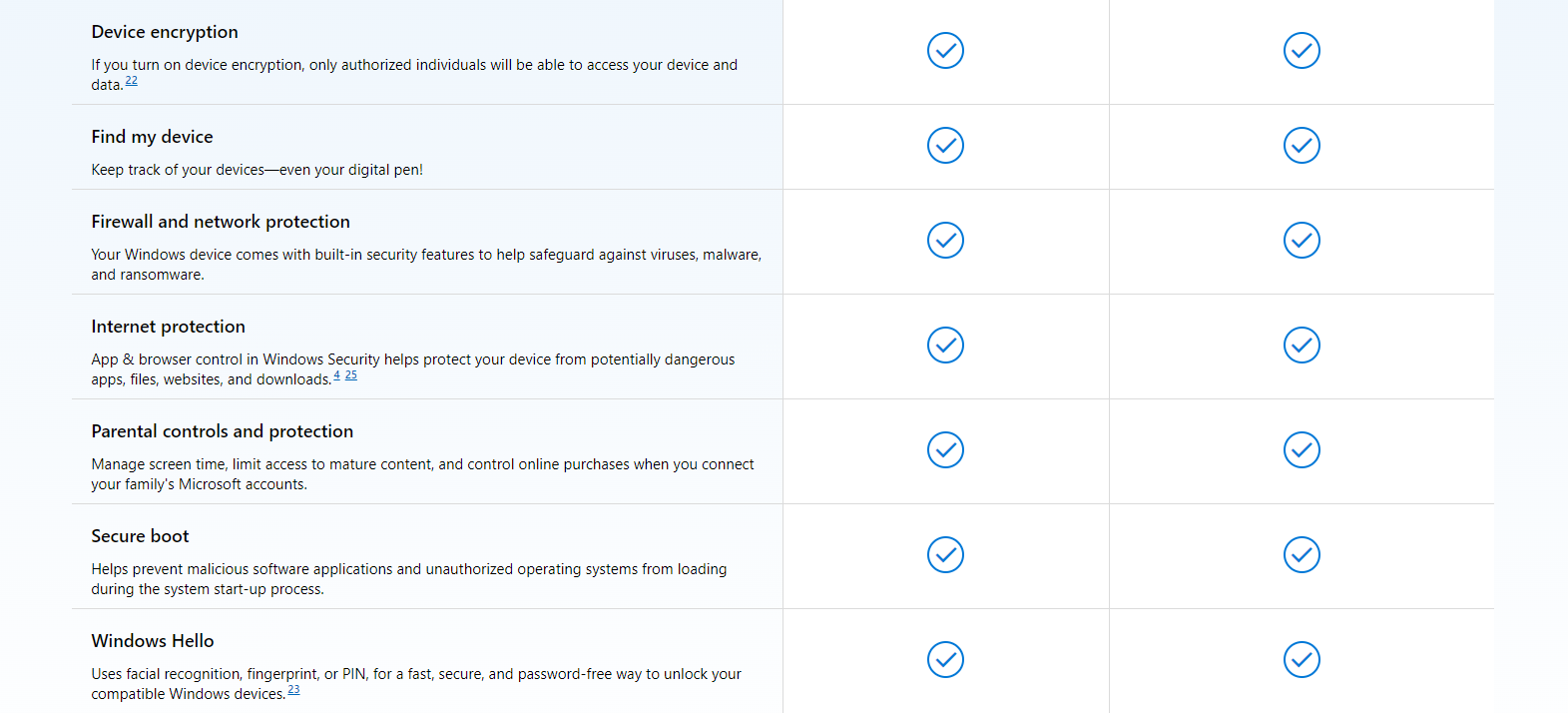
Coming to features lacking in the Home edition, we have services such as:
- BitLocker Device Encryption
- Windows Information Protection (WIP)
- Hyper V
- Windows Sandbox
- Assigned Access
- Mobile Device Management (MDM)
- Dynamic Provisioning
- Kiosk Mode
Other than this, there are some non-software differences as well. The Windows 11 Pro offers users 2TB of RAM, a maximum usage of 2 CPUs, and a maximum number of 128 CPU cores compared to Windows 11 Home’s 128GB of RAM, maximum usage of 1 CPU, and max number of 64 CPU cores respectively.
Seems like you’d be missing out on a lot with the Windows 11 Home version right? Let’s take a deeper look at what these features bring to the table.
BitLocker Device Encryption
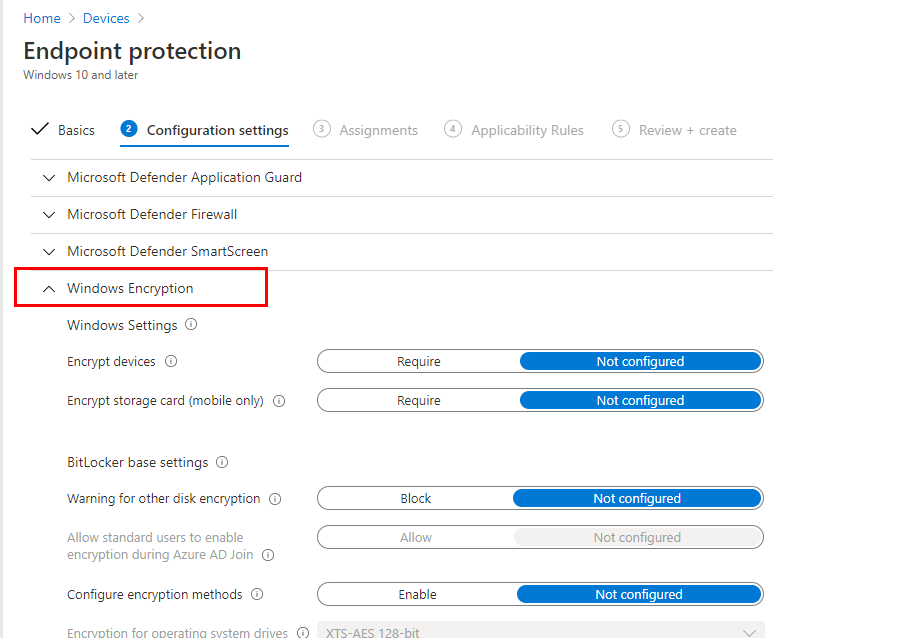
One of the main perks of getting Windows 11 Pro edition is the added layer of security you receive for your sensitive information. BitLocker Device/Drive Encryption is a data protection feature that stops your data from theft. BitLocker is most efficient when paired with Trusted Platform Module (TPM) version 1.2 or better.
In the case your device is ever stolen or hacked into, you can easily lock all your information, safeguarding it from being tampered with or lost. Your device’s startup process will cease to function until a Personal Identity Number (PIN) or USB with the startup key is inserted. The multifactorial authentication process makes it so that no matter where your device is, no one can steal your personal data.
Several additional tools are provided with the BitLocker Device Encryption feature. These are BitLocker Recovery Password Viewer and other BitLocker Device Encryption Tools. The BitLocker Recovery Password Viewer allows users to view their data, remotely, that has been encrypted with BitLocker and backed up to Active Recovery Domain Services (AR DS).
Windows Information Protection (WIP)
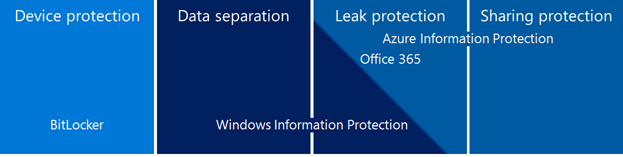
Microsoft’s Windows Information Protection program is primarily used by businesses to control and manage data, allowing them to easily separate business information and personal information.
With WIP, not everyone has free access to all the data. The admin can choose what access rights each person gets and how they can manipulate that data. It also stops people from transferring data from an approved, secure app to an unapproved app leading to reduced chances of theft.
It consists of 4 main functionalities:
- Block: Prevents users from committing unauthorized acts
- Override: Sends out an alert to the user while they are performing an unauthorized act. Users can choose to ignore this warning.
- Silent: Tracks user’s action while running in the background and will hide data from unauthorized personal.
- Off: Turns off WIP
Windows Sandbox
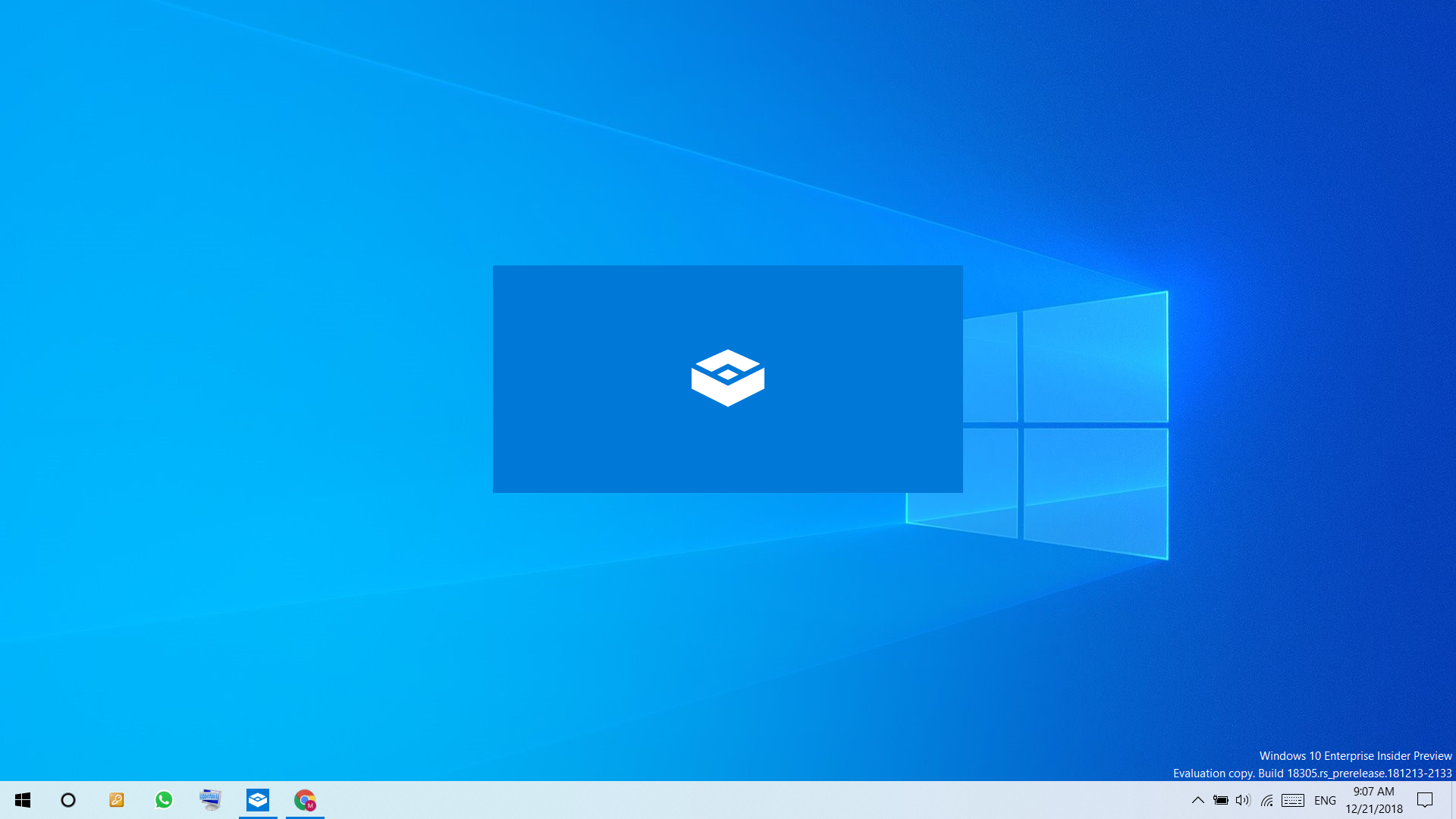
If you are in the business of trying out new applications that might not always be safe for your normal operating system, the Windows 11 Pro is a must-have for you.
Windows Sandbox creates a separate host environment where you can install and test out suspicious or new applications. Anything you download on this server remains unconnected to the main server removing the risk of viruses or other malicious software.
Assigned Access (Kiosk)
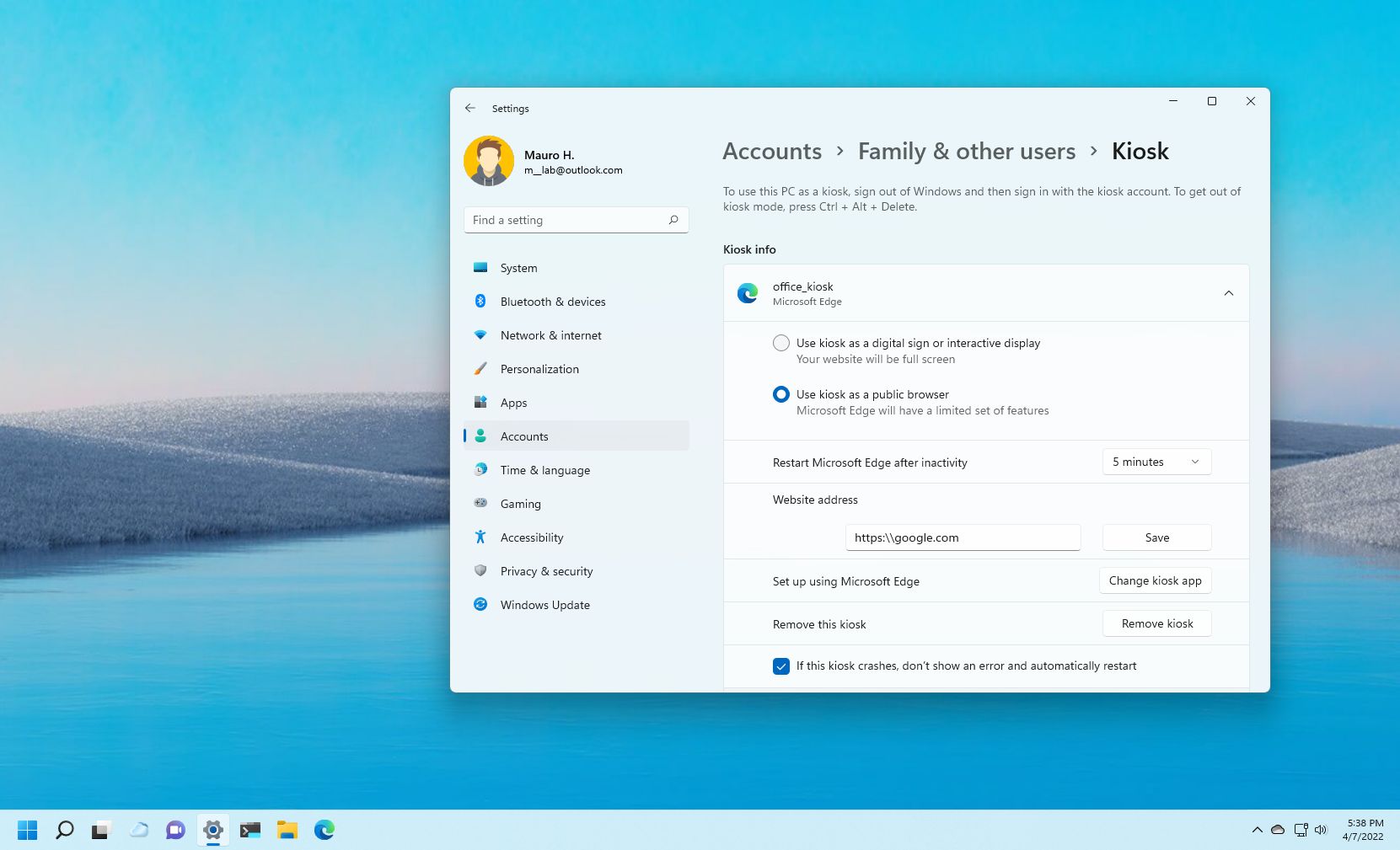
For businesses that require a high-traffic website, the site can get overburdened and slowed. To avoid this, Microsoft introduced the Assigned Access feature.
This feature allows admins or moderators to limit users to one Windows application at a time. Windows has cleverly named this as Kiosk mode. The particular Windows app also needs to be authorized by the admin before becoming usable.
This can definitely throw off user experience, especially for some apps that require partner applications to be opened simultaneously. If you’re worried about how this will effect you and your business, you can read more about it here.
Which One is Right for You?
While it might seem that getting Home over Pro would be a major downgrade, that’s not always the case. Yes, Windows 11 Home lacks some useful features like Windows Sandbox and BitLocker Device Encryption. This can significantly reduce the safety aspect of your data and make it easier to get breached.
Features like HyperV allow you to host virtual machines from remote locations. You can find more information about the HyperV feature here.
But even considering all these features lacking from the Windows 11 Home edition, we would still advise you to opt for it unless you are a professional.
The Windows 11 Home edition is made for exactly what it says, household use. If all you need the license for is household usage, there is no need to spend those extra $60. Chances are you do not have a lot of sensitive data or need to host other operating systems so those features will lose their usefulness anyways.
The Windows 11 Pro on the other hand is a must-have for professionals or people having jobs connected to this license. The upgraded security plus better specifications can greatly increase your efficiency and produce better results.
Other features like Group Policy, Mobile Device Management, and Windows Update for Business are also required for higher-level tasks only meaning you definitely won’t be using them on a day-to-day basis.
 Reviewed by
Reviewed by 




