How to Fix “Activation Error: 0xC004F074” on Windows 10?
Fix: No Key Management Service (KMS) could be contacted
Several users have reported that they are getting a 0xC004F074 error while activating Windows. The error occurs when the KMS (Key Management Service) could not contract properly with the licensed software during the activation process.
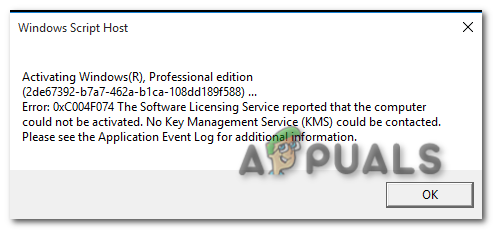
To fix this error, you have to follow the steps carefully to get rid of this error message. There are several causes for this error to occur most of them are below.
- Too many uses of product key- Your product key might be used by several devices, Microsft doesn’t allow one product key on multiple devices.
- Mismatch version of KMS host machine- The most common cause is the mismatched version between the KMS client and the KMS host machine.
- Corrupted Windows Files- One of the main reasons is that your windows files might get corrupted and unable to initialize the product key.
Now that we know the causes, let’s jump into some effective troubleshooting methods that helped users fix this 0xC004F074 error.
Reinstall the KMS Key
Before we get into it, we are hoping that you have an activation key because this method is only valid with the key. First, we gonna uninstall the activation key and we will apply the new one.
- Press the Windows key and type the command prompt in the search box.
- Open command prompt as administrator by pressing the ctrl + shift +enter together.
- Type the below command to get the details about the product key and take a screenshot for the future.
slmgr.vbs/dlv
- Insert the below command to uninstall the existing product key.
slmgr.vbs /upk
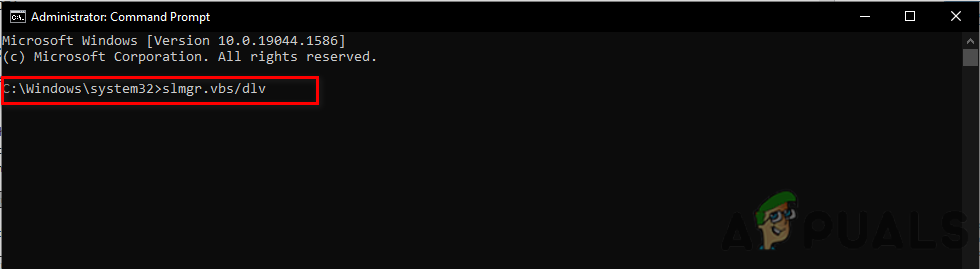
Uninstall the product key in the command prompt - After this, again input the below command to reinstall the product key.
slmgr.vbs /ipk <NewProductKey>
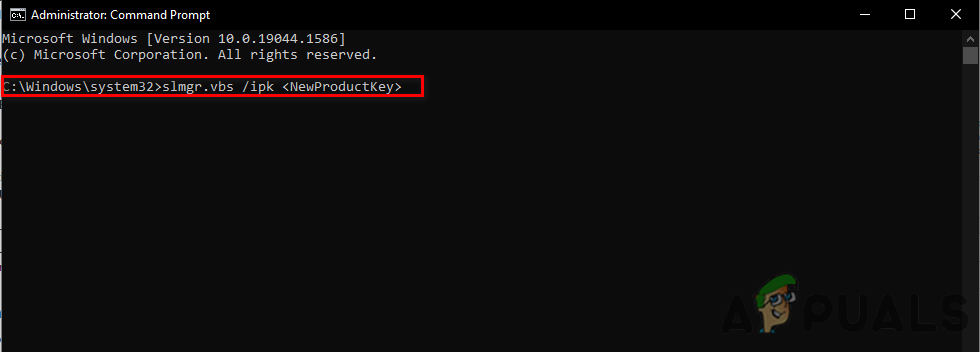
Insert command to Activate Windows - Instead of <NewProductKey> enter your new activation key.
- Then, open settings Navigate to the following path Update and Security > Activation.
- You will see that your windows 10 has been activated.
Active Windows by Phone
If you are still struggling with this error then we recommend you to activate your Windows with the method of Activate By Phone.
We use Activate by phone method when we are unable to activate Windows by the normal method.
- Open the settings by pressing the Windows + I keys.
- Select Update & Security then click on Activation on the left pane.
- On the bottom, you will see an Activate by Phone option click on it.

Activate by phone - In the next window, select your region and then go Next.
- Put your Confirmation ID in the box.
- Click on the Activate Windows to activate your Windows.
Activate windows via Command Prompt
If the error is occurring due to the server connection then you can use slmgr (Software Licensing Management Tool) commands to force the KMS server to activate Windows.
- Press the Windows key and search Command Prompt.
- Open command prompt as administrator by pressing the ctrl + shift + enter keys together.
- Insert the below command and replace X with the activation key.
slmgr.vbs /ipk XXXXX-XXXXX-XXXXX-XXXXX-XXXXX
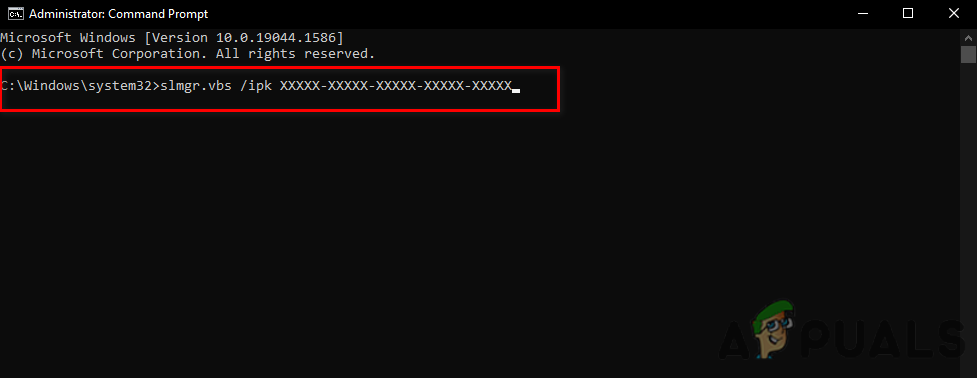
Insert slmgr command in command prompt - After that, input the below command and reboot your computer.
slmgr.vbs /ato
Run System File Checker
System File Checker is developed by Microsoft for Windows operating system. It is a utility that can scan all your system files and replace the corrupted files with cached copy files. This is mostly used to fix corrupted files of the Windows operating system.
Follow the steps to run the system file checker:-
- Press the Windows key and type the Command Prompt in the search box.
- Open command prompt as administrator by pressing the ctrl + shift + enter keys together.
- Insert the below command to run the system file checker.
sfc/scannow
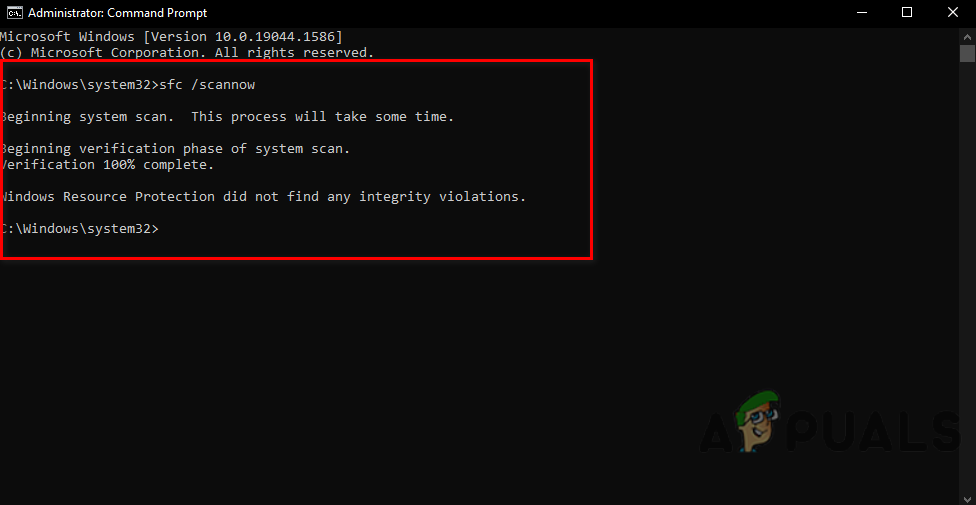
Run sfc/scannow in cmd - Once the process is completed, check if the error is solved.
Disable Fast Startup Feature
The fast startup helps you to restart your computer faster than normal, this feature might cause this error, because it stops you from accessing the BIOS settings and could affect your Windows.
To disable the startup feature follow the steps below:-
- Press Windows + R keys to open Run Window.
- Type powercfg.cpl in the Run Window.

Type powercfg.cpl in the Run Window - Click on the Choose what the power button does on the left pane.
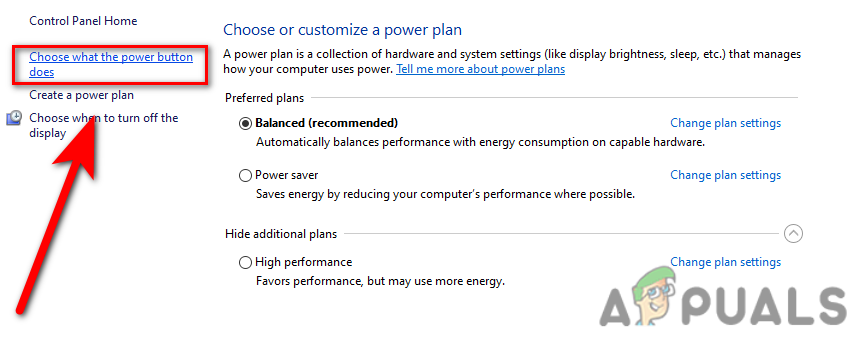
Click Choose the power button what does - Then click Change settings that are currently unavailable.
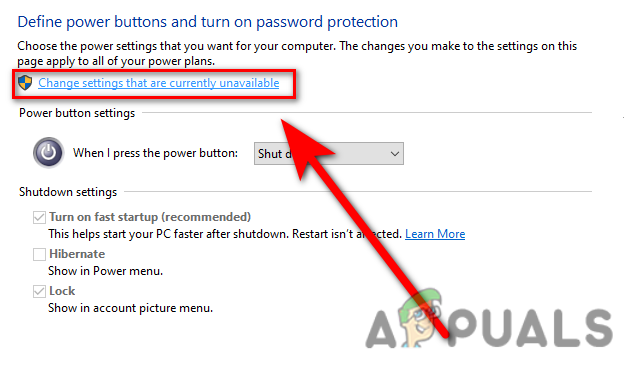
Change settings that are currently unavailable - Untick the Turn on fast startup (recommended), then click on the save changes and check if the error persists.
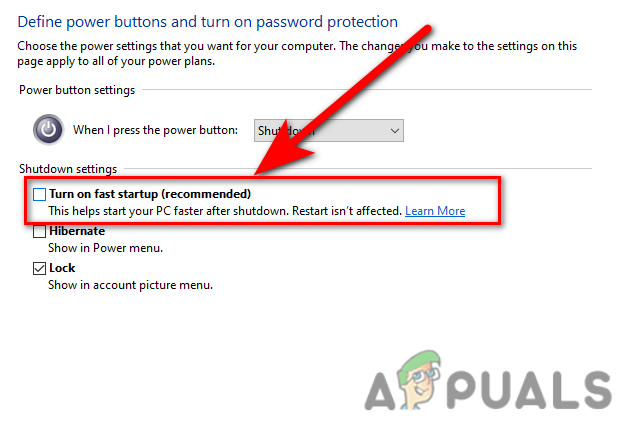
Turn off fast startup
Disable Windows Defender
If the Firewall prevents Windows from licensing the files on the internet then you can temporarily disable the Windows defender for the activation process, if you have third-party antivirus software then disabled the antivirus.
Follow the steps to disable the Windows defender.
- Press the Windows key and search Control Panel.
- Open the Control panel and click on the dropdown menu of View By on the top-right, select the Large icons option.
- Click on the Windows Defender Firewall then click Turn Windows Defender Firewall on or off.
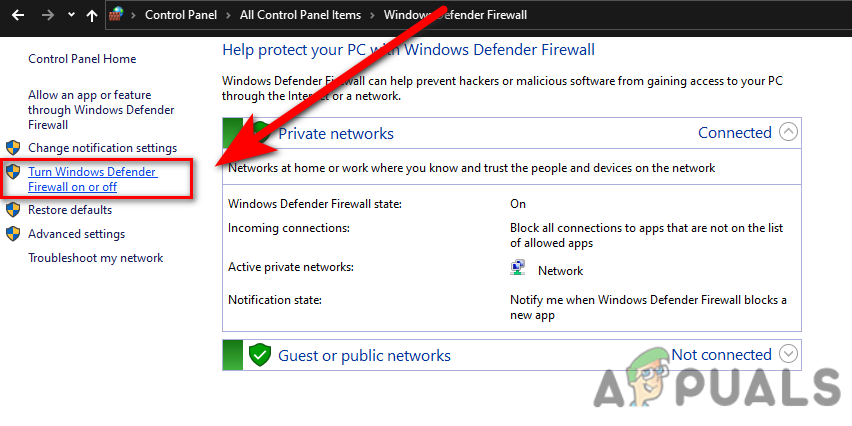
Turn Windows defender firewall on or off - In the next Window, turn off the Windows Firewall by clicking on the Turn off Windows Defender Firewall.
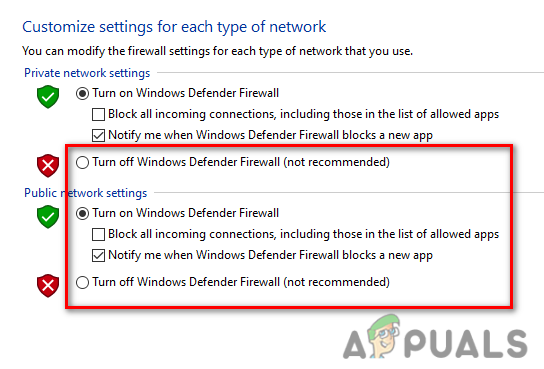
Turn off WIndows defend by unchecking
Run the Activation Troubleshooters
If the error is still occurring then you can use Windows Activation Troubleshoot for fixing the error, it will automatically identify and fix the problem.
- To run the activation troubleshooting, go to settings by pressing the Windows + I keys.
- Click Update & Security and select the Activation in the left pane.
- Then click on the Troubleshoot option and it will start the troubleshooting process.
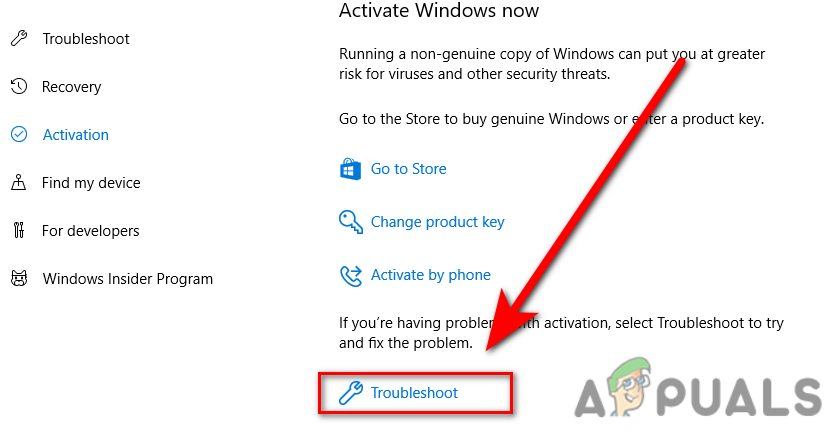
Troubleshoot while Activating Windows
Activate the windows using the SLUI Command
SLUI stands for Software Licensing User Interface, there are four slui commands these commands are used for the advanced Windows activation. One of the slui commands is “slui 3” which will open the Change Product Key Window, you have to insert your activation key in the Input box of the Window and follow the further instruction.
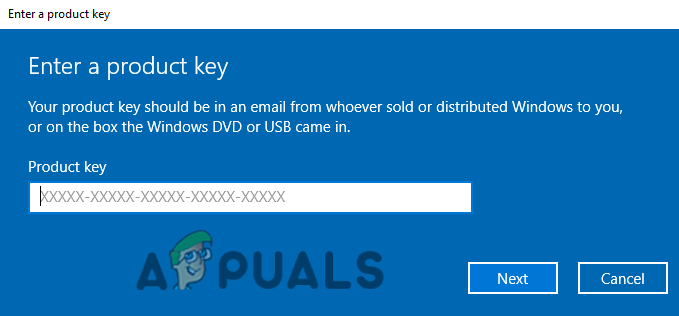
Activate Windows with Pirated Software
There are many softwares available on the internet for activating Windows. Sometimes, this softwares are not working properly and could detect easily by Windows even if your Windows defender is disabled or the software that you have downloaded is not good enough to activate your Windows.
Contact Microsoft Support
If none of the methods worked for you then we recommend you to contact Microsoft support describe your issue and tell them to change the Activation key to the new one.
Hopefully, you have successfully solved the 0xC004F074 error, if you have any doubts we would like to hear in the comments.





